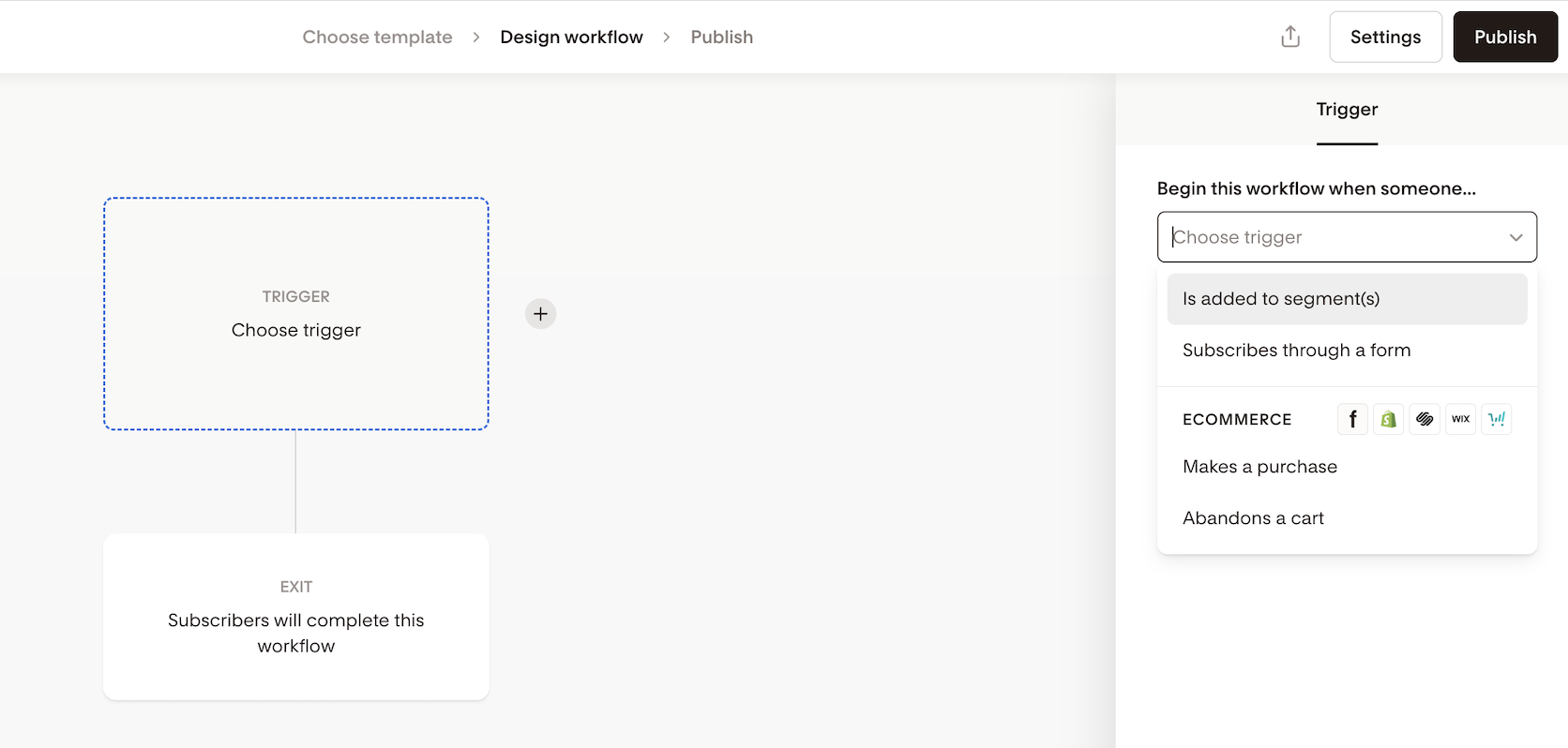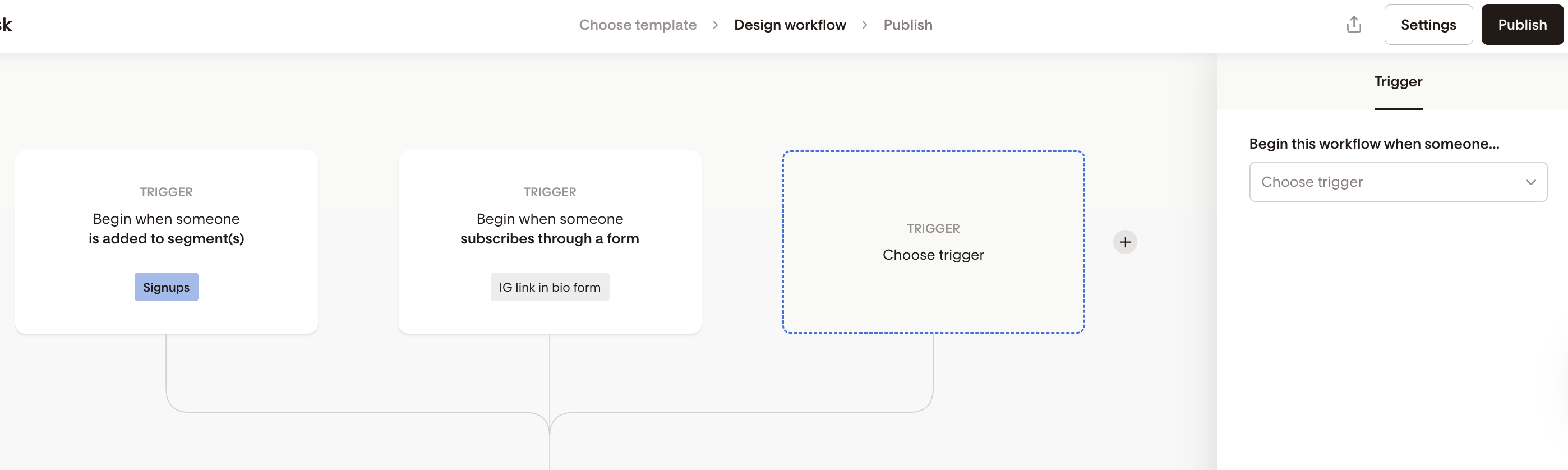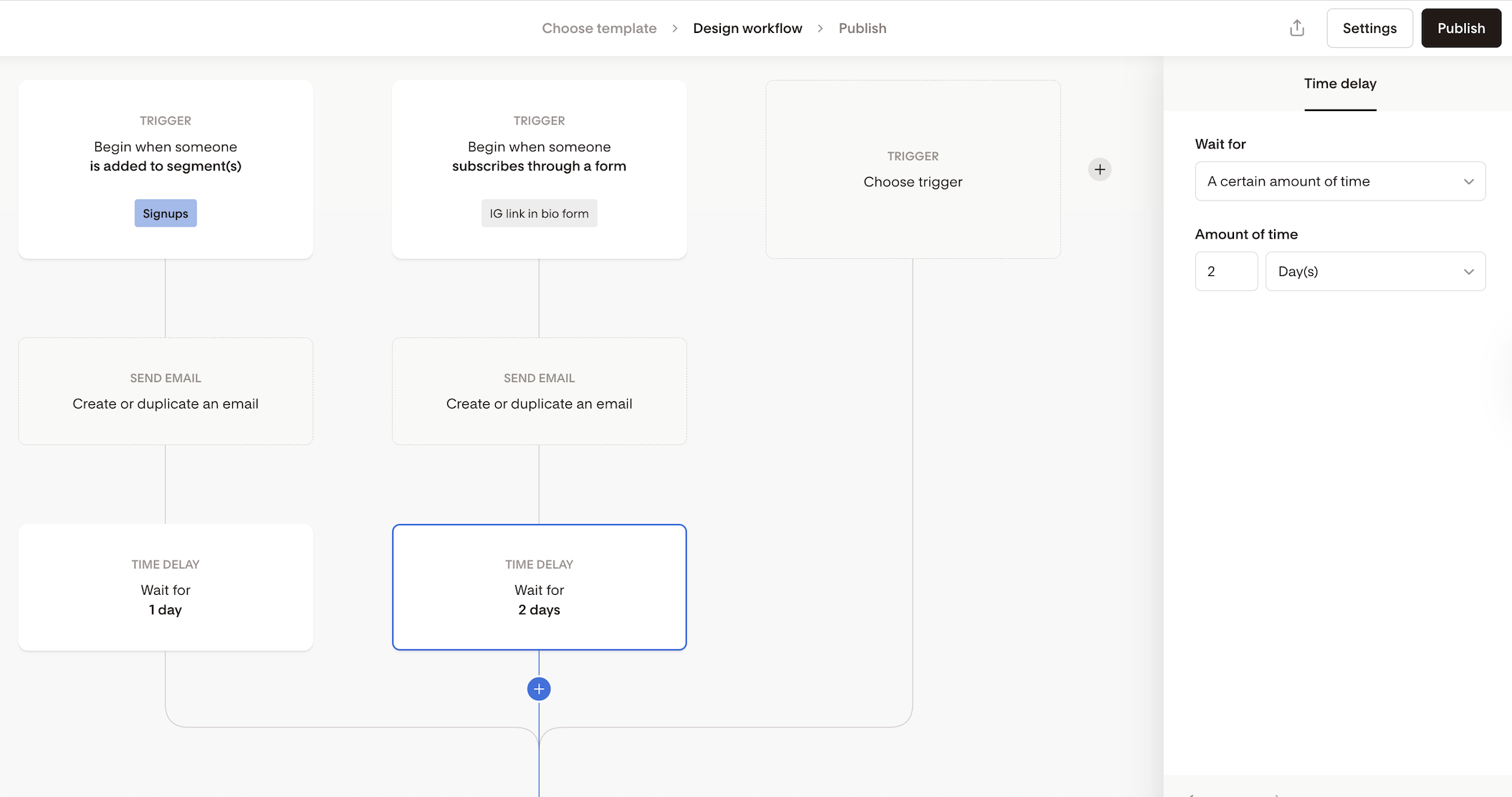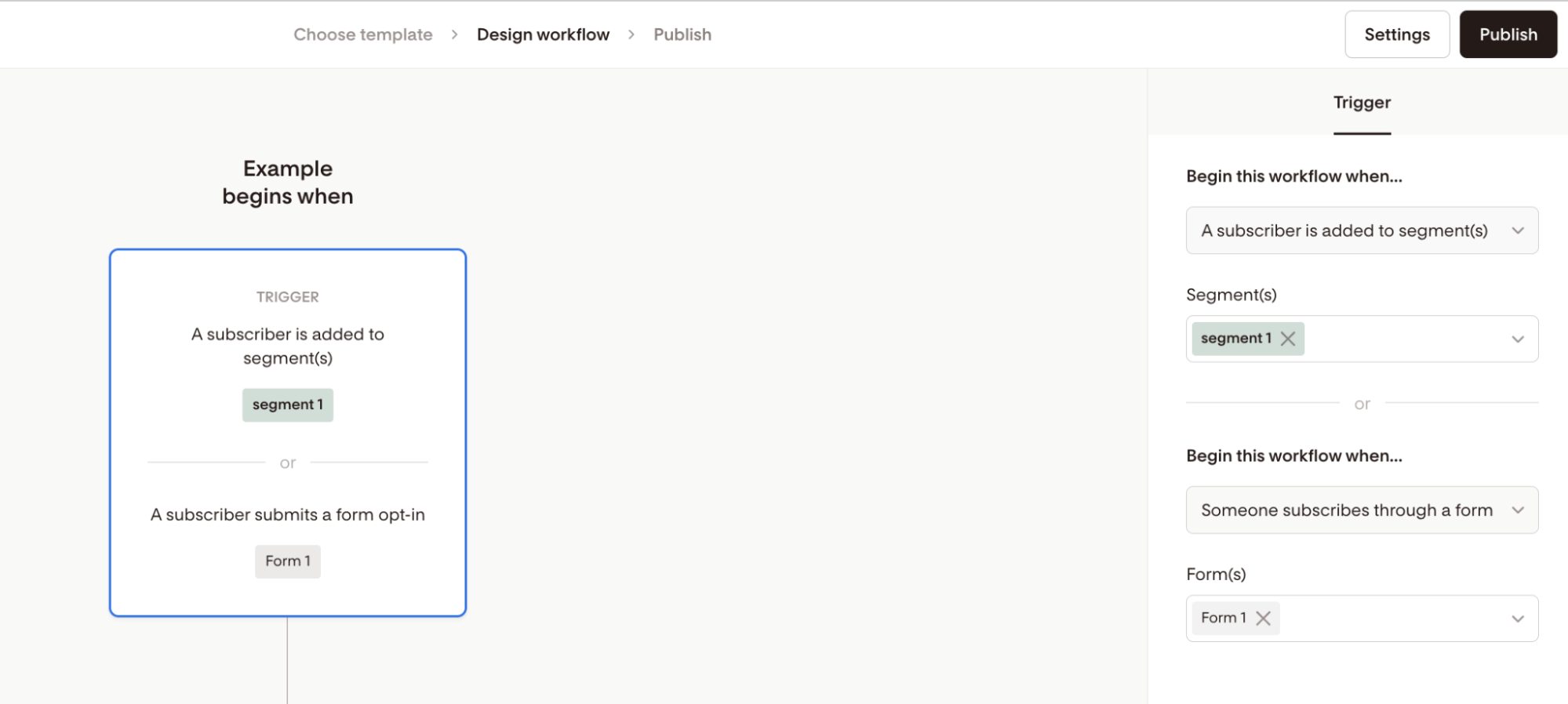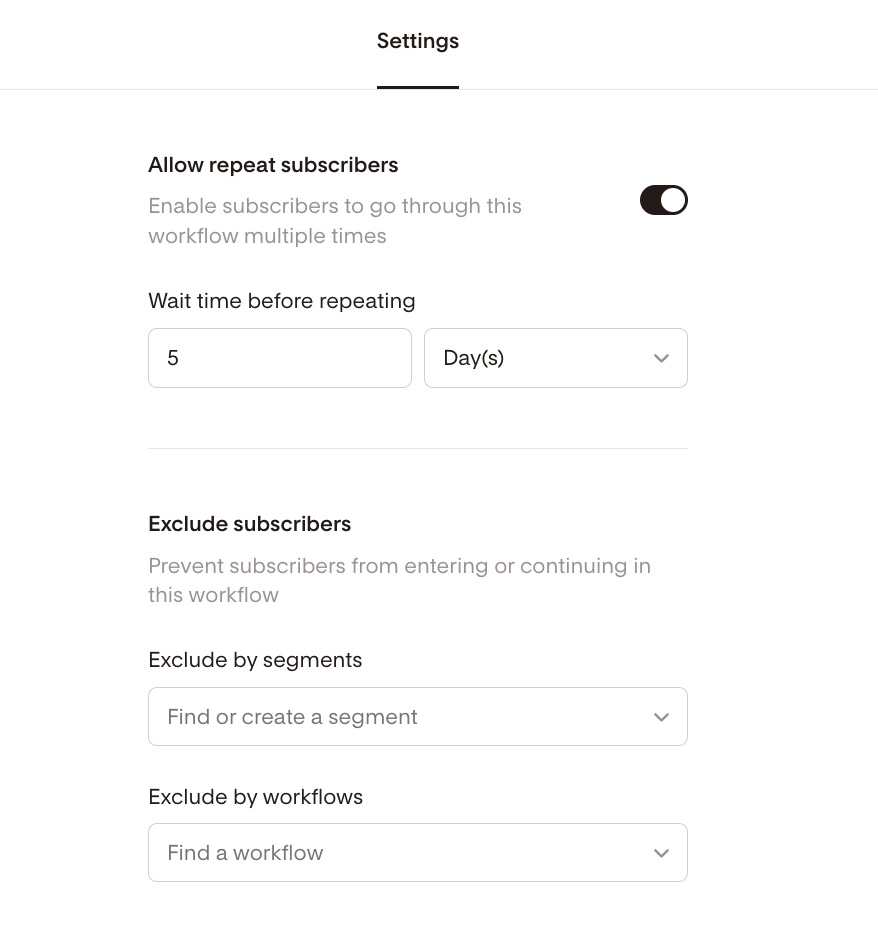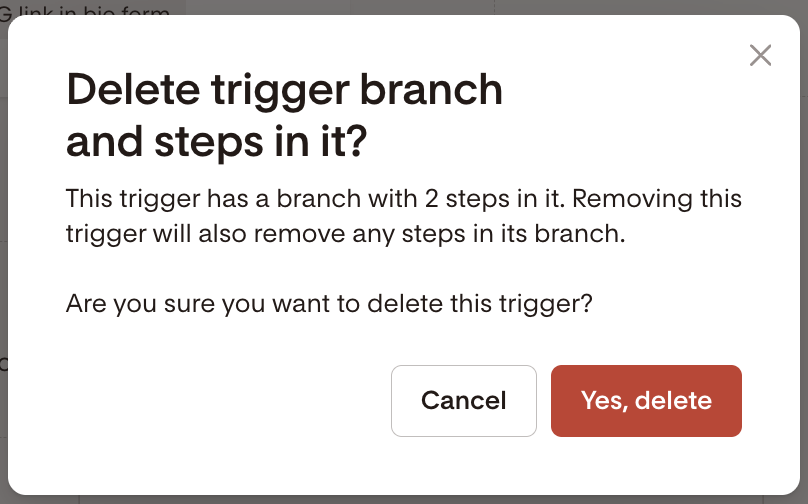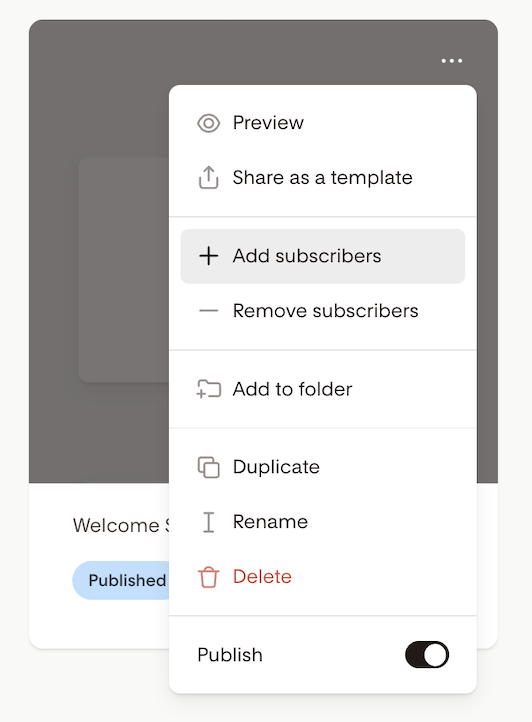Triggers 101: How to Start a Workflow in Flodesk
Overview
A trigger is what starts a workflow. It tells Flodesk, “When this happens, begin the journey.”
With the new Multiple Trigger Branches feature, you can start a single workflow from different entry points, like a form submission, segment join, or purchase event.
Each trigger branch can have its own unique first steps before reconnecting to the main workflow path
What You Can Use as a Trigger
A workflow can begin when:
Someone joins a segment
A purchase is made (Flodesk Checkout, Shopify, Squarespace, Wix, ThriveCart)
A cart is abandoned (Flodesk Checkout, Shopify, Wix, ThriveCart)
You can add up to 6 trigger branches in one workflow, each starting from a different source but ultimately joining into one shared automation path.
Note: you don’t have to use multiple triggers, but a workflow must have at least one trigger.
How to Add and Configure Triggers
Go to Workflows › + New workflow
Choose a template or start from scratch
In the Trigger step, select one of the following trigger types:
-Added to segment-Subscribed via form
-Makes a purchase
-Abandons a cart
To add another trigger branch, click the “+” icon to the right of the last trigger.
Add unique steps (emails, actions, or time delays) under each branch if you want each path to start differently.
Once ready, the branches will automatically rejoin into a single main path, where you can continue your automation as usual by adding all available step types: emails, actions, time delays or yes/no branch (condition step).
Note: You can’t mix abandoned-cart triggers with other types in the same workflow. If you add one abandoned-cart trigger, all triggers in that workflow must be of that type.
If you use the "is added to segment(s)" trigger:
You have to add at least one segment as the trigger event. But you can also select more than one.
If you select more than one segment as the trigger event, your workflow is triggered when someone is in any of the segments you’ve selected, either in this or in that.
Note: If your subscriber is in both segments you defined as the trigger event, it will still trigger only once. They won’t get your workflow emails duplicated.
Managing Legacy Workflows
If you already have older workflows that used a single trigger combining multiple types (for example, a form + segment), you can keep them as they are. And you will be able to add up to 4 additional trigger brangers (for a total of max 5 trigger steps with 6 total triggers).
When you duplicate or create new workflows, you’ll see separate trigger cards for each source (form submission + segment) going forward.
Why Use Multiple Triggers?
1. Combine entry points for the same email journey
You can welcome subscribers from different signup forms or list sources into one streamlined workflow without duplicating it.
Example:
You have two forms: one on your website and another as your Link in bio on Instagram. You want both audiences to receive a welcome email, but each group should see a unique intro message before moving into the same nurture sequence.
2. Manage post-purchase or abandoned-cart workflows across stores
If you sell on multiple platforms (like Flodesk Checkout and Squarespace), you can trigger one workflow for all purchases, but tailor the first message to each store before the branches merge.
Example:
A Squarespace customer gets a “Thanks for shopping on Squarespace” email, while a Flodesk Checkout customer gets “Your Flodesk purchase is confirmed.”
After that, both paths rejoin into the same post-purchase sequence.
Workflow Behavior and Tips
Allow repeat subscribers
If you want subscribers to go through a workflow again:
Click the Settings button (top right).
Turn on Allow repeat subscribers.
Optionally, set a wait time before they can re-enter.
Note: Turning on this setting allows a subscriber to re-enter the workflow only after they’ve completed it once. This means that if a subscriber is still moving through the workflow and triggers it again via another trigger action, they won’t restart in the workflow.
Removing or deleting triggers
You can delete a trigger step anytime by clicking the trash icon in the top-right corner of the card upon hover.
If a segment, form, or integration connected to a trigger is deleted, that trigger becomes inactive.
If your workflow has only one trigger, when a third-party integration is disconnected/segment is deleted/form is deleted the workflow will be paused.
If your workflow has multiple trigger branches, it will only pause if no valid triggers remain.
Manually add subscribers to deleted trigger branch
When you pause a workflow with multiple triggers, then add subscribers directly to the deleted trigger in a subsequent step:
The subscriber is added to the joined branch of the workflow
They are automatically added to the workflow, not placed in the cache (queued subscribers)
Abandoned cart triggers
Abandoned cart workflows work a bit differently:
Because content of abandoned cart emails is dependent on the abandoned cart trigger, you can’t mix abandoned cart triggers with other trigger types in the same workflow.
You can have multiple abandoned cart triggers (for example, one for Shopify, one for Flodesk Checkout) in the same workflow.
Subscribers removed from trigger segments
Once a subscriber has been added to a workflow, their status in the trigger segment has no impact on whether they continue through the workflow or not. If they have already started going through the workflow, and you remove them from the trigger segment, they will still continue in the workflow.
If you want to stop someone from continuing through the workflow:
You must manually remove them from the workflow, not just from the trigger segment. See the steps here on how to remove a subscriber from a workflow.
Adding subscribers manually to the workflow
You can still manually add people to your workflow from the workflow card menu using “Add subscribers”. When manually added, subscribers join the main (rejoined) branch of the workflow.
If you use an action step in another workflow called “Add subscribers to segment” or upload a CSV of subscribers to the trigger segment, then they will be added to that trigger step. Keep this in mind when there are steps between the trigger and the main (rejoined) branch of the workflow.
Triggers 101: FAQs
What is a trigger in Flodesk?
A trigger is what starts a workflow—like when someone joins a segment, submits a form, makes a purchase, or abandons a cart.
What’s new with multiple trigger branches?
You can now add up to six separate triggers in one workflow. Each can have unique first steps and then merge into the same workflow path.
Why should I use multiple triggers?
They let you manage different entry points in one workflow—like multiple signup forms or store purchases—without creating duplicates.
Can each trigger branch have unique emails or delays?
Yes. Each branch can start with its own welcome email, time delay, or action before joining the main workflow.
Can I mix trigger types (form + segment + purchase)?
Yes—each trigger branch supports one trigger type. You can mix them as long as you don’t combine abandoned cart triggers with other types
How many triggers can I add?
Up to six total per workflow, including any legacy triggers.
What happens if a trigger source is deleted?
If one trigger becomes invalid (like a form or segment is deleted), the others keep running. The workflow only pauses if all triggers stop working.
Can subscribers go through the same workflow again?
Yes. In Workflow Settings, turn on Allow repeat subscribers and set a wait time if you want them to re-enter later.
If I remove someone from the trigger segment, do they stop the workflow?
No. Once they’ve entered the workflow, they’ll keep moving through it unless manually removed from the workflow itself.
Can I use multiple abandoned cart triggers?
Yes, but only if all triggers are abandoned cart types (for example, Shopify and Flodesk Checkout). They can’t be mixed with other trigger types.
Can I delay when the workflow starts after a trigger?
Yes. Add a Time delay step right after the trigger, like “Wait 1 day before sending the first email.”
Summary
Triggers start your workflows automatically when:
A subscriber joins a segment
Submits a form
Makes a purchase
Abandons a cart
With multiple trigger branches, you can:
Manage all entry points for the same workflow in one place
Create unique first steps for each trigger, then merge them into one streamlined path
Start building smarter, simpler workflows—no duplicates required.