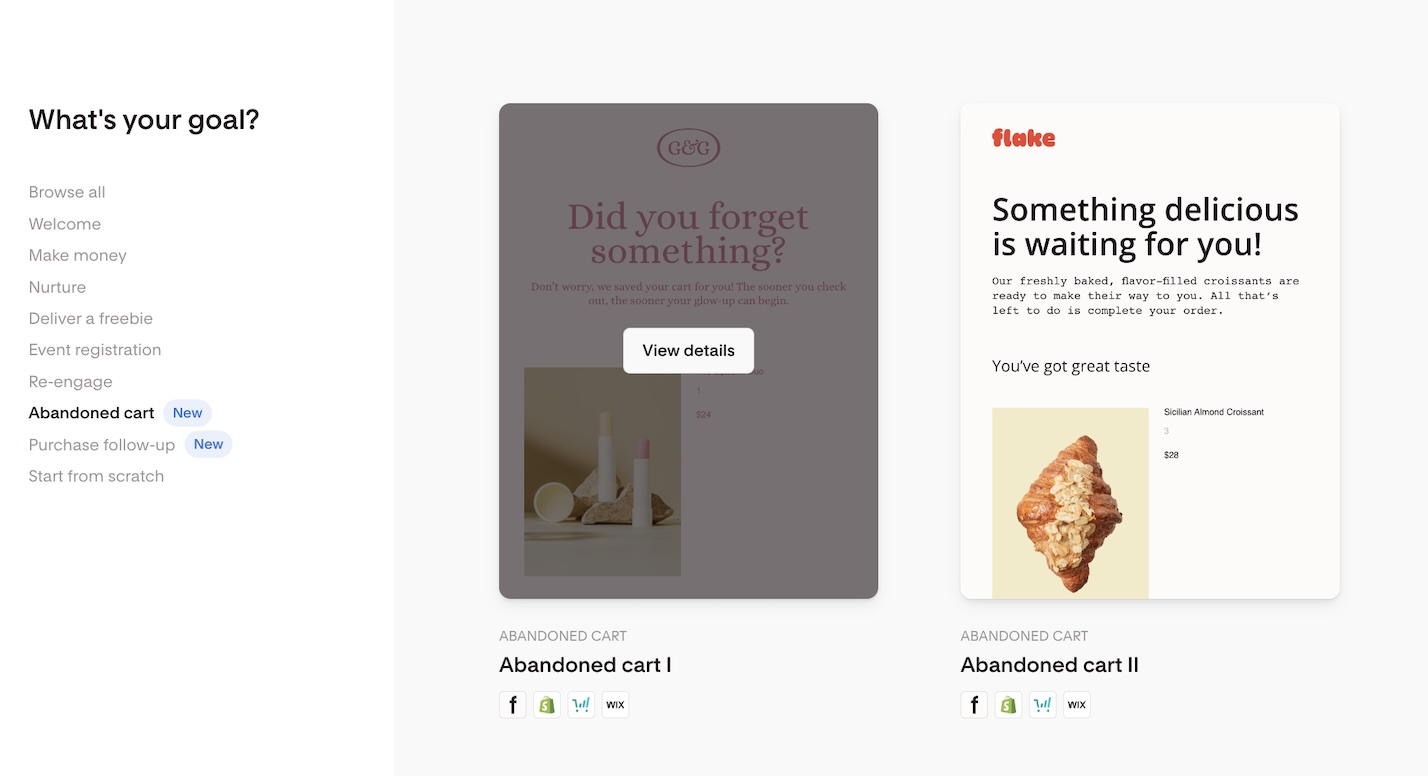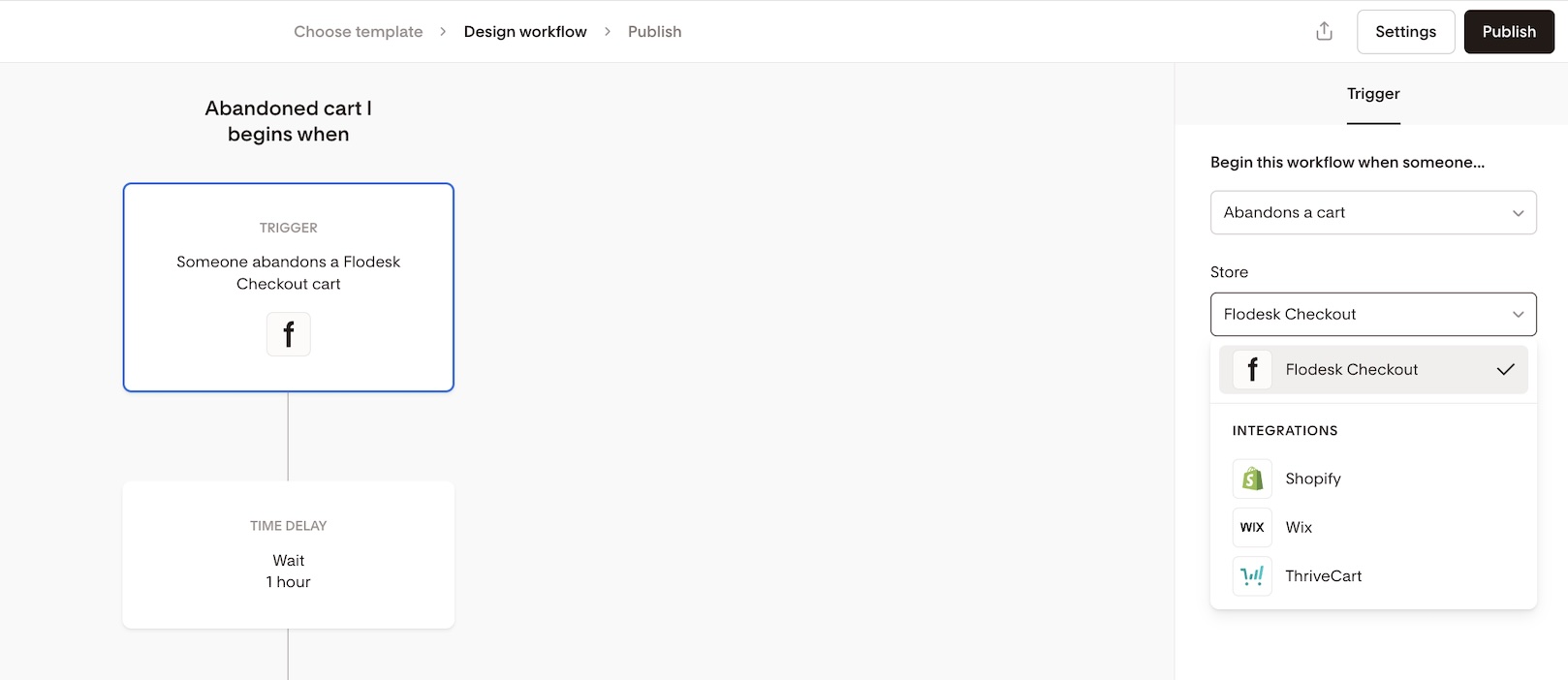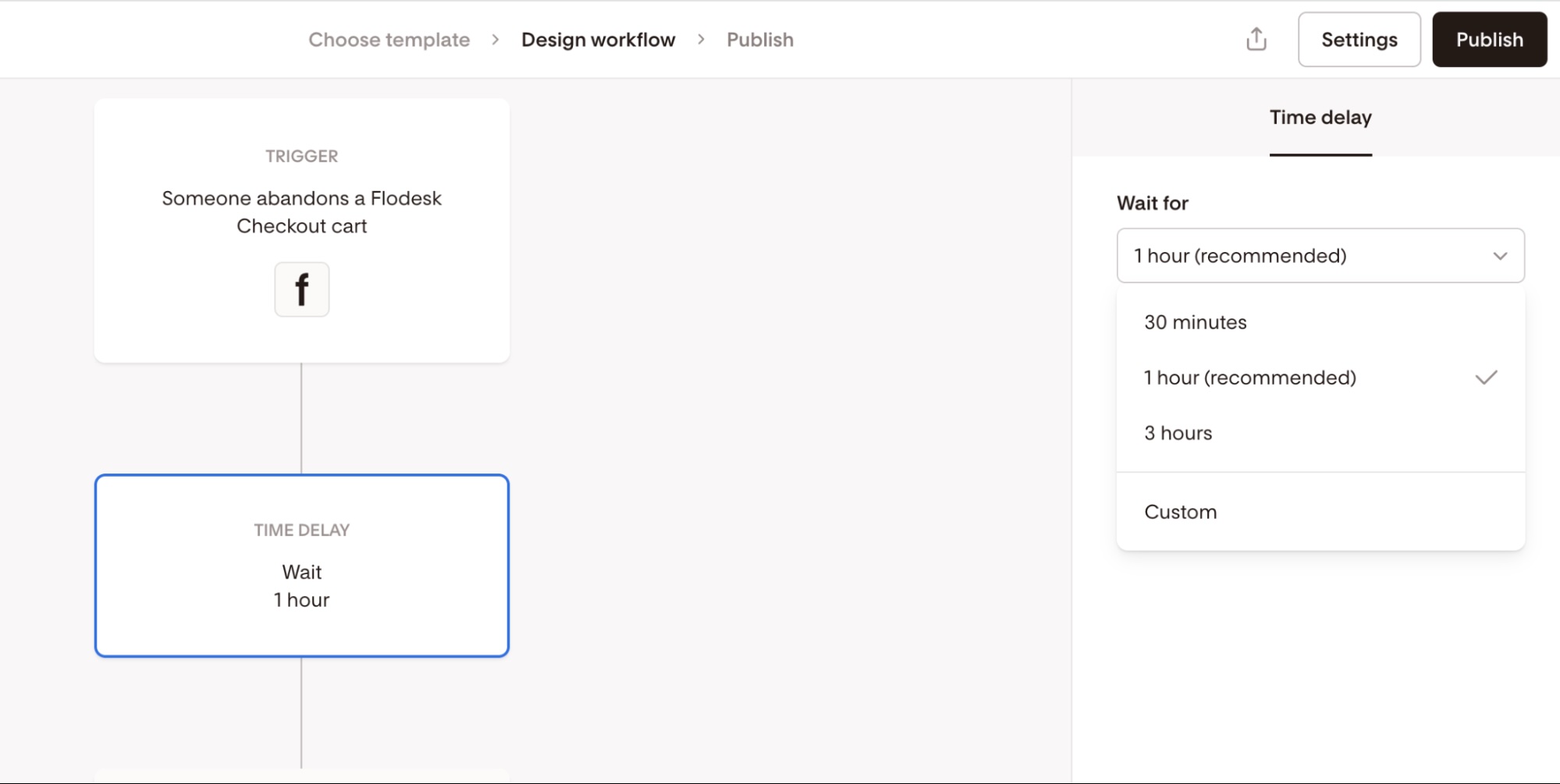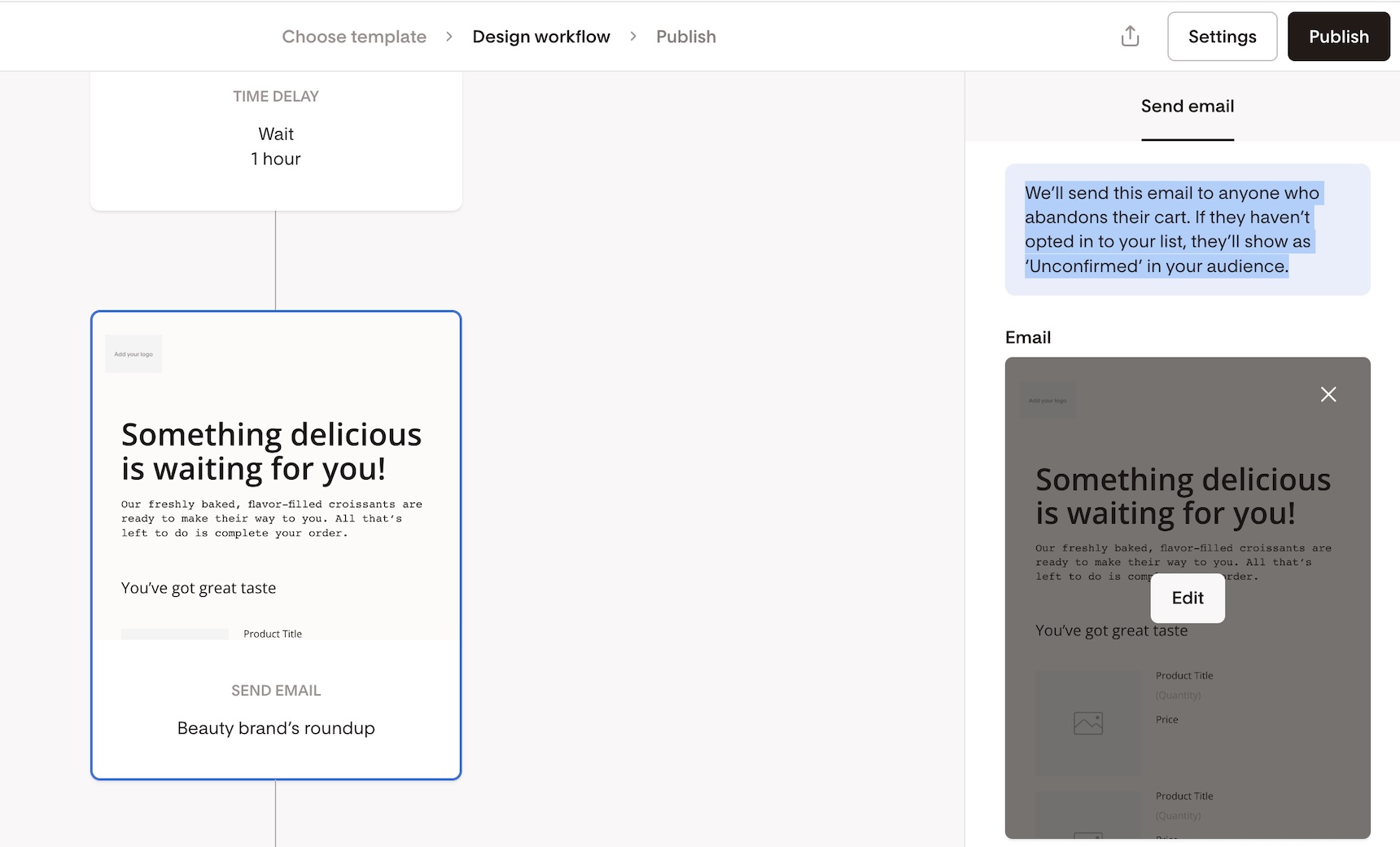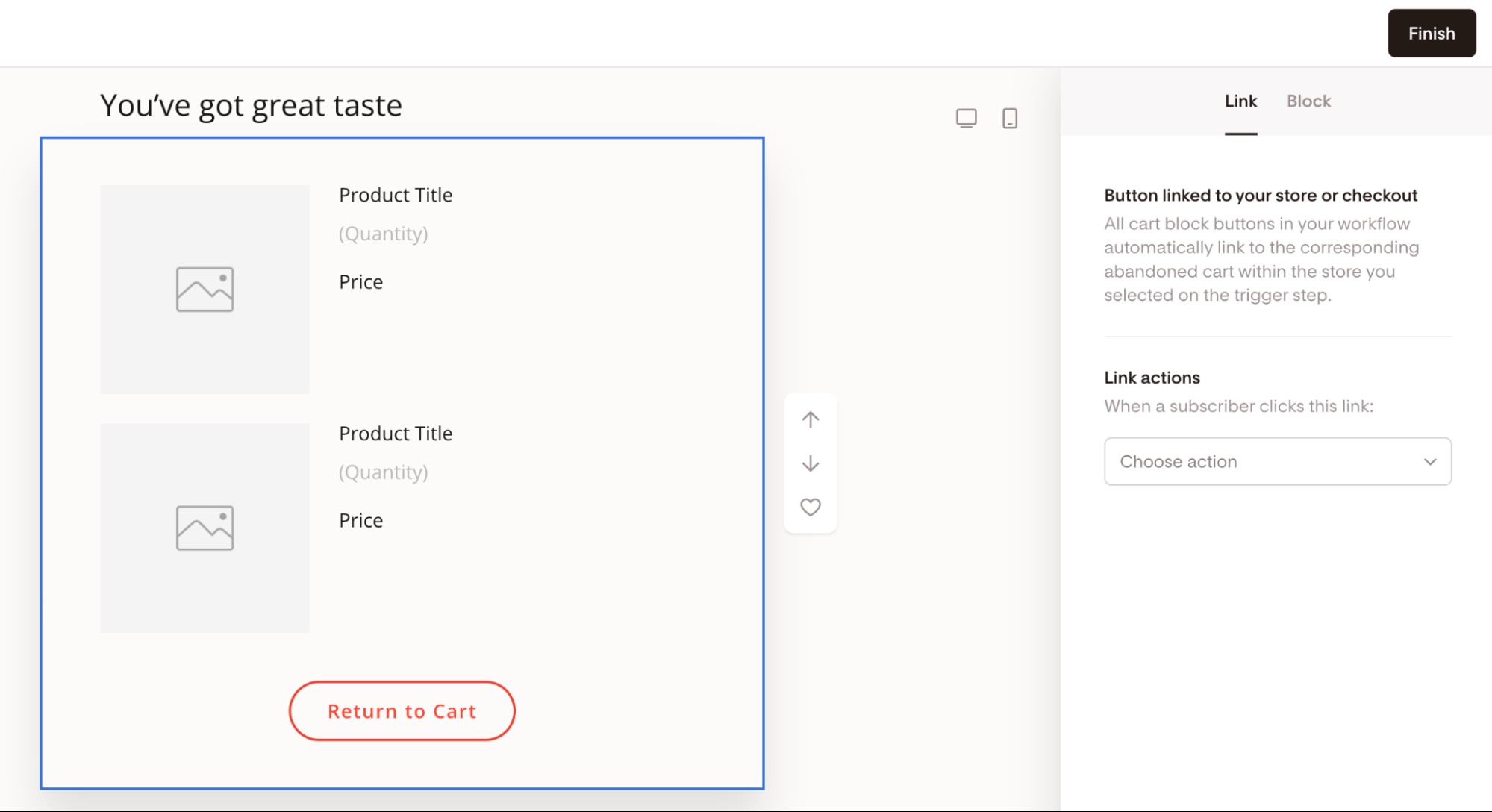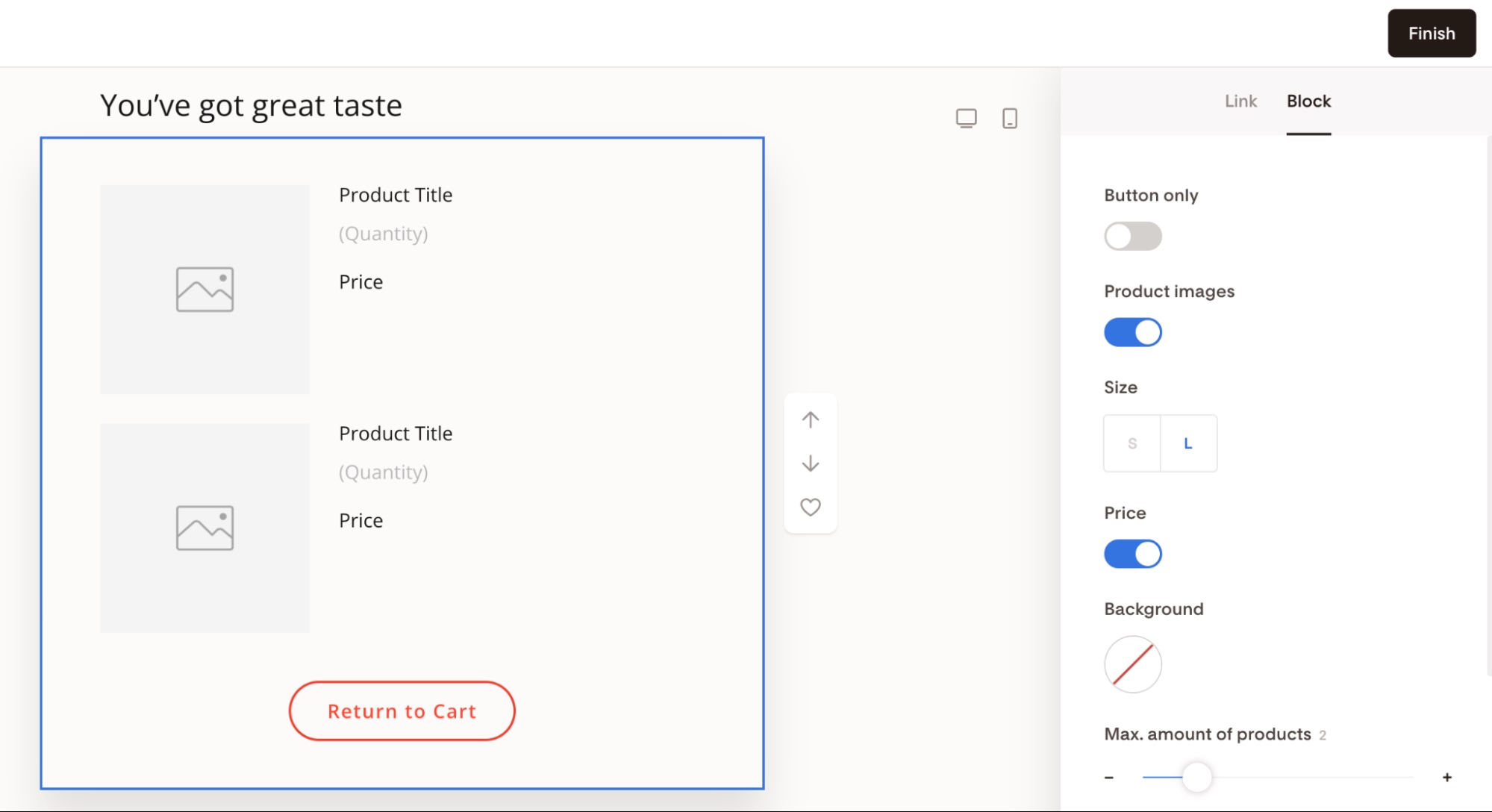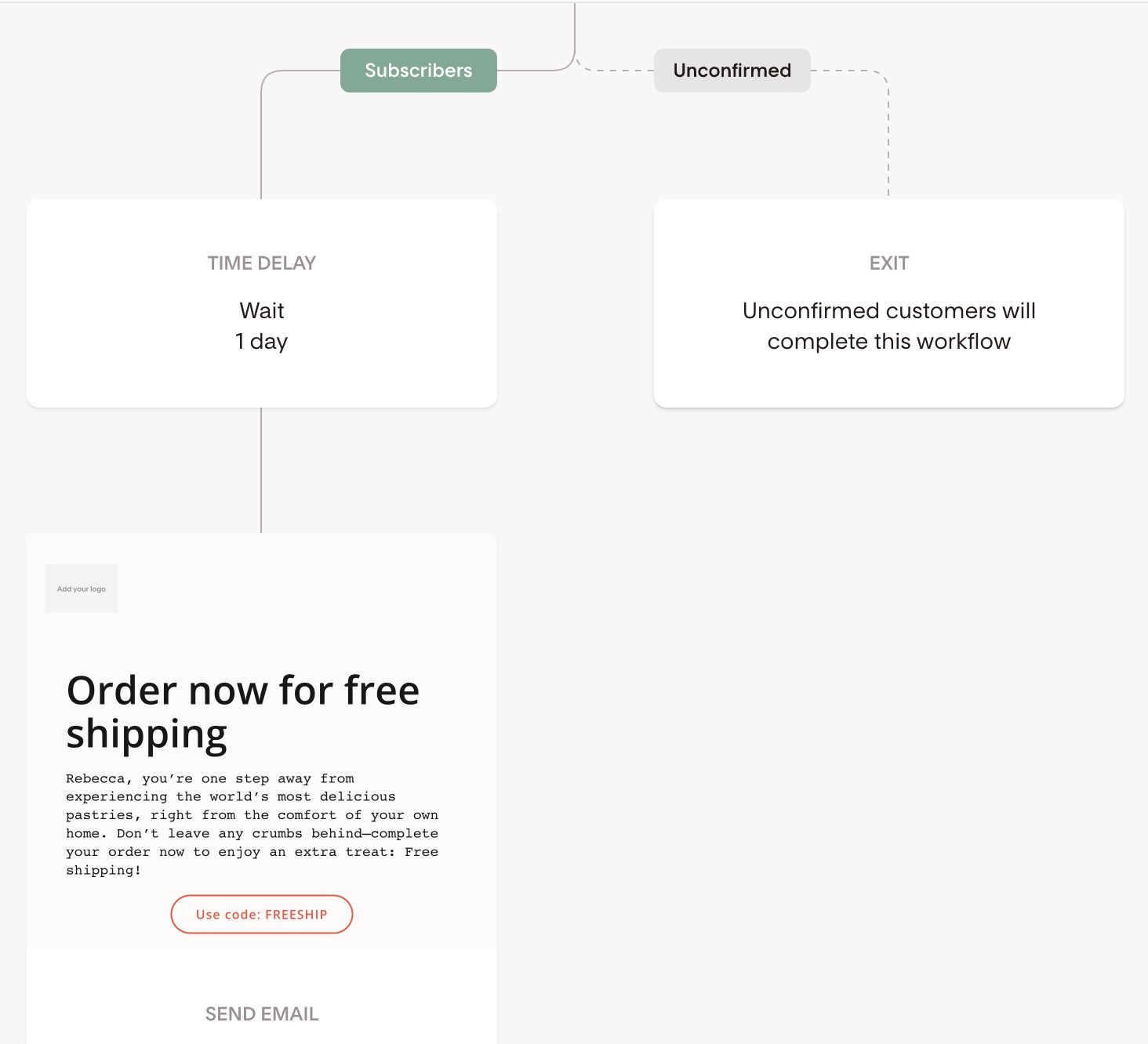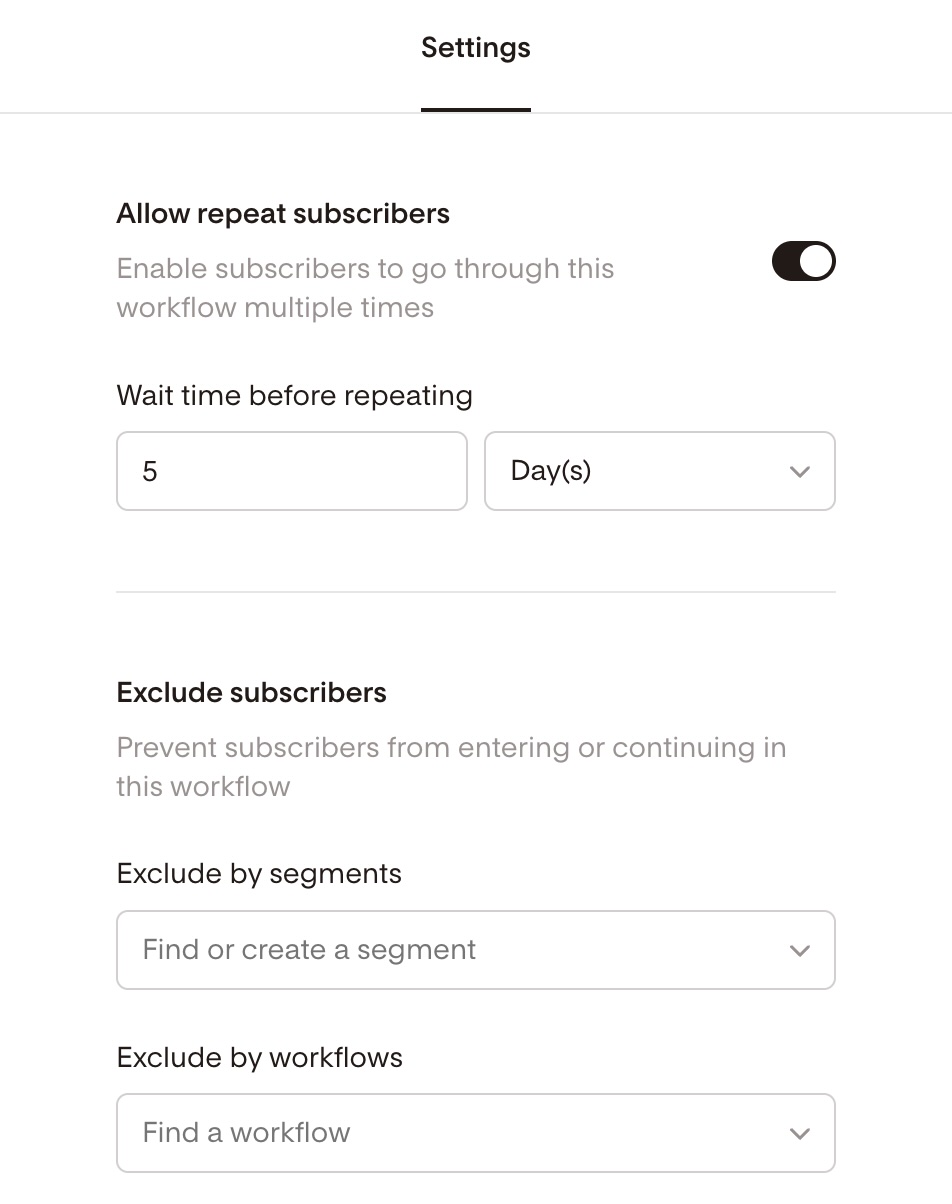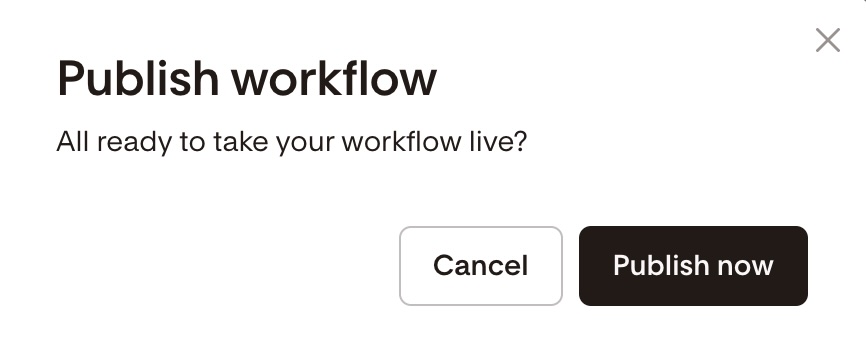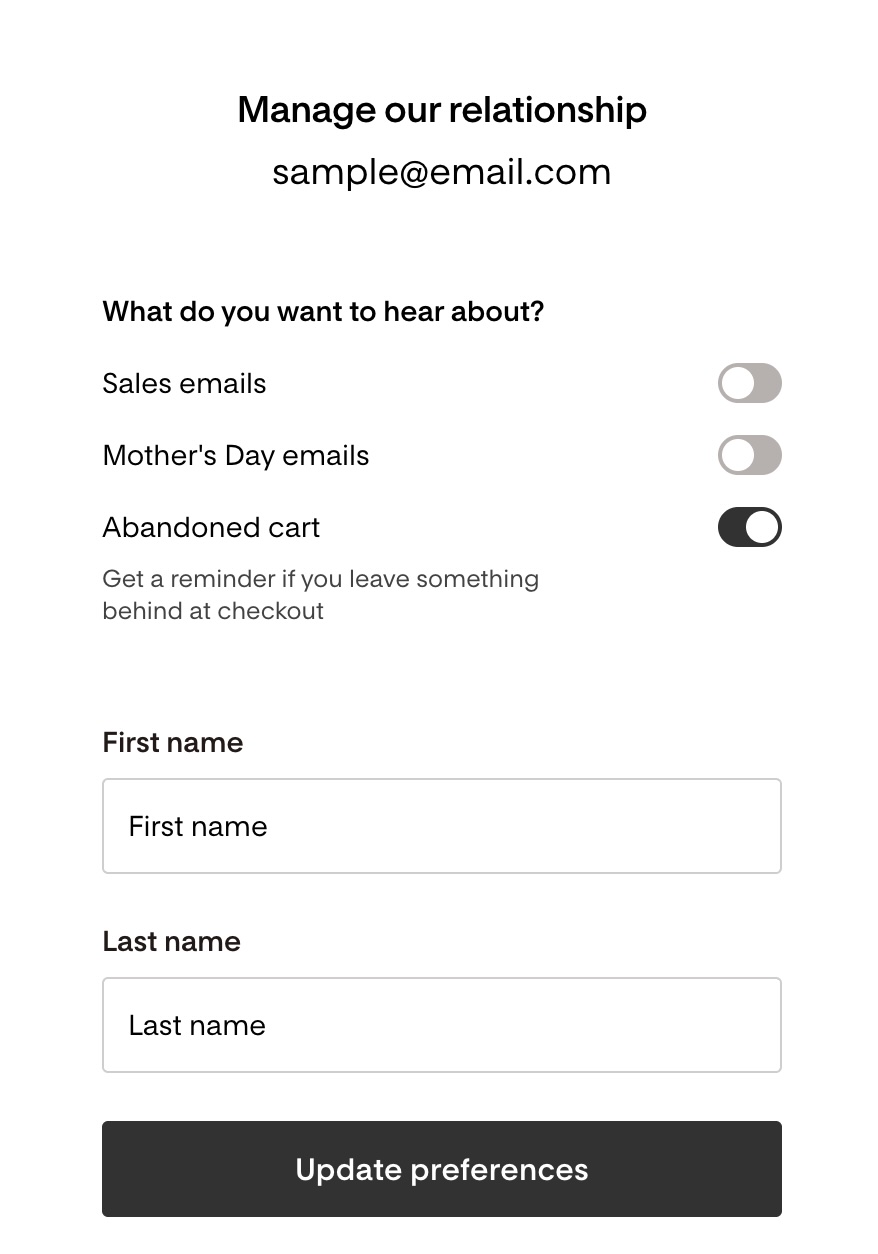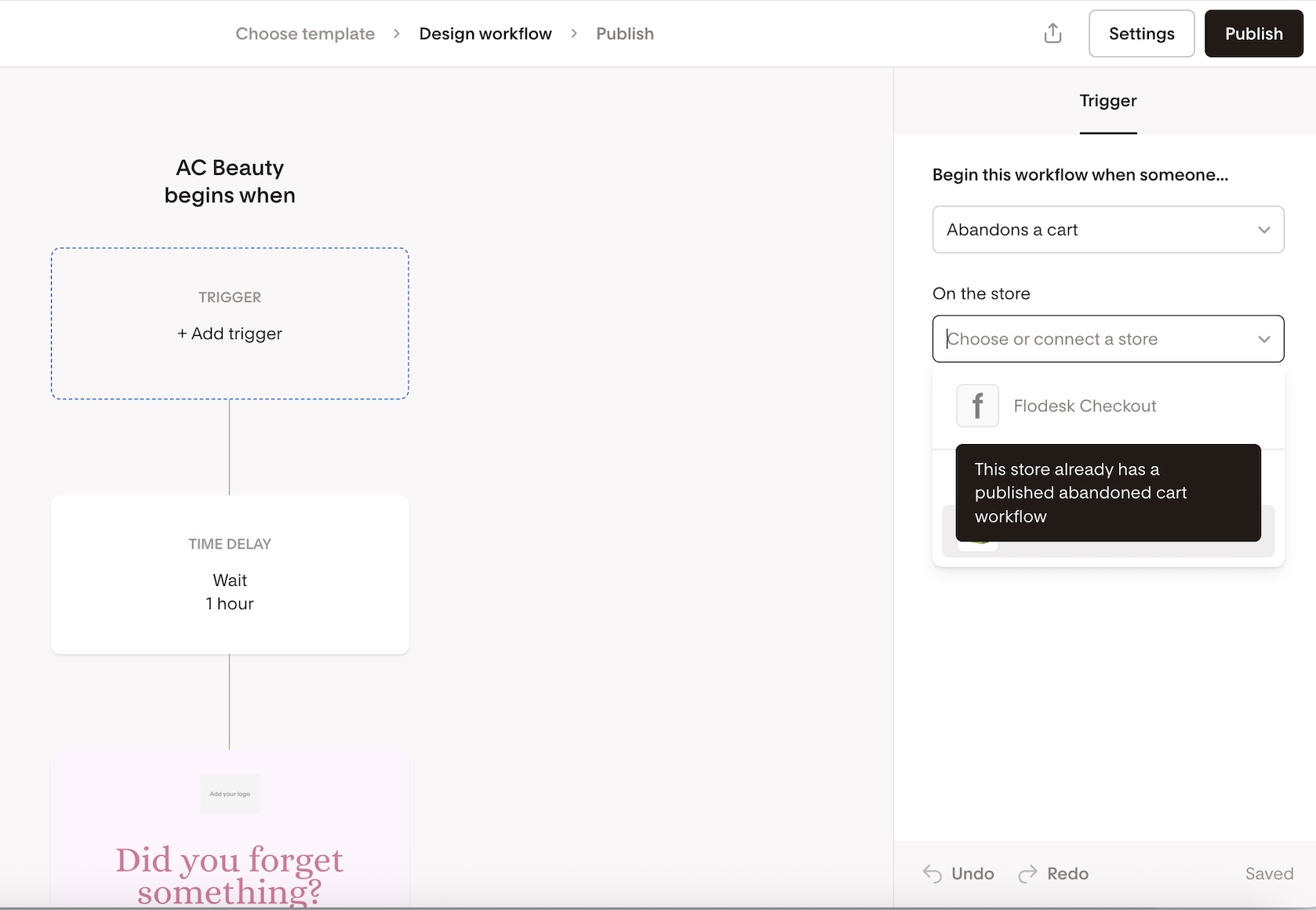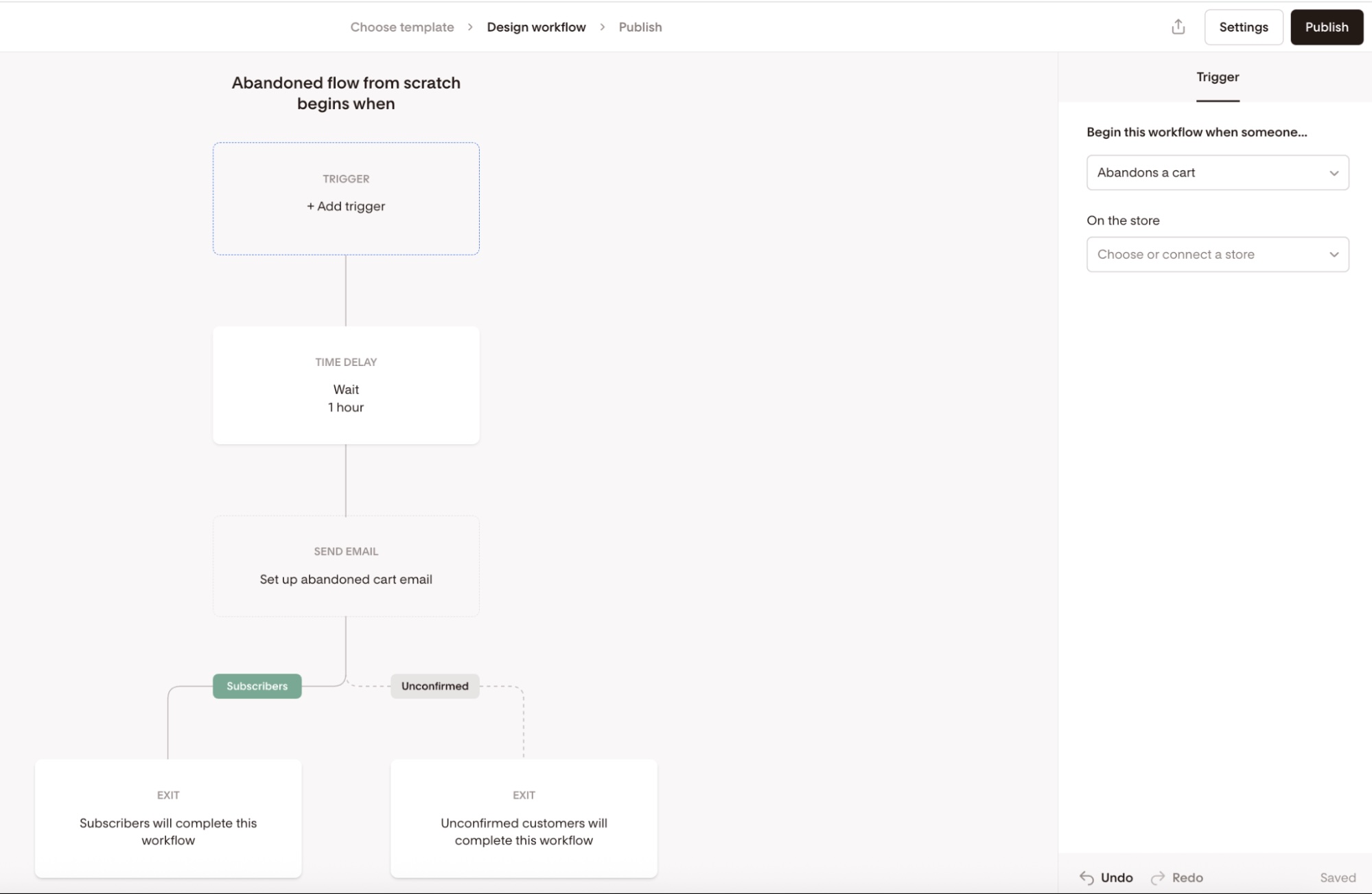How to set up abandoned cart workflows in Flodesk
Overview
Abandoned cart workflows in Flodesk automatically send targeted emails to customers who start to purchase a product but don't complete it in Flodesk Checkout or a connected Shopify store, Wix store or ThriveCart.
This article explains how the feature works, how to set it up, and best practices to increase conversions.
What is an abandoned cart workflow?
An abandoned cart workflow is an automated email or email sequence triggered when a customer starts to purchase a product but fails to complete the purchase within a specified period. It helps recover lost sales by simply reminding customers about their unfinished purchases or even incentivizing them to complete the purchase with a special promo or discount code.
How abandoned cart tracking works in Flodesk
When a customer starts to purchase but doesn't complete it (abandons a cart), Flodesk captures the event and uses it to trigger your connected workflow.
Cart abandonment is detected and a buyer can trigger the abandoned cart workflow when:
They don’t complete the checkout 10 minutes after they enter their email address in the purchase flow.
Important: Buyers in Canada will not be included in the abandoned cart workflow unless they are an active (confirmed) subscriber/have opted in to marketing consent.
Setting up an abandoned cart workflow in Flodesk
Step 1.
Navigate to Workflows in your Flodesk dashboard and click + New Workflow
Step 2.
Choose Abandoned cart and select one of the Abandoned cart workflow templates to customize
Step 3.
Choose a starting trigger: “Abandons a cart” > “On the store"
In the example below, we have selected Flodesk Checkout as the connected store.
If you select Shopify or Wix, ensure that you disable any other abandoned cart emails you may have enabled on Shopify or Wix to prevent your buyers from receiving duplicate emails.
Step 4.
Customize the time delay step. This determines how long the workflow waits to send the email after someone abandons a cart.
As a best practice, send within 30 minutes to 1 hour. This keeps the product fresh in the customer’s mind without being pushy.
Step 5.
Click the Abandoned cart email step to edit the email’s content.
Important: We’ll send this email to anyone who abandons their cart, even if they haven’t opted in to your list. In that case, they’ll be added as an ‘Unconfirmed’ subscriber in your audience. Learn more about the “Unconfirmed” subscriber status here.
Step 6.
When customizing the messaging and visuals for the Abandoned Cart email, keep in mind that you cannot add or remove email blocks from this template.
This is because the Abandoned Cart email is formatted as a transactional message, which allows it to be sent even to customers who haven’t explicitly opted in to your email list.
To comply with email regulations and avoid deliverability issues, the content must remain purely informational and transactional in nature. This helps ensure the message is not flagged as marketing content and reaches your customers as intended.
The abandoned cart email features an “Abandoned cart block”. The abandoned cart block will be automatically populated based on the data that is returned from Flodesk Checkout or a connected partner integration.
The call-to-action button automatically links to the corresponding abandoned cart within the store you selected on the trigger step.
Under the Block settings, you can toggle on/off Product images and Price.
Additionally, you can select the maximum number of products to be shown from one to six.
Note: if a cart has 12 items in it, Flodesk only shows X products based on the max set you defined.
Single-product carts, like Flodesk Checkout, will only ever show one product here.
While you can save this block to Favorites via the heart icon, it will only appear as available for emails created within an abandoned cart workflow.
Also, while emails that contain an abandoned cart block can be saved as favorite emails, you will not be able to select the email to use outside of an abandoned cart workflow. This is because the content of the email is dependent on the trigger contained within the workflow itself.
Step 7.
After the abandoned cart-specific email, the workflow will split into two branches:
Potential customers who have not opted into marketing will exit the workflow through the right branch [Unconfirmed].
Only confirmed subscribers will continue through the left branch [Subscribers].
You can build and customize this workflow further with additional marketing emails and time delays for the confirmed subscribers branch.
Before any subsequent email is sent, Flodesk will confirm whether or not the purchase was completed. If not, the follow-up email can be sent.
Once a buyer has completed the purchase (with any number of items from the original cart), they will be removed from the workflow and not proceed to any future steps in the workflow.
Step 8.
Once you’re ready, click the Settings button in the top right corner to
Enable/disable subscribers to go through this workflow multiple times
Prevent subscribers from entering or continuing in this workflow
Why allow subscribers to go through an abandoned cart workflow multiple times?
Consider enabling re-entry when:
You sell frequently purchased items. Customers may abandon carts multiple times in a month.
You want to follow up every time they show purchase intent, even if they’ve abandoned a cart before.
You run seasonal promotions and want customers to get the latest offer each time they add items to their cart.
Additionally, use the "Wait time before repeating" option to control how often subscribers should be able to repeat your purchase follow-up workflow.
Why disable subscribers from going through the workflow more than once?
Prevent re-entry when:
Your workflow includes discount codes or offers that you want to limit per person.
You prefer to follow up using a separate campaign after the first reminder (e.g., tag them as “abandoned once” and use a manual sequence later).
Why exclude subscribers from entering the workflow?
Over time, some subscribers may stop engaging with your emails—and continuing to email them can harm your sender reputation. You may want to exclude unengaged subscribers from your workflow, or those in your "Do Not Disturb" segment.
Step 9.
If everything looks like you intended, click Publish > Publish now to take your workflow live.
Managing subscriber preferences for abandoned cart workflows
When you publish your first abandoned cart workflow, we’ll automatically add a new subscriber preference to your Preferences page called “Abandoned cart emails.”
You can access this under Account settings > Opt-in setup. See an example below of what it could look like.
Here’s how it works:
The toggle is added after you publish your first abandoned cart workflow—it won’t appear in the subscriber’s preference page until then.
Once it’s there, it stays—even if you pause or delete all abandoned cart workflows later on, the toggle remains in the subscriber’s settings.
The toggle is turned ON by default, so subscribers will automatically receive abandoned cart emails unless they choose otherwise.
If a subscriber turns this toggle OFF, they’ll be excluded from all abandoned cart workflows. If they’re currently in one, they’ll be removed right away.
The toggle is always visible on the preference page (once it has been added), regardless of whether the subscriber got there through an abandoned cart email or another route.
This gives your subscribers control over whether they want to receive reminders about items they left behind, and helps keep your messaging aligned with their preferences.
FAQs
Can I recover abandoned carts without Flodesk Checkout or a connected store?
No. Cart recovery requires Flodesk Checkout or a supported e-commerce integration like Shopify, Wix or ThriveCart.
Can I create more than one abandoned cart workflow?
No. Only one abandoned cart workflow can be published per store. If there is already an abandoned cart workflow published for a store, it will be viewable but disabled in the list.
If you have already published a Flodesk Checkout/Shopify abandoned cart workflow, for example, when you create a 2nd abandoned cart workflow, Flodesk Checkout/Shopify will not be selectable in the store dropdown. This is to ensure customers don’t receive duplicate emails if they start a purchase but don’t complete it.
Can I create a product-specific abandoned cart workflow?
No. You can only create one single abandoned cart workflow for Flodesk Checkout and/or your Shopify store/Wix store/ThriveCart as a whole. You cannot create an abandoned cart workflow for one specific product, and another abandoned cart workflow for a different, specific product.
Can I create an abandoned cart workflow from scratch or do I have to start with one of the abandoned cart workflow templates?
Yes. You can start building an abandoned cart workflow from scratch. When starting a workflow from scratch, select the abandoned cart trigger from the trigger dropdown menu under the Trigger step, then choose or connect a store.
This will automatically add a group of set abandoned cart workflow steps for you to customize, including:
Abandoned cart time delay (defaulted to 1 hour)
Send email (This will open an abandoned cart-specific email creation experience)
Split branch: Subscribers <--> Non-subscribers [Unconfirmed]
Only confirmed subscribers will continue through the left branch under Subscribers.
Buyers who have not opted in to marketing will exit the workflow through the right branch under Unconfirmed.
New workflow steps (email, time delay, condition, action) can only be added to the subscribers branch, after the “Subscribers” green indicator.
Important: These steps are locked and cannot be deleted as long as the abandoned cart trigger is selected.
How many emails should I send?
We recommend 2–3 emails spaced over 24–48 hours.
Second email (optional): Send 12–24 hours later if the cart is still not recovered.
Third email (optional): Send 48–72 hours later, potentially with an incentive (discount or free shipping), if appropriate.
Don’t wait more than 3 days—after that, interest often drops off sharply.
What if the customer completes their purchase while they’re in the workflow?
Flodesk automatically removes them from the workflow once the purchase is detected.