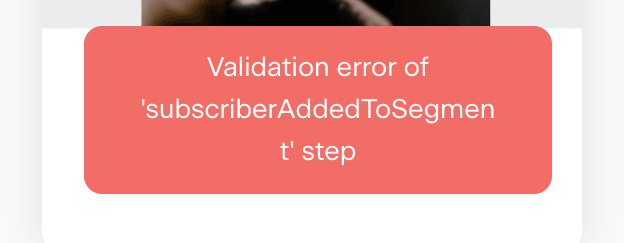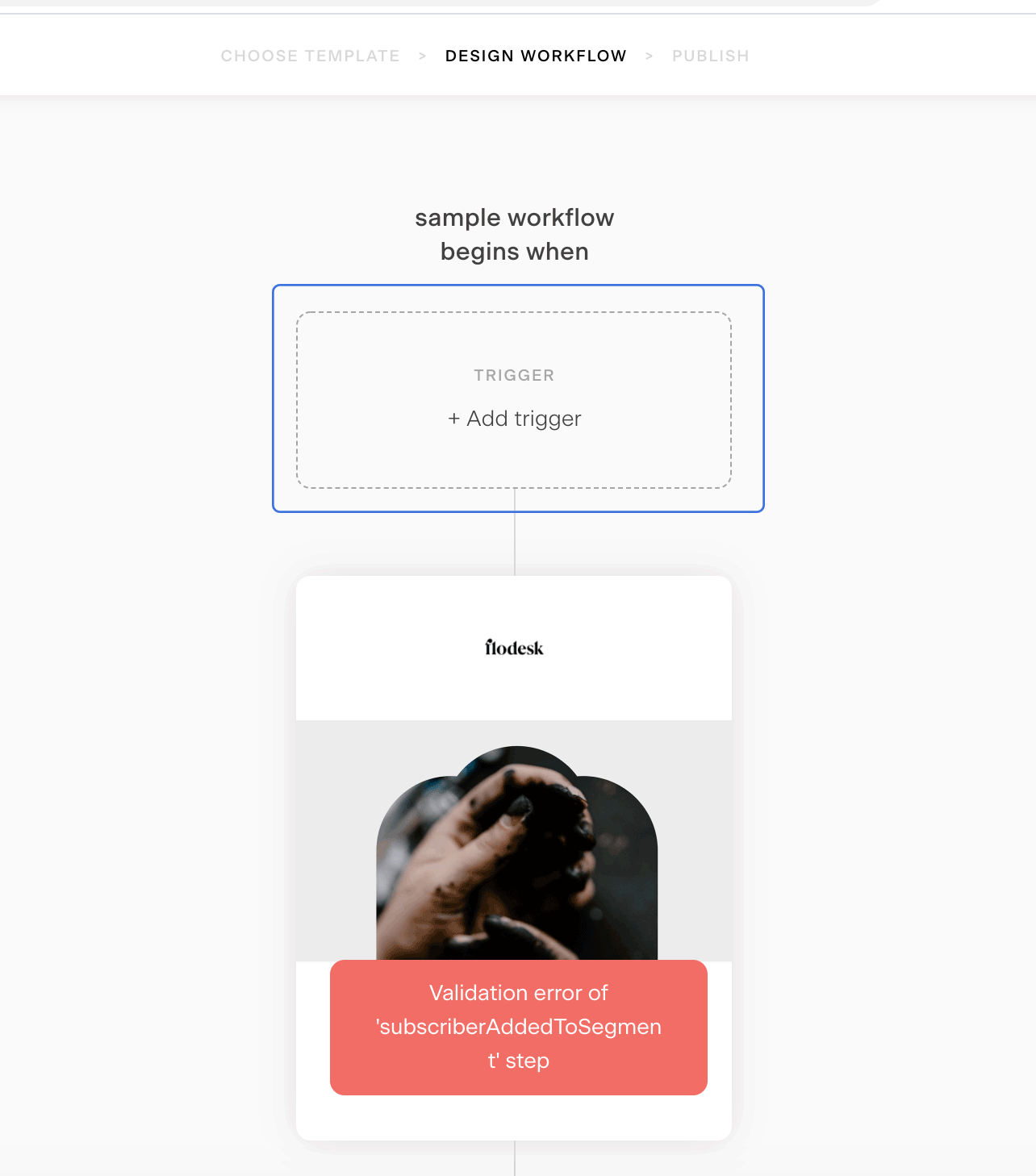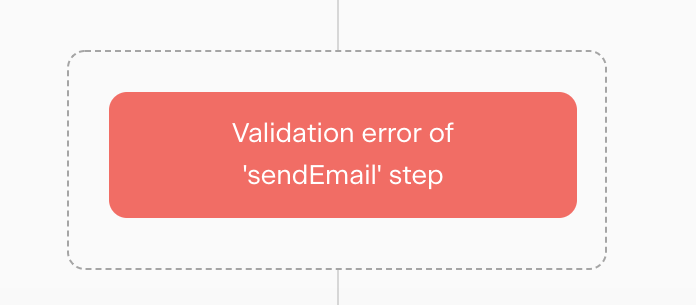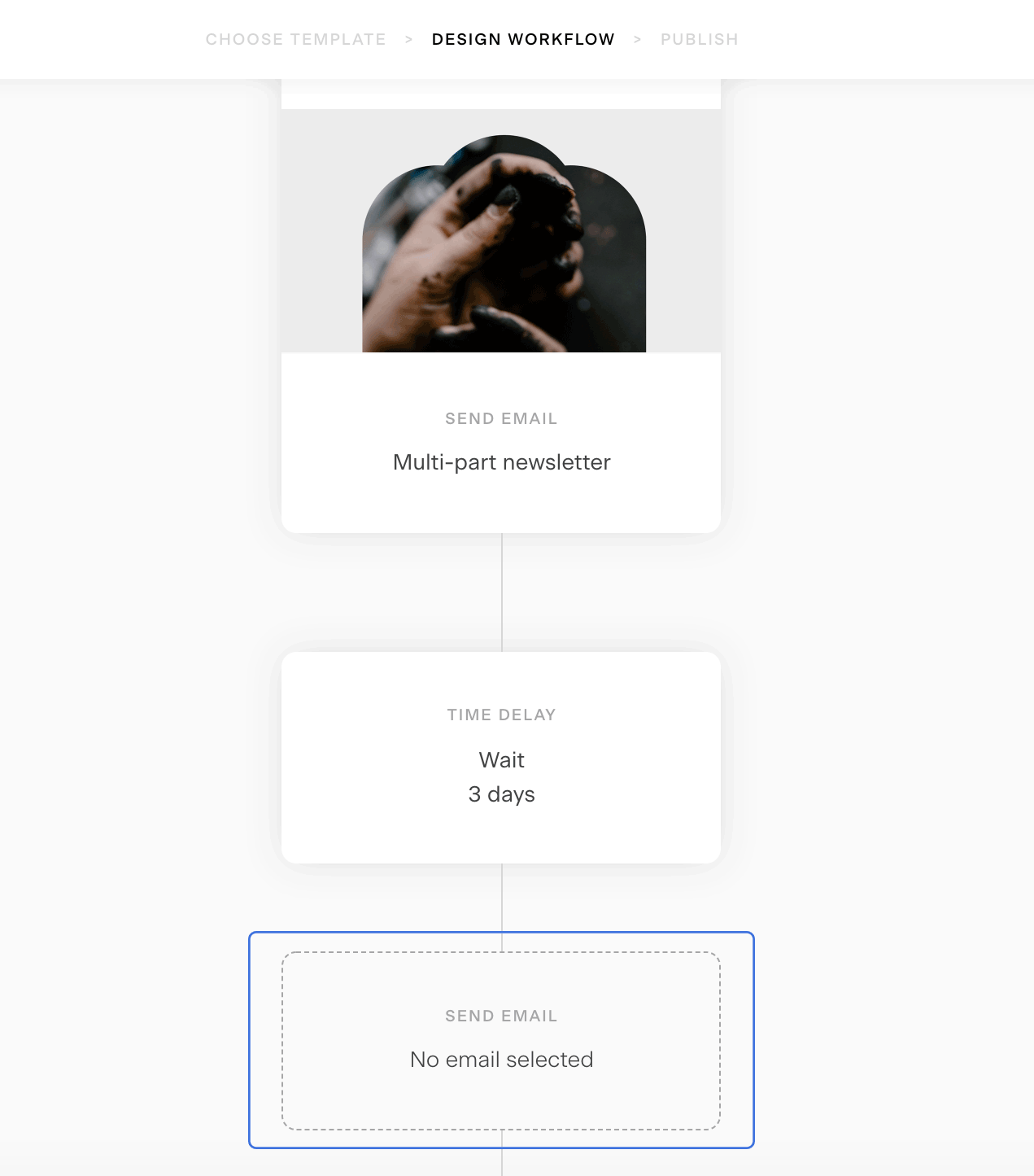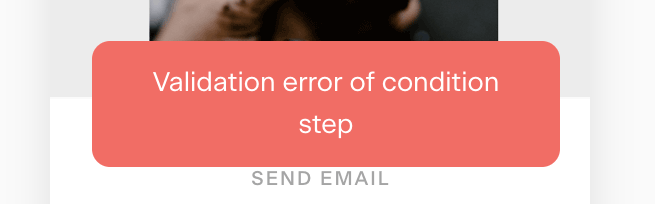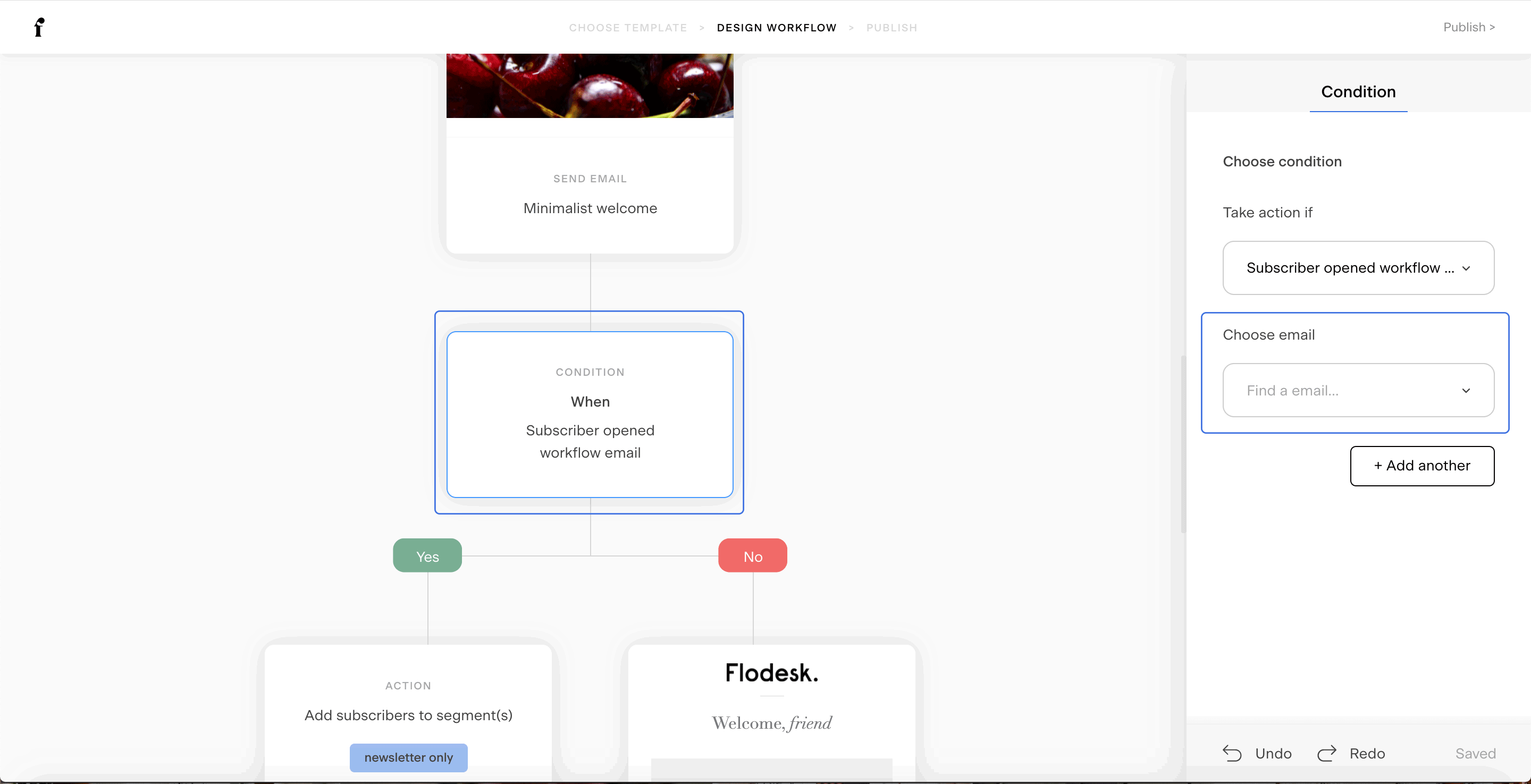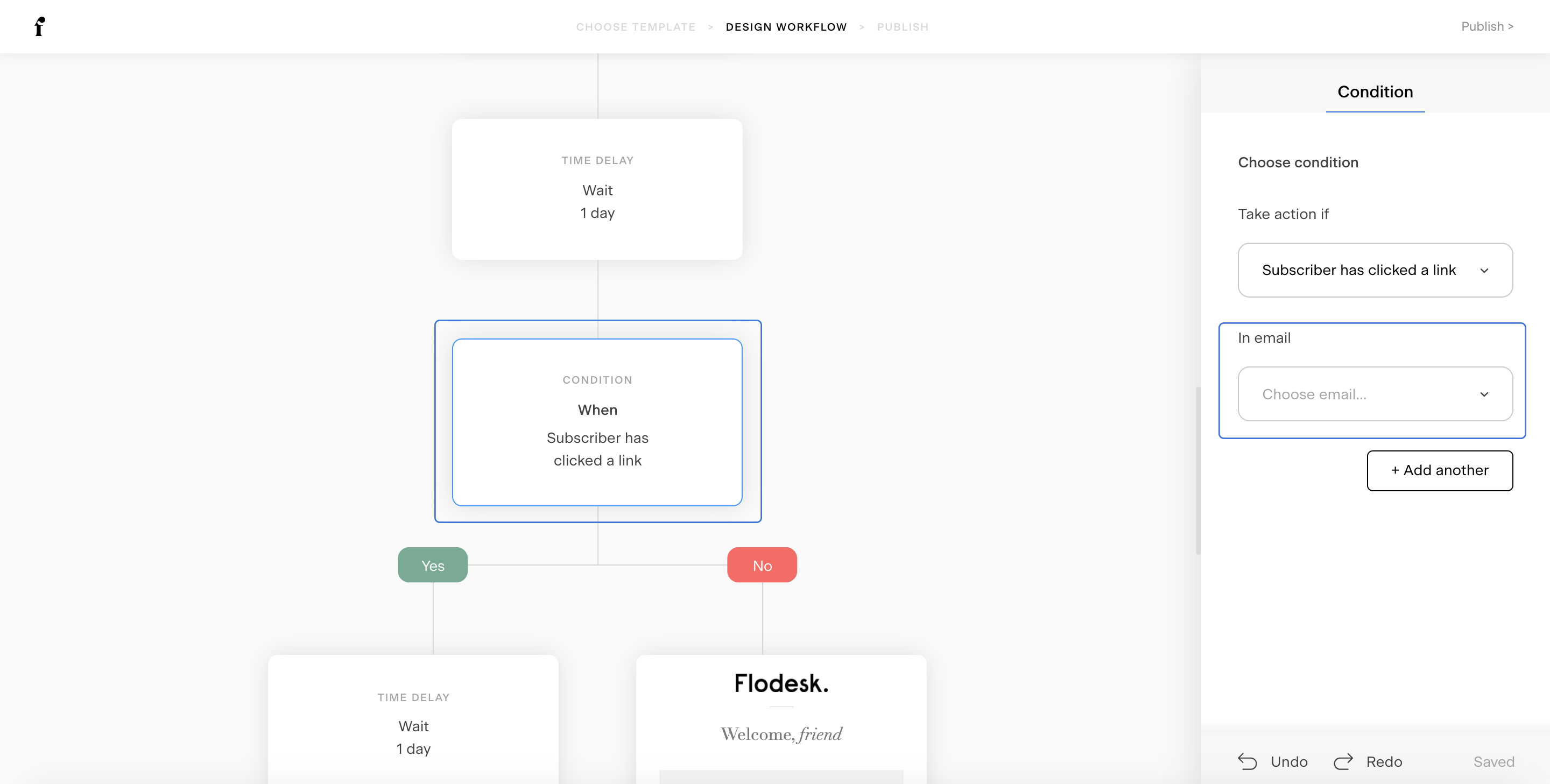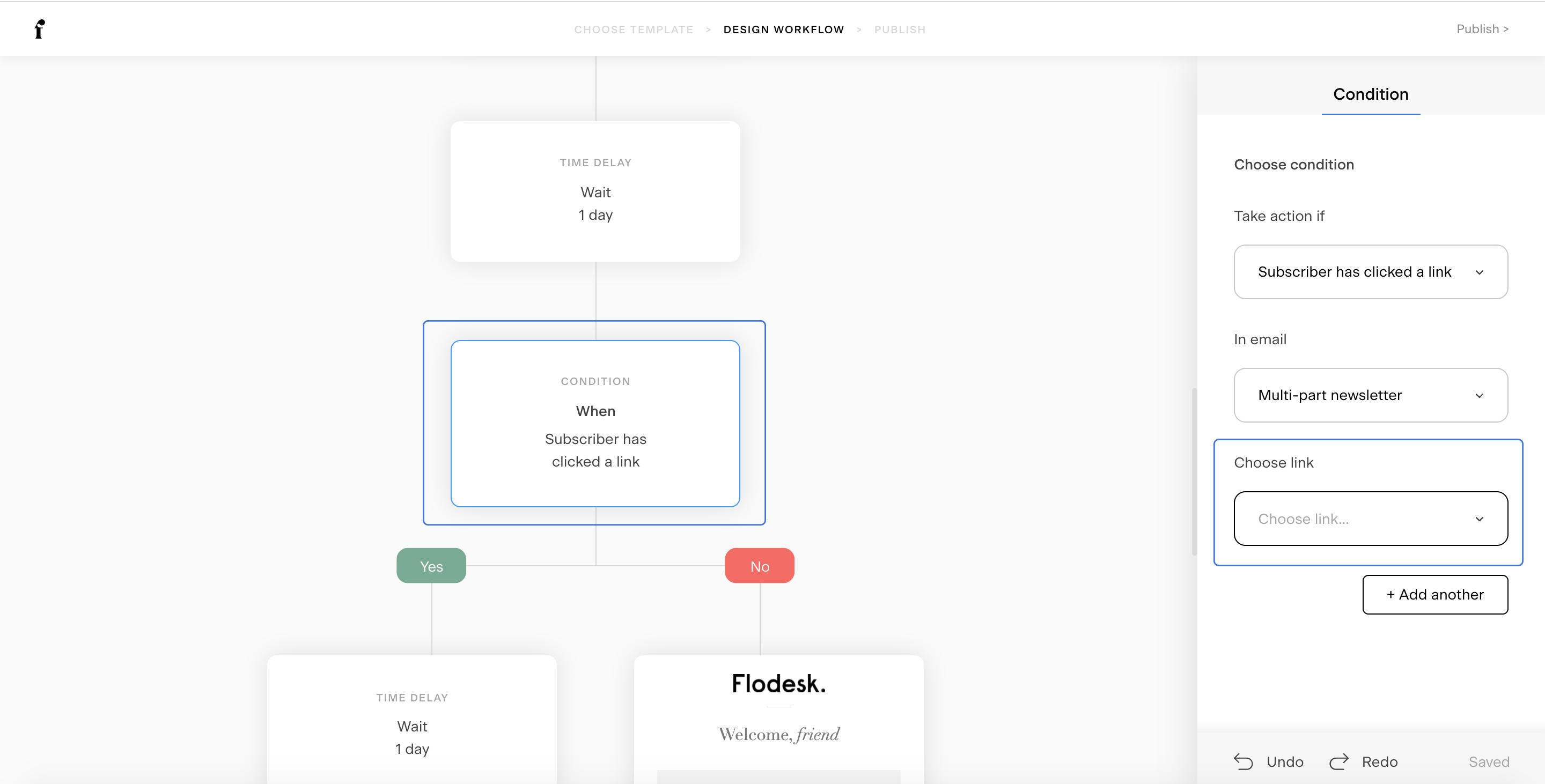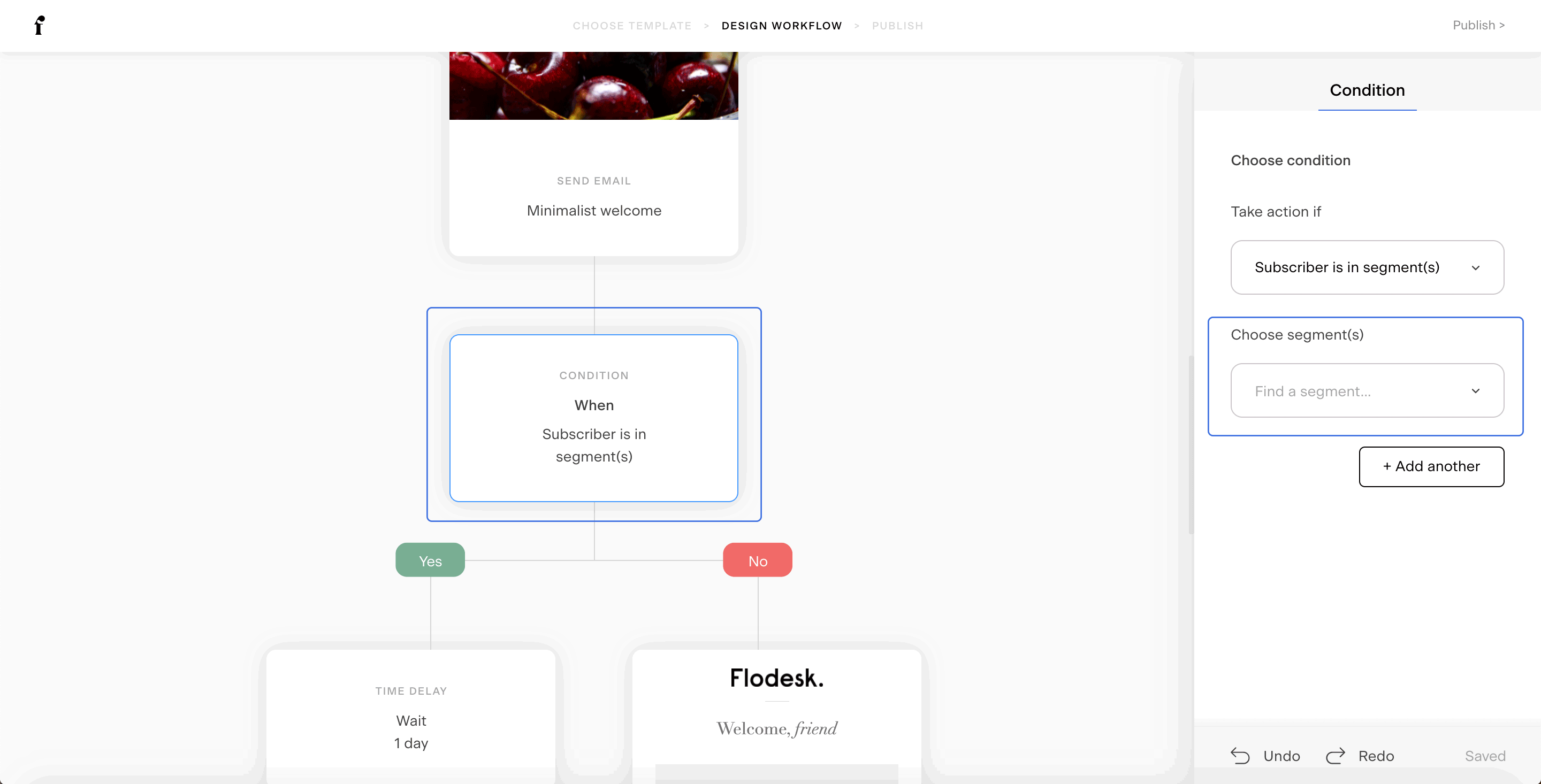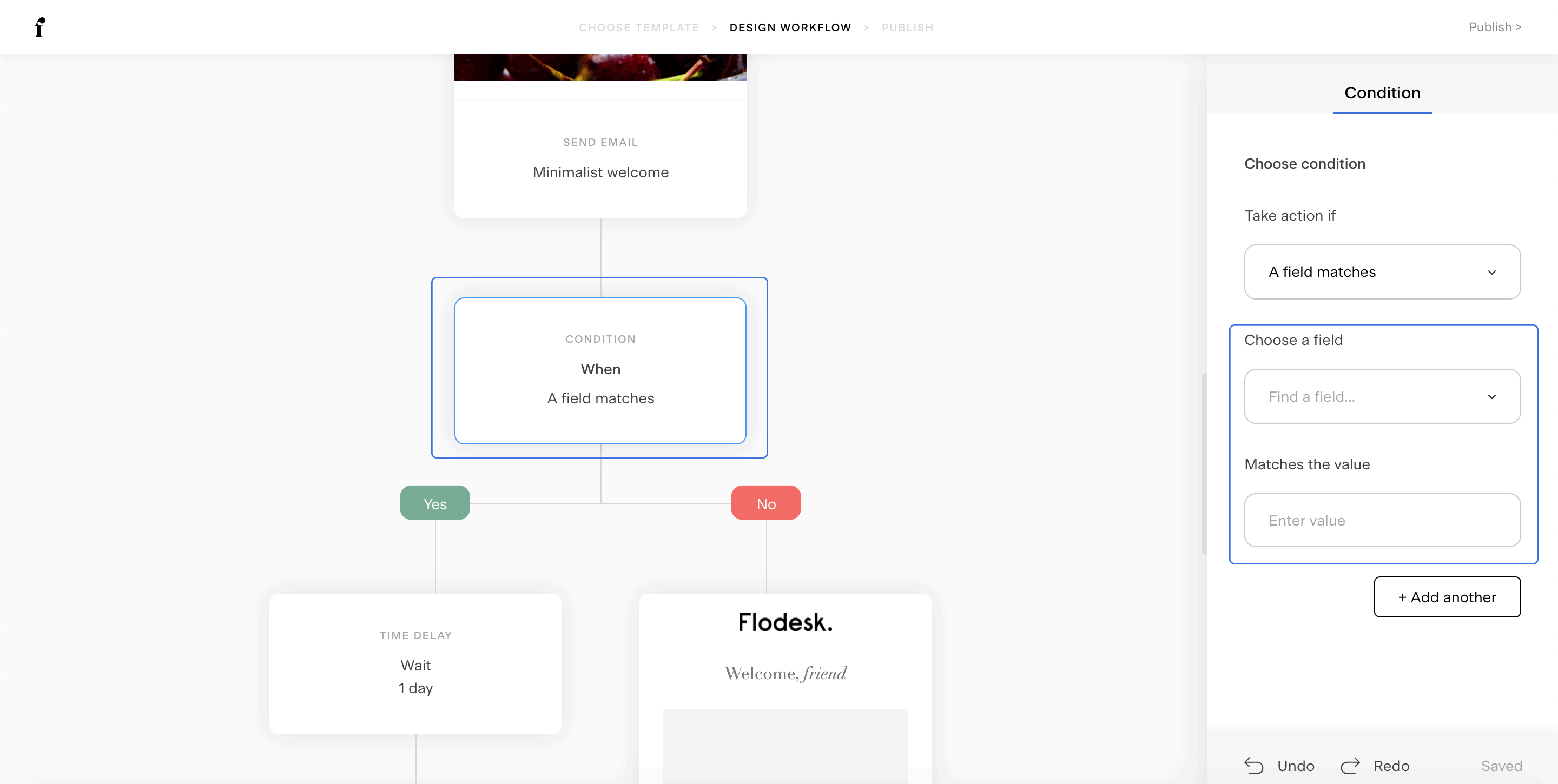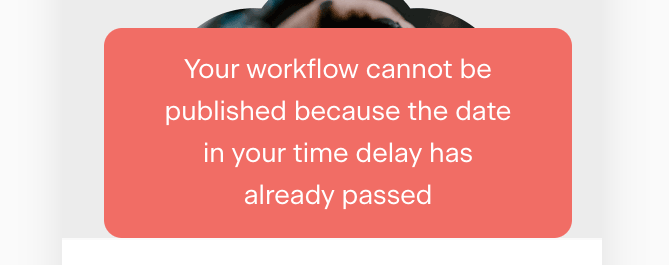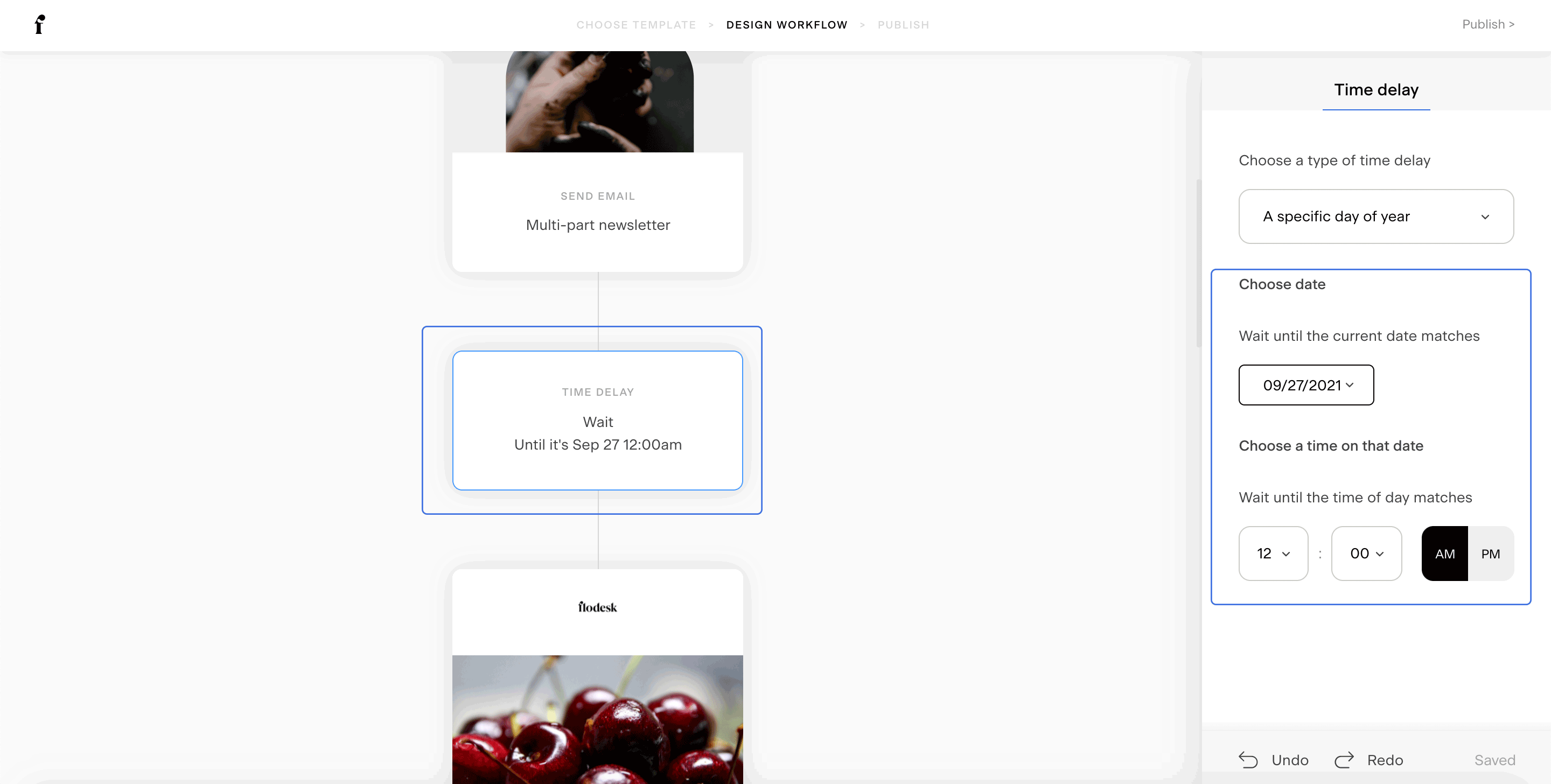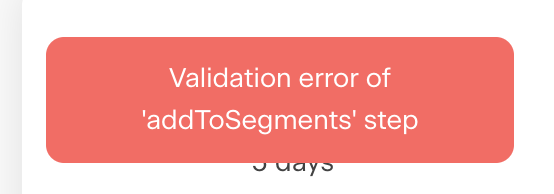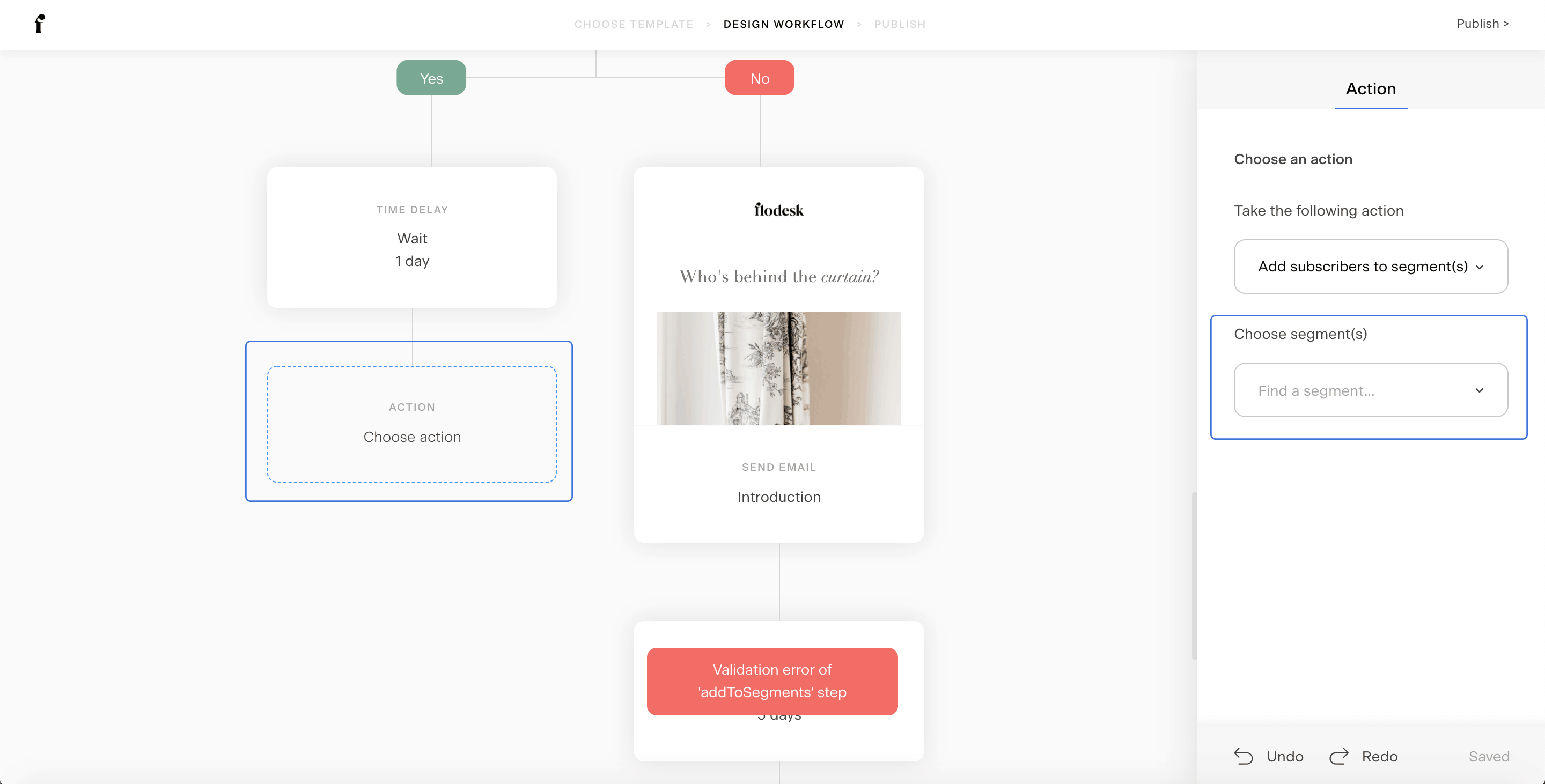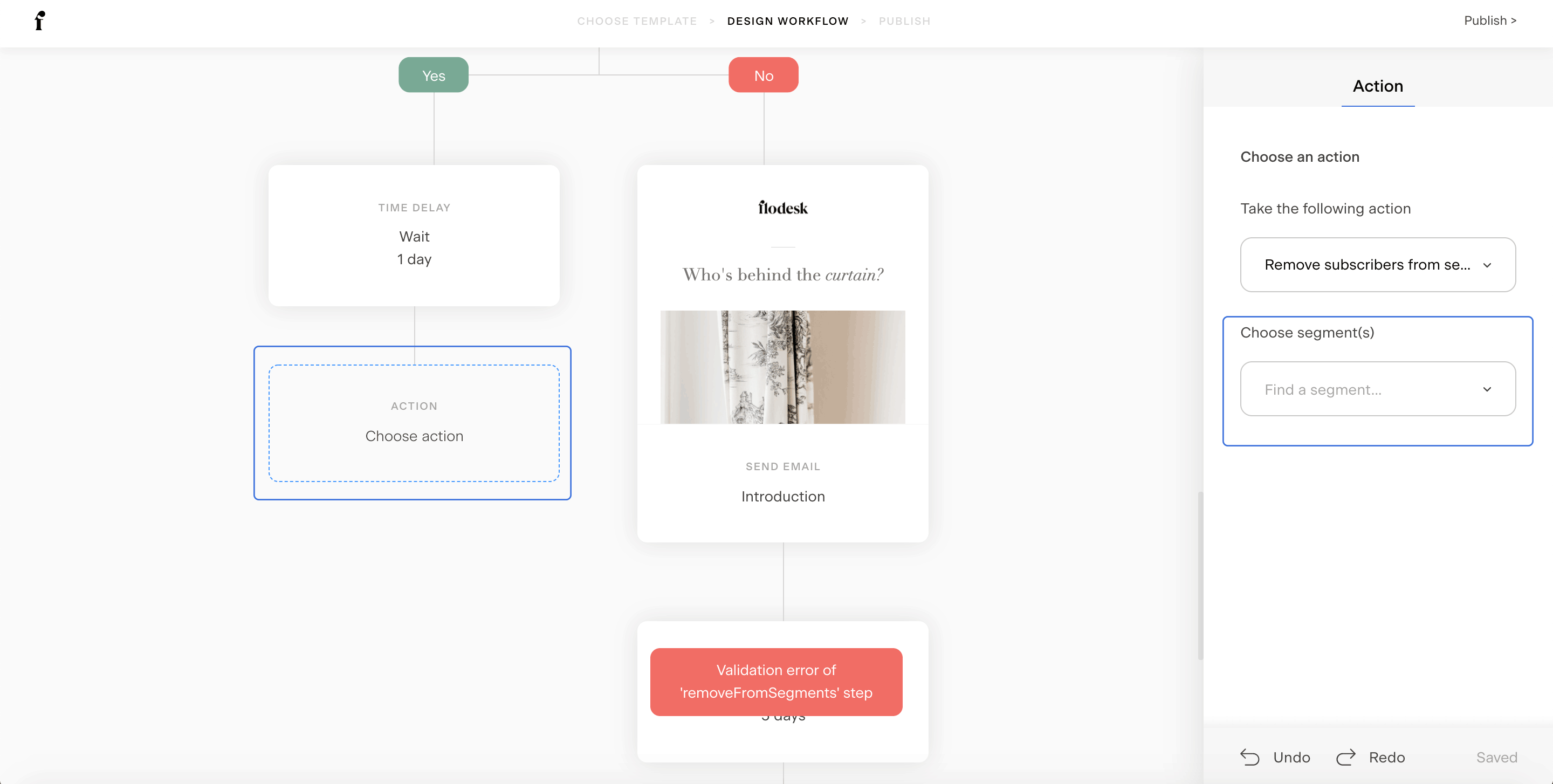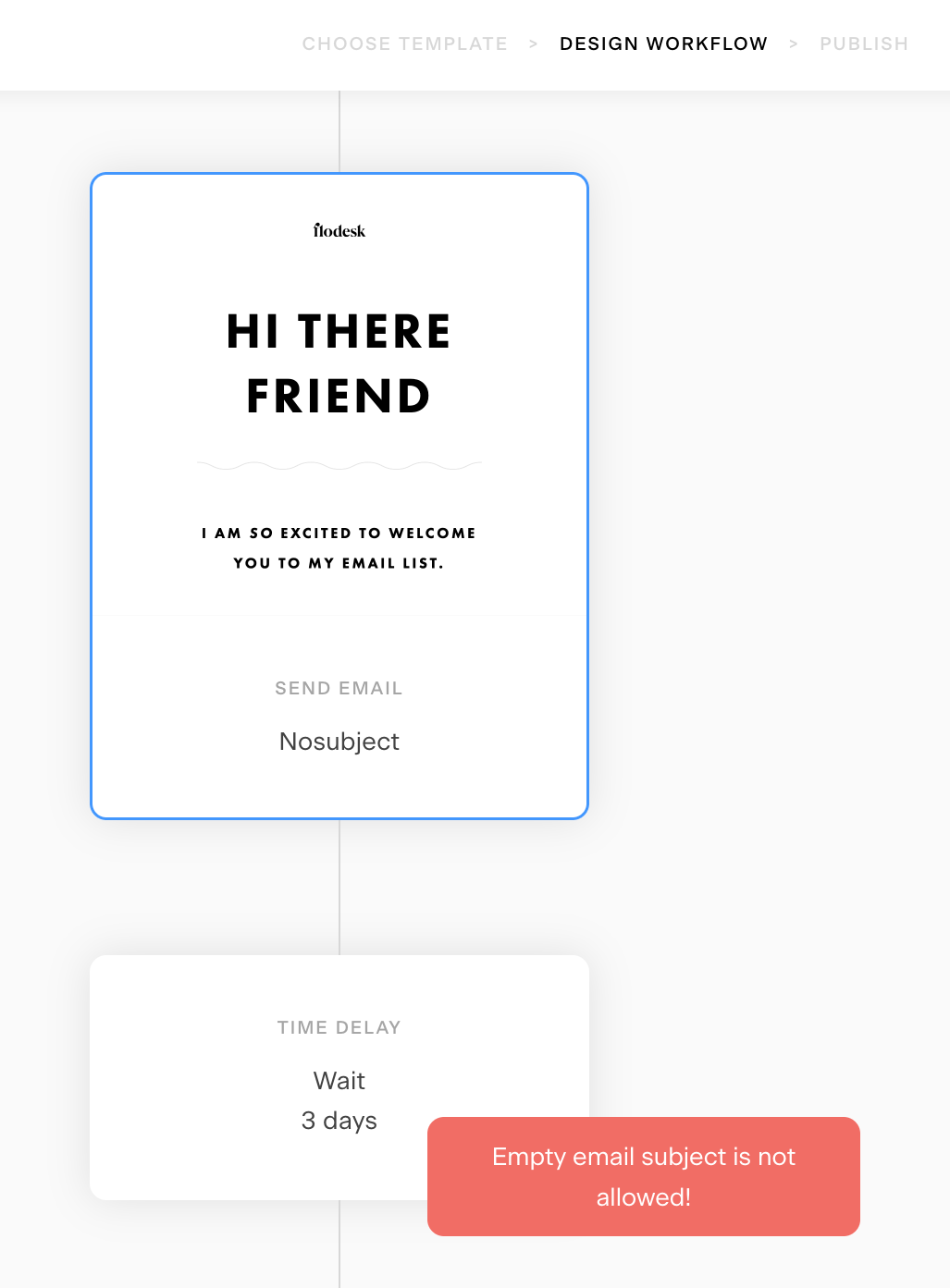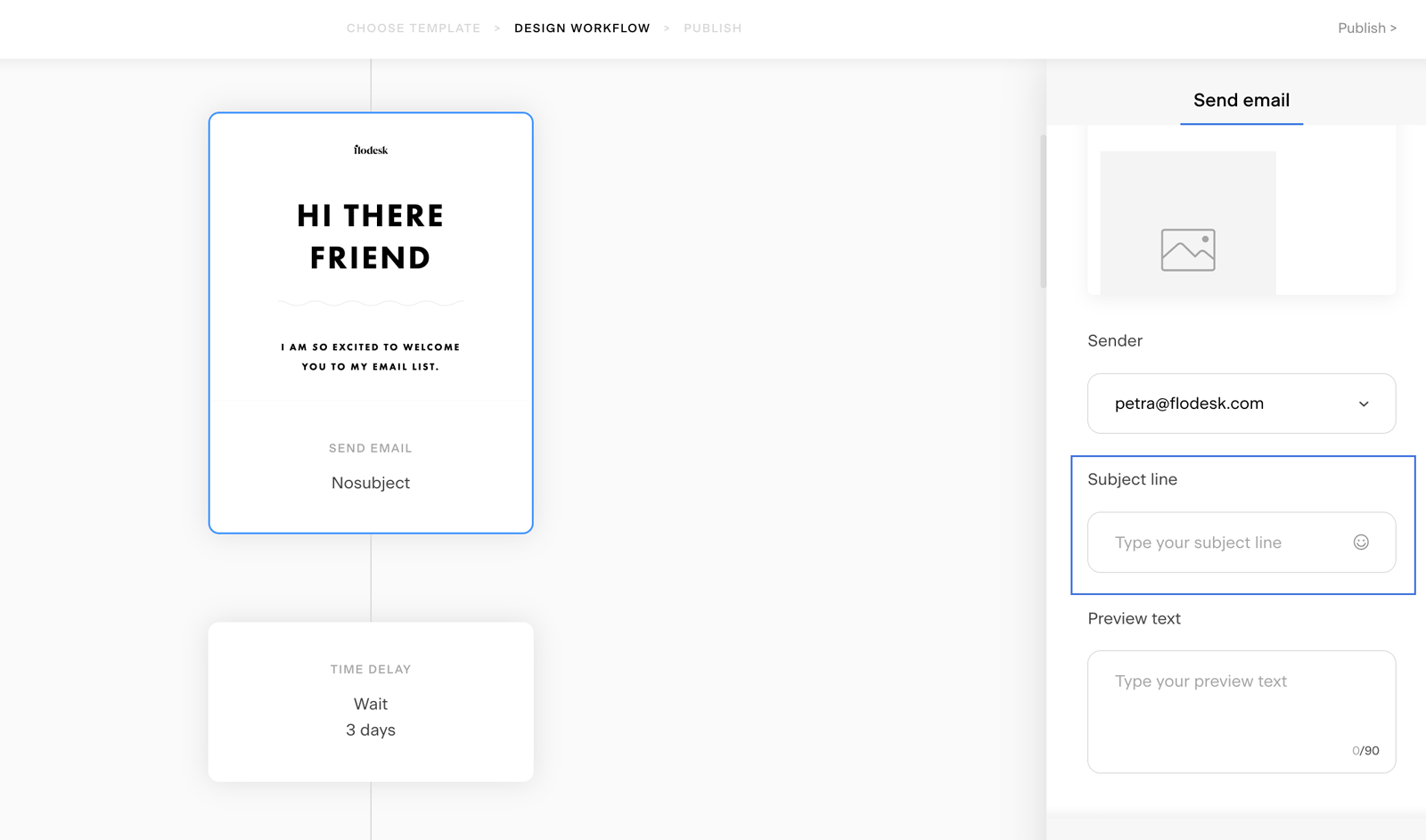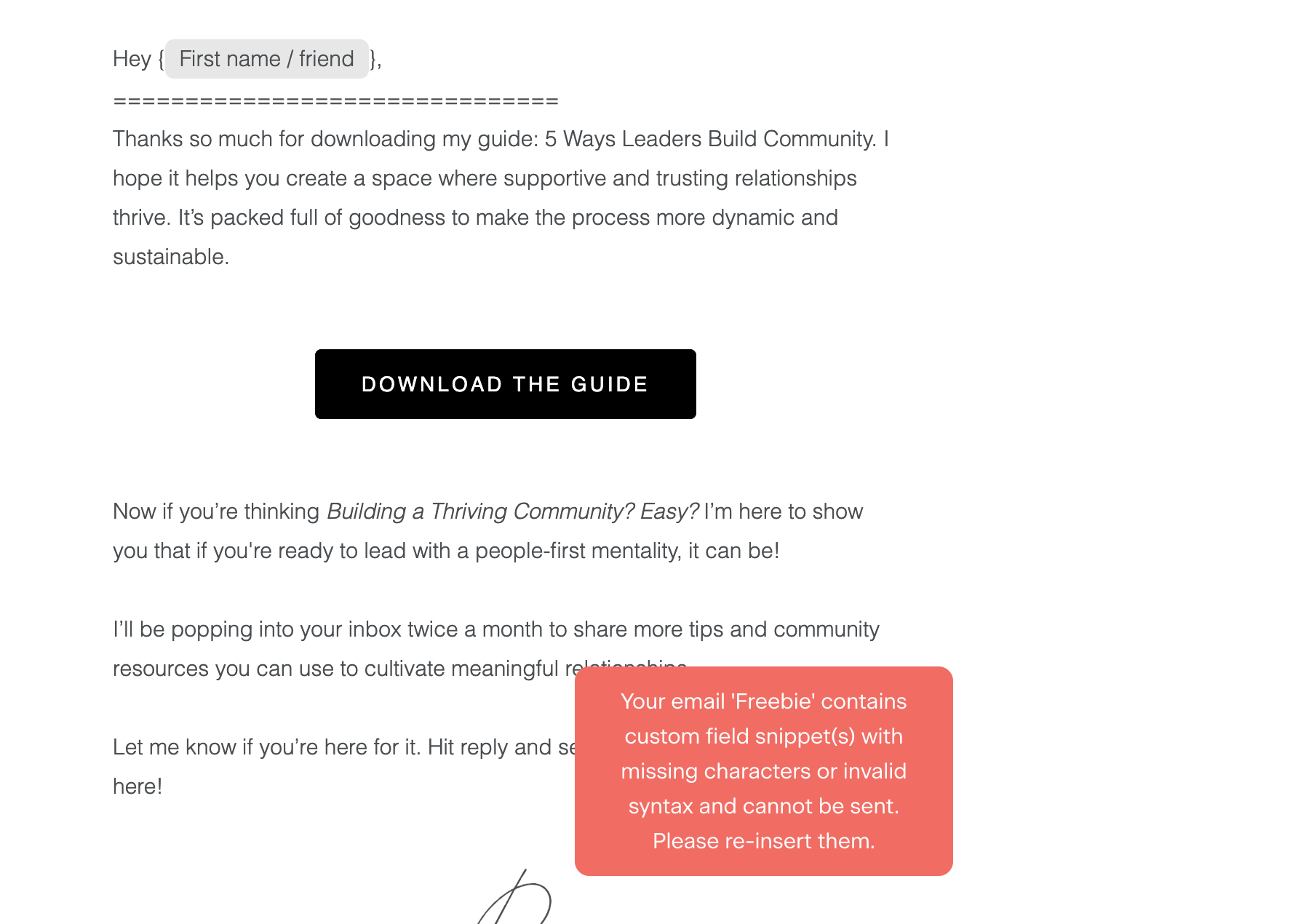How to troubleshoot your workflow if you get a validation error at publishing
Overview of the most common workflow error messages you might see and how to fix them
Workflows can help you do more with less. You set them up once and then with minimal updates now and then you can leave them to do their job.
Sending out your lead magnets when someone joins your list.
Nurturing them through a series of emails to warm them up for your offer.
Pitching your next upcoming paid online course.
Once you have created your workflow or made some changes to an existing one, the last step is to publish it.
Sometimes, however, you may get here a validation error preventing you from doing just that. But nothing is lost.
Let's see the most common error messages you might see and how to fix them.
Validation error related to workflow trigger segments
Validation error of 'subscriberAddedToSegment' step
Why do you see this error?
If you started creating a new workflow by customizing a workflow template in your Flodesk account, you might have noticed that it comes with a placeholder for the trigger segment(s).
If you forget about adding your trigger segment, the above error message pops up when you publish the workflow.
How to solve this?
Add a trigger segment to the workflow.
Validation error related to workflow Email steps
Validation error of 'sendEmail' step
Why do you see this error?
When you're creating a lengthy workflow with several email steps and time delays, you may miss adding an email leaving the workflow with an empty placeholder, like the example below.
And then, the above error message pops up when you try to publish the workflow.
How to solve this?
Make sure to add an email to each of your 'Send email' steps in the workflow.
Validation errors related to workflow Condition steps
Validation error of condition step
Why do you see this error?
Adding Conditions steps to a workflow can help you streamline what happens next based on how subscribers engage with your workflow emails.
This error message may pop up when you're working with Condition steps.
1. If you're using the Condition 'Subscriber opened workflow email' as shown in the below example, but you fail to specify which email the workflow should use for the validation.
2. When you're using the Condition 'Subscriber has clicked a link' and you forget to name which email the workflow should check. And which link!
3. In case you want the workflow to take further action based on the condition if a subscriber is in a segment, remember to add those segment(s).
4. Last but not least, when working with the Condition step 'A field matches', you have to tell the workflow the reference field and value.
How to solve this?
Check all the Conditions steps one-by-one in your workflow and add all the required criteria on the settings panel.
Validation error related to workflow time delays
Your workflow cannot be published because the date in your time delay has passed
Why do you see this error?
When building your workflow, you will be using Time delay steps in between your emails. Time delays are also necessary for certain Conditions, which you can learn more about in our Conditions 101 article.
The above error message will appear if you try to use a specific date and time in your Time delay that has already passed. It often occurs when you're about to update an existing workflow that started, for example, on a specific date.
How to solve this?
Check all your Time delay steps one-by-one in your workflow and update them where necessary to a future date. Or consider using generic Time delays like 'wait 1 day' or similar.
Note: if you simply delete the Time delay step in the workflow, subscribers will immediately move to the next step in your workflow.
Validation error related to workflow Actions
Validation error of 'addToSegments' step
OR
Validation error of 'removeFromSegments' step
Why do you see this error?
The workflow Action step helps you add subscribers to new segments or remove them from existing ones based on how they engage with your workflow emails when combined with Conditions.
The above error messages appear if you forget to define the segment(s) to which they need to be added or removed.
How to solve this?
Add the necessary segment(s) for the workflow action on the settings panel.
Validation error related to missing email subject line
Empty email subject is not allowed
Why do you see this error?
All workflow emails need a subject line field. The above error message appears if you forget to add a subject line for your email.
How to solve this?
Add a subject line to all your workflow emails.
Click on the email step
On the right side panel, scroll down until you see the subject line box
Add a subject line
Validation error related to custom field snippet(s)
Your email [...] contains custom field snippet(s) with missing characters or invalid syntax and cannot be sent. Please re-insert them.
Why do you see this error?
Your email contains special characters when inserting custom fields for personalization. For example {@FirstName/Friend or {{email}}.
How to solve this?
Remove any special characters like { or {{ and follow the guidelines on how to pull in personalization fields like subscriber first name or any custom fields you collected via your opt-in forms as outlined this Help center article: A step-by-step guide on how to add personalization fields to your emails and subject lines.
Summary
When publishing your workflow, you may see certain validation errors if a mandatory element is missing for the workflow to execute its steps.
Depending on which error message pops up, make sure to add the missing details in the settings panel and then your workflow is ready to go.