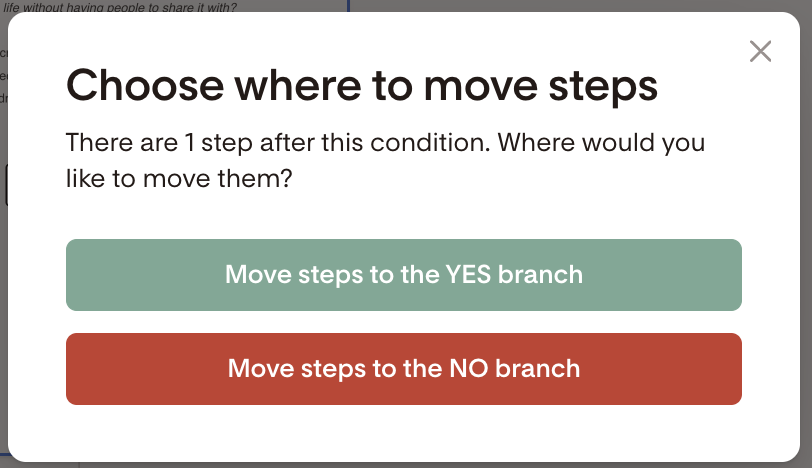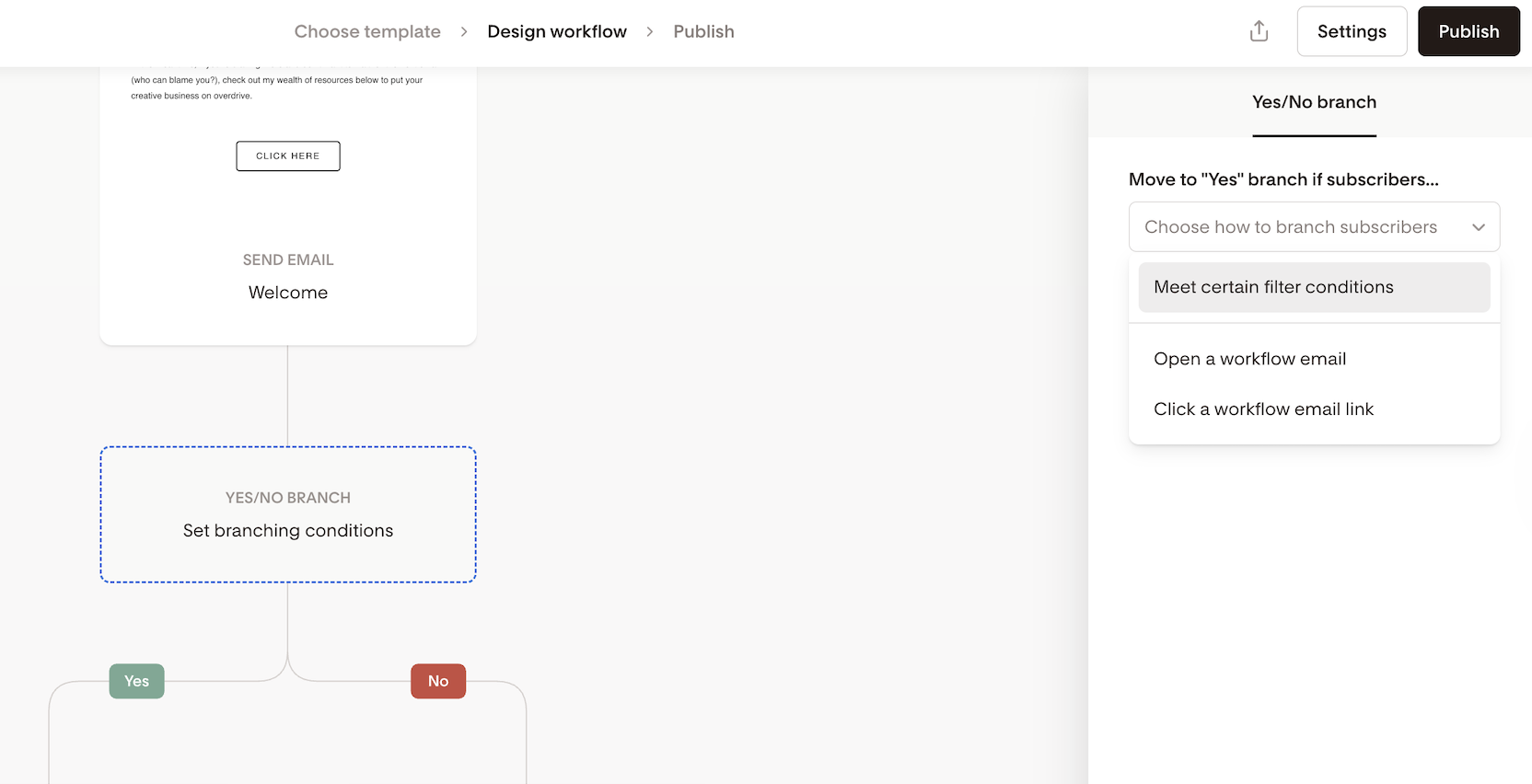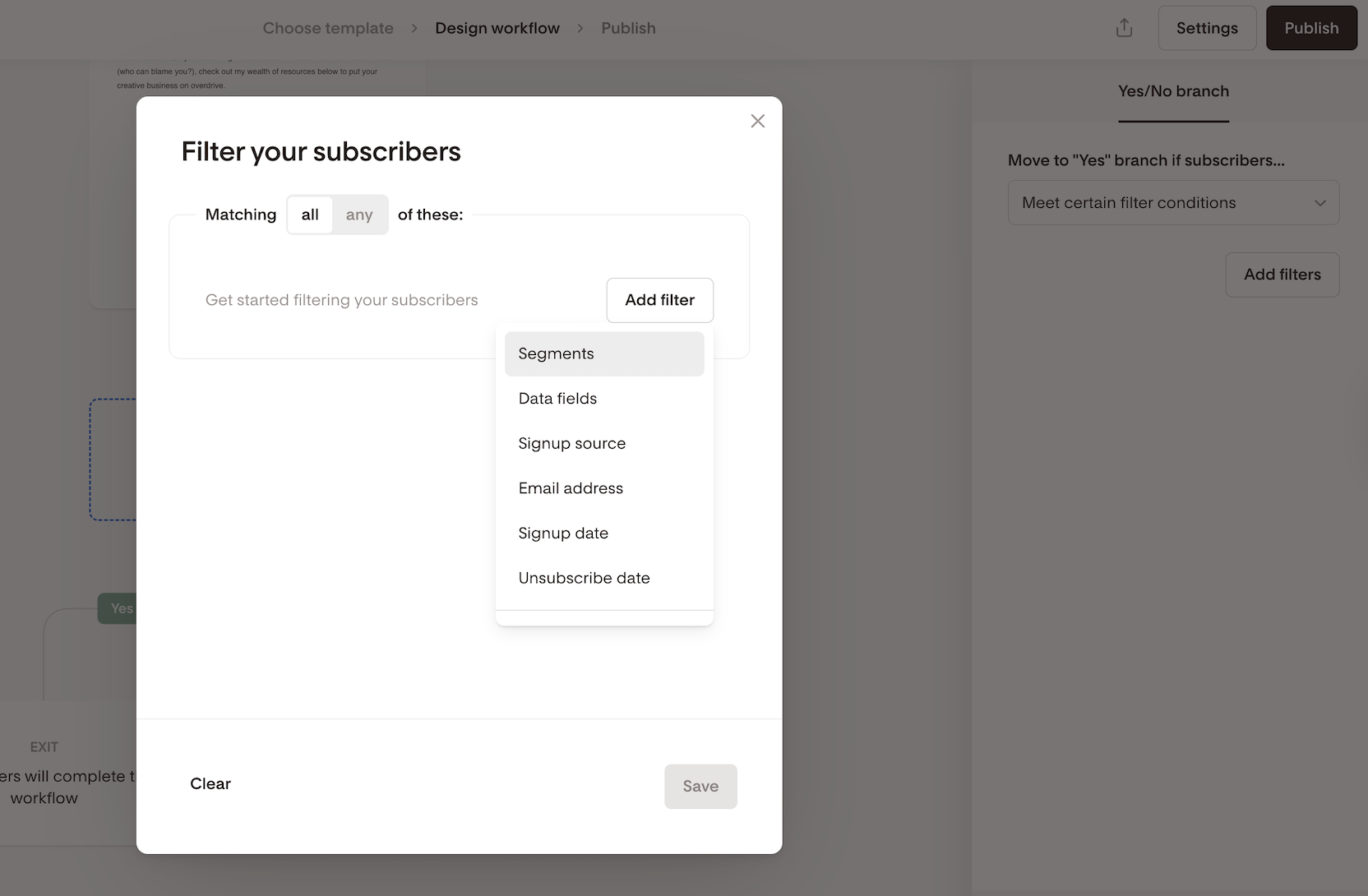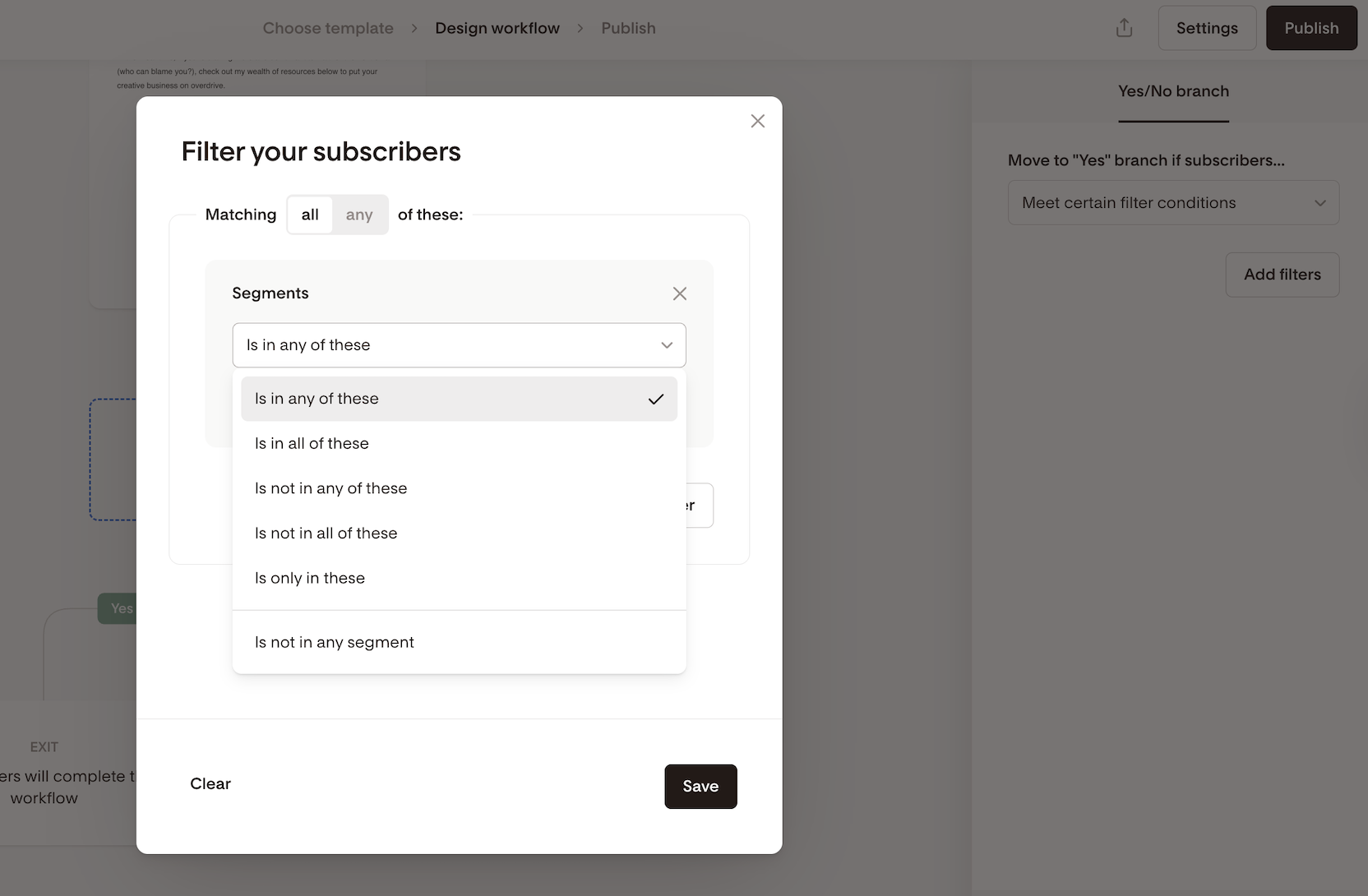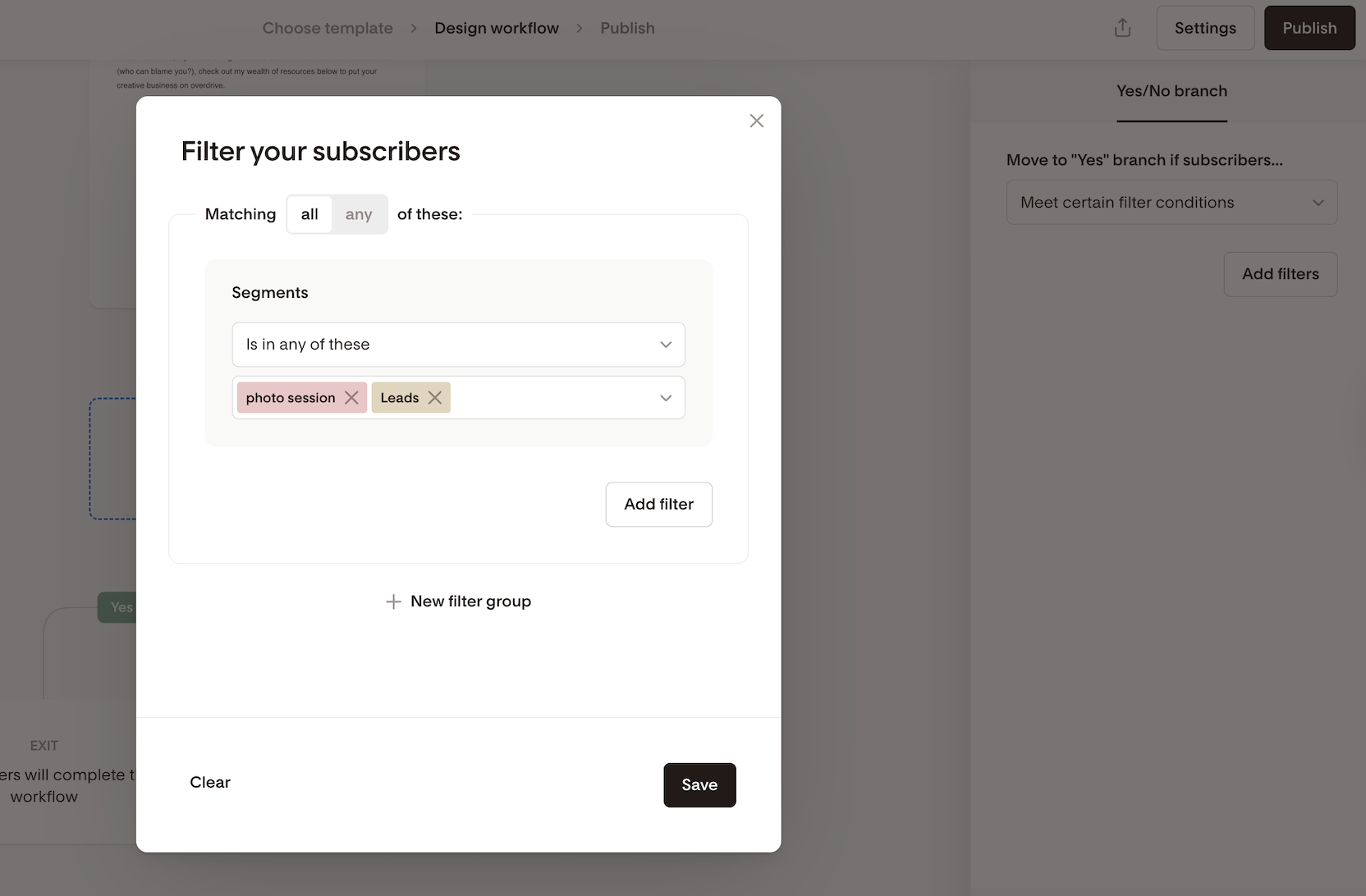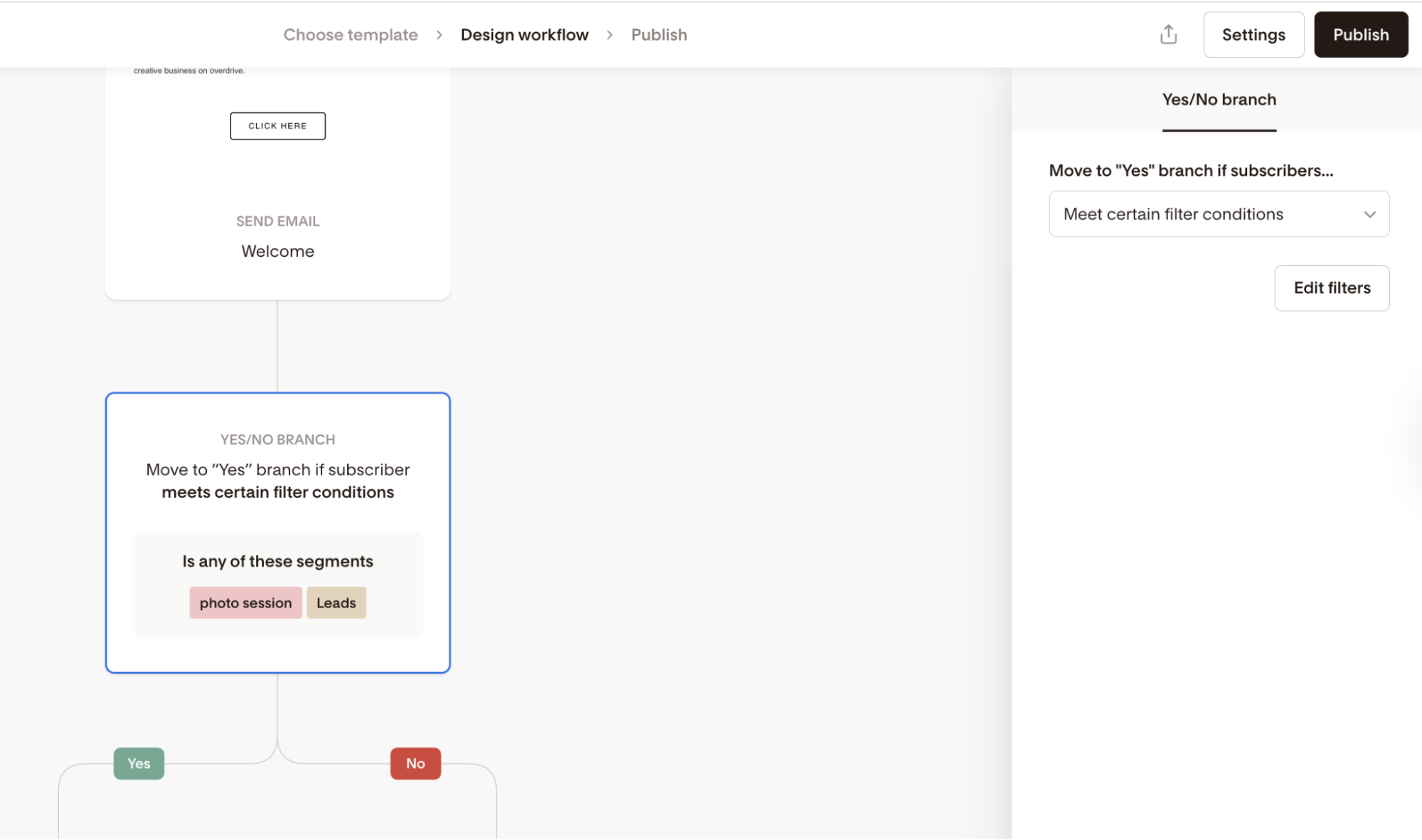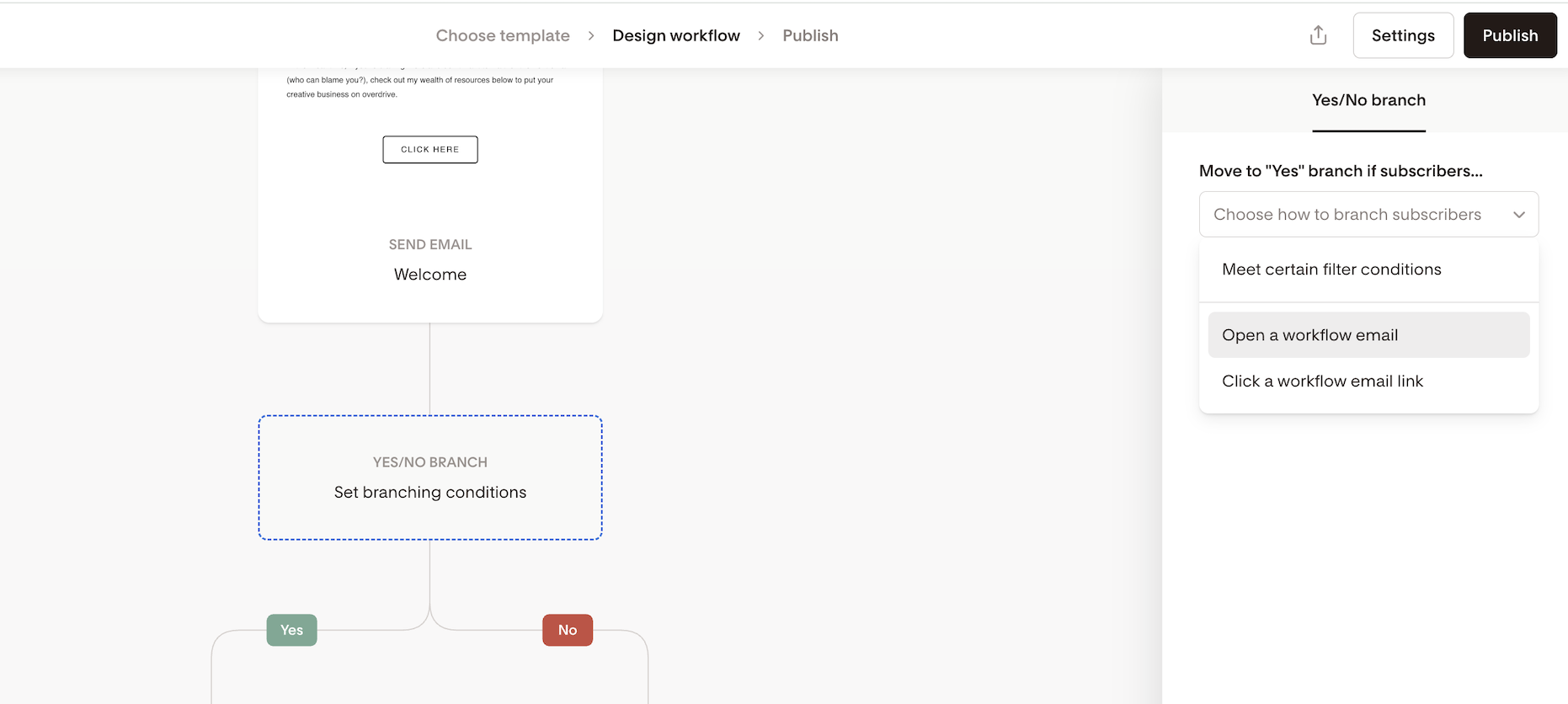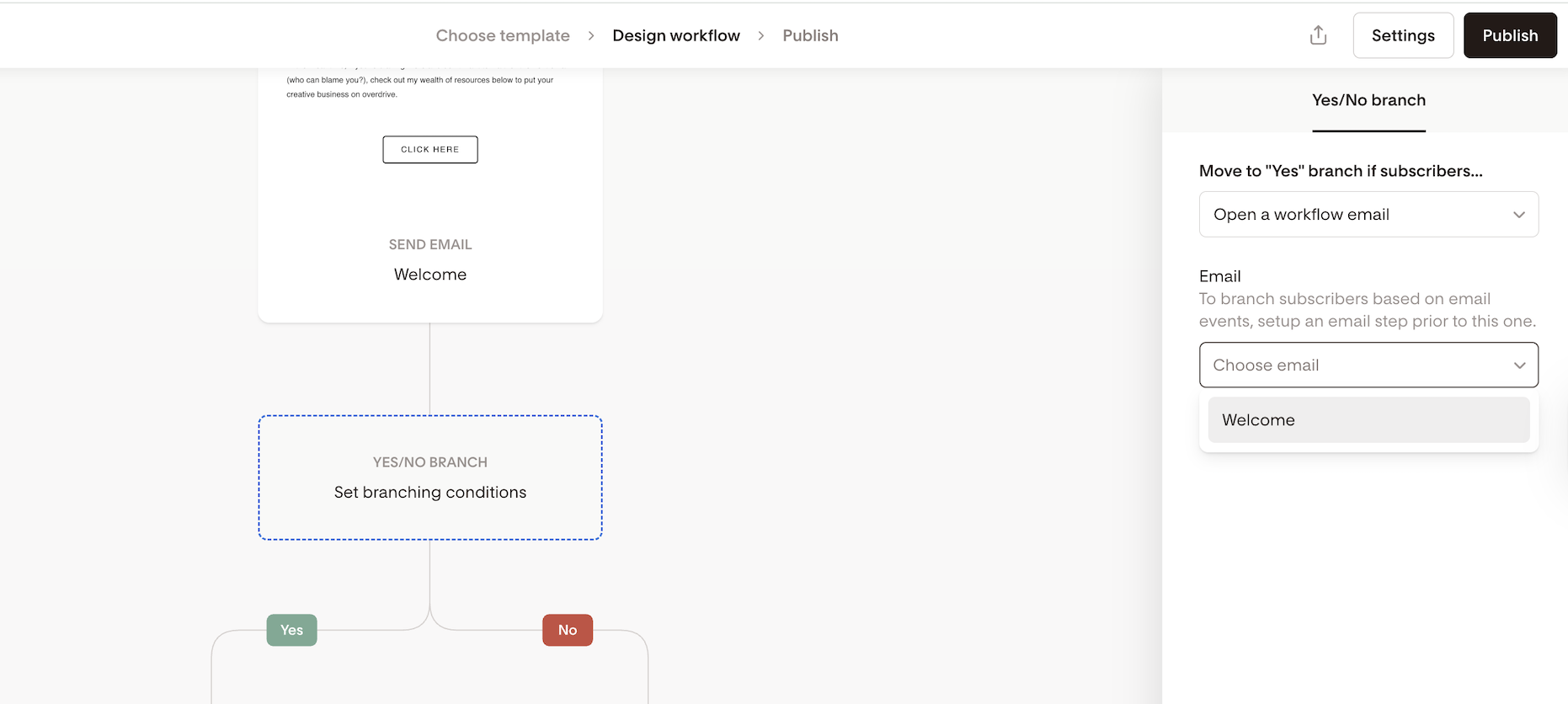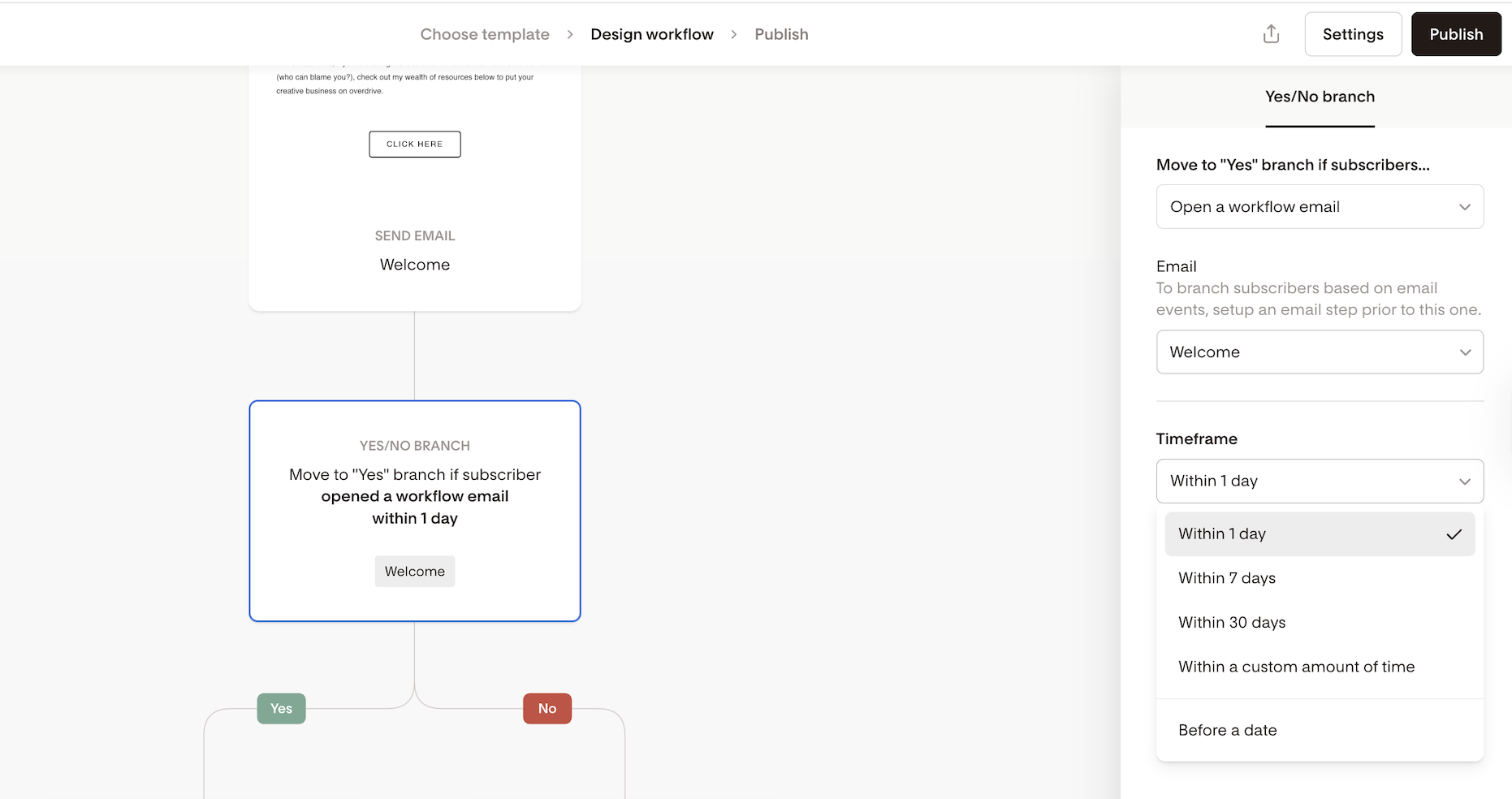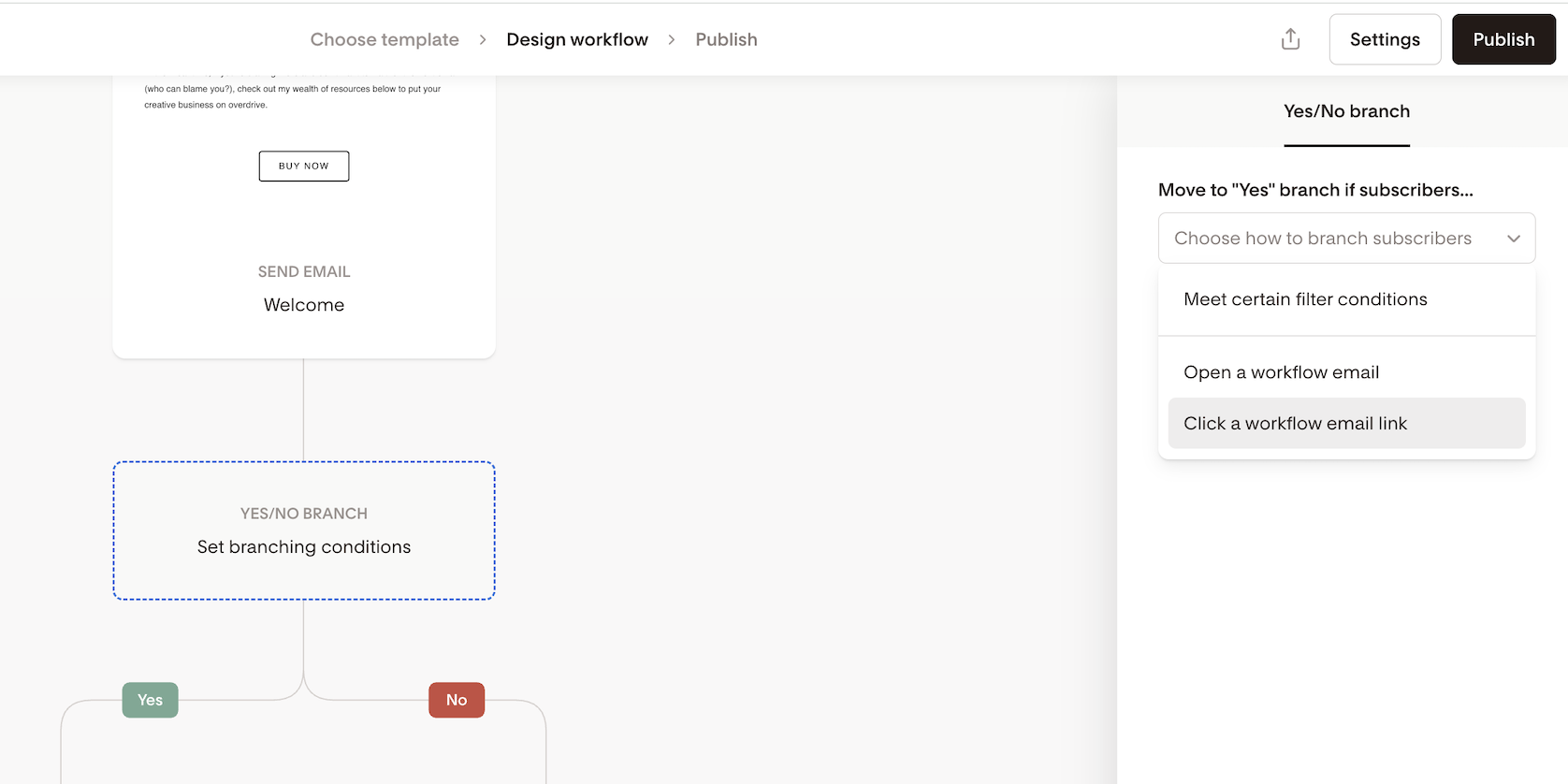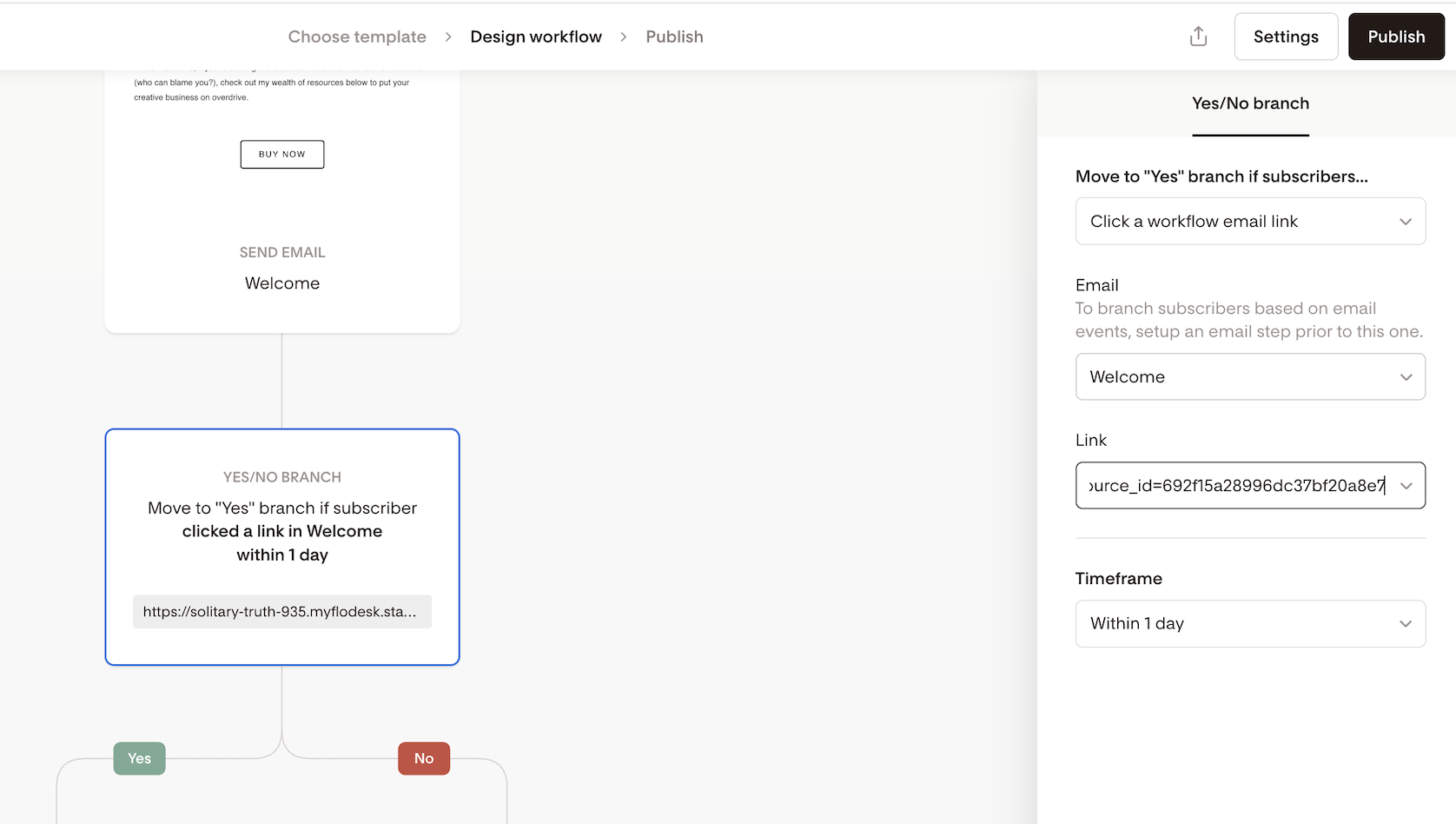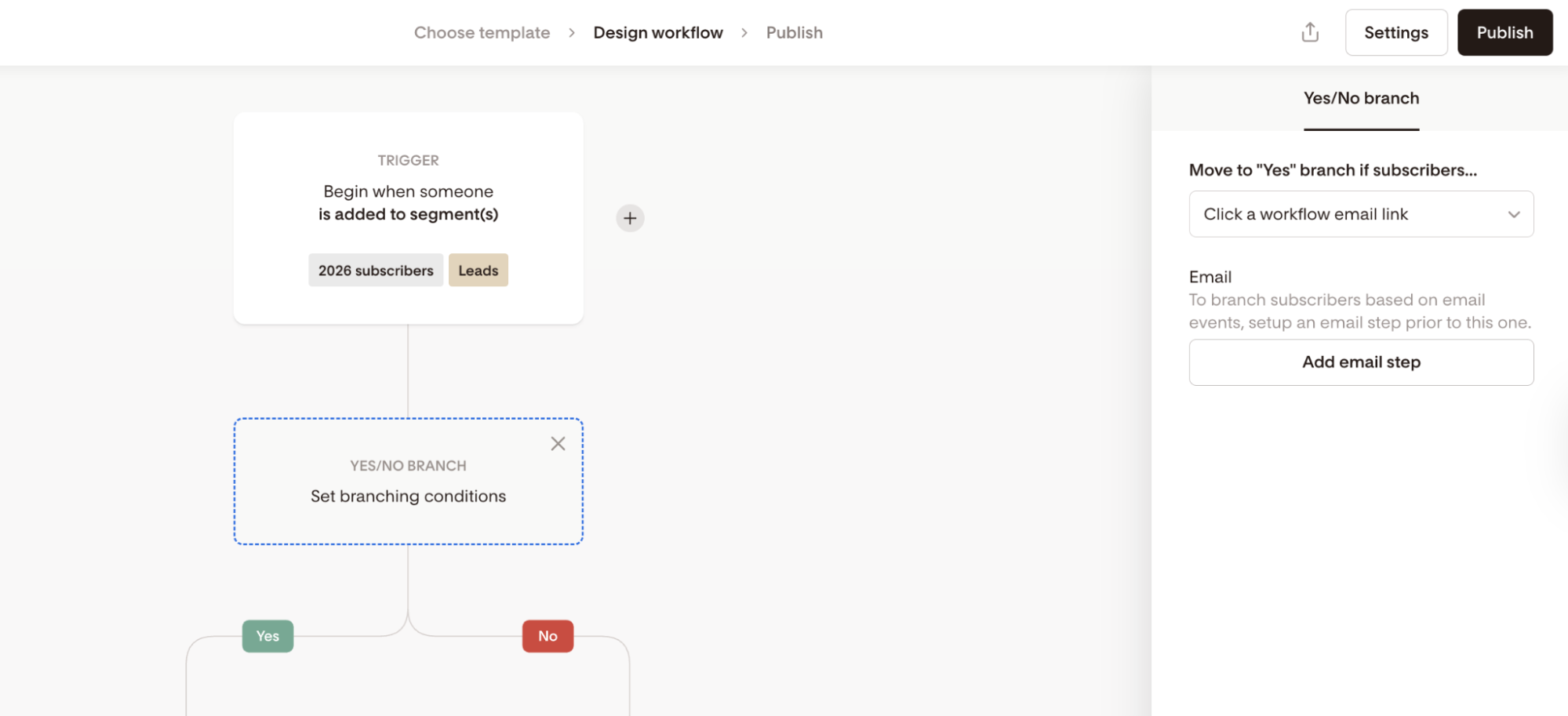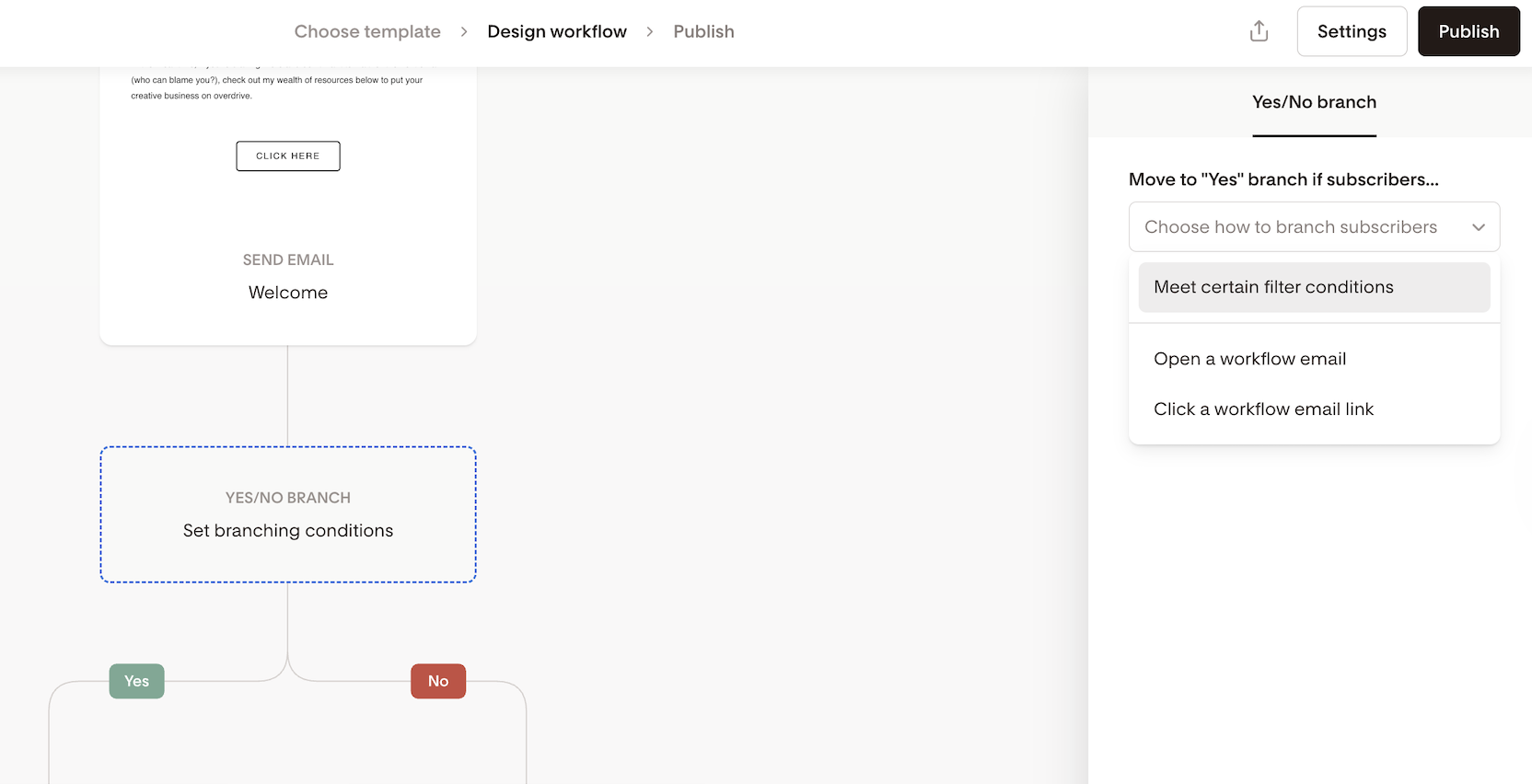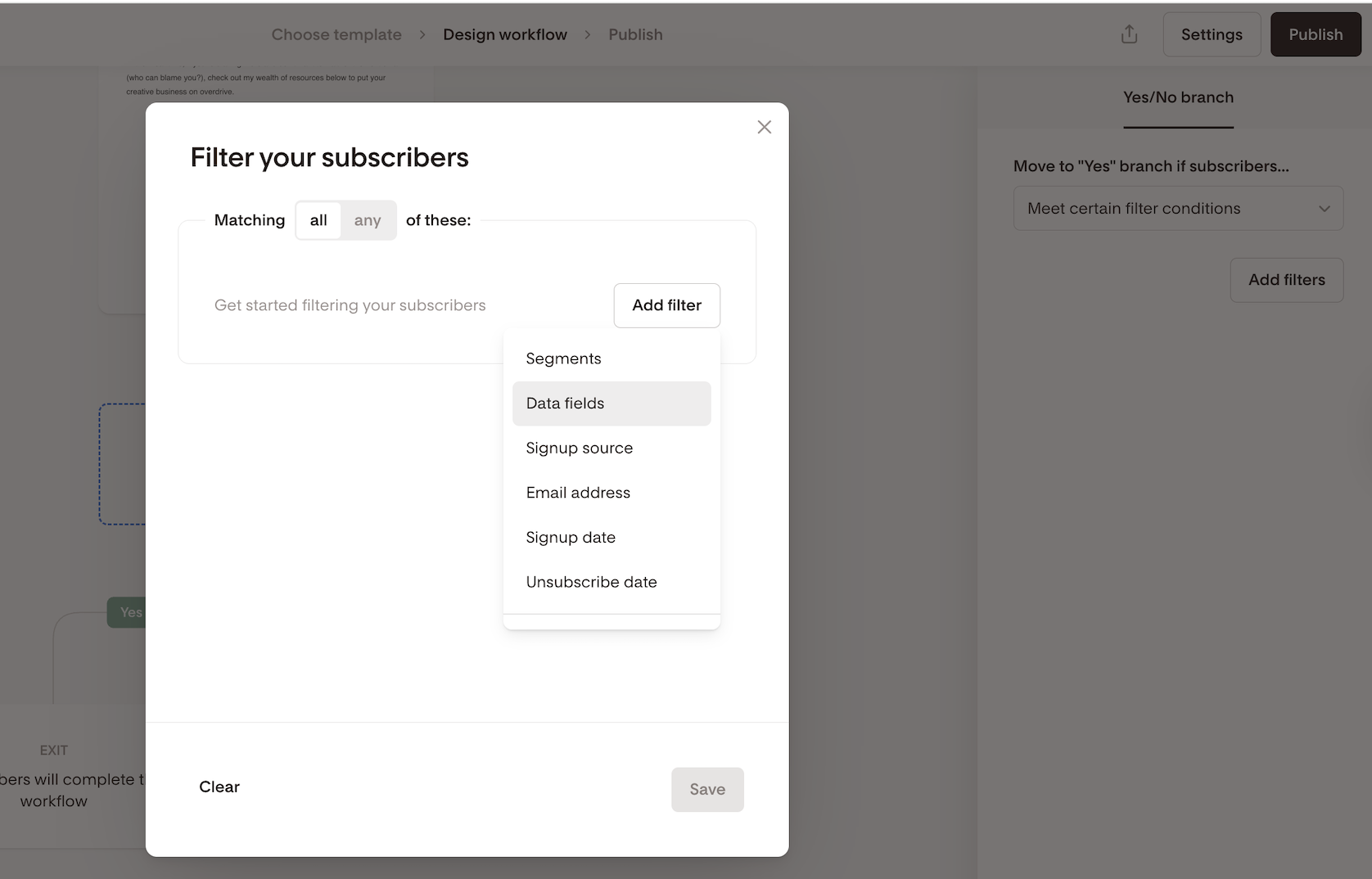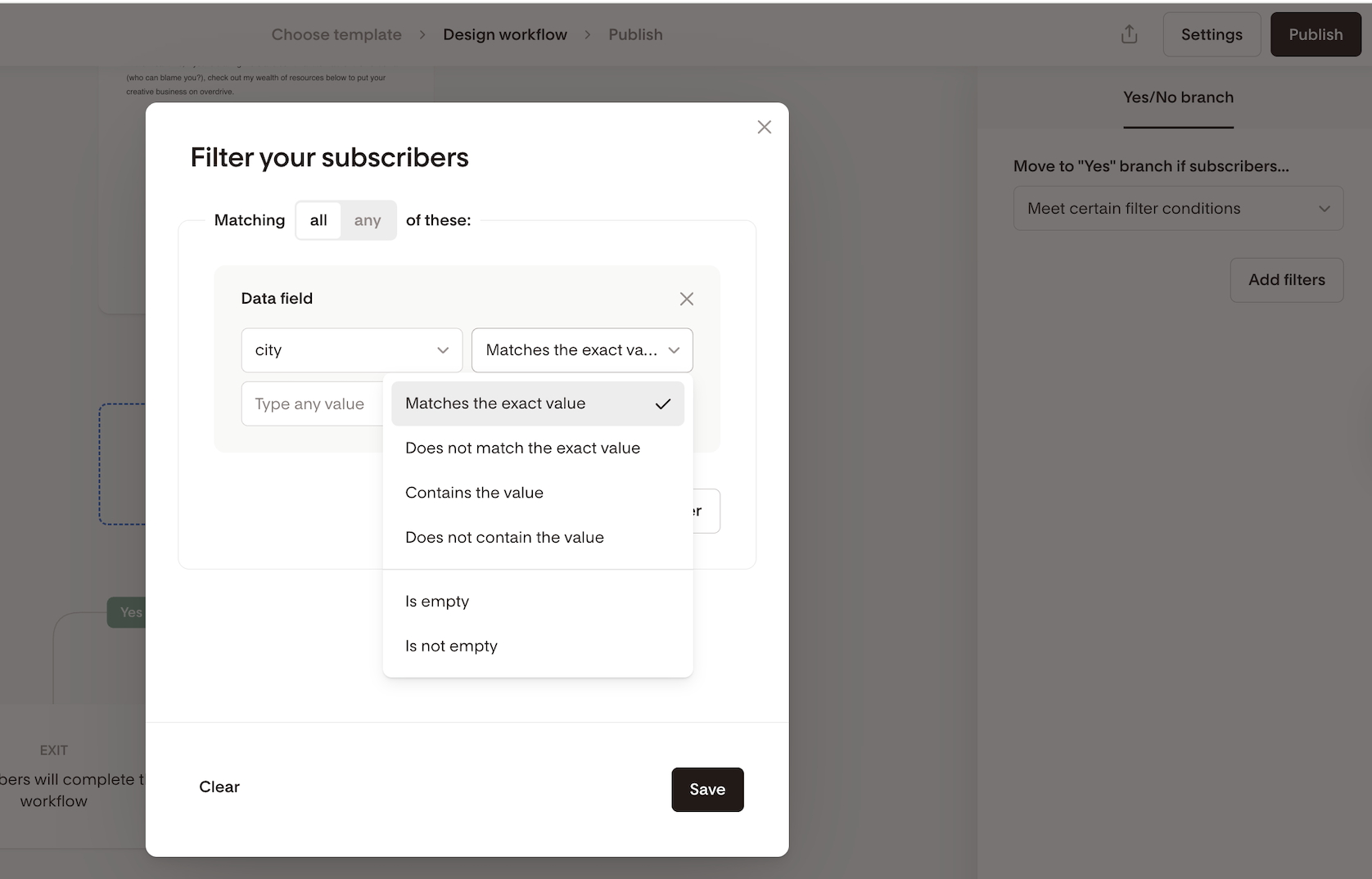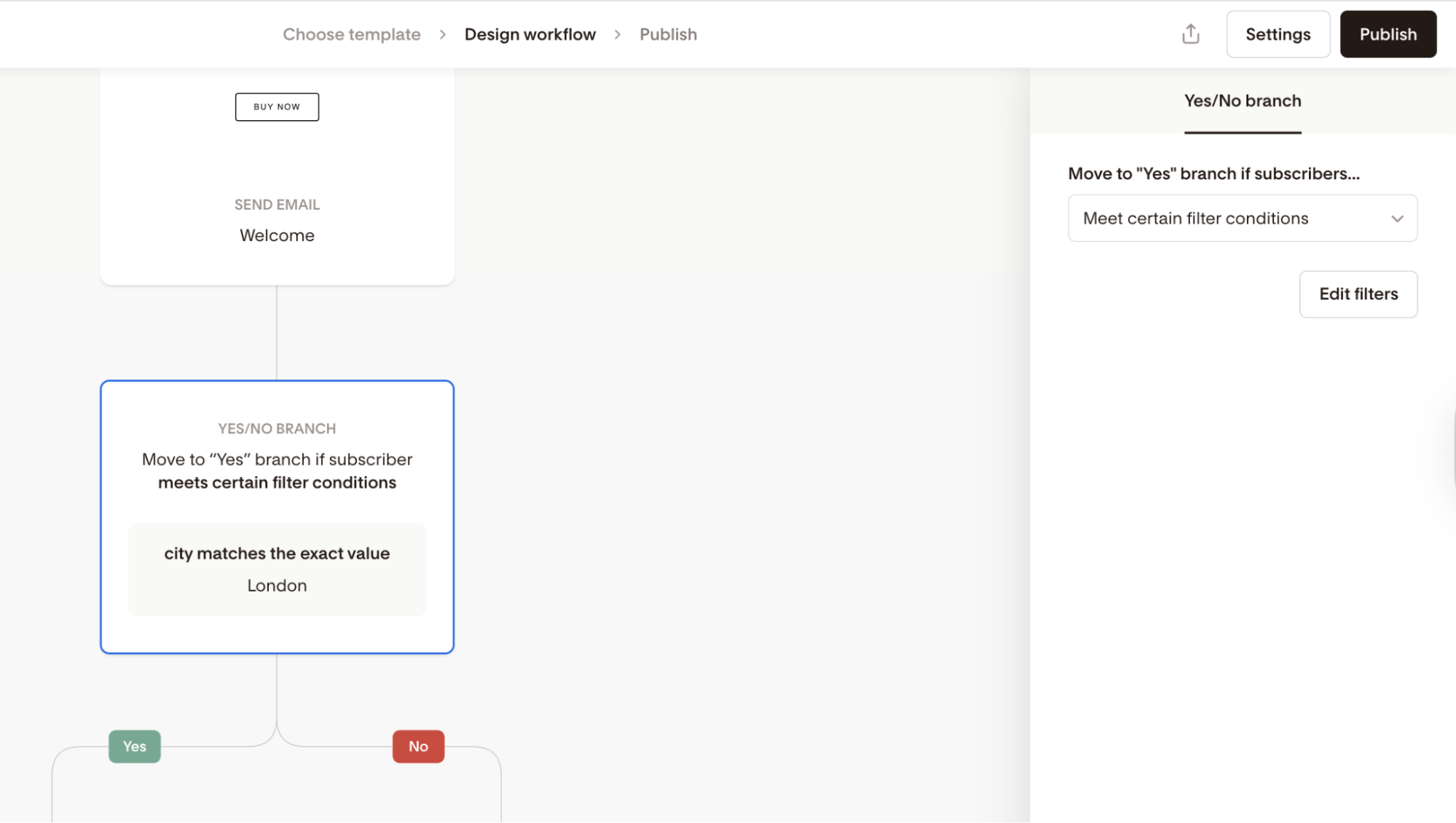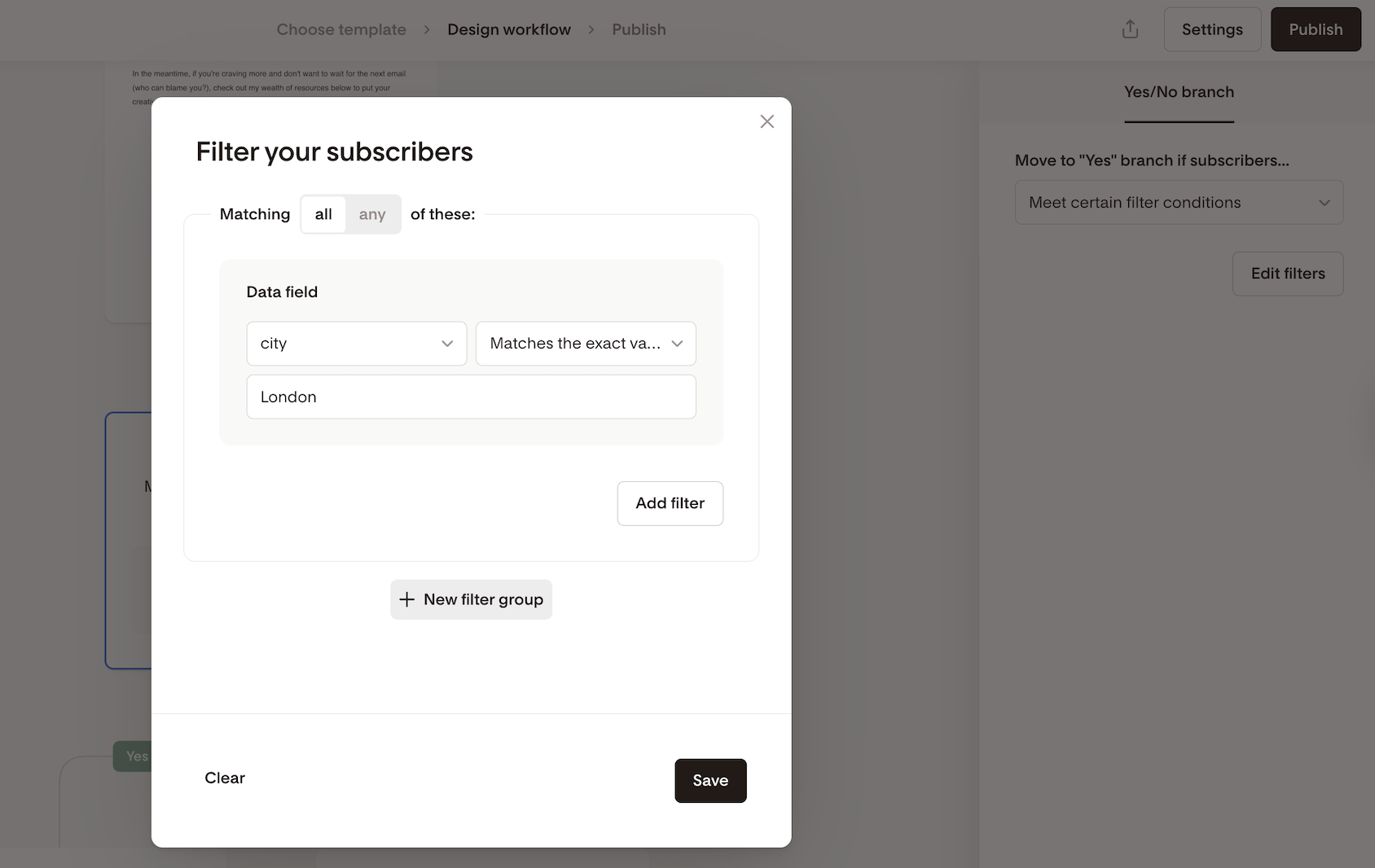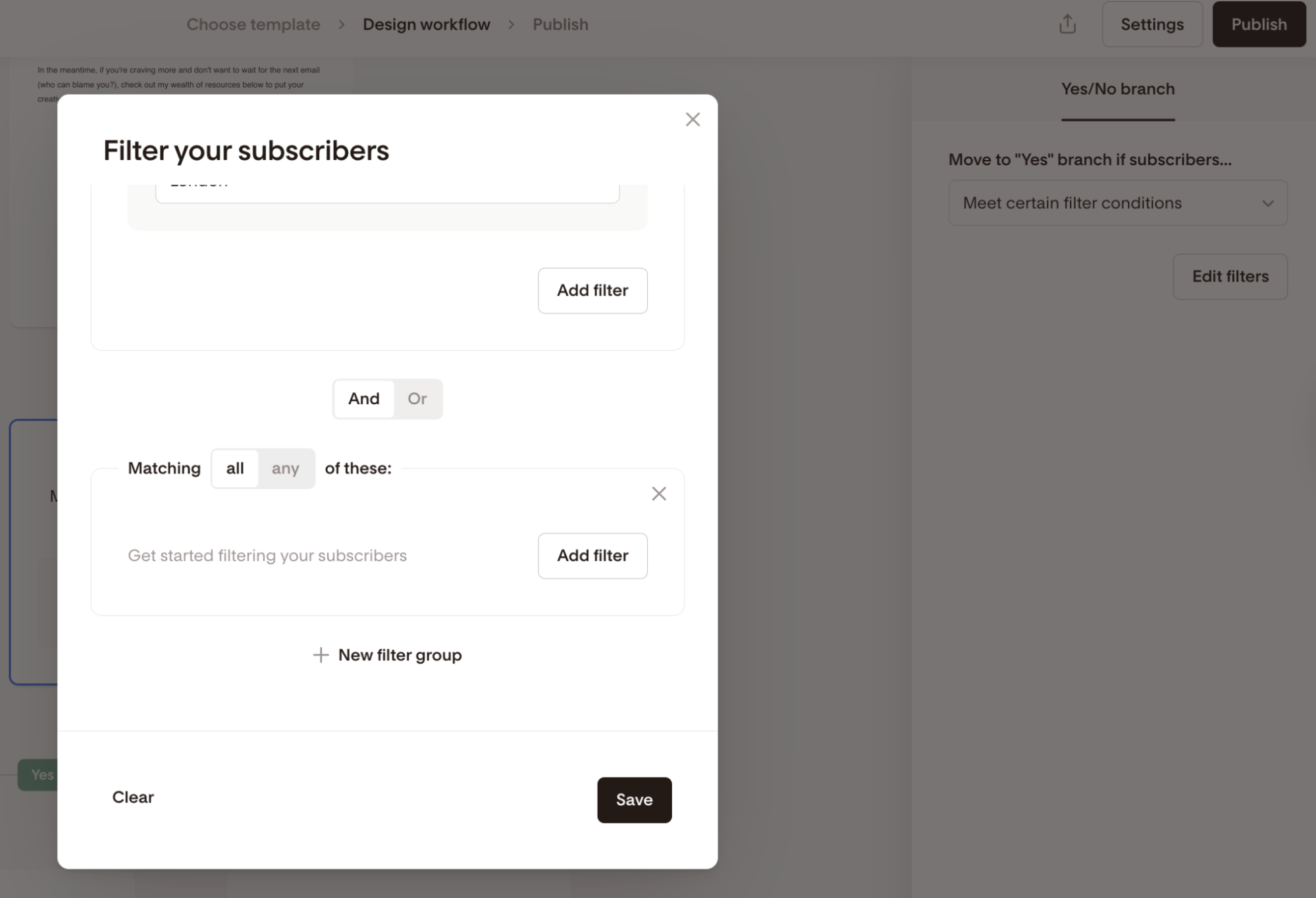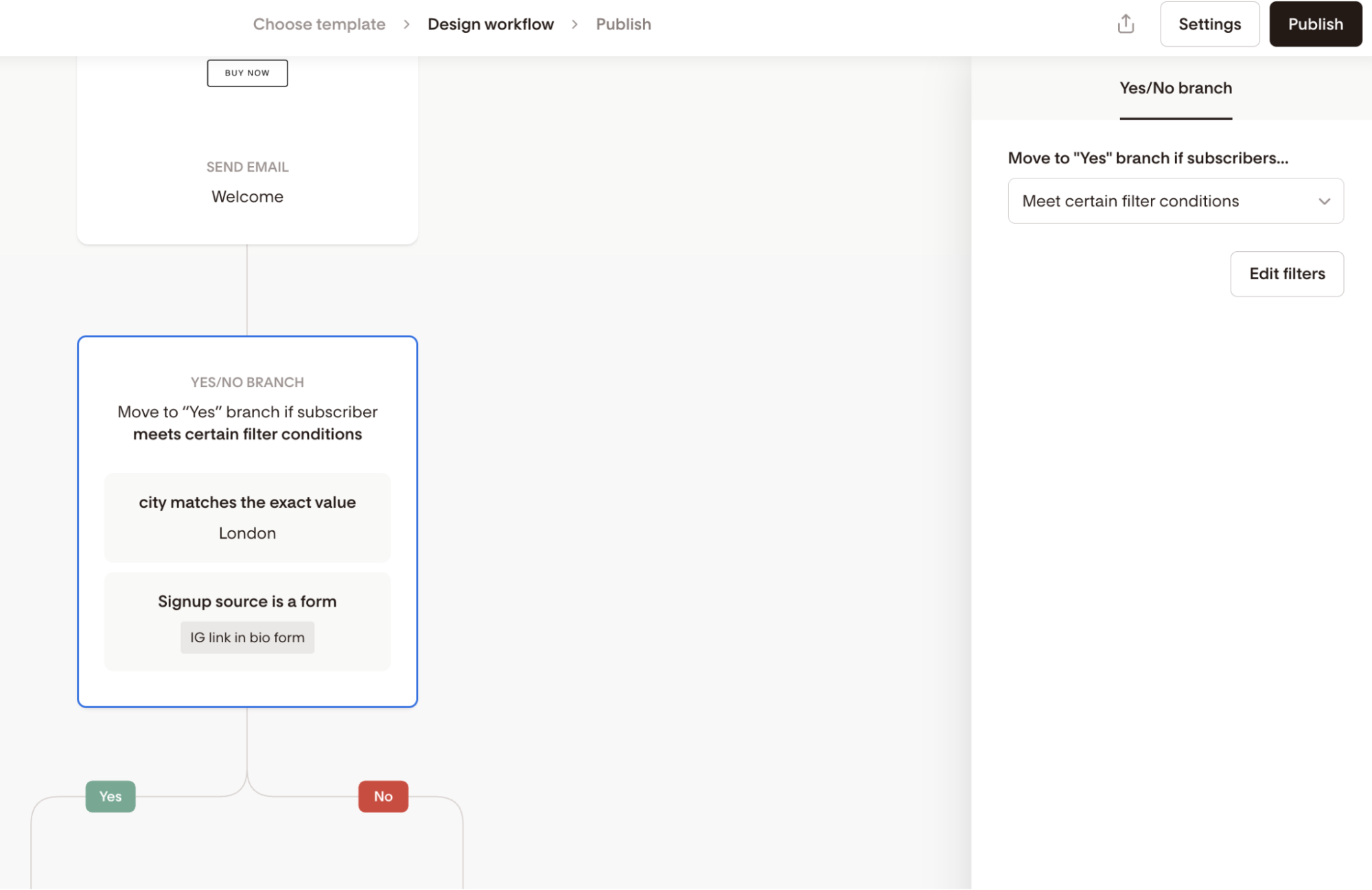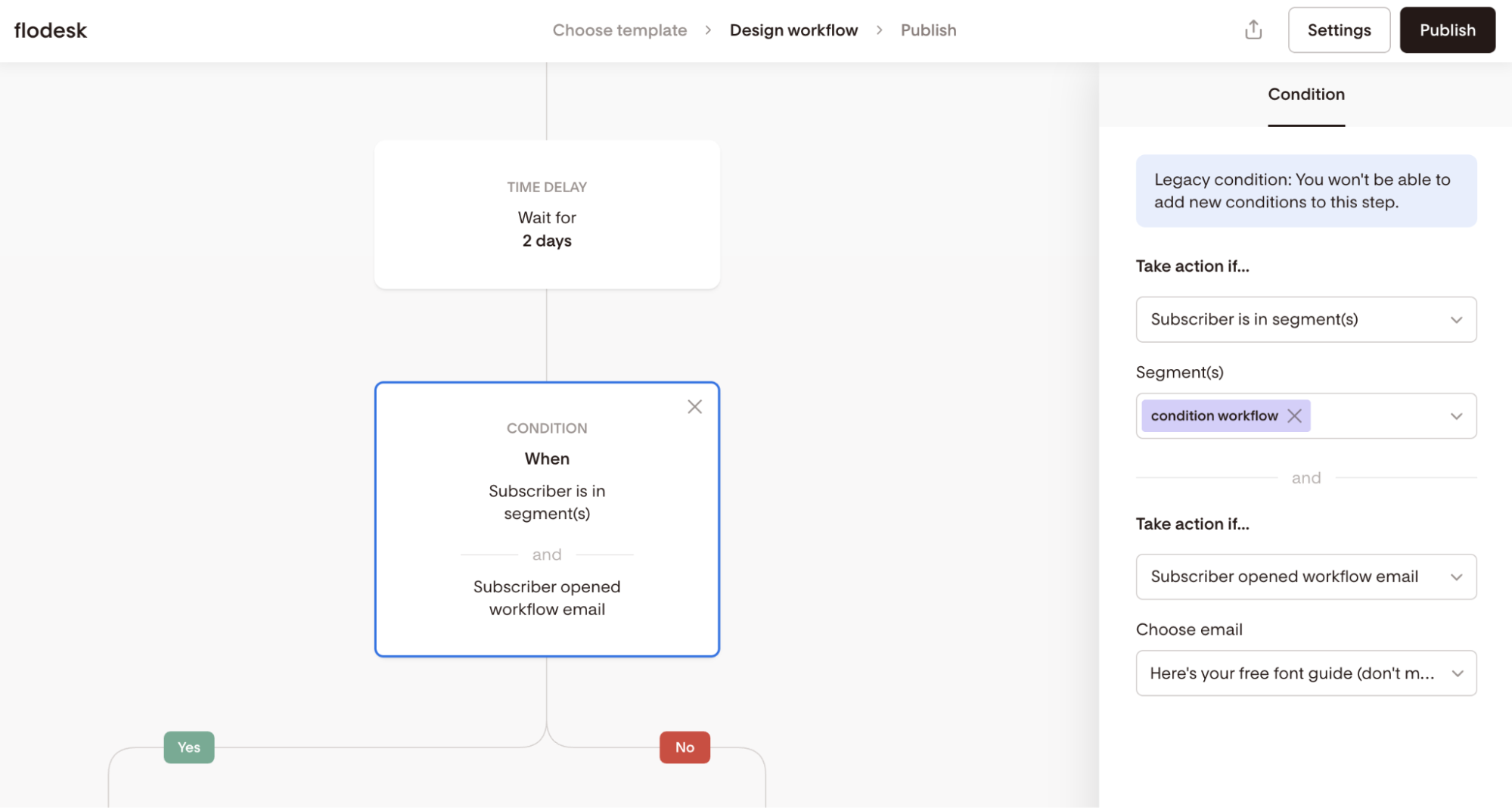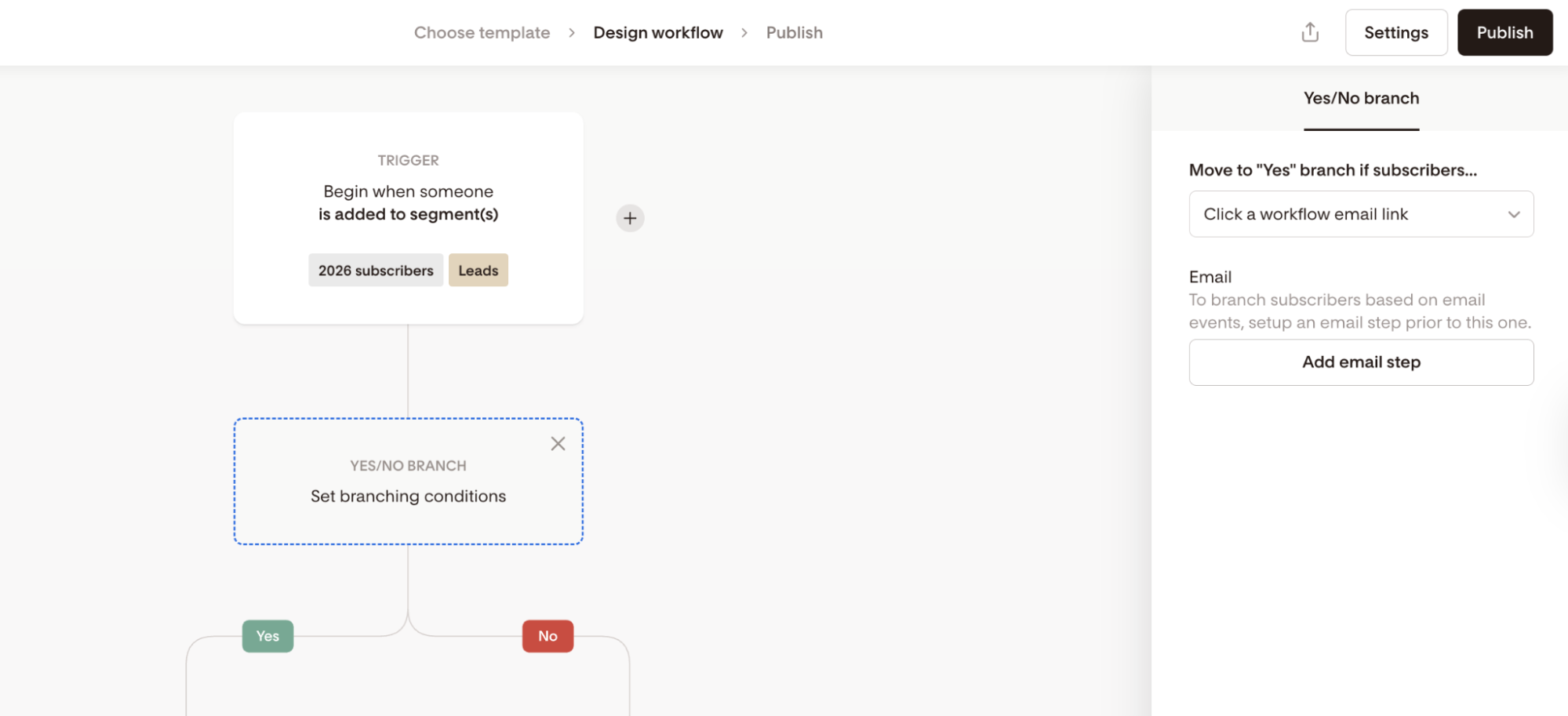How to Use Yes/No branch Steps in Flodesk Workflows
Yes/No branches let you personalize your automated workflows by splitting subscribers into two paths based on their behavior or profile data.
In simple terms:
If this is true → send them down the Yes path.
If not → they follow the No path.
What you can do with a Yes/No branch
Use a Yes/No branch to check whether a subscriber:
Opened a workflow email
Clicked a link in a workflow email
Belongs to specific segment(s)
Matches custom data field values
Has certain profile attributes (signup source, activity, email address, etc.)
These steps replace the legacy Condition step in older workflows.
Before you start
If you’re branching based on email opens or clicks, your workflow must contain an email step before the Yes/No branch.
If you edit an old “Condition” step, it will automatically convert to a Yes/No branch once modified.
How to add a Yes/No branch step
Hover over the line where you want to split subscribers.
Select + → Yes/No branch.
If steps exist below that point, choose where to move them.
Use the right-hand panel to choose the condition type.
Build out the Yes and No paths below.
Use Cases & Step-by-Step Instructions
Branch subscribers based on Segment membership
Example:
“Is this subscriber in Segment A and Segment B?”
Yes → send niche content
No → move them into a general nurture series
How to set this up
Step 1. Add a Yes/No branch.
Step 2. Under Move to “Yes” branch if subscribers…, choose Meet certain filter conditions → Add filters.
Step 3. Select Segments.
Step 4. Choose the segment(s) and specify whether the subscriber must match all (AND) or any (OR) of them.
You may specify as many segments as you like.
Step 5. Save and continue building both branches.
Branch subscribers who opened a workflow email
Example:
Check if subscribers opened Email 1 within one day:
Yes → continue the workflow
No → send a reminder or alternative message
How to set this up
Step 1. Add a Yes/No branch after an email step.
Step 2. Select Open a workflow email.
Step 3. Choose the specific email (listed by subject line, also visible on the workflow email step card).
Step 4. Select a timeframe (e.g., Within 1 day). This means that as soon as a subscriber opens the specified email, they will immediately move to the next step under the Yes branch if that happens within 1 day.
After the 1 day timeframe expires, everyone who hasn’t opened the email yet will automatically move to the next step under the No branch.
Important: No separate time delay step is needed before the Yes/No branch as the timeframe is built in.
Step 5. Continue building your workflow below the Yes and No branches.
Branch subscribers who clicked a link in a workflow email
Example:
Check if subscribers clicked a product link:
Yes → add them to a high-intent segment
No → send a reminder or follow-up offer
How to set this up
Step 1. Add a Yes/No branch after an email step.
Step 2. Select Click a workflow email link.
Step 3. Choose the email, then select the specific link and set a timeframe (e.g., Within 1 day).
In the example below, we selected “Within 1 day”. This means that as soon as a subscriber clicks the specified email link, they will immediately move to the next step under the Yes branch if that happens within 1 day.
After the 1 day timeframe expires, everyone who hasn’t clicked that email link yet will automatically move to the next step under the No branch.
Important: No separate time delay step is needed before the Yes/No branch as the timeframe is built in.
Step 4. Continue building your workflow below the Yes and No branches.
Note: If there is no email step before the Yes/No branch and you want to branch subscribers based on who opened a workflow email or clicked a workflow email, you will be prompted to add an email step first.
Branch subscribers based on custom data fields
This is helpful for birthday months, purchase preferences, locations, or event-based marketing.
Example:
Custom data field: Wedding Month = May
Yes → send May-specific planning emails
No → send a general sequence
How to set this up
Step 1. Add a Yes/No branch.
Step 2. Choose Meet certain filter conditions → Add filters.
Step 3. Select Data fields.
Step 4. Choose your data field and specify the value. Hit Save.
Step 5. Continue building your workflow below the Yes and No branches.
Add Multiple Condition Criteria
You can add more than one set of conditions to a single Yes/No branch step using the +New filter group option.
Use the toggle to define it to be an AND or OR condition.
Then click “Add filter” to specify additional criteria. In the example below, we chose the subscriber’s signup source.
How legacy Condition steps behave
Older workflows may still show “Condition” instead of Yes/No branch. Here's what to expect:
You cannot add new criteria to legacy condition steps.
When you remove one of the conditions, Flodesk automatically converts the step to a Yes/No branch.
The remaining condition is moved into the new interface.
Summary of available Yes/No branch conditions
You can create branches based on:
Workflow Email opens
Workflow Link clicks
Segments
Custom Data Fields
Signup Source
Email Address
Signup Date
Unsubscribe Date
Last Activity
Emails delivered
Emails opened
Open rate
Emails clicked
Click rate
FAQ
Do I still need a time delay before a Yes/No branch step?
No. When branching based on email opens or link clicks, the timeframe you select inside the Yes/No branch replaces a separate time-delay step.
Why can’t I select an email for open or click conditions?
You can only check opens or clicks for workflow emails that appear before the Yes/No branch. Emails after the Yes/No branch won’t be available for selection. If you don’t see an email available, make sure you added an email step above the branch.
What’s the difference between a legacy Condition step and a Yes/No branch?
Legacy Condition steps appear only in older workflows. Once you edit them:
They convert to a Yes/No branch
The remaining criteria move into the new interface
You can no longer add additional conditions to the legacy version
Can I add multiple conditions to a Yes/No branch?
Yes. Use + New filter group to combine conditions, and choose whether subscribers must match all (AND) or any (OR) of them. This allows for flexible and advanced targeting.
What happens if a subscriber meets some—but not all—filters?
It depends on your filter logic:
Match all of these (AND) → Subscriber must meet every condition
Match any of these (OR) → Subscriber only needs to meet one condition
What if a subscriber completes the action after the timeframe ends?
Any action taken after the timeframe (e.g., opening the email too late) will not change their path. They will already have moved to the No branch following timeframe expiration.
Can I branch subscribers based on general email activity (not just workflow emails)?
Yes. In addition to workflow-based opens/clicks, you can branch based on profile and behavior data such as:
Signup source
Email address
Signup date
Last activity
Emails delivered/opened/clicked
Open or click rate
What if I want to segment link clickers without time limits?
Instead of a Yes/No branch, you can use Link Actions to automatically segment subscribers whenever they click a link—no timeframe needed. Learn more about how to use link actions here.