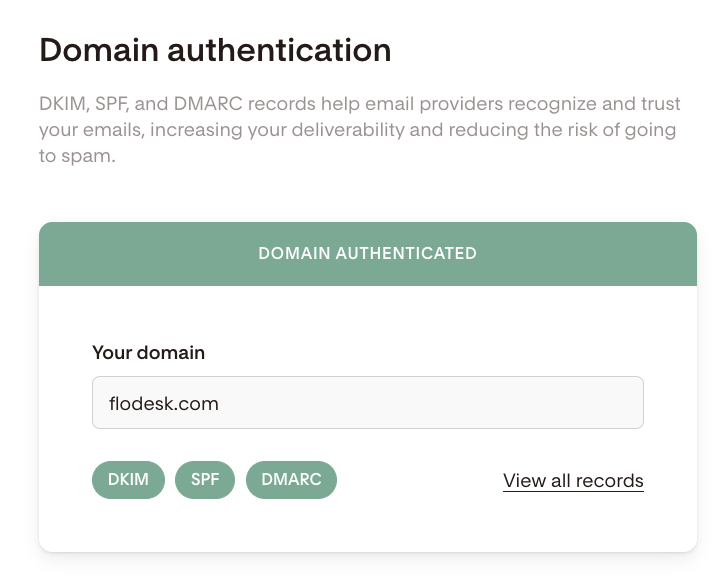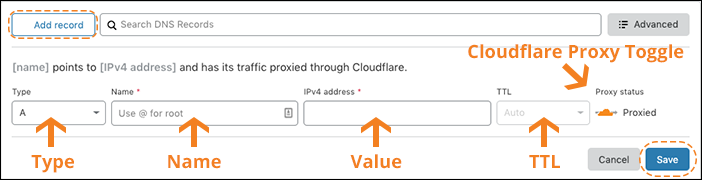How to Troubleshoot Domain Authentication Issues
If your domain authentication has been stuck in “Pending” status for more than 72 hours, don’t worry—this guide walks you through the most common causes and how to fix them.
First, Check: Did You Add Your DNS Records?
To authenticate your domain in Flodesk, you must add the records we provide (CNAME and TXT) to your domain’s DNS settings.
If you haven’t done this yet, start with these guides:
What to Expect
After adding the records, domain authentication typically completes within a few hours, but it may take up to 72 hours.
SPF records often take the longest to update.
Once verified, your domain will display a green “Domain authenticated” badge under My Account > Domain setup.
If it still says “Pending” after 72 hours, try the troubleshooting steps below.
Troubleshooting steps
1. Your domain doesn’t appear in the Domain Setup page
Common cause: You’re using a free email address like Gmail, Yahoo, or Hotmail.
What to do:
Add a custom domain sending email address (e.g. yourname@yourcompany.com) in My Account > Email setup.
Once added, your domain will automatically appear on the Domain Setup page for authentication.
2. CNAME or TXT records were entered incorrectly
Most issues happen due to a copy/paste mistake in the DNS settings.
Check for these common errors:
A record was pasted twice in the same field
A Name record was pasted in the Value field (or vice versa)
A record is cut off (some records are long and may be partially copied)
Fix it:
Use the “Copy” buttons in Flodesk instead of highlighting manually
Double-check each field in your DNS panel
✅ Name records typically end in ._domainkey
✅ Value records typically end in dkim.amazonses.com
3. You added records to the wrong provider
Your website host and domain registrar may not be the same. Some platforms offer both services, while others don’t—so it’s important to know which provider manages your DNS settings.
What to do:
Use https://whois.domaintools.com to check which provider is listed as your domain registrar
Log in to your registrar account (e.g. GoDaddy, Namecheap, Google Domains) and update the DNS settings there
4. You’re using Cloudflare but didn’t add records there
If Cloudflare is enabled on your site, your DNS settings in Cloudflare must also include the records.
What to do:
Add your CNAME records directly in Cloudflare
Use these settings:
Type: CNAME
Name: Hostname from Flodesk
ipv4 address (Target): Value from Flodesk
TTL: Match your other records
Proxy status: DNS only (disable proxy)
5. Your provider requires your domain at the end of the Name record
Some registrars need the full domain added to the Name/Host field. Try adding '
.yourdomain' at the end of your Name records.
Example using Flodesk's domain:
Instead of:
Aez5pysvblaayrin3unlup3k4qrqdo45._domainkey
You would use:
Aez5pysvblaayrin3unlup3k4qrqdo45._domainkey.flodesk.com
6. Your provider automatically adds your domain (and you duplicated it)
Other registrars (e.g. Squarespace, Google Domains, Enom) automatically append your domain name.
What to do:
Remove your domain from the Name/Host/Alias field if it’s being added automatically
Use just:
fde._domainkey
fdesp
_dmarc
Still Waiting?
If you’ve double-checked your records and the status is still “Pending”:
Wait up to 72 hours—some providers update slowly
Your domain provider is often the best resource for final verification
Summary
Issue | Fix |
|---|---|
Domain not appearing in Flodesk | Add a custom domain email in Email setup |
Incorrect records | Double-check field order, use copy buttons |
Wrong provider | Verify DNS changes were made at your registrar, not just your host |
Using Cloudflare | Add records in Cloudflare as well |
Domain added (or missing) in record names | Add or remove your domain based on registrar behavior |
Need More Help?
If you’re still having trouble, email support@flodesk.com with:
A screenshot of your DNS settings
The troubleshooting steps you’ve already tried
We’ll help you get authenticated and back to sending confidently.