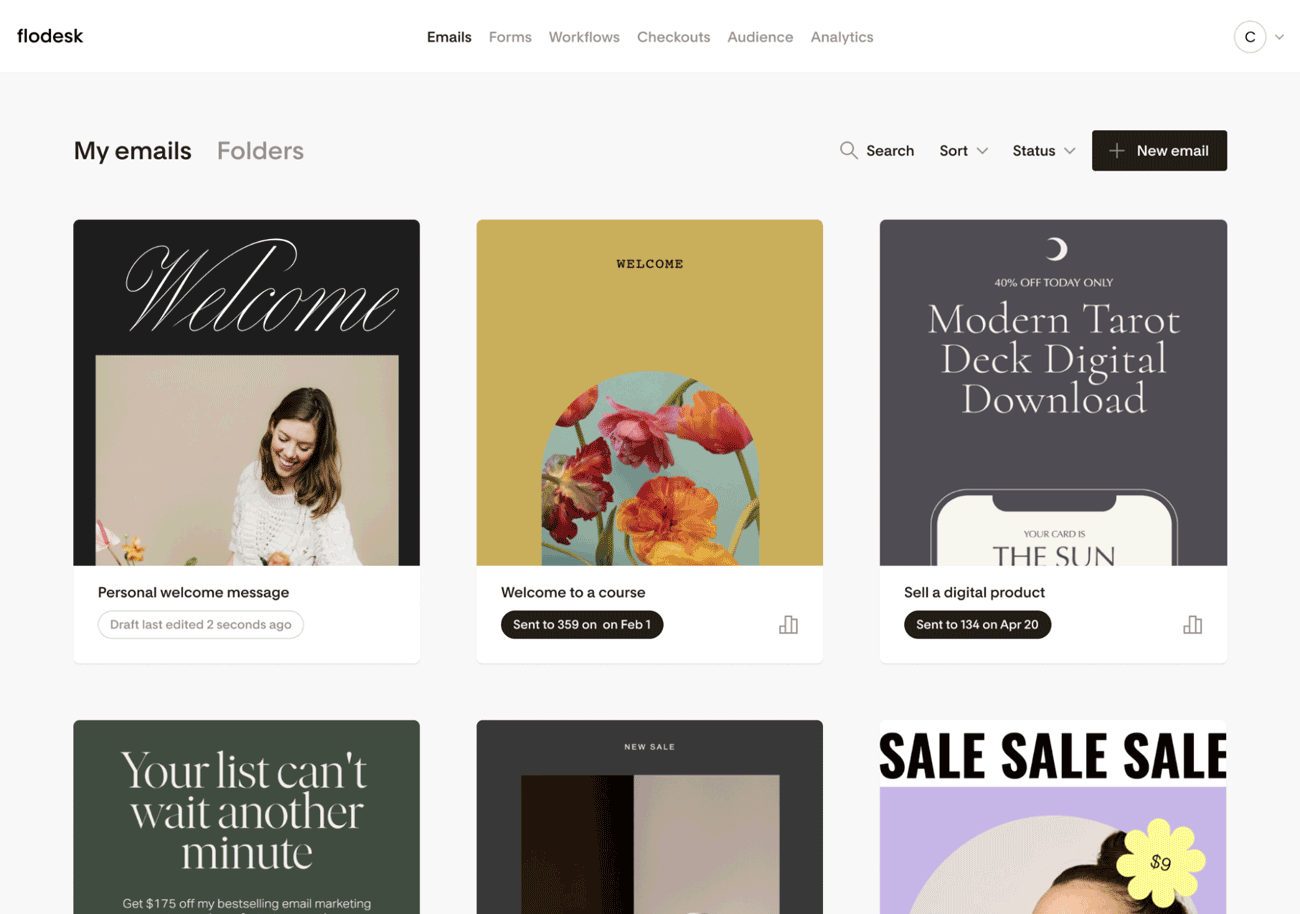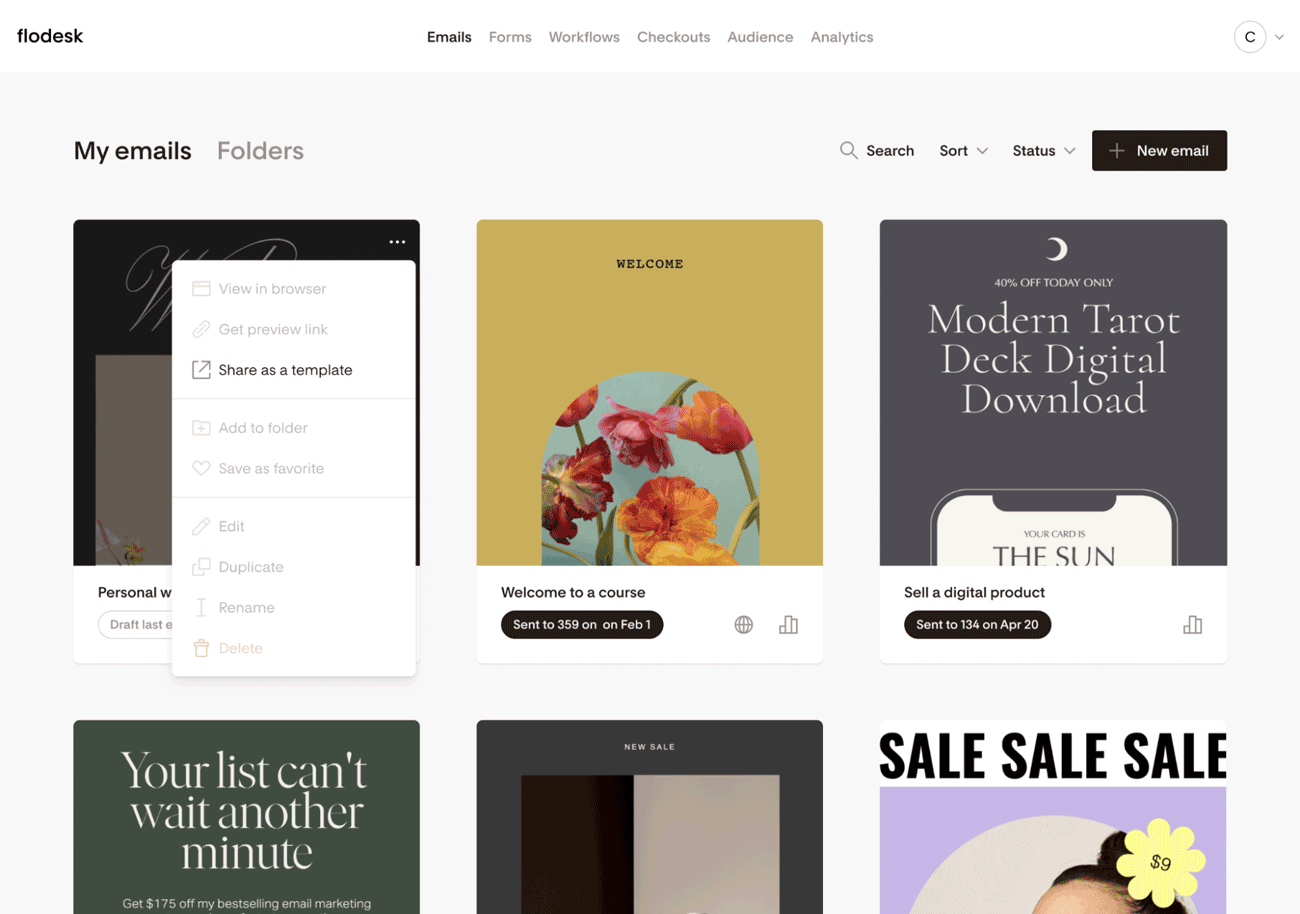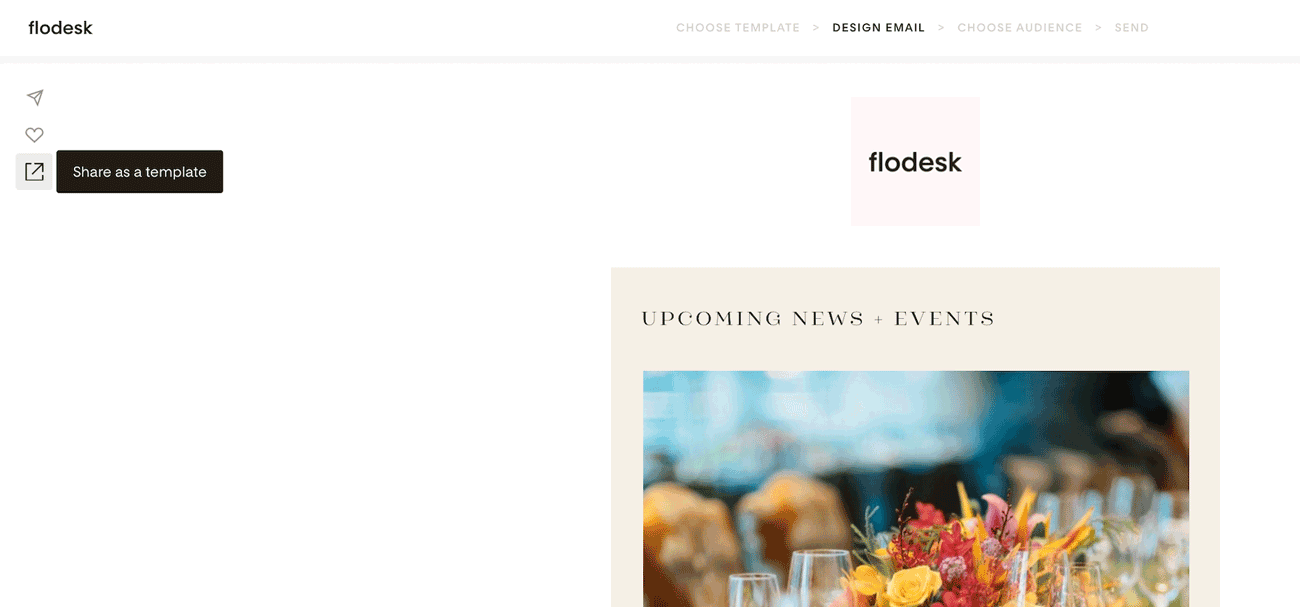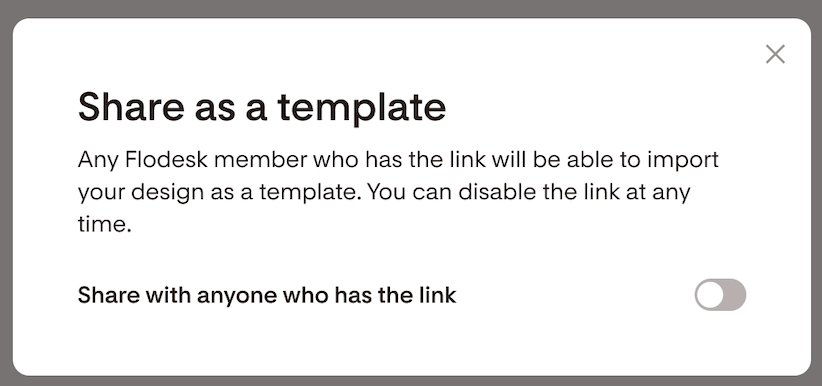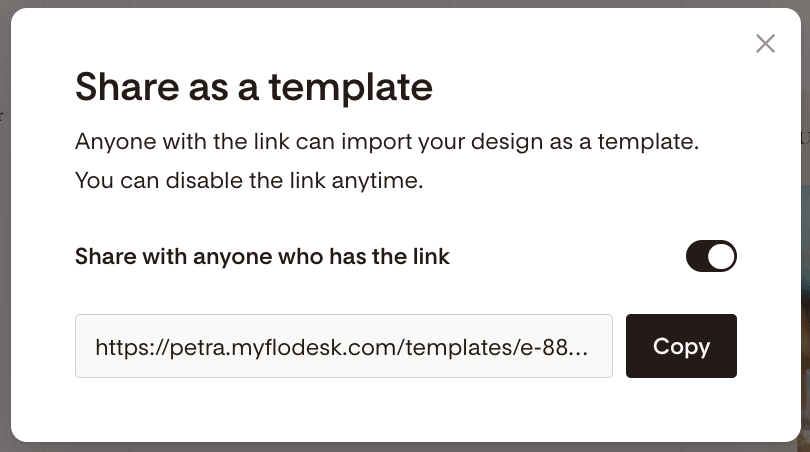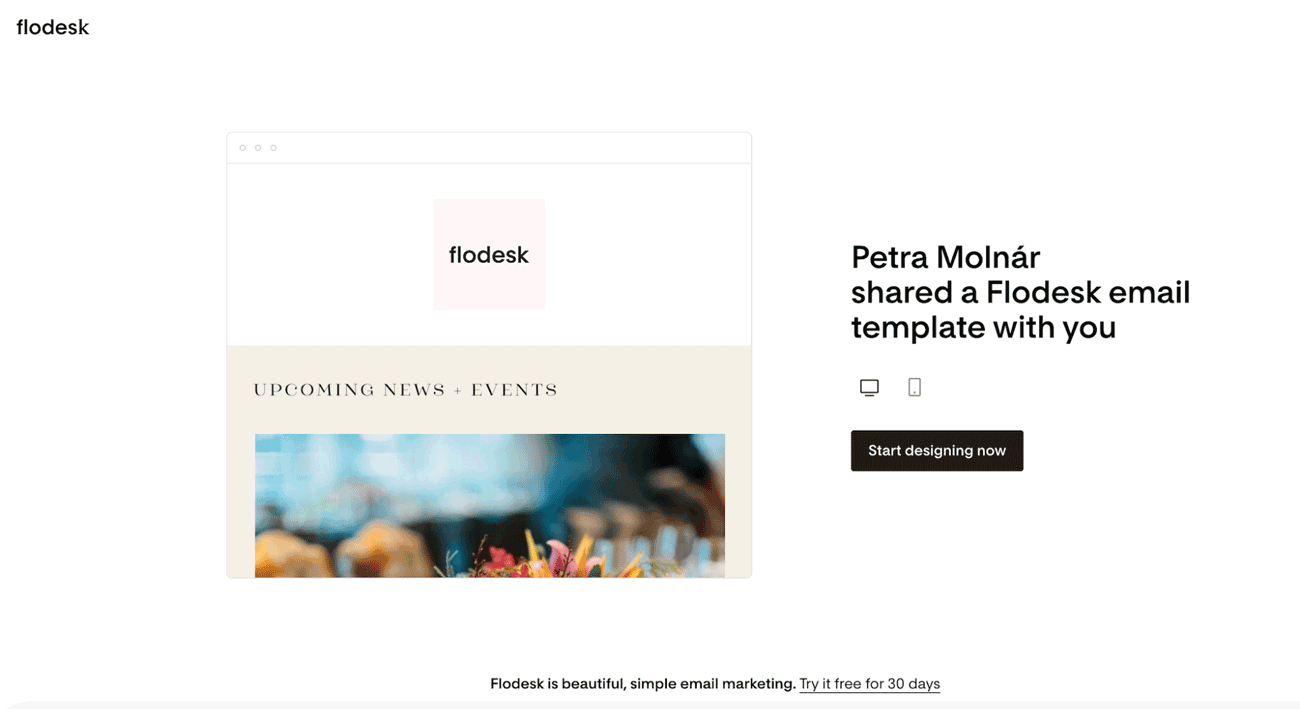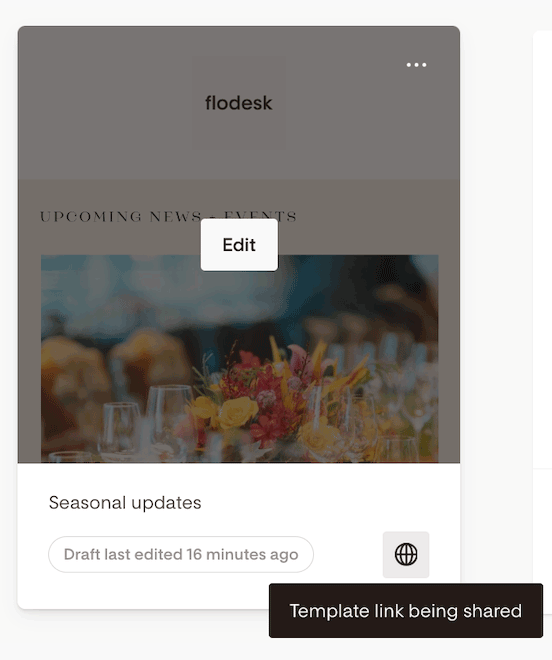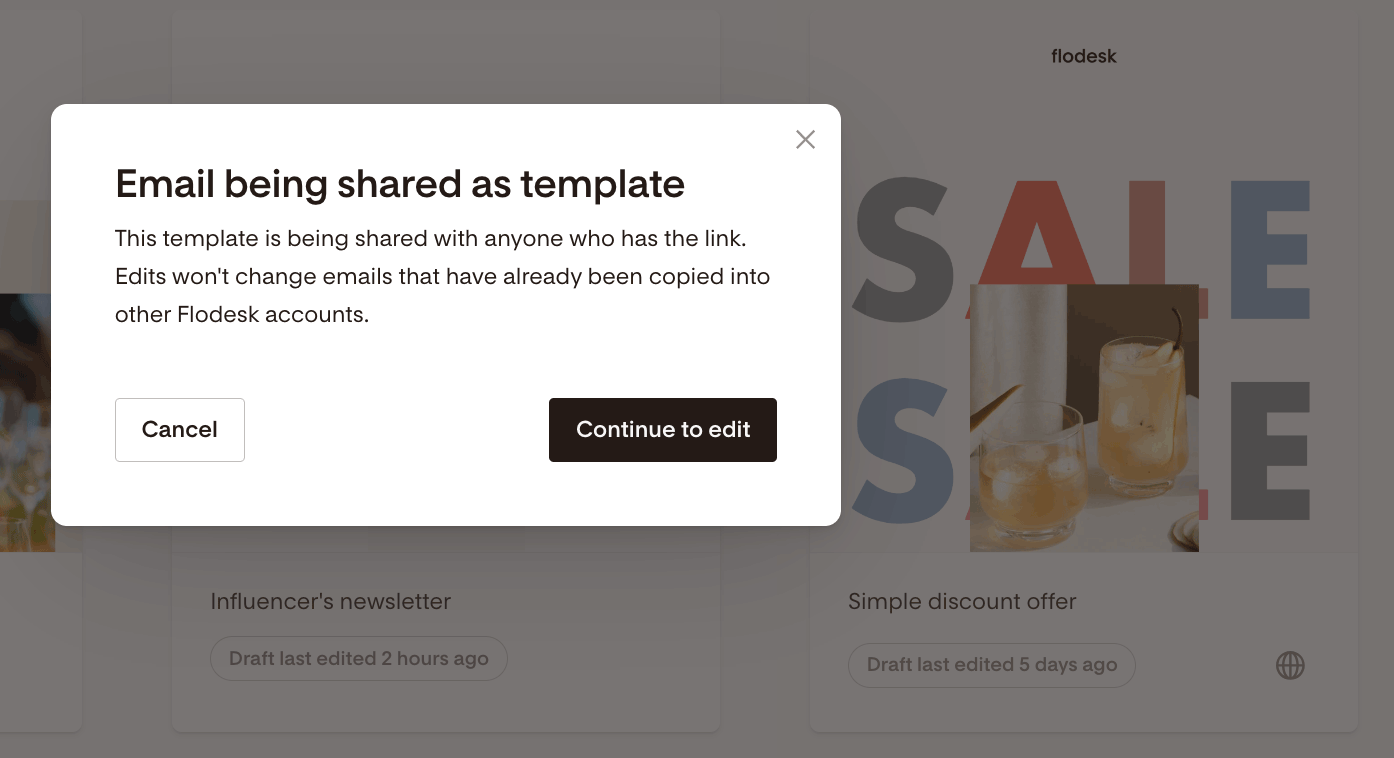How to share email templates with other Flodesk members
A detailed guide on how to share emails between Flodesk accounts
Did you create a gorgeous email template that you want to
Share with all your team members?
Send your email list subscribers as a gift?
Sell as part of your services to your clients?
In just a few clicks, you can turn your top-performing email template into a shareable link, giving you new opportunities for monetizing your business and growing your email list, all while making some additional affiliate revenue while you’re at it!
In this help article, we will show you how you can share an email (campaign) as a template with other Flodesk members or your team members so that it gets imported into their accounts.
How to share an email as a template
You can only share emails from your Emails dashboard as templates, not from within workflows.
If the email you’d like to share as a template only exists in a workflow, do the following:
Open the workflow in edit mode
On the Emails dashboard, click the create New email button
Select the email from among the “My favorites” section
These steps will pull in a draft version of that workflow email to your Emails dashboard.
Next, hover over the email’s card that you’d like to share as a template, click the (...) dots quick access menu and select ‘Share as a template’.
Note: you can also share your email creation as a template directly from the email builder.
You will see the ‘Share as a template’ modal. If you enable sharing, any Flodesk member who has the link will be able to import your design as a template into their account.
Toggle on ‘Share with anyone who has the link’ and you’ll get a unique URL.
Use the built-in copy button to copy the link and start sharing it with other Flodesk members, via email, social media, on your website or through your Flodesk Checkout.
Important Notice:
(1) Images
Any images included within an email that is shared as a template will be imported with the template. Only use images in shared templates where you have the appropriate copyrights.
(2) Custom fonts
If you’re using custom fonts in your shared templates, the imported template will still utilize those custom fonts, and the member who imported will be able to edit the text, but not the font weight. They can send the email with the custom font, but the font file will not be added to their brand fonts under Account settings > Brand fonts and the custom font will not appear in the drop-down list of fonts for them to use elsewhere.
(3) Favorite email blocks
Any email blocks that you have favorited in the email will not be added as favorite blocks to the member account who imports your email design to their account. They can, however, add an email block to their favorites if they choose.
(4) Mailing address in the Address block
Flodesk will not disclose the sharing members’ mailing address publicly on the template preview page. Instead a mock San Francisco address will appear. This mock address does not transfer into the importing member’s account - their own address will populate in the address footer when they import the template.
(5) Link actions
Shared email templates won't include link actions if there are any. The link actions will be cleared from the template and not be imported into the importing member’s email.
How to turn off email template sharing
You can turn off sharing at any time by
Hovering over the email’s card
Clicking the (...) dots quick access menu
Selecting ‘Share as a template’.
Toggling off the sharing option
Also, if you change your mind, and decide to re-share the email again, the email template’s shareable link (URL) will remain the same.
What happens when someone clicks a shared template link?
When someone receives and clicks on your shared template link, they will see a preview of the email template similar to the example below.
They can use the desktop and mobile preview icons to get a feel of what the email design looks like on different devices.
If they’re already logged into their Flodesk account and click the ‘Start designing now’ button, the template will be imported into their account.
Important: Receiving members do not have to be paying members in order to copy a template that was shared with them.
If they don’t have a Flodesk account yet, they will need to sign up first and then the email will be imported into their account as a draft and ready to be used. If someone signs up this way, it will count towards your affiliate commission.
How do I know which email I shared as a template?
Any email (campaign) you share as a template will have a small globe icon on the email card, similar to the image example below.
If you click that icon, it will show you the template stats:
How many viewed this template
How many used this template
Note: these figures are unique values. If someone imports a template 5 times, it'll count as 1 person used the template.
Can I still edit an email I shared as a template?
You can share an email as a template that is a draft or that has already been sent.
If the email has already been sent, you’ll no longer be able to edit the email.
If the email is still a draft, you can edit it as normal and the edits will appear at the same shared live link.
Note, however, that edits will not make changes to templates that were already copied to another member’s Flodesk account.
What happens if I duplicate a shared email?
If you click the (...) dots quick access menu and duplicate an email that is shared as a template, the new copy will have the sharing toggled off. It will act as a new draft email on your Emails dashboard.
What happens if I delete an email that was shared as a template?
If an email is deleted, the shared link will become inaccessible and will return a 404 error message for anyone trying to access the link.
It will, however, not delete the email from any member’s account who has already imported the template to their account.
What happens if I archive an email that was shared as a template?
If you archive an email that was shared as a template, the shared link will be toggled off automatically.
If you unarchive the email later, the sharing link will remain disabled (toggled off) and will only become live again if you manually turn it on.
I wanted to share an email as a template and was asked to upgrade my plan.
If you’re a member on a free trial, or free tier plan, you will need to upgrade to a paid subscription to be able to take advantage of email template sharing.
Note: If your paid Flodesk subscription plan expires, your email template sharing links will return a 404 error message. If you renew your subscription, the 404 error message will be removed and the shared templates will be live again.
Summary
To share an email from your Emails dashboard as a template, hover over the email’s card, click the (...) dots quick access menu and select ‘Share as a template’.
Use the built-in copy button to grab the email template’s unique URL and start sharing it with the world.