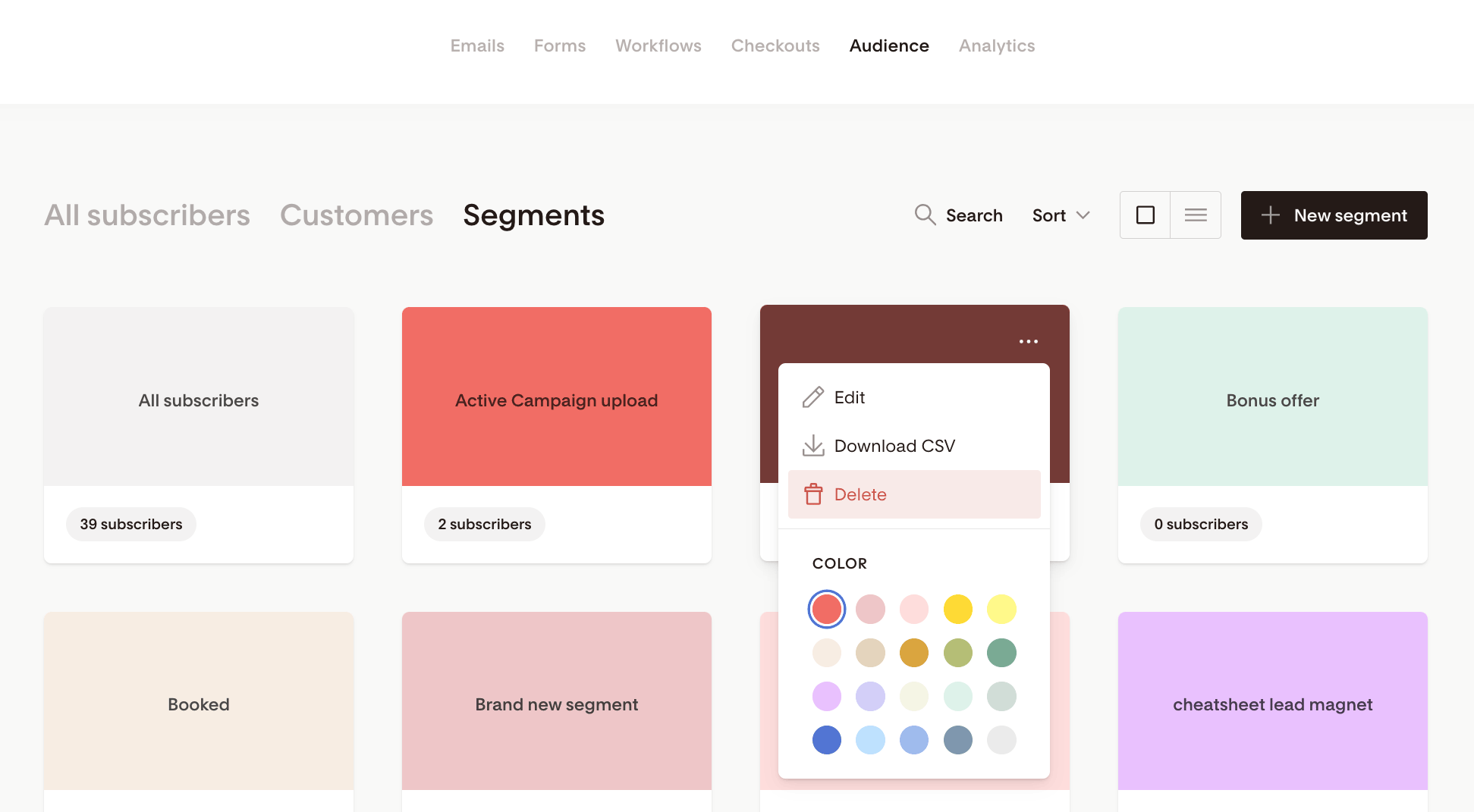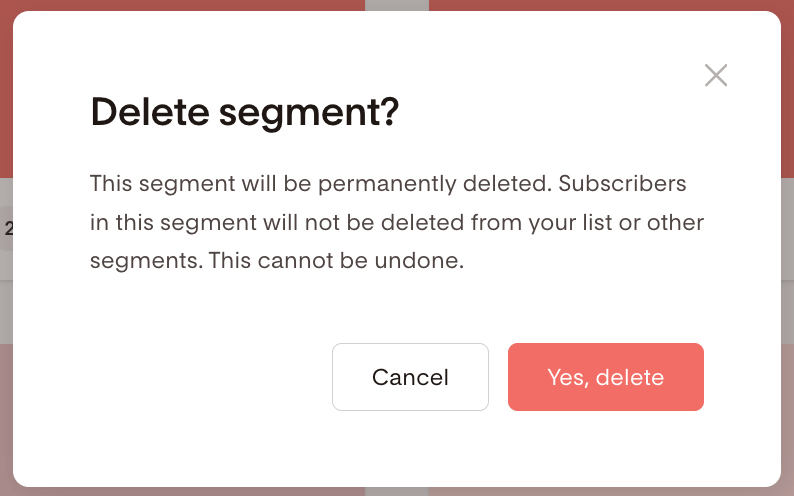Managing segments
A detailed guide on how to delete segments and understand which features they're connected to
Segments are the cornerstone of your email marketing success. They help you organize your subscribers into groups so that you can personalize your communication with ease, stay relevant and add value.
From time to time, you may want to change your existing segments in Flodesk. This can include creating new segments, merging audience segments or even deleting them.
When it comes to deleting segments, there are a few important things to keep in mind that we'll discuss in detail here.
How to delete a segment
To delete a segment, hover over the segment's card on your Audience > Segments dashboard, click the 3 dots (...) and select 'Delete' segment.
To confirm this action, click on the red 'Yes, delete' button.
What will happen?
This segment will be permanently deleted
Subscribers in this segment will not be deleted from your list. You can always find these subscribers in the system-default "All subscribers" segment and any other segments they are in
This action cannot be undone
Deleting a segment already associated with a Form
If a segment that you’re deleting is linked to an opt-in form subscribers will be added to the system-default segment 'All subscribers' when they sign up via that form.
To avoid that, add another segment to your opt-in form before deleting the original segment.
What will happen after deleting?
This segment will be permanently deleted
Subscribers in this segment will not be deleted from your list or other segments
Form subscribers will be added to the segment ‘All subscribers’ unless you specify an alternate segment
This action cannot be undone
Deleting a segment already associated with a Workflow
If a segment that you’re deleting is linked to a Workflow, your Workflow status is auto changed to Paused. Without a target segment, the Workflow cannot be triggered.
To avoid this, before deleting the segment, edit the Workflow and set a new trigger segment.
What will happen after deleting?
This segment will be permanently deleted and your Workflow will be paused until you set a new trigger segment
Subscribers in this segment will not be deleted from your list or other segments
This action cannot be undone
Deleting a segment already associated with a Preference option on a Form
If a segment is already linked to a Preference option on a Form, you won't be able to delete it just yet.
First, you need to edit your Form preferences. To do that, go to your Forms dashboard, find the form you'd like to change and hit the Edit button.
What will happen after deleting?
This segment will be permanently deleted
Subscribers in this segment will not be deleted from your list or other segments
This action cannot be undone
Deleting a segment already associated with a Preferences Page option
If a segment is already linked to a Preferences Page option, you won't be able to delete it just yet.
First, you need to edit your preferences by going to My Account > Opt-in setup > Preferences Page.
What will happen after deleting?
This segment will be permanently deleted
Subscribers in this segment will not be deleted from your list or other segments
This action cannot be undone
Deleting a segment that’s in use in several places
If a segment is linked in multiple places, including to a Form Preference option, a Preferences Page option, a Form and/or a Workflow, you won't be able to delete it just yet.
Depending on where your segment is linked, you may need to follow the steps below:
Edit and unlink the segment from the Form Preferences and from the Preferences Page options
Update your Form and change the Segment associated with it
Edit your Workflow and set a new trigger Segment for it
After unlinking the segment from Form Preferences, Preferences Page options, Forms and Workflows, you can now delete the segment.
Deleting a segment already associated with an Integration (Shopify)
If you delete the segment that's automatically created via our Shopify integration, it will remove the integration itself, but already synced subscribers will remain in the list.
What will happen after deleting?
This segment will be permanently deleted and your integration will be removed
Subscribers in this segment will not be deleted from your list or other segments
This action cannot be undone
Summary
Segments help you organize your subscribers into various interest groups so that you can serve them highly relevant, personalized content.
You have complete freedom to create unlimited new segments in Flodesk. But when it comes to deleting them, remember to follow the above guidelines to streamline your subscribers’ experience.