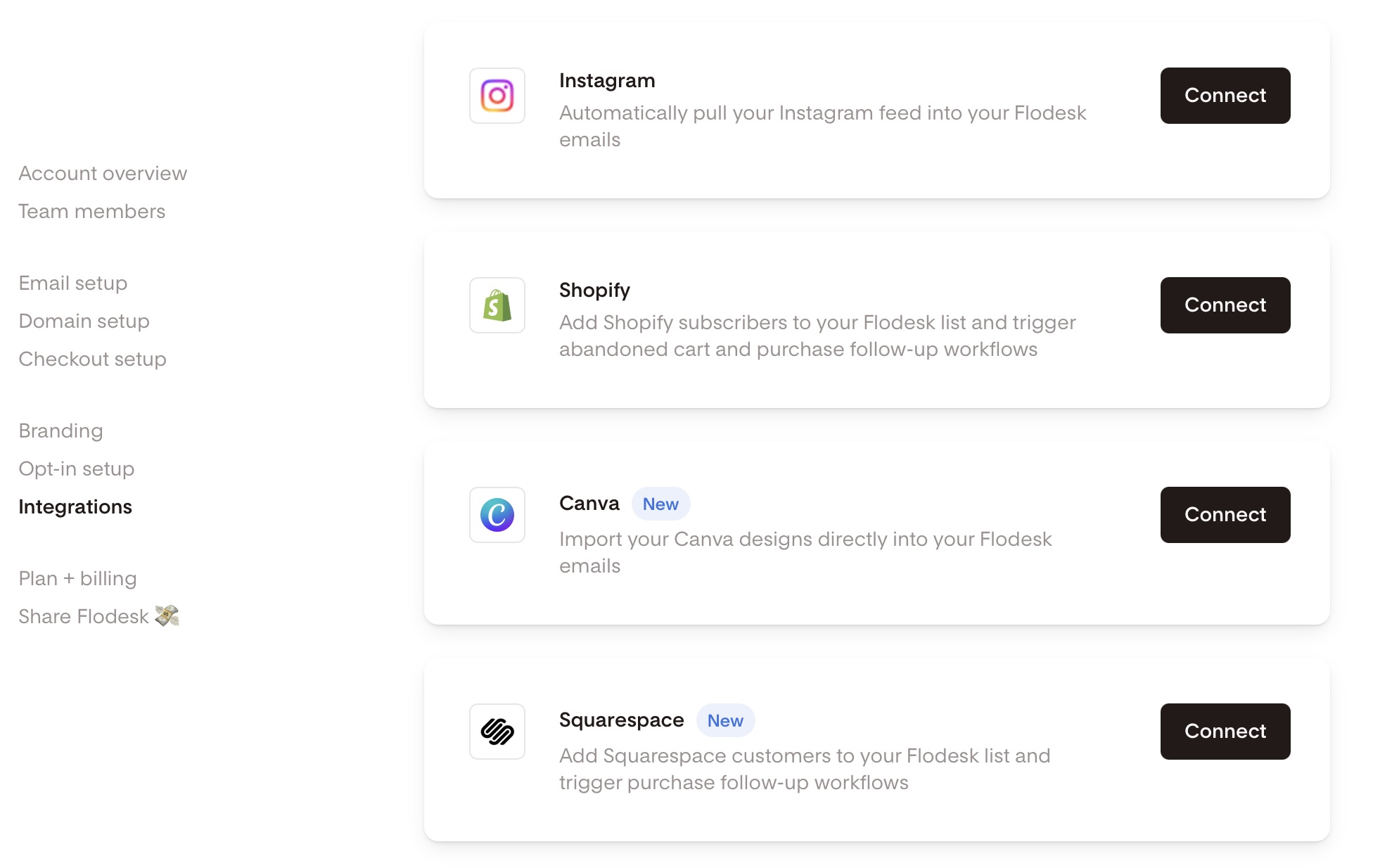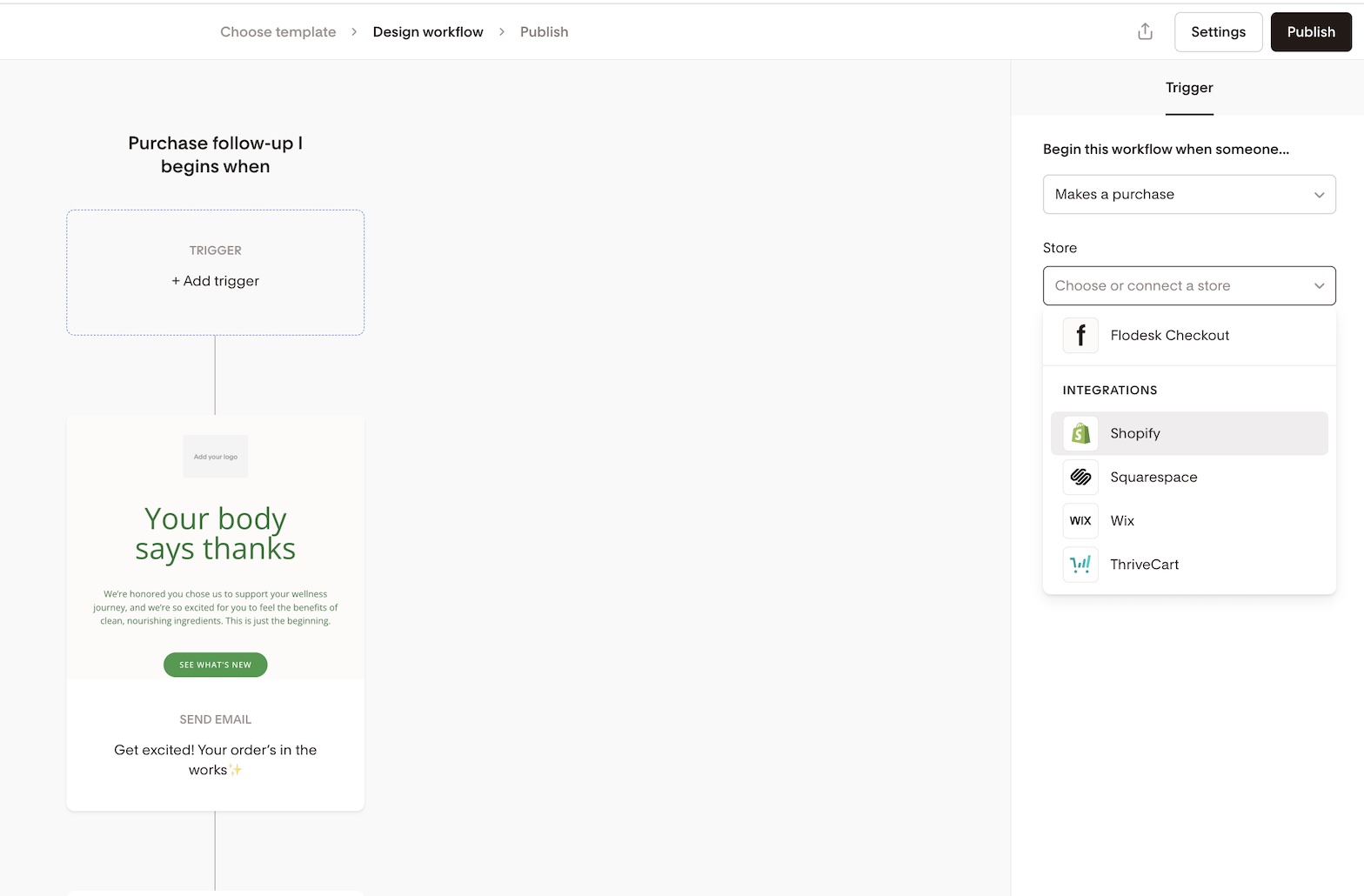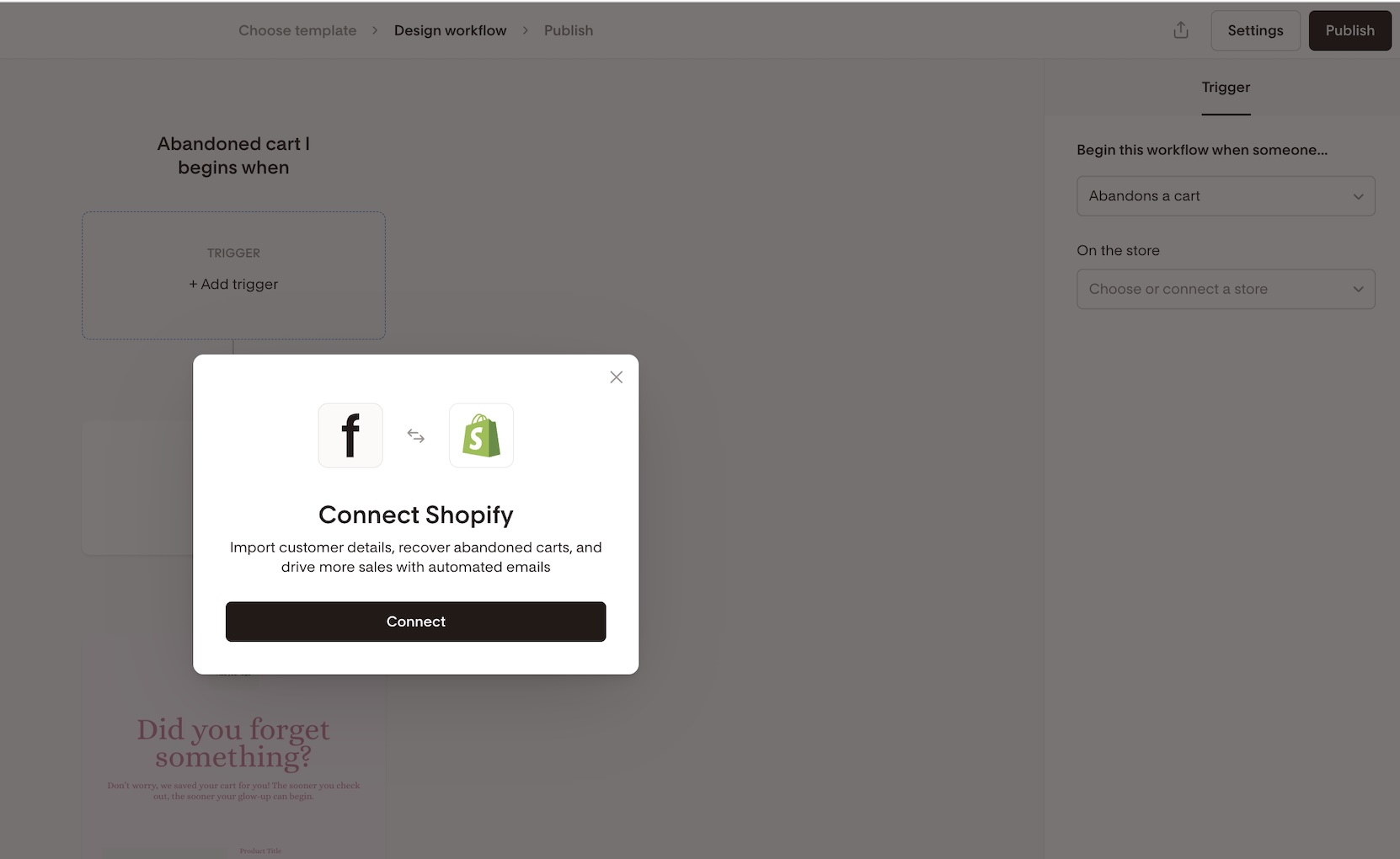How to connect Shopify and Flodesk
Expand your ecommerce automation by connecting Shopify store to Flodesk. With this direct integration, you can sync Shopify customers/subscribers and trigger post-purchase workflows and abandoned cart workflows—no external automation tools required.
What you can do with the Shopify integration
Automatically sync Shopify customers (subscribers) into a generic Shopify segment in Flodesk named after your store
Trigger post-purchase workflows when someone completes a purchase
Trigger abandoned cart workflows when someone starts to purchase a product but doesn't complete it
How to connect your Shopify store to Flodesk
Step 1. Go to Account settings > Integrations
Step 2. Click Connect on the Shopify card
Step 3. Click Install the Flodesk app and when prompted, log in to your Shopify store.
You can also connect from the workflow builder when choosing Shopify as a trigger in a purchase follow-up workflow or abandoned cart workflow.
How it works
Syncing your customers
Once your Shopify store is connected:
Flodesk creates a segment named after your Shopify store (e.g., yourstore.shopify.com)
Initial sync: All opted-in customers are imported immediately
Ongoing sync: As soon as a new subscriber is added, they will automatically sync to the general Shopify segment
There are three ways contacts are added to the Flodesk segment:
If a customer completes a purchase but does not opt-in to marketing, they’ll immediately be added to Flodesk as Unconfirmed.
If a customer completes a purchase and does opt-in to marketing, they’ll immediately be added to Flodesk as Active.
If a contact submits a Shopify form and opts in to marketing, they’ll immediately be added to the Flodesk segment.
Scenario | Flodesk status | Timing |
Purchase without opting into marketing | Unconfirmed | Immediate |
Purchase with marketing opt-in | Active | Immediate |
Submits a Shopify form with marketing opt-in | Active | Immediate |
Automation workflows
You can use both purchase follow-up workflows and abandoned cart workflows with Shopify as the trigger.
Shopify appears under the “Makes a purchase > On the store …” workflow option. You can set up purchase follow-up workflows for "any product" or a specific product, selecting it from the dropdown menu, to personalize follow-ups
Shopify appears under the "Abandons a cart > On the store ..." workflow option.
Frequently Asked Questions
Can I send abandoned cart emails to Shopify customers?
Yes. Shopify supports both cart abandonment triggers and post-purchase workflows.
If I sell in multiple currencies, will the abandoned cart emails show each customer the correct currency from their Shopify store?
Yes, we will show the presentment currency in the abandoned cart emails. Presentment currency is the local currency a customer sees and uses to pay for an order at checkout in a Shopify store.
Where do my Shopify customers appear in Flodesk?
In a dedicated segment named after your Shopify store URL (e.g., https://yourstore.shopify.com).
My subscribers aren’t syncing automatically. How do I fix this?
In the rare circumstance that your Shopify subscribers aren’t automatically syncing in Flodesk, you may need to refresh your Shopify integration.
To do this:
Go to the Integrations page and scroll to the Shopify card.
Click the link at the bottom of the Shopify card that says “Reconnect to sync”.
You’ll be asked to authorize Flodesk again in Shopify.
Complete this process, and your unsubscribes will now sync back to Shopify automatically when they happen.
What workflows can I create with Shopify?
Post-purchase workflows: triggered by completed purchases. You can also select "any product" or a specific product.
Abandoned cart workflows: when someone starts to purchase a product but doesn't complete it
Will this affect my existing Shopify automations?
It could. To avoid double-sending emails, we recommend disabling native Shopify post-purchase emails and abandoned cart workflows if you’re using Flodesk workflows.
Does the integration work with in-person purchases or just online?
The integration works with online purchases, not with a POS.