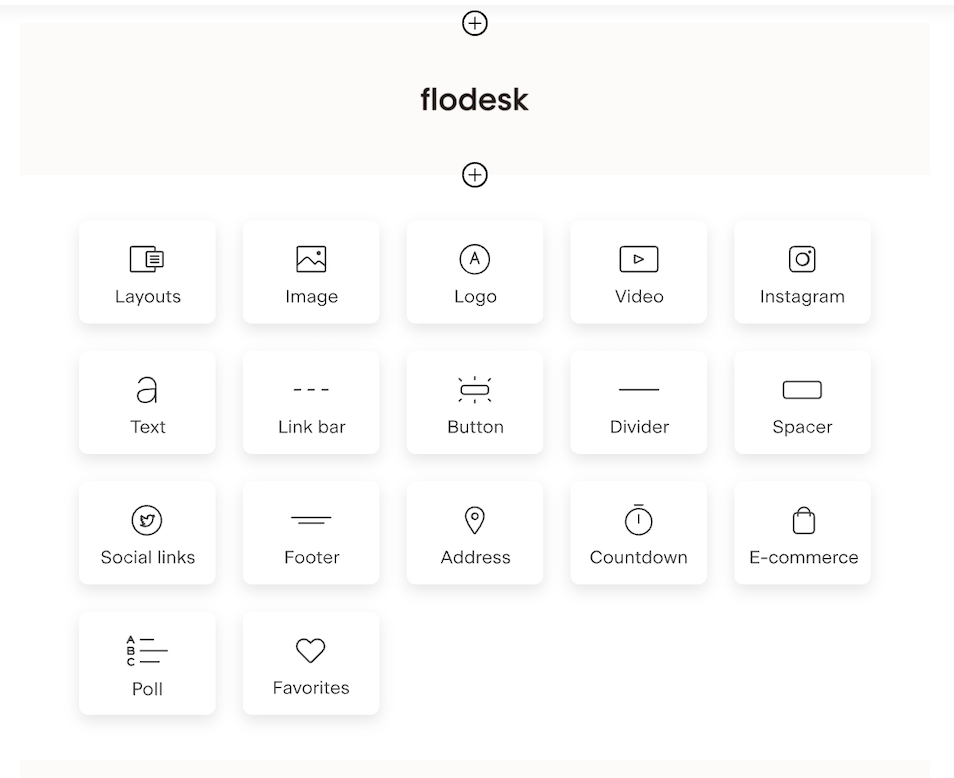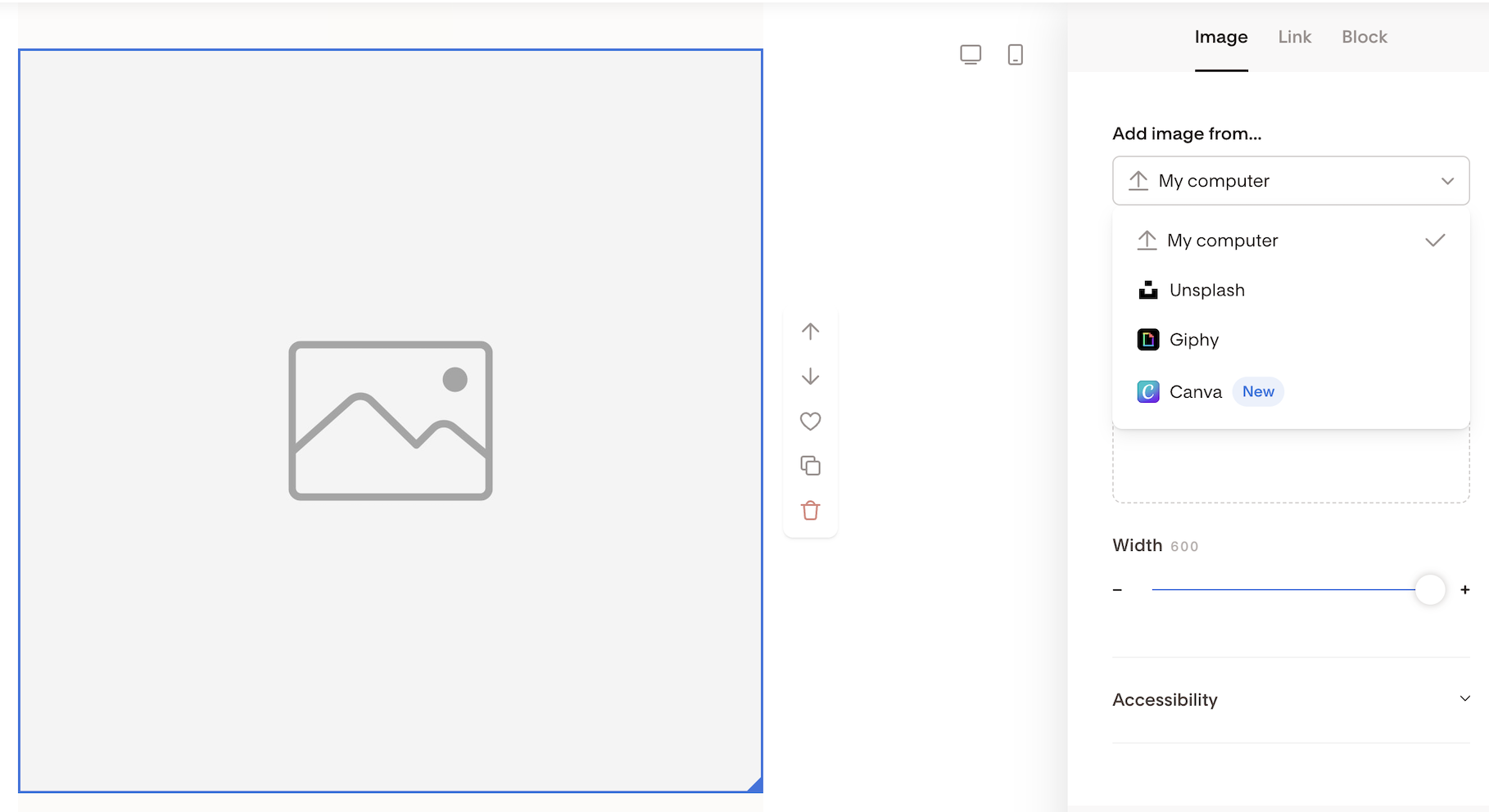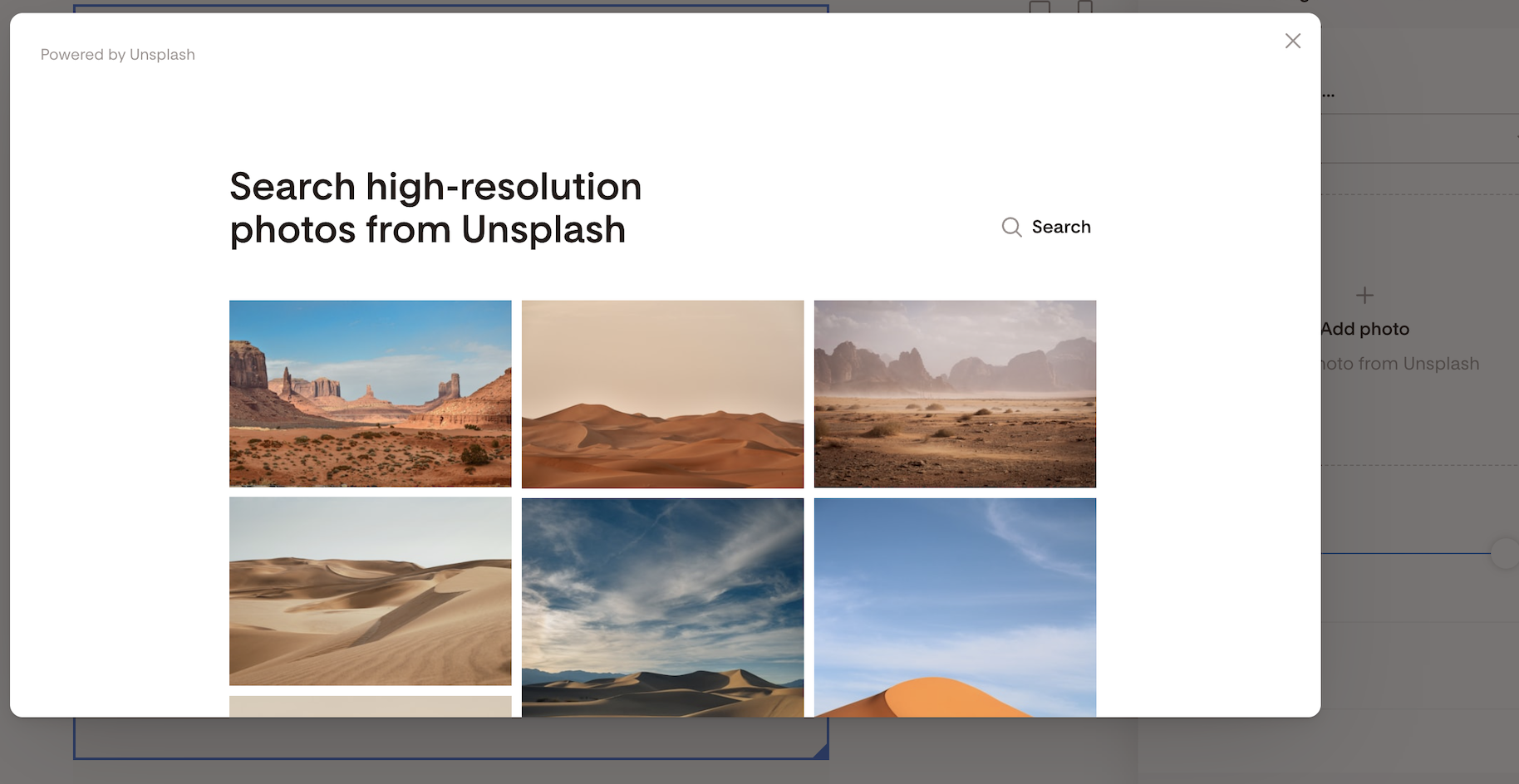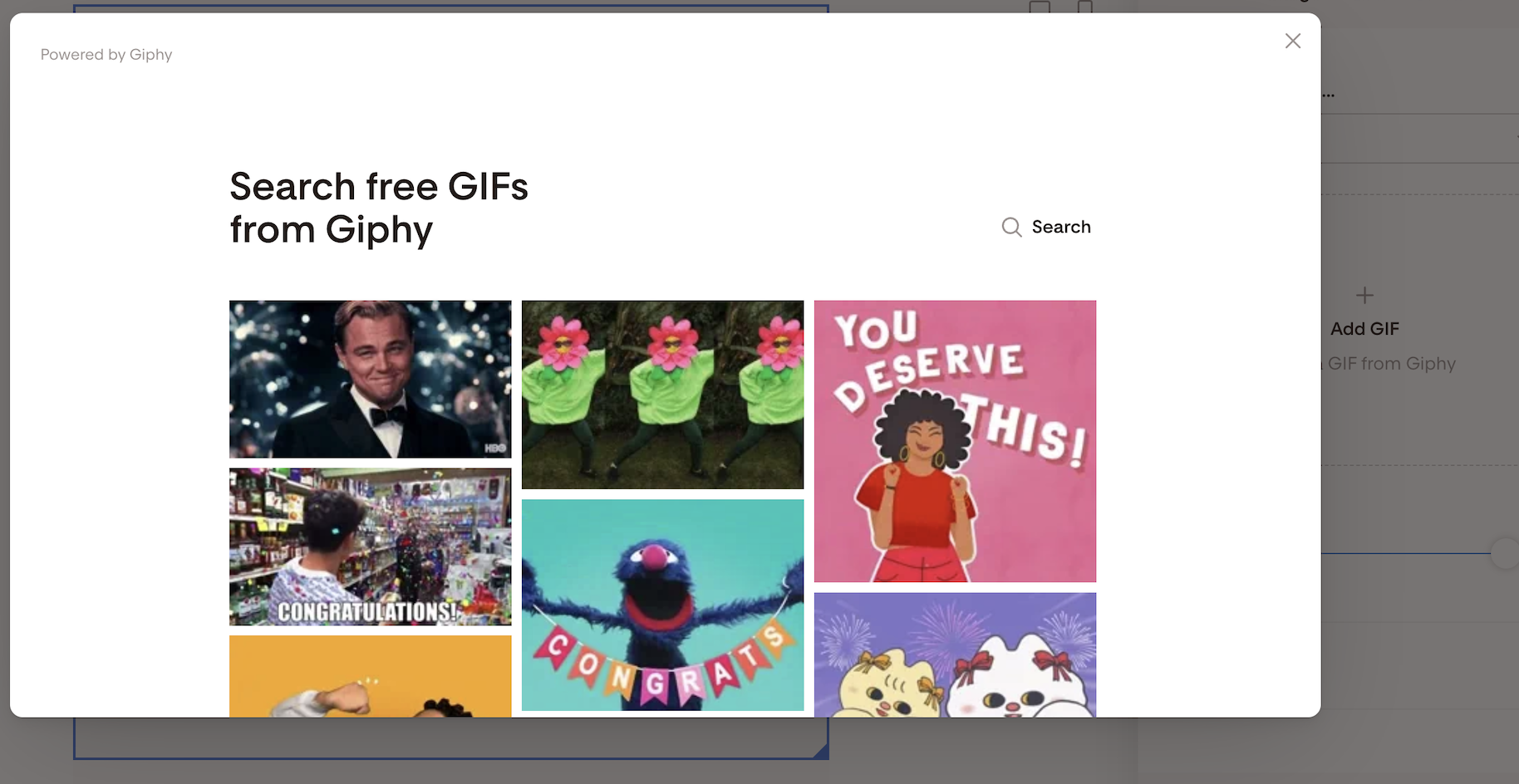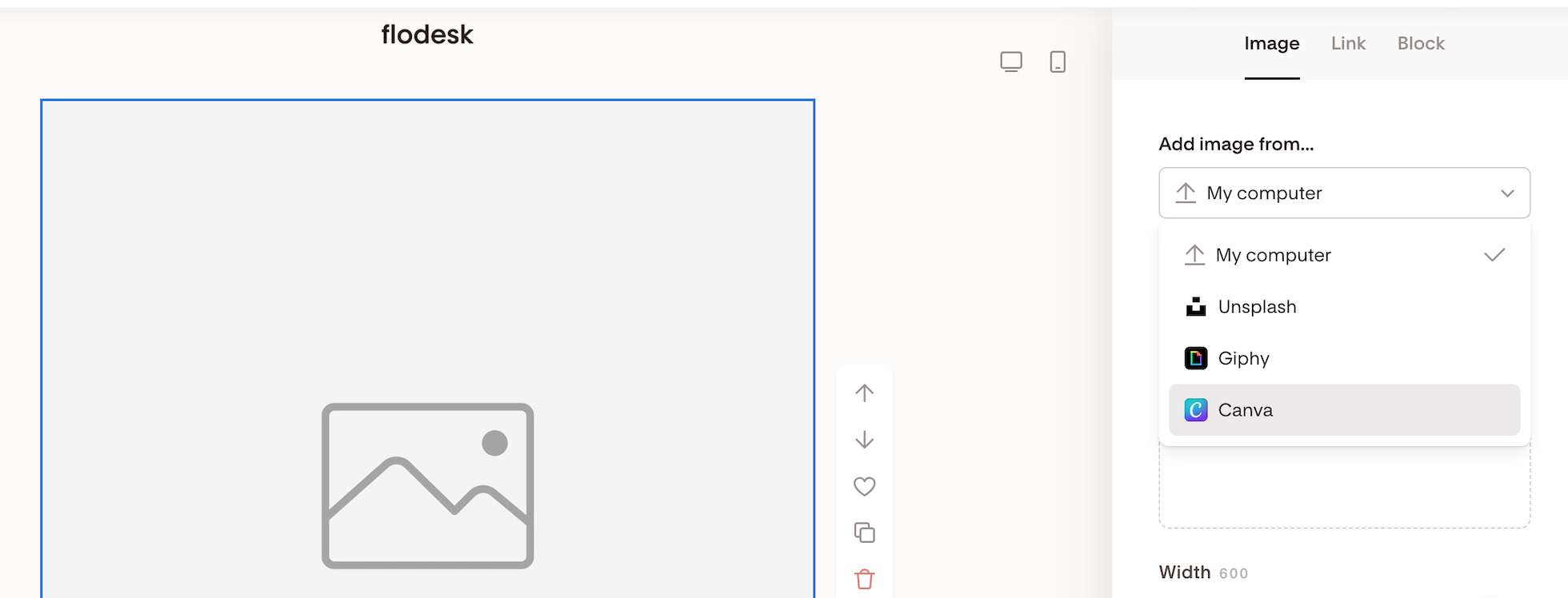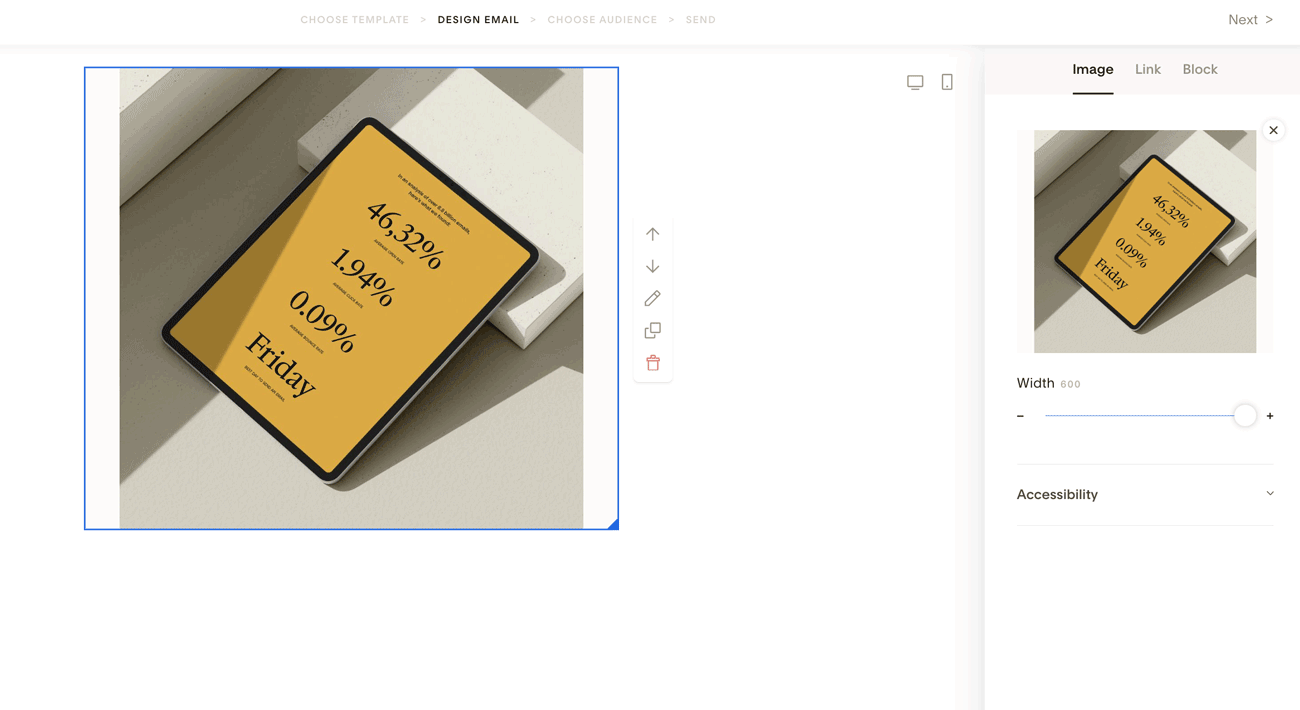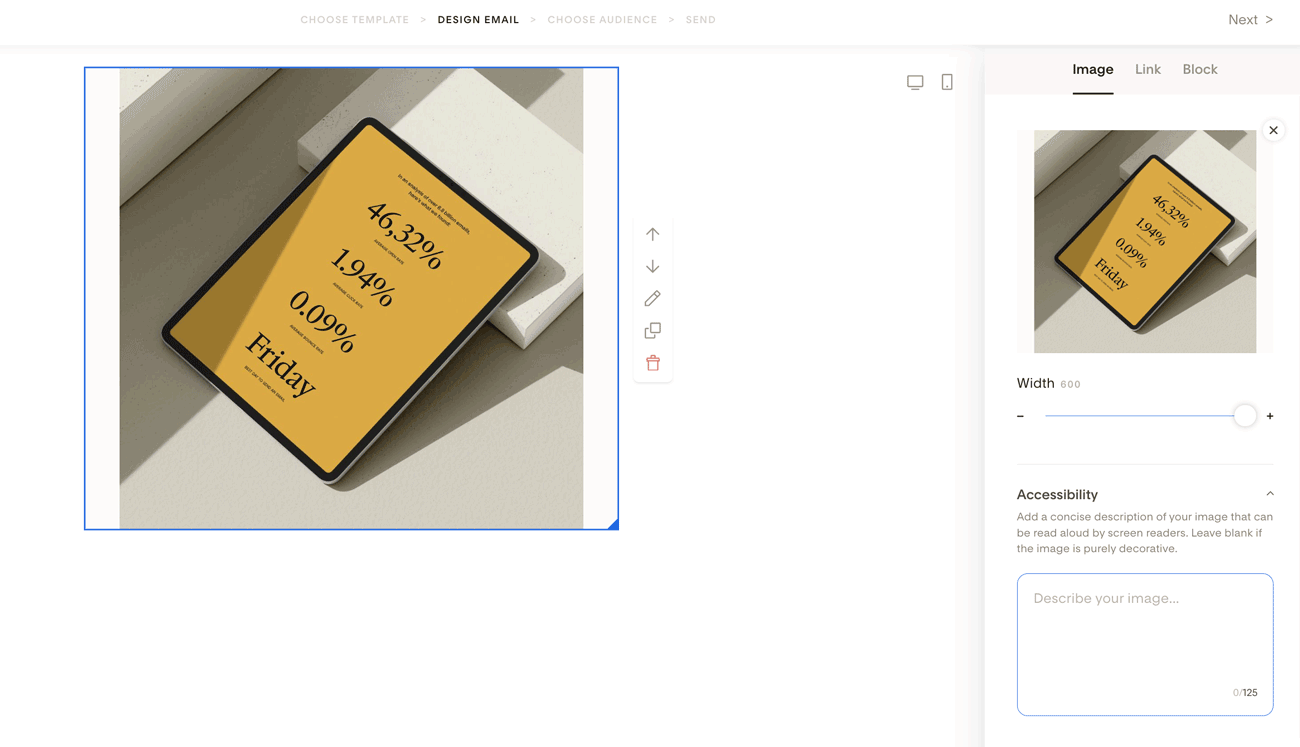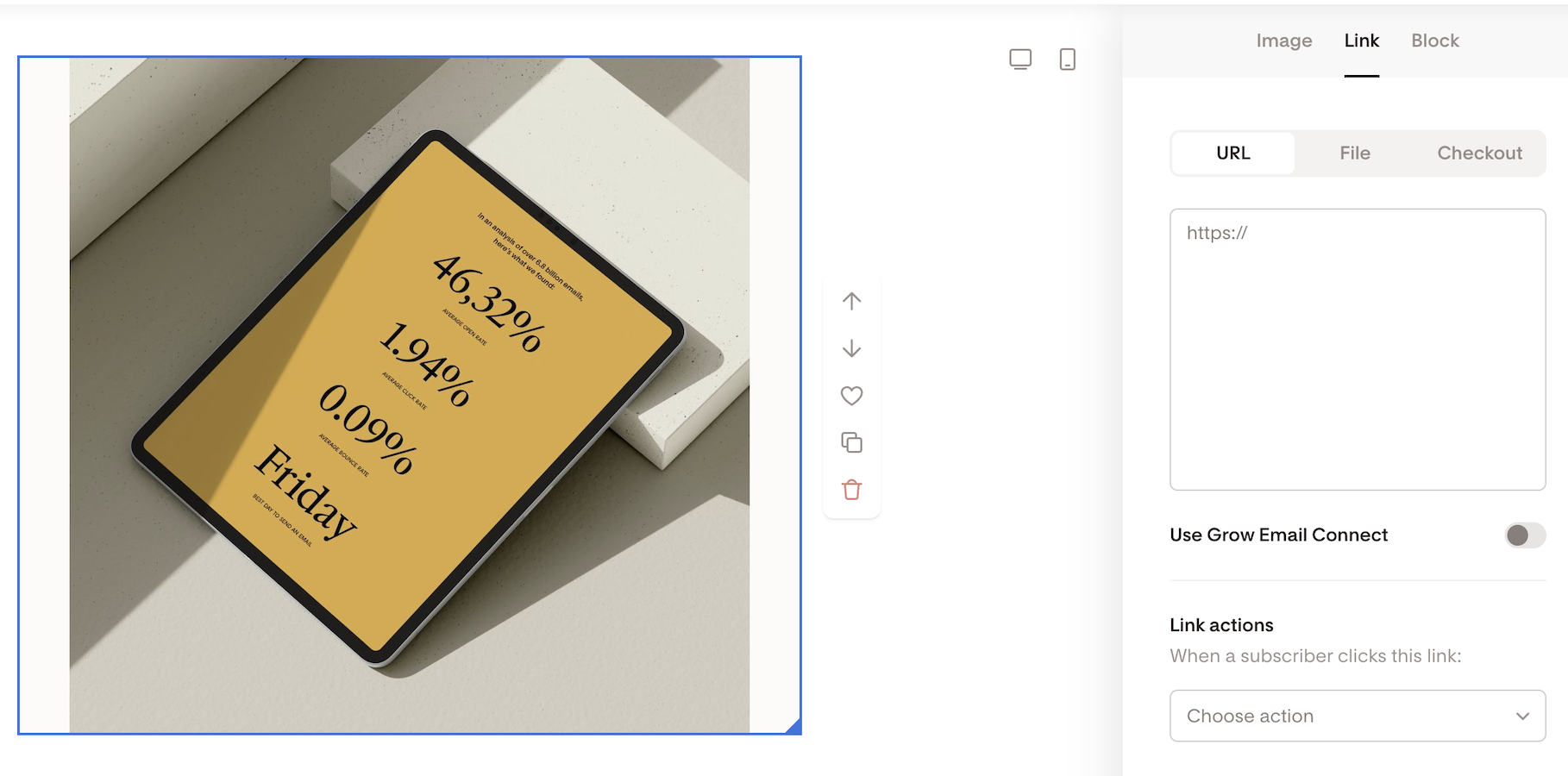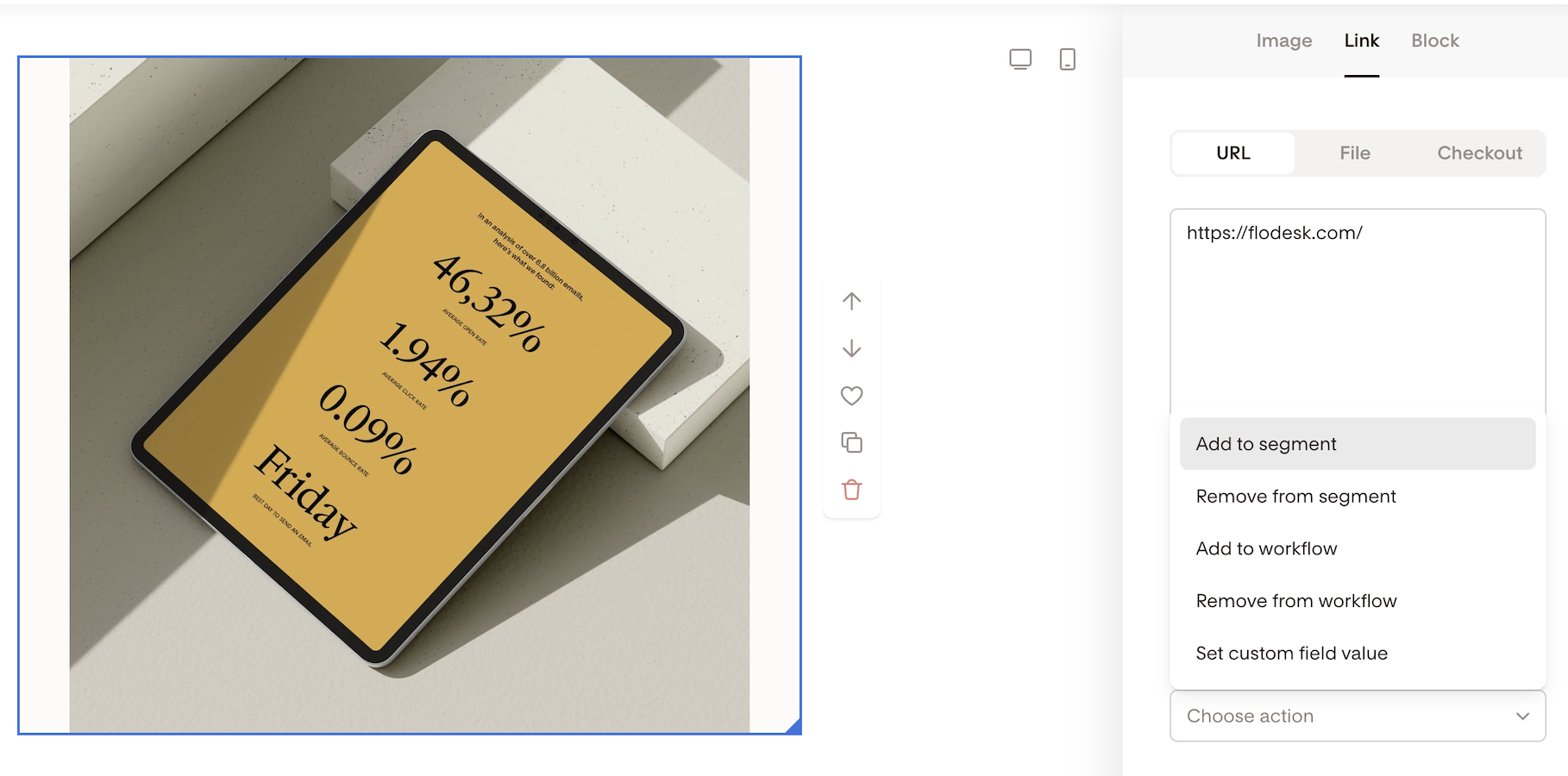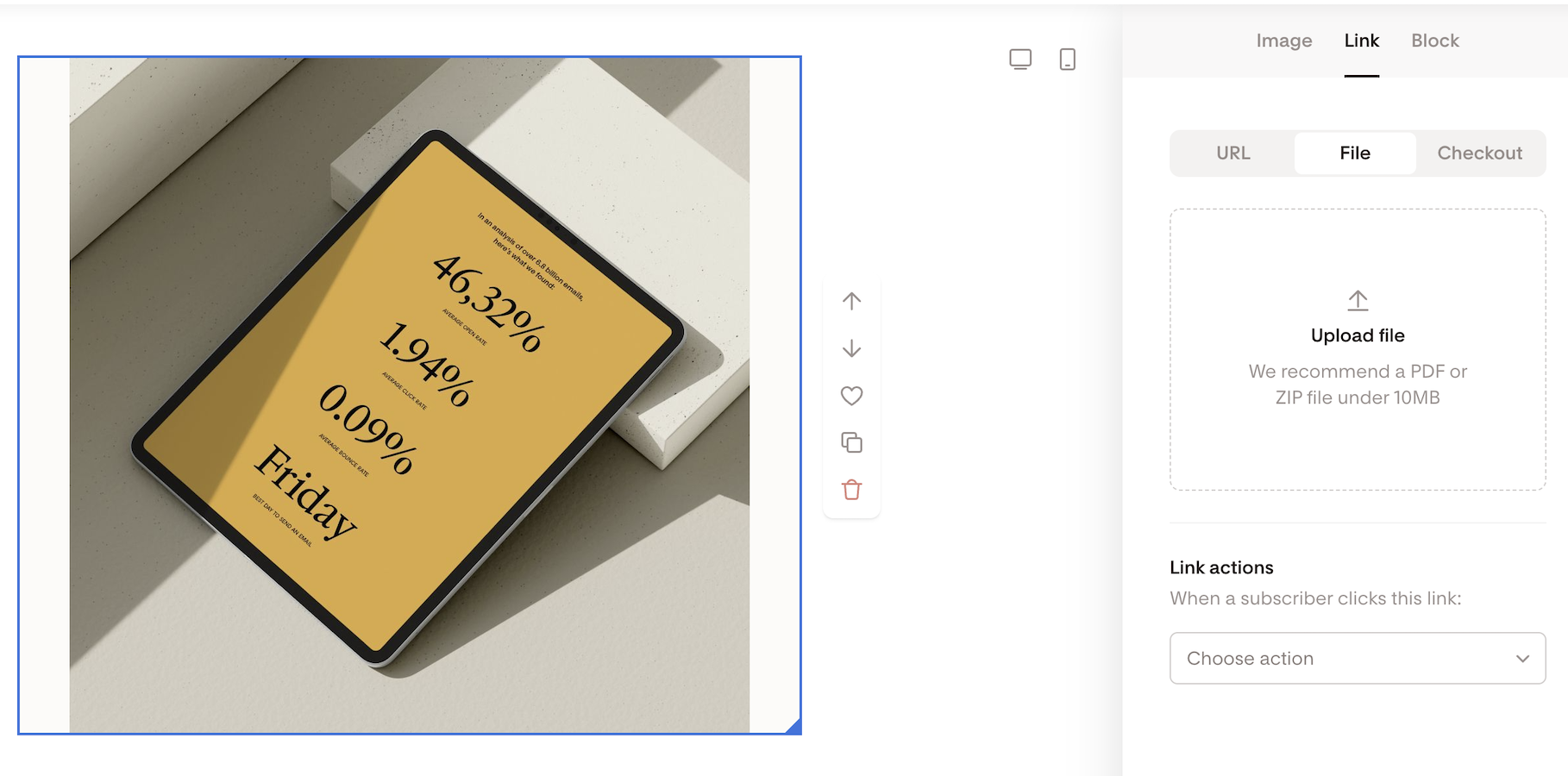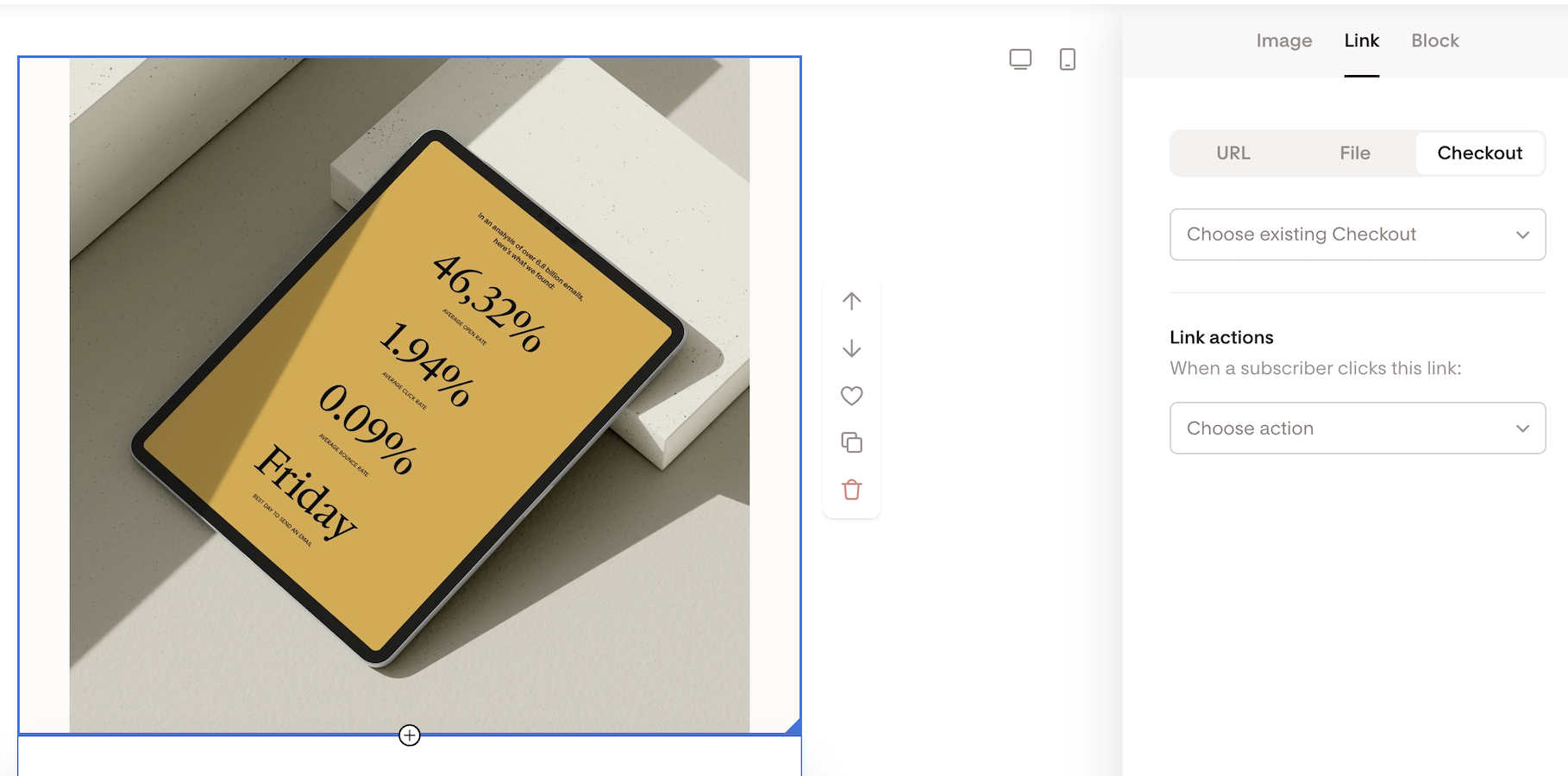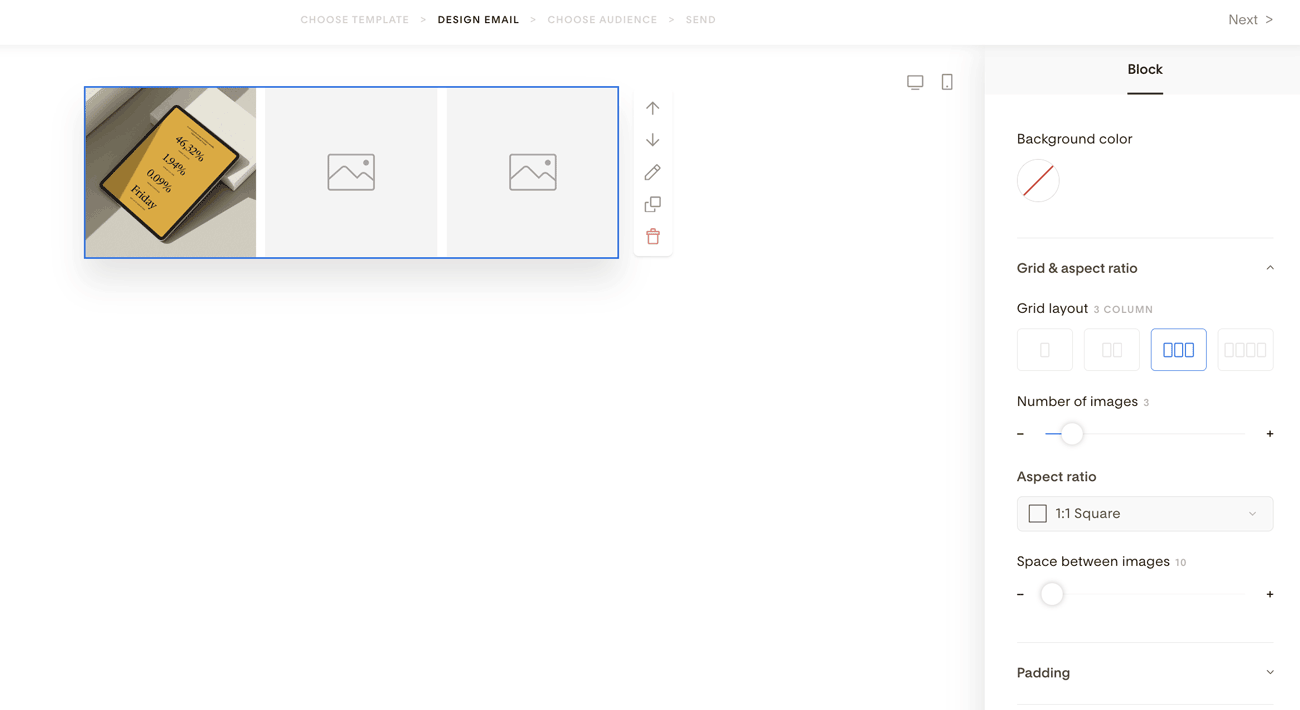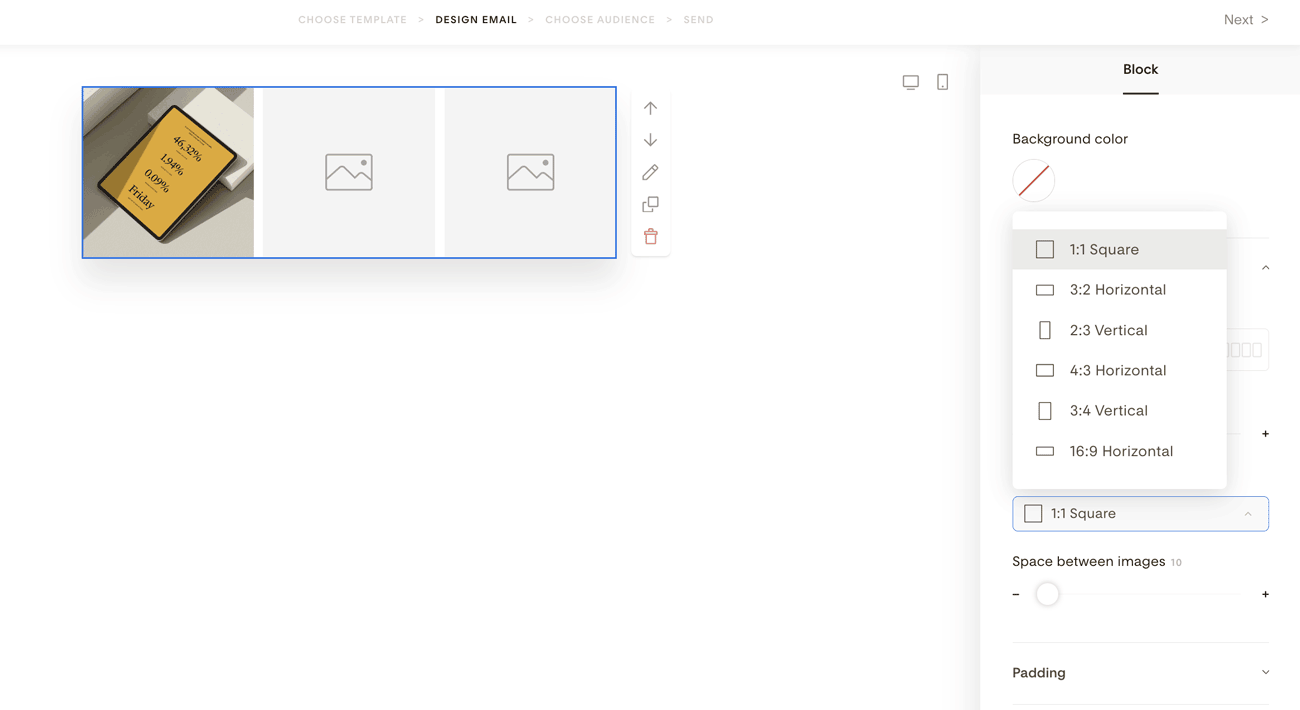Adding photos and images to your email
A quick overview of the Image block
Creating and sending emails with multimedia content can help break up your text and tell your story.
Finding the perfect image isn’t always easy. However, with our Unsplash, Canva, and Giphy integrations, you can pull images directly into your email.
Keep reading to learn all about the Image block in the email editor and how to make your email design unforgettable.
How to add an Image block to your email
Whether you start working with one of our email templates or you start a new email from scratch, you can easily add an Image block to your design.
Hover over an element in your Flodesk email and click on the plus (+) sign above or below the current element. Then select the Image block from the list of options.
How to upload a photo to the Image block?
Click on the image placeholder on the main screen. Then, on the right sidebar, you have four options to add a photo or image.
If you want to upload a photo from your computer, select Add image from... > My computer
Browse your computer and pick an image that is less than 2000 pixels in each dimension and in the following image formats: PNG, JPEG, or GIF.
Important: Don’t drag and drop images into your emails. Our platform does not support this function, which can impact how your information is saved.
Note: If you can't upload an image, always check the image formats. It should be a PNG, JPEG or GIF file.
If you try to upload a HEIF image, for example, it won't work. You need to resave the image as a JPEG or PNG and upload it that way.
You can also browse free images on Unsplash and pull them into the email. Simply select Add image from... > Unsplash. This option is also available in Layouts!
When using the Image block, you can even add a GIF image directly from Giphy if you select the Add image from... > Giphy option. Note: adding GIFs is not supported in Layout blocks.
Last but not least, you can connect your Canva account to Flodesk and pull in your Canva designs directly in your Flodesk emails.
How to customize the Image block
Adjust image width
Once you’ve uploaded your photo, you can resize the image via a quick scale on the right sidebar. The maximum width is 600 px.
Add Alt text
Alt text stands for alternative text and it's used to describe the appearance and function of an image—on a web page or, in this case, in your email.
Click on Accessibility and add a concise description of your image that can be read aloud by screen readers. Leave blank if the image is purely decorative.
You can add a description of up to 125 characters for your Image block.
Link your photo to a web address (URL)
Click on the Link menu and under URL, type in or paste the URL into the designated area. Make sure to add your links starting with https://
Your image will link to this web address when subscribers click on the photo in your email.
If you connected your Grow by Mediavine account to Flodesk, you can use Grow Email Connect links in your newsletters.
When you turn on the "Use Grow Email connect" toggle, Flodesk will automatically convert the URL to a Mediavine link (grow.me) with Mediavine’s tracking identifiers, including subscriber email address. So you don’t have to create these tracking links any more manually!
Additionally, wherever you add links to your email, you can also take advantage of Link actions.
The available actions you can assign to any link in your emails include:
Adding subscribers to one or multiple segments
Removing subscribers from one or multiple segments
Adding subscribers to one or multiple workflows
Removing subscribers from one or multiple workflows
Tagging subscribers with a custom field
Attach a file to your image
You can not only add a URL link to the image, but you can also add an attachment.
Unlike in regular emails, the attached file won’t be physically attached to the email. Instead, it’s hosted on Flodesk servers, and your subscribers can access it via a dedicated URL by clicking on the image.
So, if you don’t want to use Google Drive or DropBox to share a freebie with your subscribers, this is one easy way of doing it.
Click on the Link menu and under File, you can upload a PDF or zip file under 10 MB. It also works with audio files!
You can also connect your file upload to Link actions, as subscribers will access the uploaded file via a dedicated URL by clicking on the image.
Connect your image to your Flodesk Checkout
If your Flodesk subscription includes Checkout, you can also connect directly to one of your existing Checkouts. Select it from the dropdown menu, and when subscribers click the image in your email, they will be sent to your Checkout page directly.
How to display two or more images in a row
Sometimes, one image alone isn’t enough to tell your story. If you want to add two or more images next to each other, click on the Block menu.
Under Grid & aspect ratio, you can choose to display 2, 3 or 4 images in a row.
You can also set whether the images should be vertical, horizontal or square.
Each image can be linked to a unique URL, Checkout, or different files can be attached to the pictures in this setup.
Now go on and add some scroll-stopping visuals to your own emails! We can’t wait to see what you create next.
Troubleshooting - can't upload images
When you can’t upload an image to your email design from your computer, it's most often due to a browser cache issue or because your browser is not updated to the latest available version. So, do the following:
Log out of Flodesk
Clear your browser cache, and
Log back in.
If clearing your cache doesn't resolve it, you can also try the following:
Switching browsers
Restarting your computer
Checking that your browser and OS are updated
Checking that you don't have a pop-up blocker enabled on your browser
If you tried the above steps and you’re getting the same issues, you may have found a bug in the platform. In this case, contact support@flodesk.com with your account details for further assistance.
Summary
You can add PNG or JPEG photos and GIF images to an Image block by uploading them from your computer.
Or browse through countless free Giphy GIFs and Unsplash images to make your email designs even more amazing.
If you use Canva, you can directly connect your Canva account to Flodesk and pull your Canva designs into Image blocks.