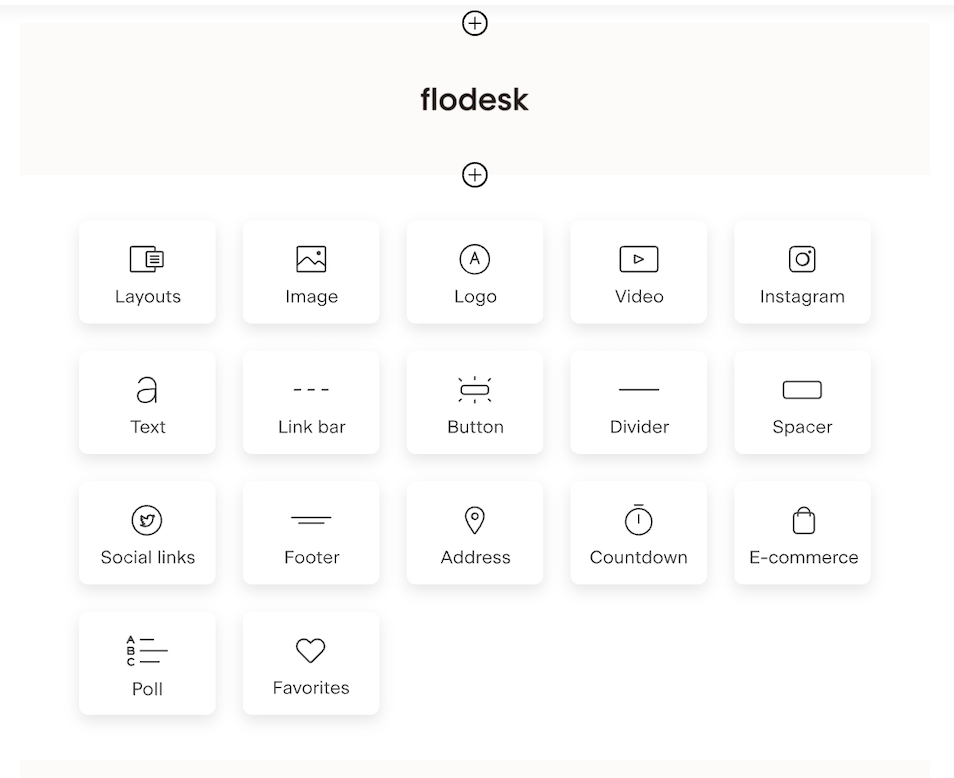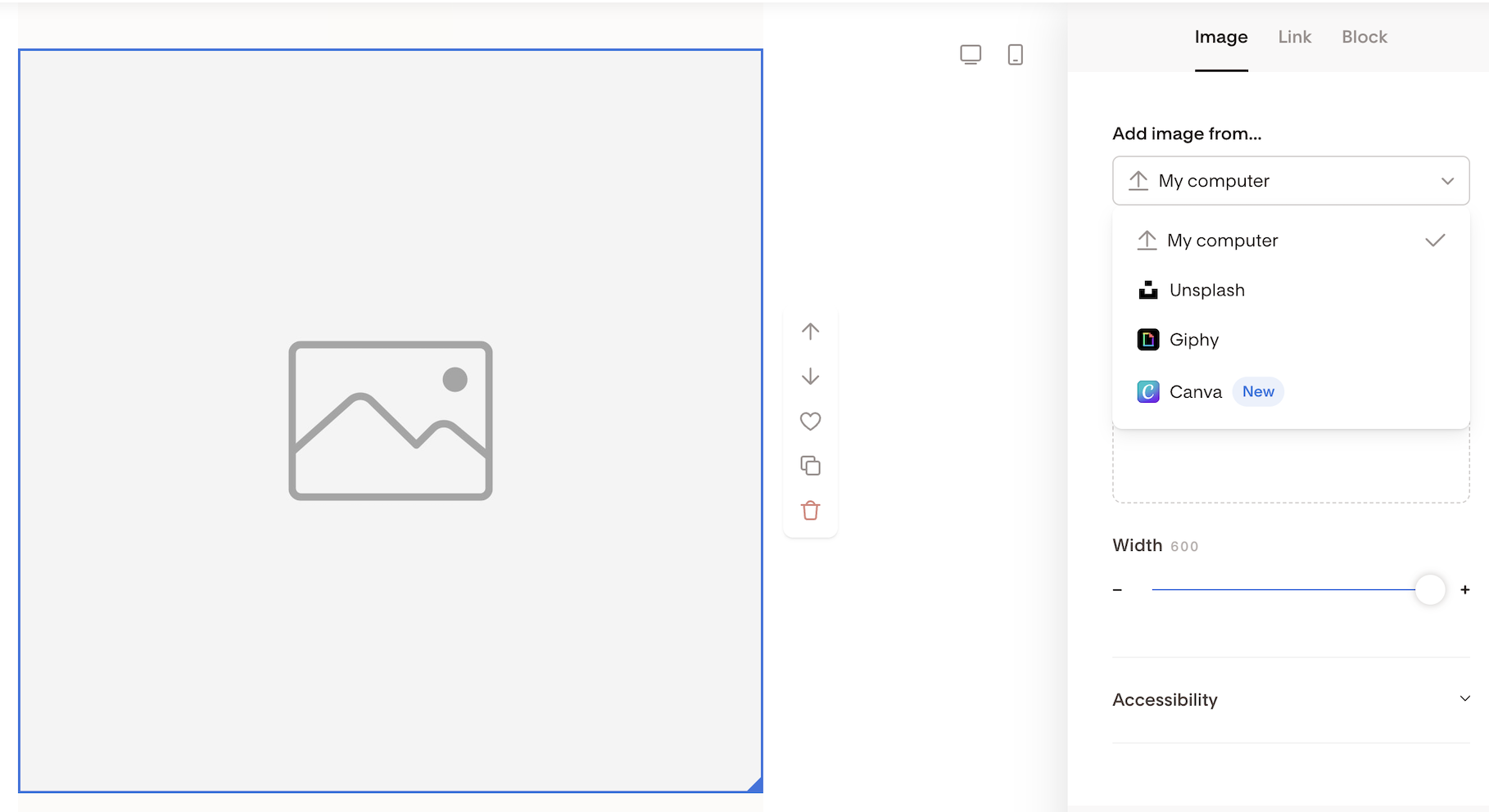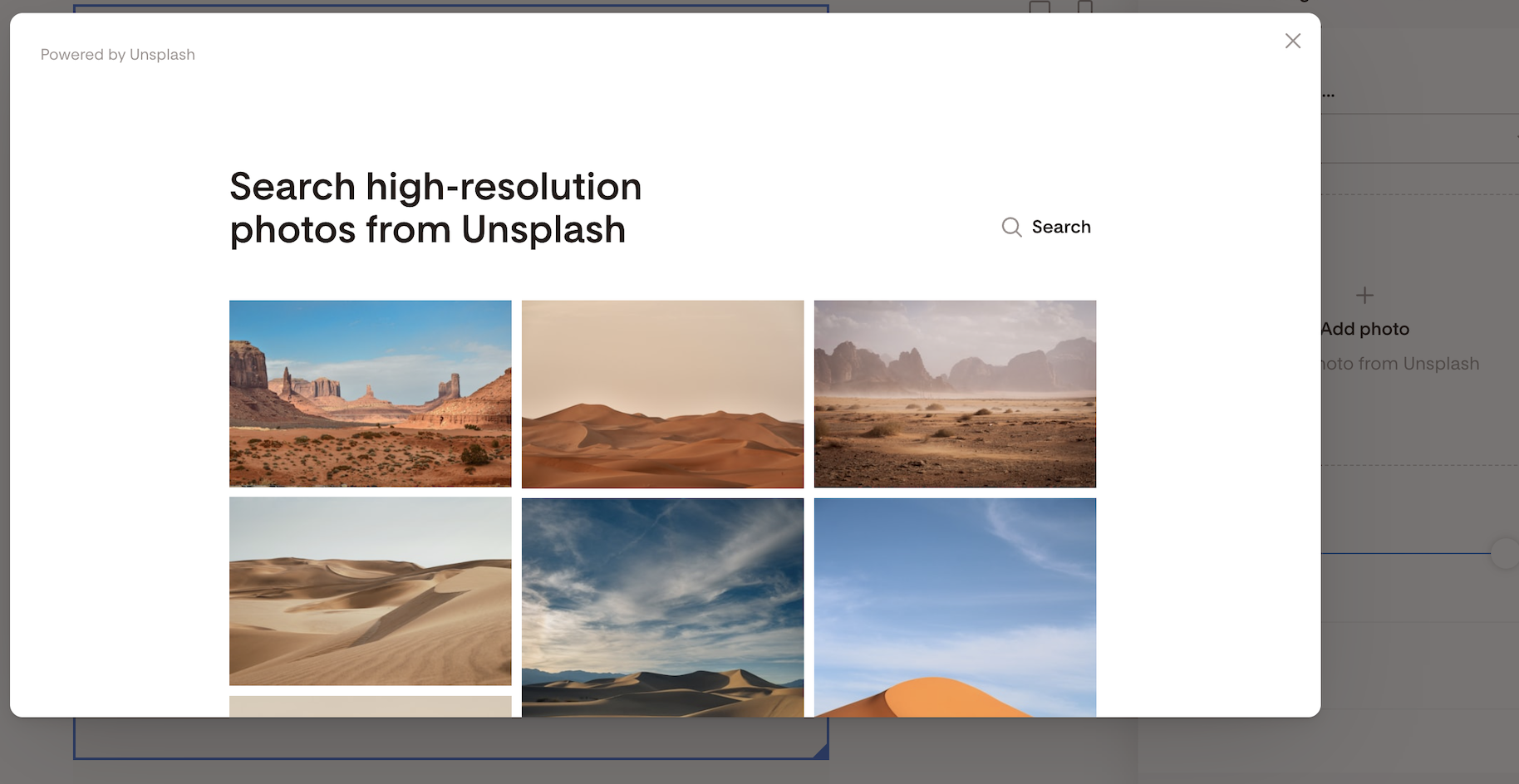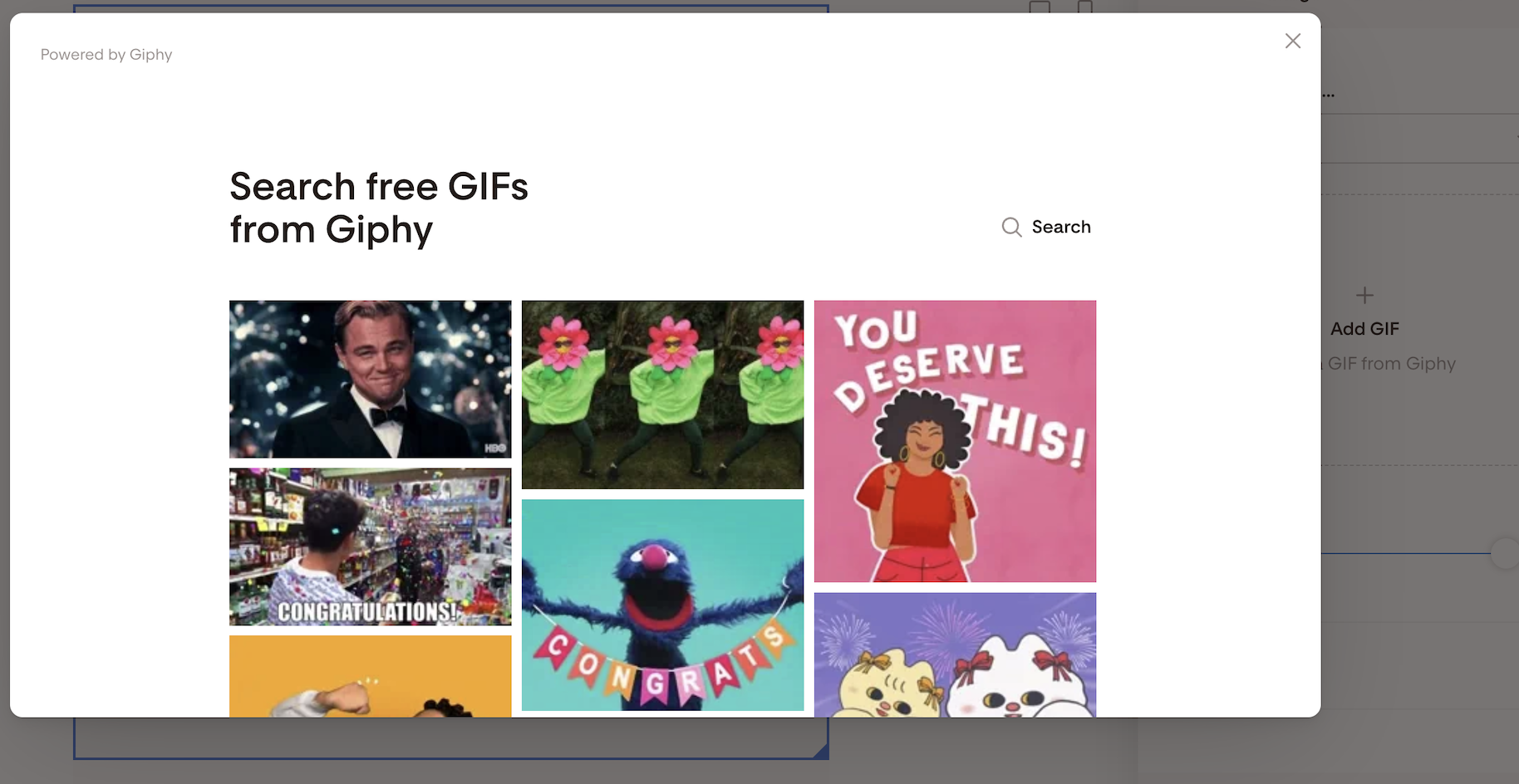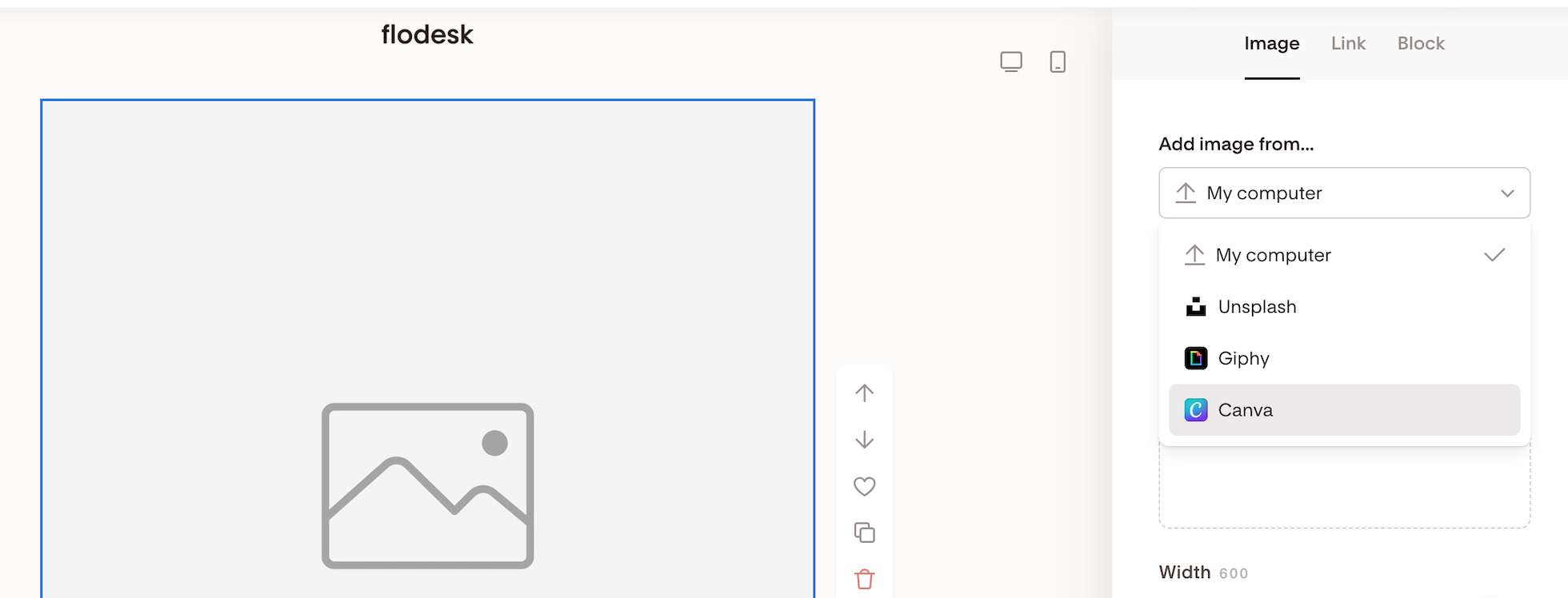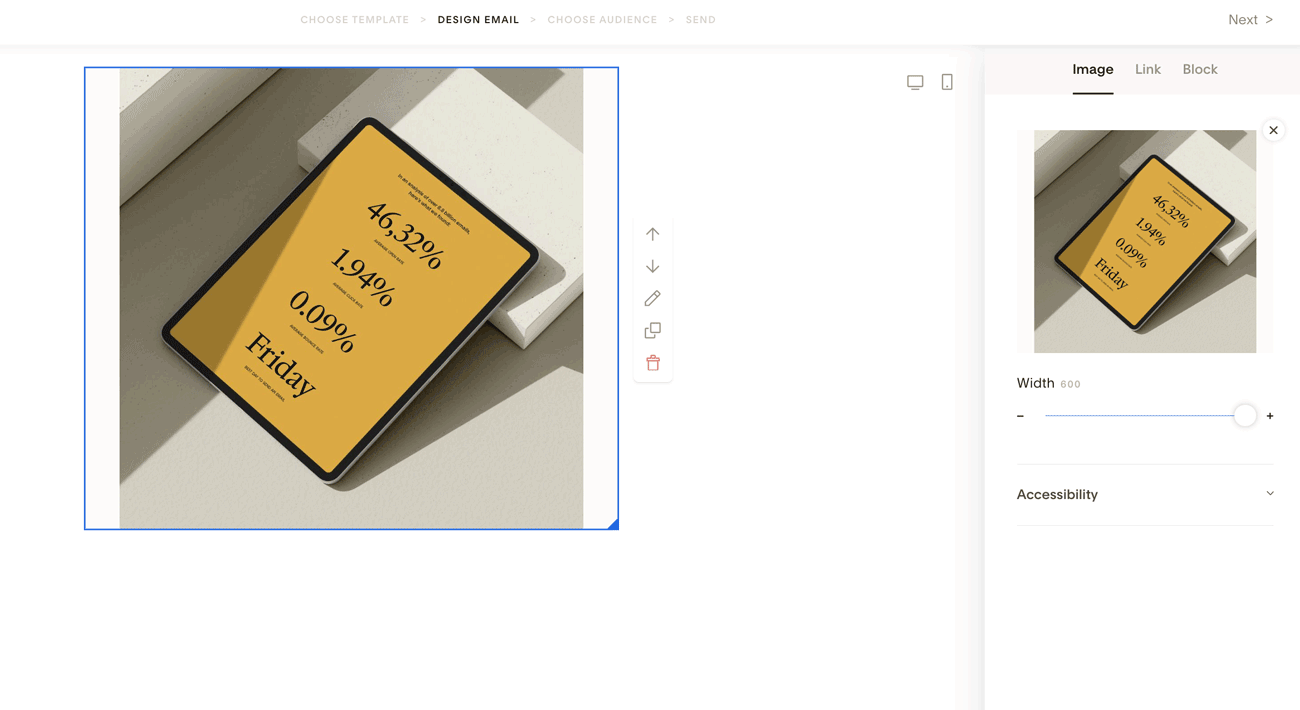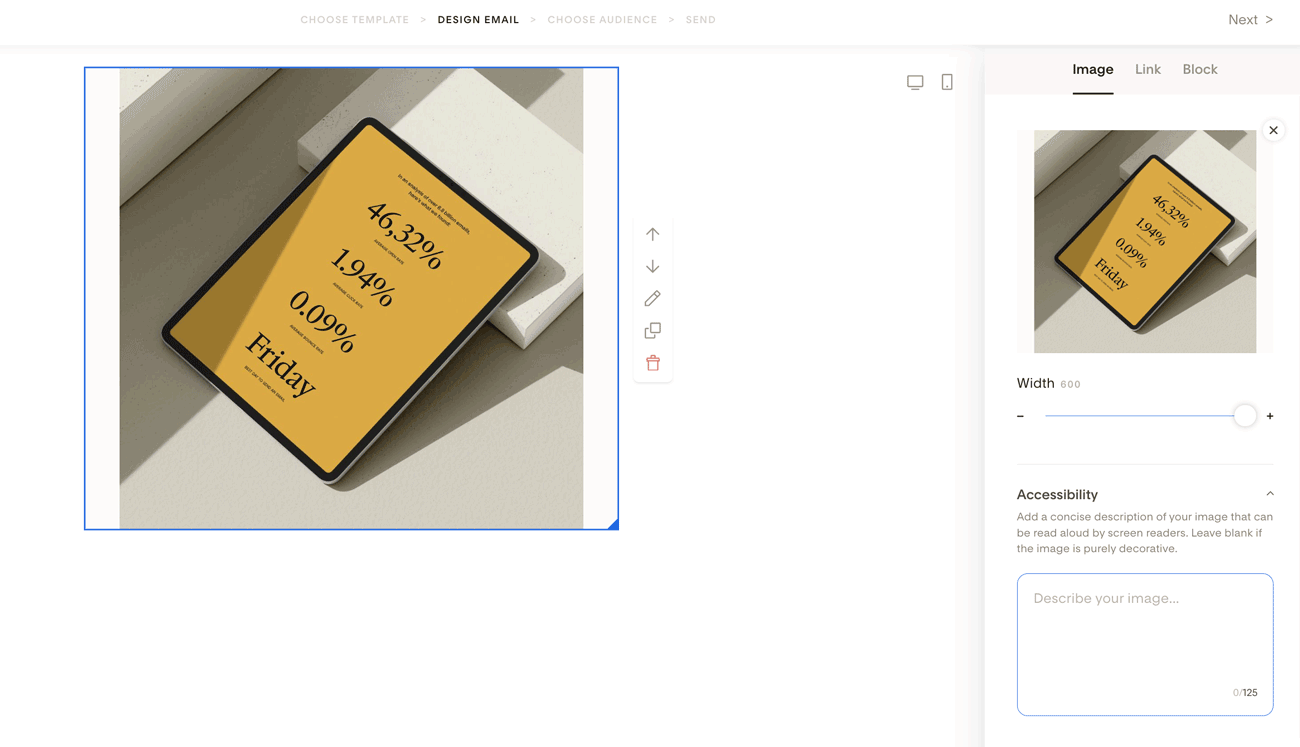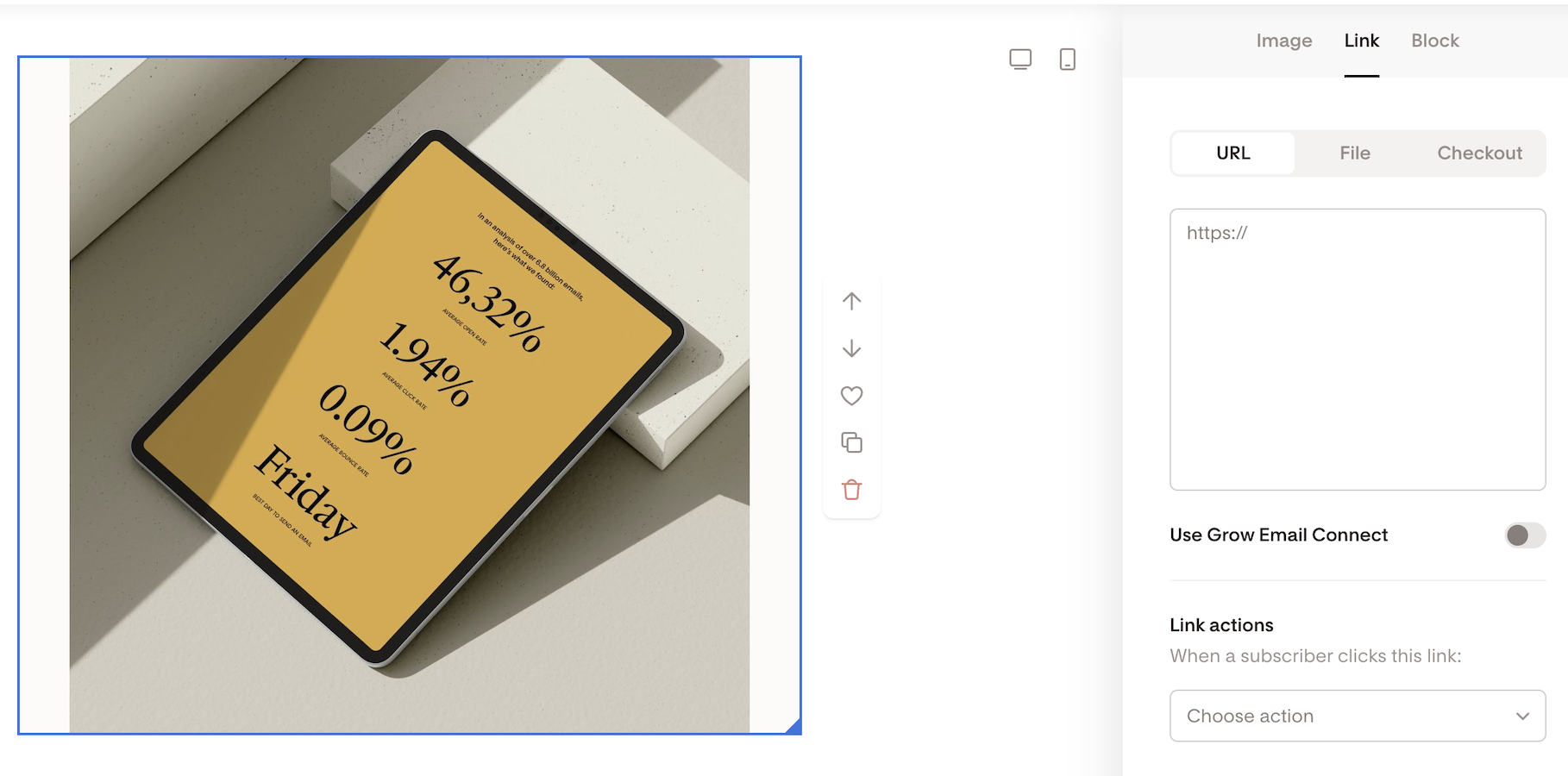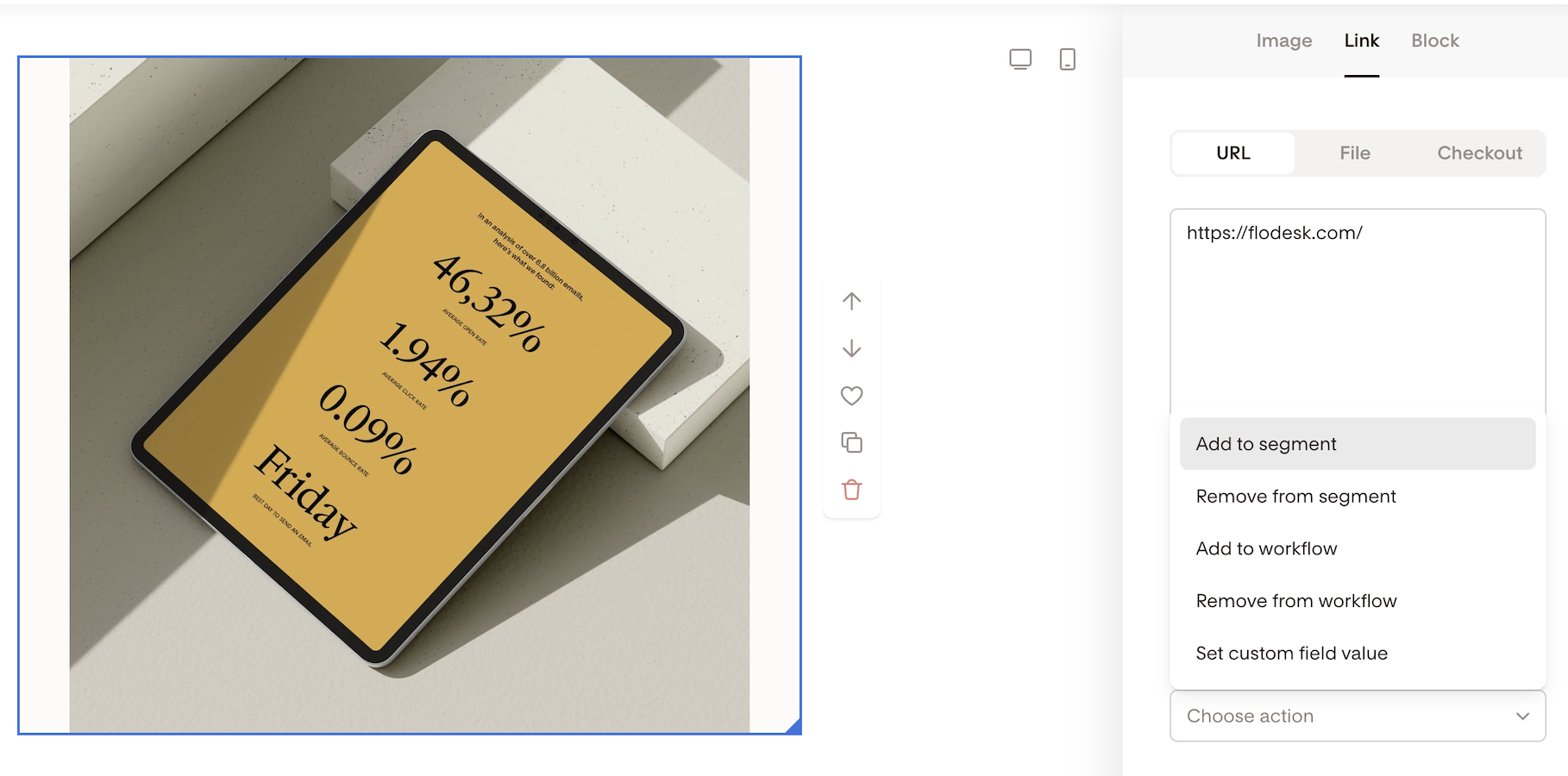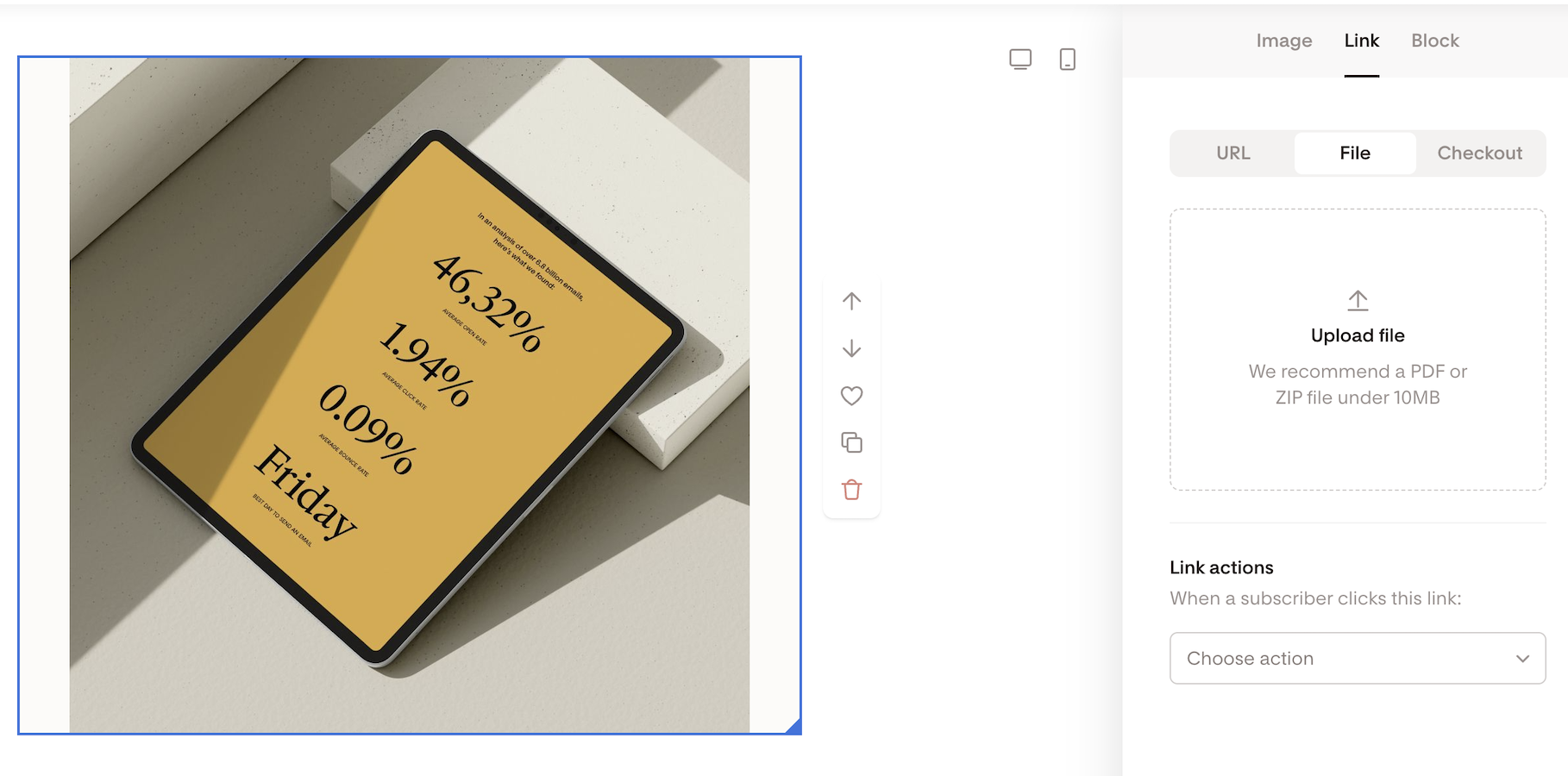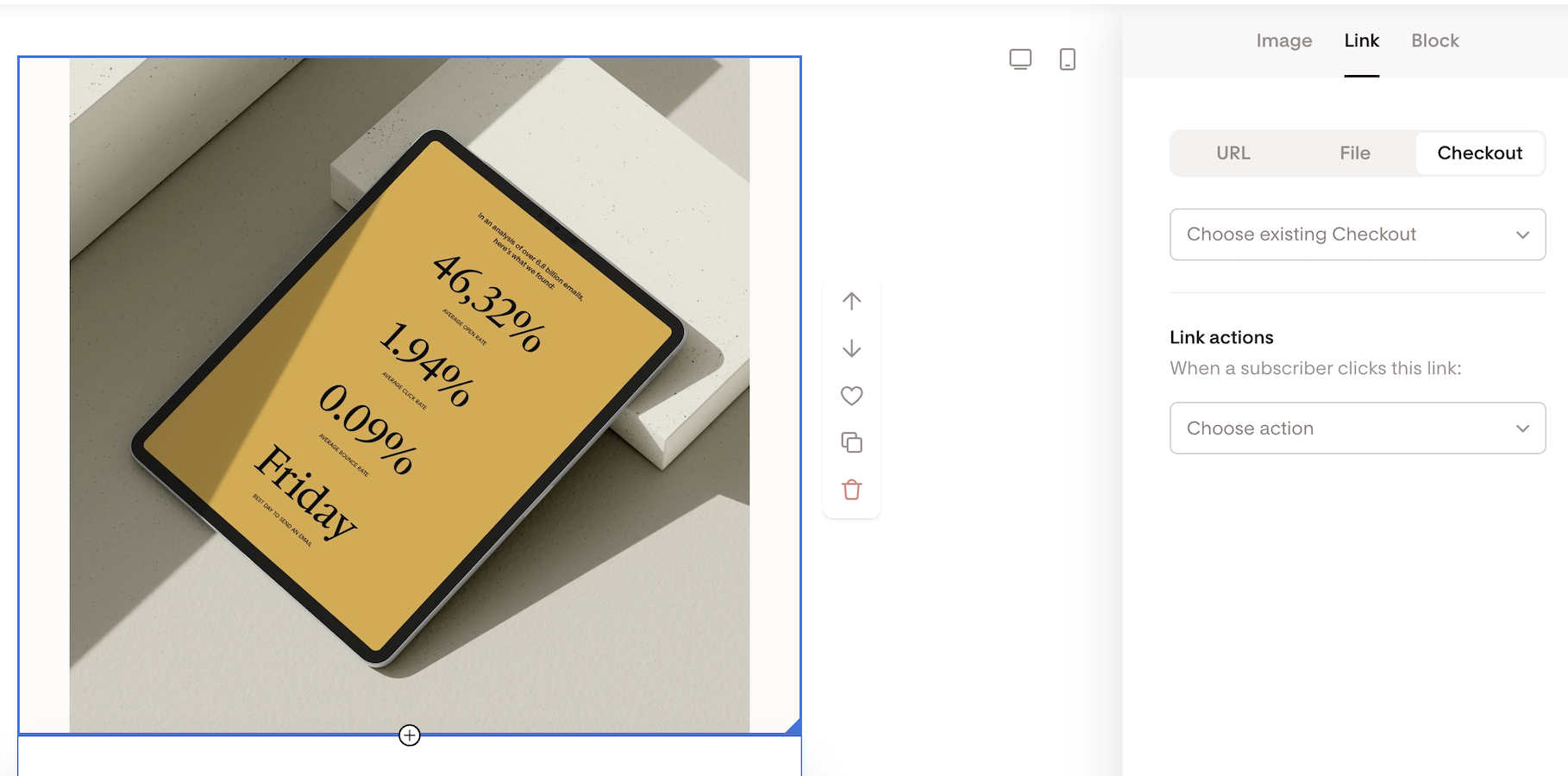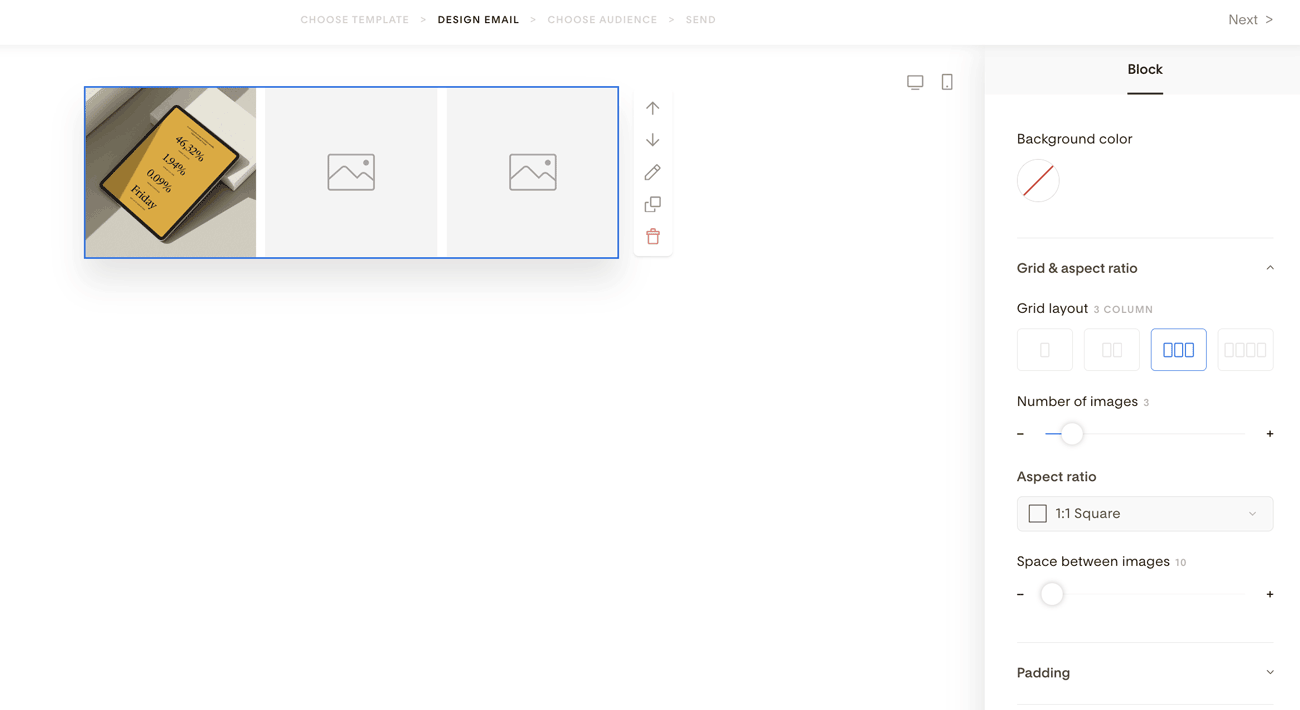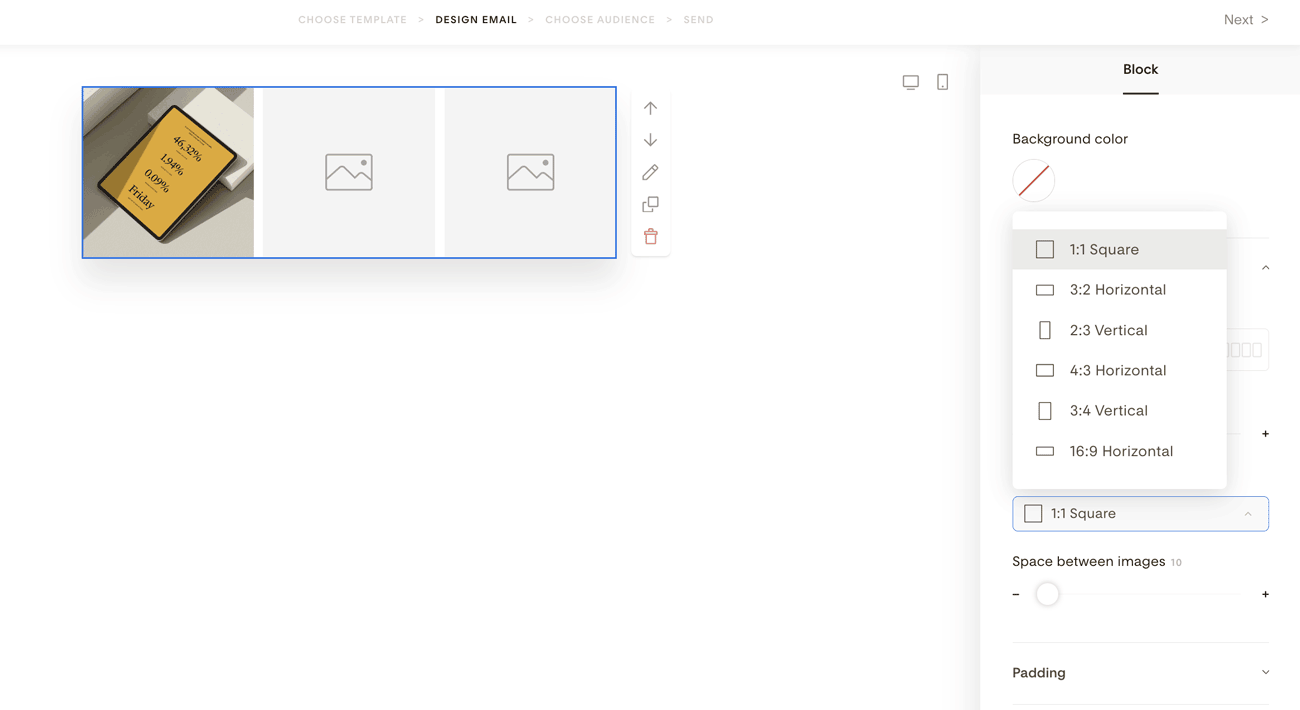Adding photos and images to your email
A complete guide to using images in Flodesk emails (and what’s not possible)
Images can make your emails more engaging, help tell your story faster, and break up long sections of text. Flodesk makes it easy to add photos, GIFs, and designs from tools like Unsplash, Giphy, and Canva.
Before you start, here are two important things to know upfront:
You cannot crop images inside the Flodesk email builder.
Images must be cropped or edited before uploading.You cannot place a plain Text block next to an Image block.
To show text and images side by side, you must use a Layout block.
Keep reading for step-by-step instructions and design tips.
How to add an Image block to your email
You can add images whether you’re starting from a template or building an email from scratch.
Hover over any element in your email
Click the plus (+) icon above or below it
Select Image from the block list
This adds an Image block with a placeholder.
How to upload a photo or image to the Image block
Click the image placeholder in your email. In the right-hand sidebar, choose Add image from… and select one of the options below.
Upload from your computer
Choose My computer
Accepted formats: PNG, JPEG, or GIF
Maximum image size: 10MB
Important:
Drag-and-drop is not supported and may prevent your image from saving correctly.
If your image won’t upload, double-check the file format.
For example, HEIF images won’t work. You’ll need to re-save them as PNG or JPEG first.
Use free images from Unsplash
Select Add image from… > Unsplash to browse and insert free stock photos.
This option is also available inside Layout blocks.
Add GIFs from Giphy
Select Add image from… > Giphy to insert animated GIFs.
Note: GIFs are supported in Image blocks, but not in Layout blocks.
Import designs from Canva
If you connect your Canva account to Flodesk, you can pull designs directly into your email.
Edit or crop the image in Canva
Re-sync or re-insert it into Flodesk after editing
Learn more about how to connect your Canva account to Flodesk here.
Can I crop images in Flodesk?
No. Image cropping is not available inside the Flodesk email builder.
If you need to crop, resize, or edit an image:
Do it before uploading, or
Edit the image in Canva (recommended if you’ve connected your Canva account)
Once the image is added to your email, you can only adjust its display width, not the crop.
How to customize the Image block
Adjust image width
Use the width slider in the right sidebar.
Maximum image width is 600px.
Add Alt text (accessibility)
Alt text stands for alternative text and it's used to describe the appearance and function of an image for screen readers—on a web page or, in this case, in your email.
Go to Accessibility
Add a short description (up to 125 characters)
Leave it blank if the image is purely decorative
Link an image to a URL
You can make your image clickable.
Open the Link menu
Paste a full URL (must start with
https://)
If you connected your Grow by Mediavine account to Flodesk, you can use Grow Email Connect links in your newsletters.
When you turn on the "Use Grow Email connect" toggle, Flodesk will automatically convert the URL to a Mediavine link (grow.me) with Mediavine’s tracking identifiers, including subscriber email address. So you don’t have to create these tracking links any more manually!
Additionally, wherever you add links to your email, you can also take advantage of Link actions.
The available actions you can assign to any link in your emails include:
Adding subscribers to one or multiple segments
Removing subscribers from one or multiple segments
Adding subscribers to one or multiple workflows
Removing subscribers from one or multiple workflows
Tagging subscribers with a custom field
Attach a file to an image
Instead of linking to Google Drive or Dropbox, you can attach a file directly.
Upload PDFs, ZIP files, or audio files
Maximum size: 10 MB
Files are hosted on Flodesk and accessed via a secure link (Note: Unlike in regular emails, the attached file won’t be physically attached to the email.)
Subscribers download the file by clicking the image.
You can also connect your file upload to Link actions, as subscribers will access the uploaded file via a dedicated URL by clicking on the image.
Link an image to Flodesk Checkout
If your Flodesk subscription includes Checkout, you can also connect directly to one of your existing Checkouts. Select it from the dropdown menu, and when subscribers click the image, they’ll be taken straight to Checkout.
How to show multiple images in a row
To display images side by side:
Select the Image block
Open the Block menu
Under Grid & aspect ratio, choose:
2 images
3 images
4 images
You can set the images to be vertical, horizontal, or square.
Each image can have its own link, file, or Checkout connection.
How to place text next to an image
You cannot place a plain Text block next to an Image block.
To show text and images side by side:
Use a Layout block that includes both an image placeholder and a text area
Layout blocks are specifically designed for multi-column designs and ensure your email stays responsive across devices.
Troubleshooting: can’t upload images
When you can’t upload an image to your email design from your computer, it's most often due to a browser cache issue or because your browser is not updated to the latest available version. Do the following:
Log out of Flodesk
Clear your browser cache, and
Log back in.
If clearing your cache doesn't resolve it, you can also try the following:
Switching browsers
Restarting your computer
Checking that your browser and OS are updated
Checking that you don't have a pop-up blocker enabled on your browser
If the issue persists, contact support@flodesk.com with your account details for further assistance.
Summary
You can add PNG, JPEG, and GIF images using Image blocks
Images cannot be cropped inside Flodesk
Use Canva to edit images before or after importing
Text and images side by side require a Layout block
You can link images to URLs, files, or Checkout pages
FAQ
Can I crop images in the Flodesk email builder?
No. Images must be cropped or edited before uploading, or edited in Canva if connected.
How do I put text next to an image in Flodesk?
Use a Layout block with image and text placeholders. You can’t place a plain Text block next to an Image block.
Why doesn’t drag-and-drop image upload work?
Flodesk doesn’t support drag-and-drop image uploads. Use the upload button instead.
What image formats are supported?
PNG, JPEG, and GIF. HEIF files are not supported.
Can I edit my Canva image after adding it to Flodesk?
Yes. Edit it in Canva, then re-sync or re-insert the updated design into your email.