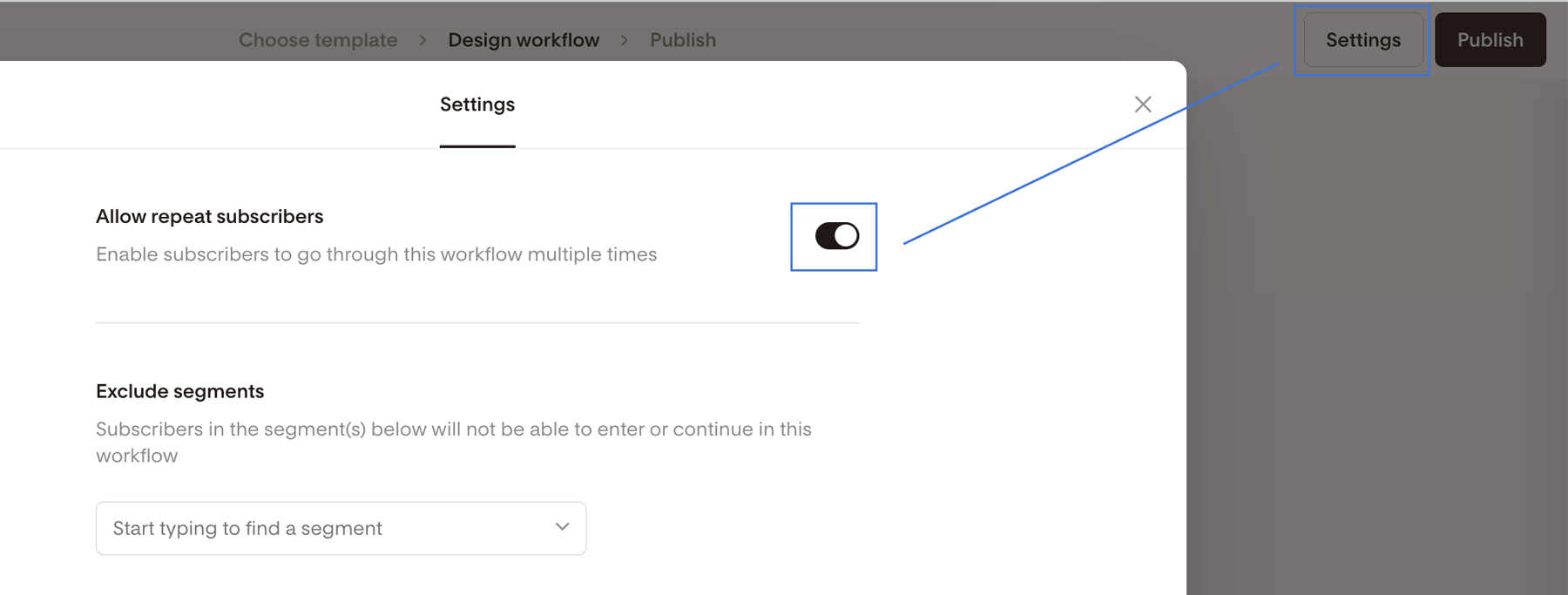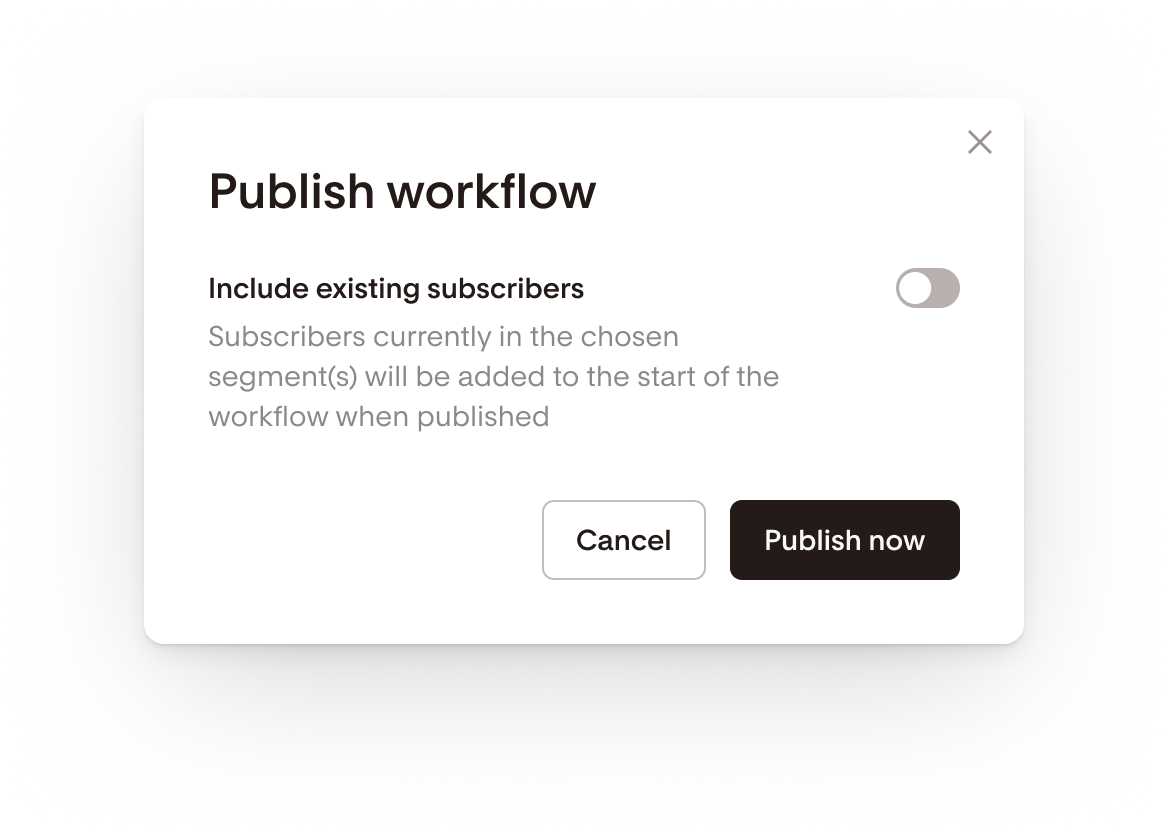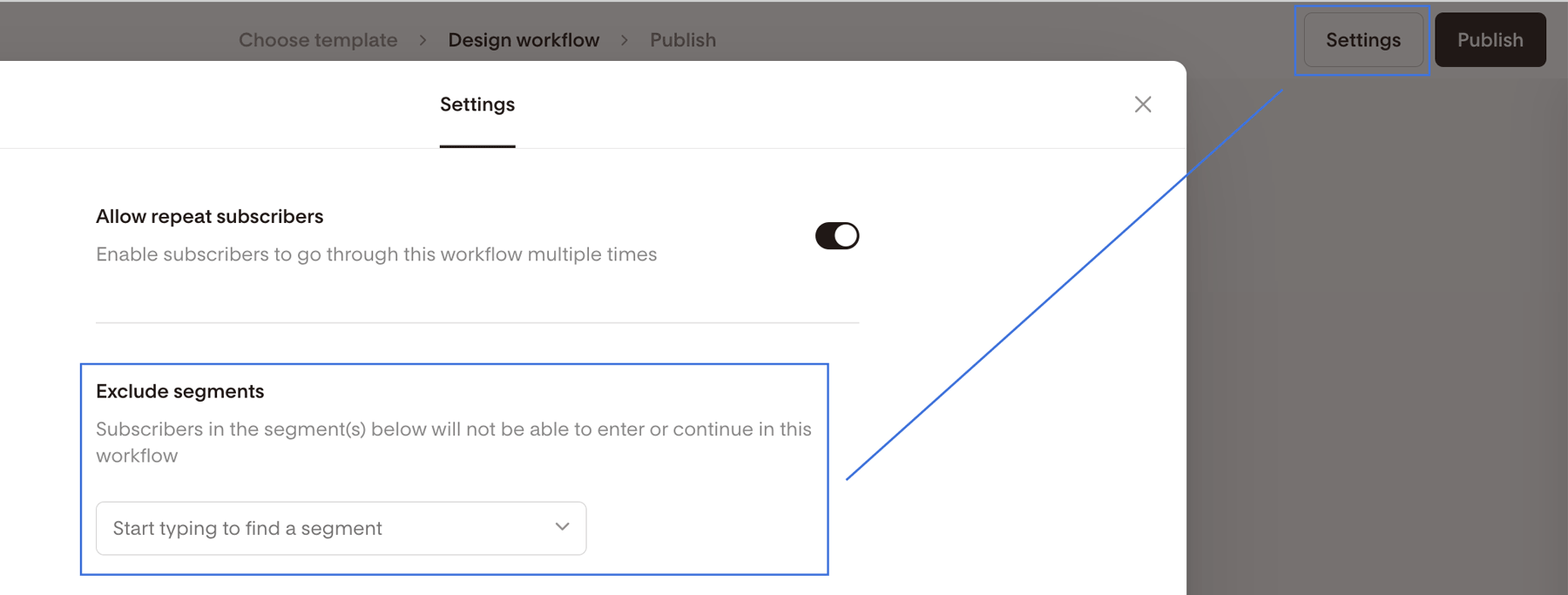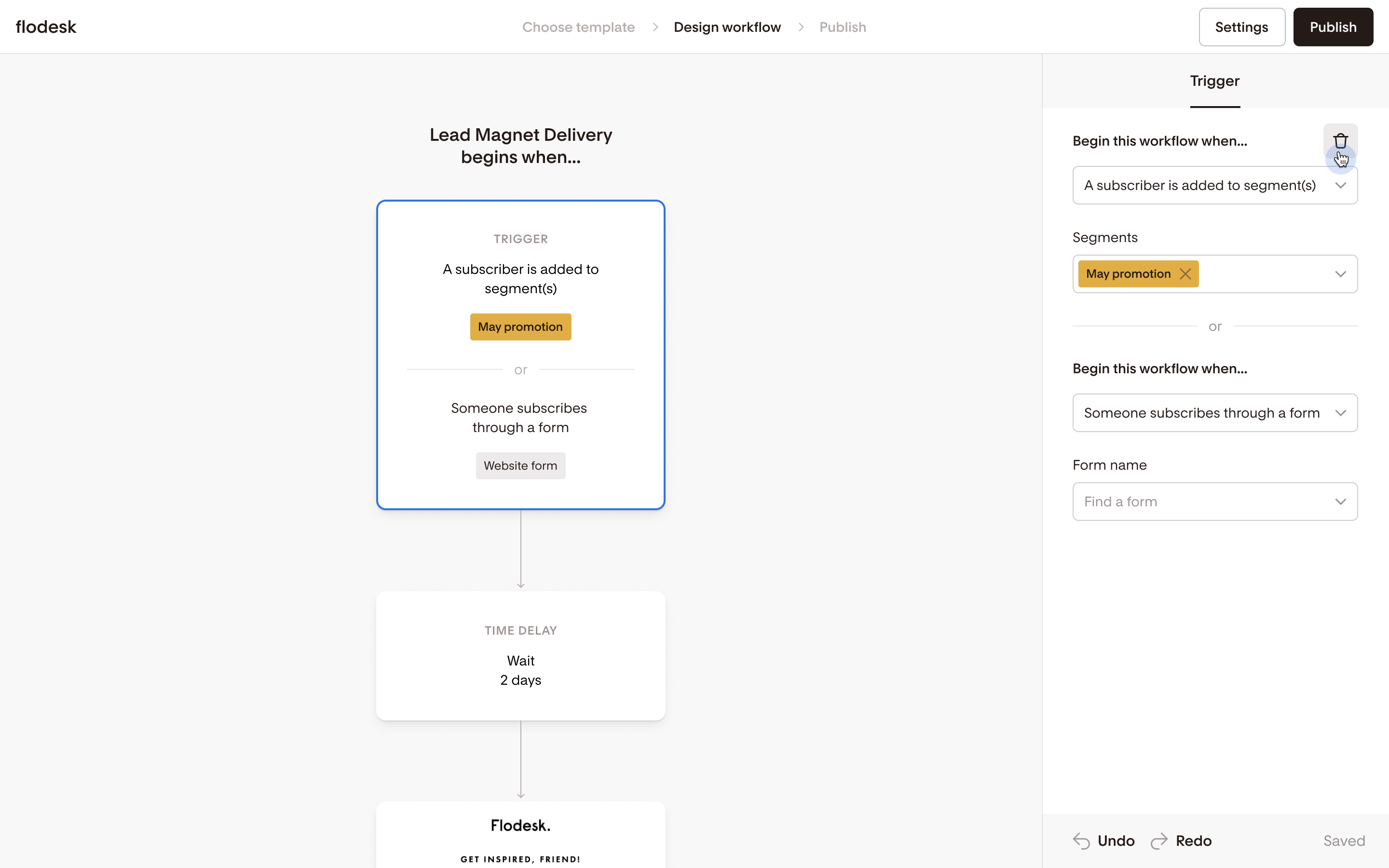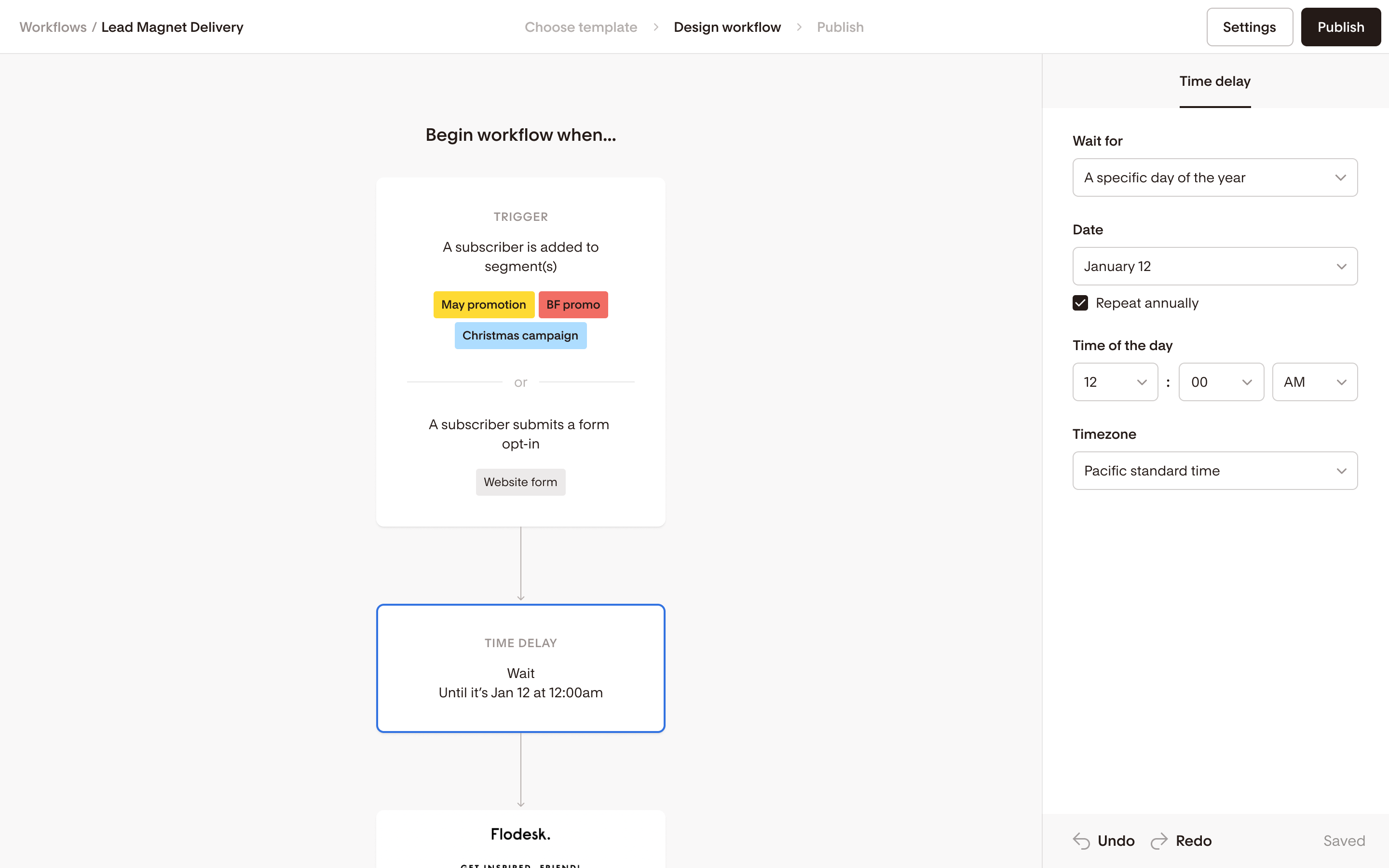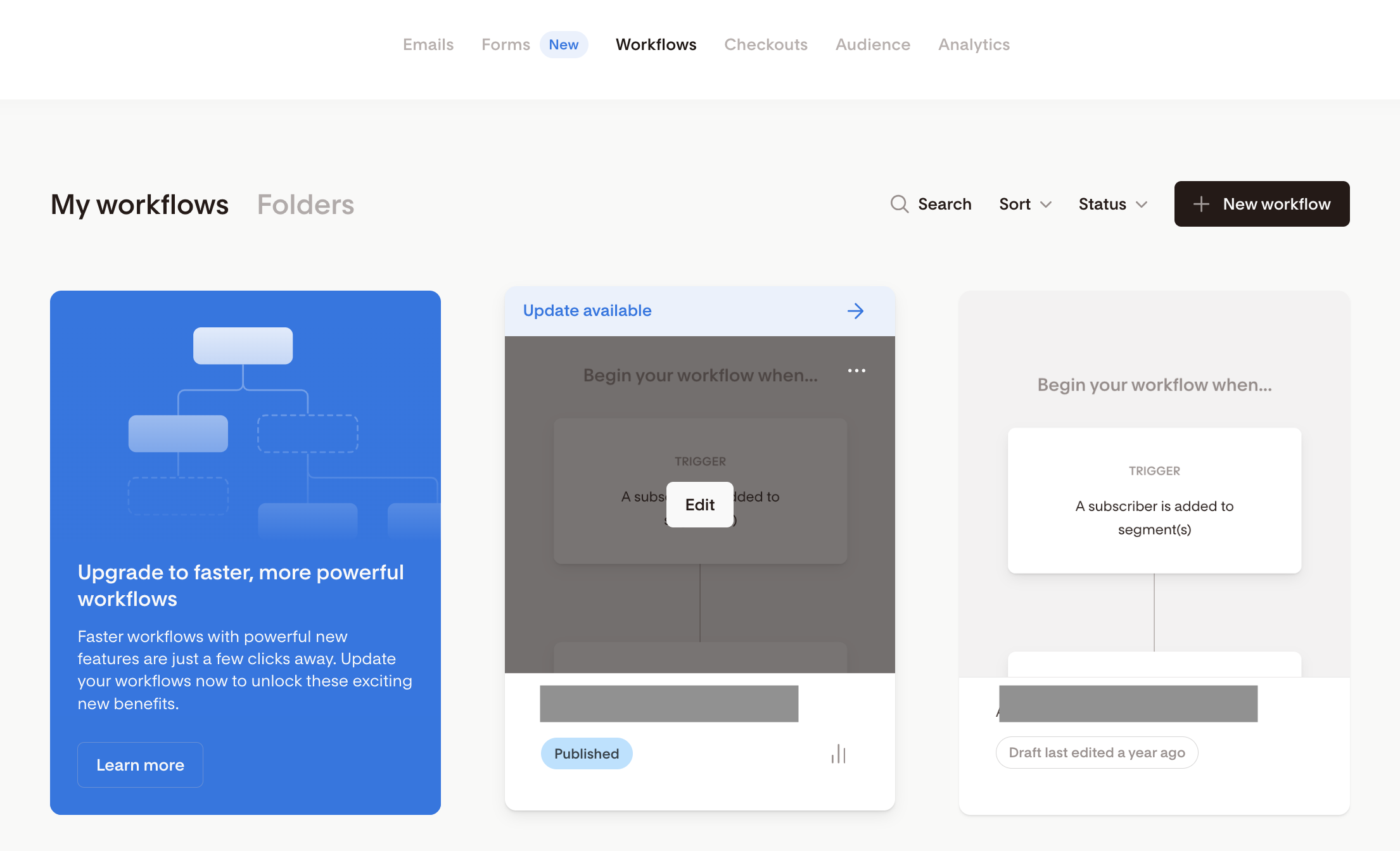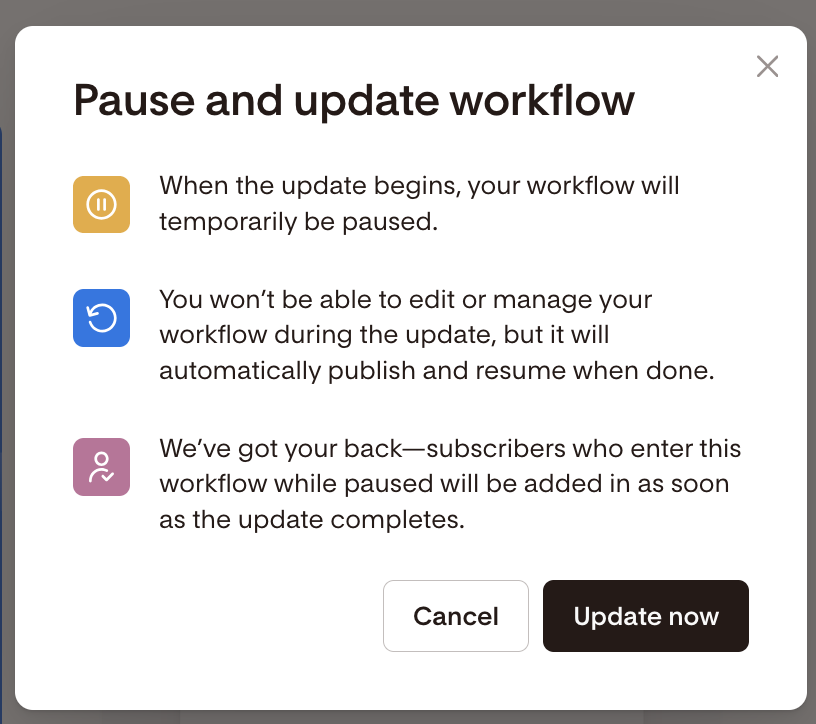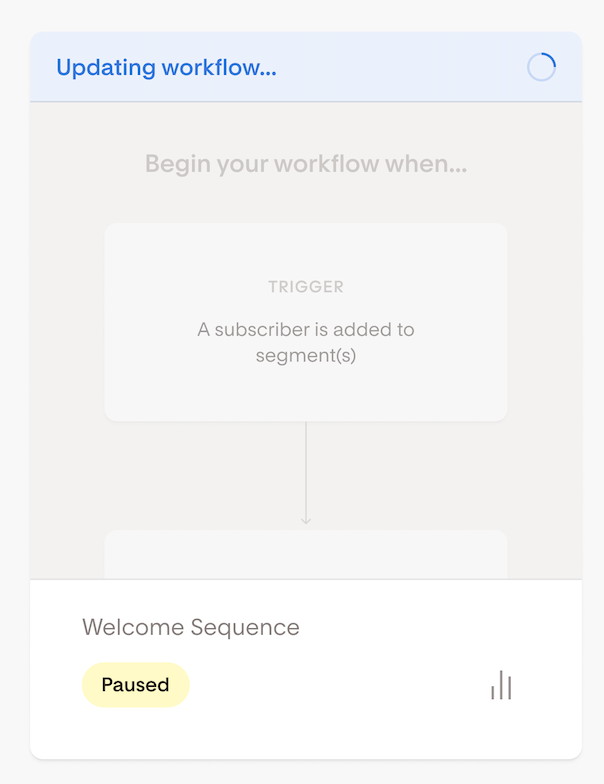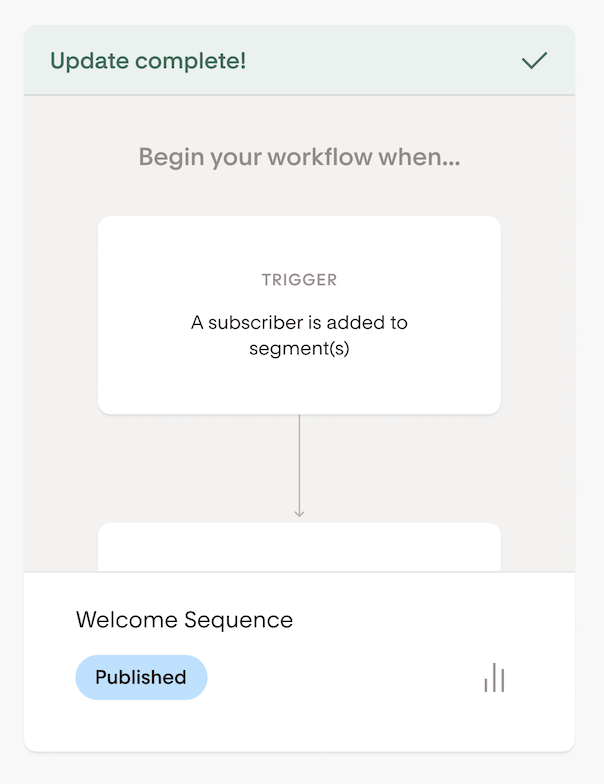Upgrade to Workflows V2
A quick overview of the new features in Workflows V2 and how to switch over your existing workflows to this new system
We are migrating our workflows to Workflow V2, a more advanced and user-friendly environment that brings new features and improvements you’re going to love. Upgrading to Workflow V2 comes with no extra charges.
Learn more about how to opt-in and upgrade your workflows from the old system to the new one and what the key changes are.
Here’s what’s new with Workflows V2
Allow subscribers to go through a workflow more than once
With Workflows V2, you can allow your subscribers to go through a workflow more than once making it easier than ever before to continuously engage with your audience.
Simply toggle on “Allow repeat subscribers” in your workflow Settings and you’re ready to go.
For a more detailed tutorial, visit How to allow subscribers to go through a workflow more than once.
Add existing segments to a workflow when published
Did you just build the perfect workflow for a segment that you already have? With this new feature, you can add subscribers who are already in the segment to your workflow when you publish it.
Simply click publish, and you’ll see a toggle for “Include existing subscribers”.
Visit How to add existing subscribers to a workflow, for a step by step tutorial.
Exclude specific segments from a workflow
Sometimes, when someone is added to a particular segment (or they were in that segment already), you no longer want them in a workflow.
Simply select the segments you want to exclude in your workflow Settings and you’re ready to go.
When you exclude a specific segment in your workflow settings, subscribers who are in that segment will not be added to the workflow. If someone is added to that excluded segment after they are already in the workflow, the subscriber will exit the workflow automatically. No additional conditions or steps required.
Get a step by step tutorial at How to exclude specific segments from a workflow.
Trigger a workflow when a form is completed
With Workflows V2, you can now add someone to a workflow when they are added to a segment OR they complete a particular form, simplifying the process and getting your audience into a workflow in fewer steps.
For a more detailed tutorial, visit How to start an automation when a form is submitted.
Update to date specific time delays
When you choose a date-specific time delay, you will see a tick box called "repeat annually". Learn more about it in detail here.
If the “repeat annually” option is turned off and a subscriber enters the step when the specified date has already passed, the time delay step will be skipped and the subscriber is moved to the next step immediately.
If the “repeat annually” option is turned on and a subscriber enters the time delay step when the specified date has already passed, the time delay will be scheduled on the same day next year.
Here’s what we’ve improved with Workflows V2
Freely edit time delays in an existing workflow
Subscribers will no longer get stuck when a time delay is edited in an existing workflow.
Republish workflow with a time delay that has passed
You can now publish and re-publish a workflow even if a time delay step has already passed.
Soft bounces will remain in workflows
Soft bounces will no longer be automatically kicked out of a workflow; they are moved to the next step instead.
How to upgrade your workflow to Workflows V2
Navigate to your Workflows dashboard and click the “Update available” banner on your workflow card.
Next, click “Pause and update now”.
Important: Workflows can’t be edited or managed while the update occurs. Once complete, published workflows will resume automatically.
Subscribers who enter a workflow while it’s being updated will still be added once the update is complete.
Can I update all my workflows to Workflows V2 all at once?
Currently, you can’t upgrade all your existing workflows in a batch. You need to click the “Update available” banner on each workflow card to start the update process.
When I create a new workflow will it have all new Workflow V2 features?
Yes, all new workflows you create will automatically be on the new Workflow V2 system.
Summary
Take advantage of some exciting new features by opting into Workflow V2 (it's free, no extra charges), by
Navigating to your Workflows dashboard
Clicking the “Update available” banner on your workflow card and
Clicking “Pause and update now”