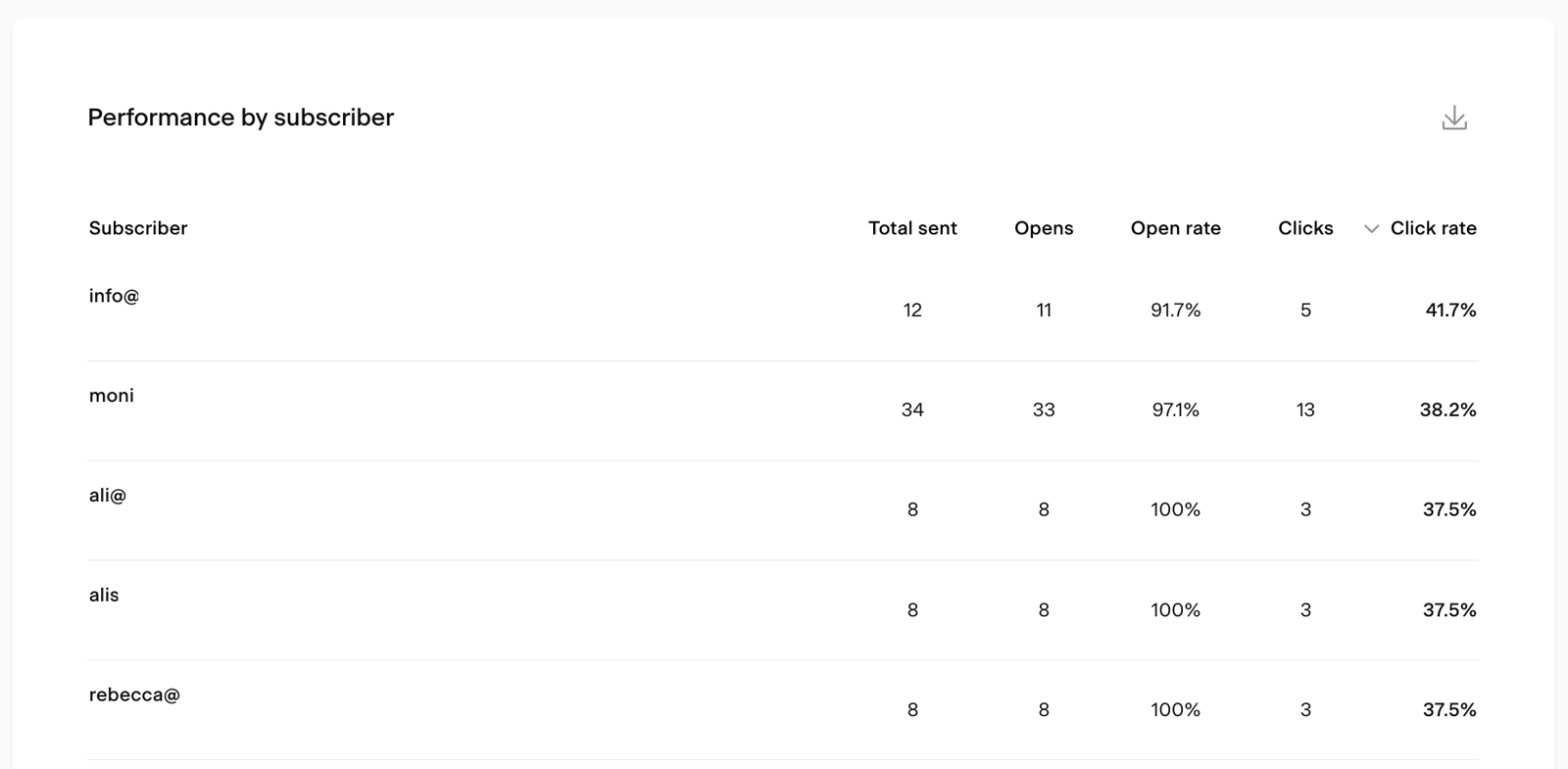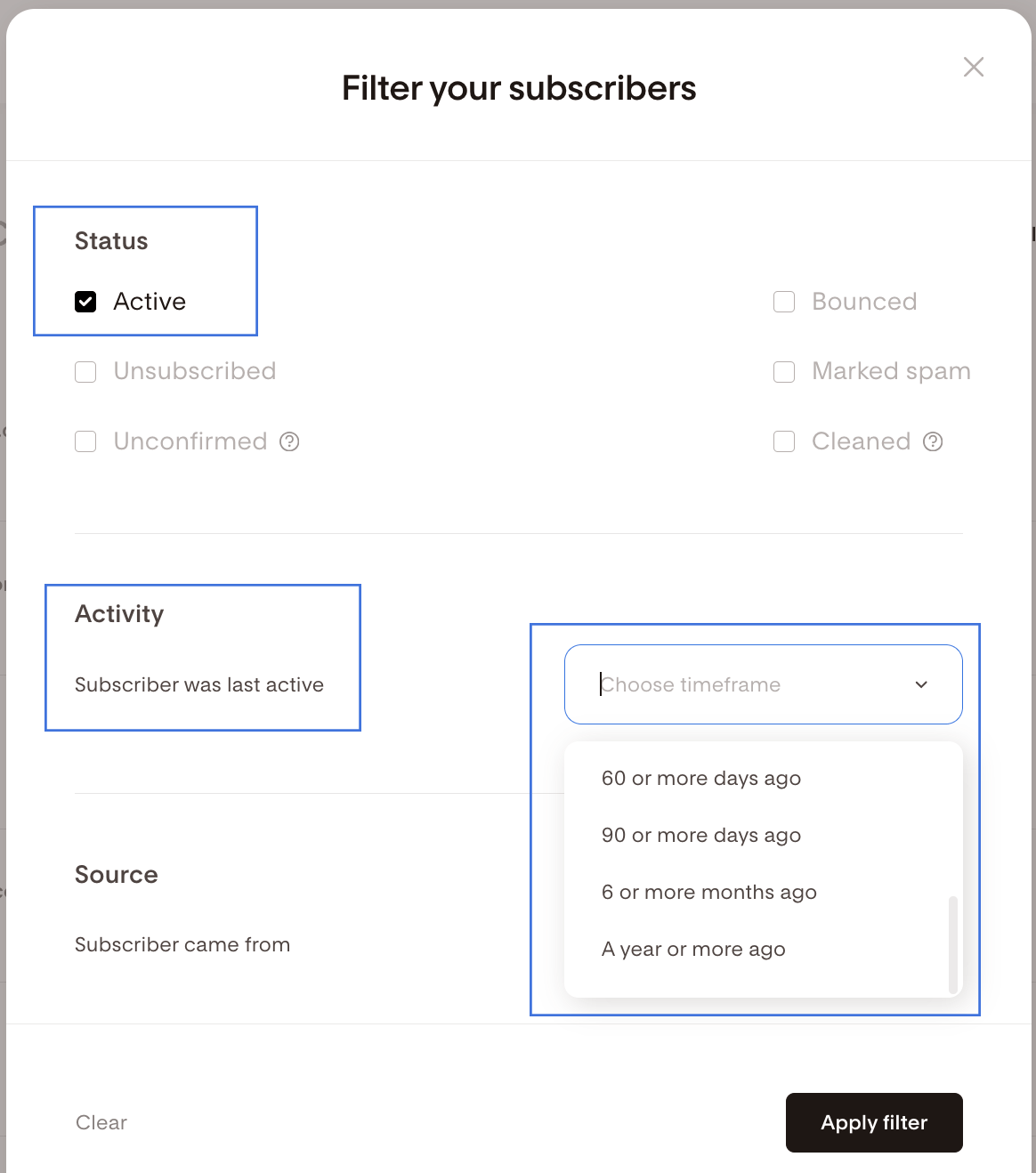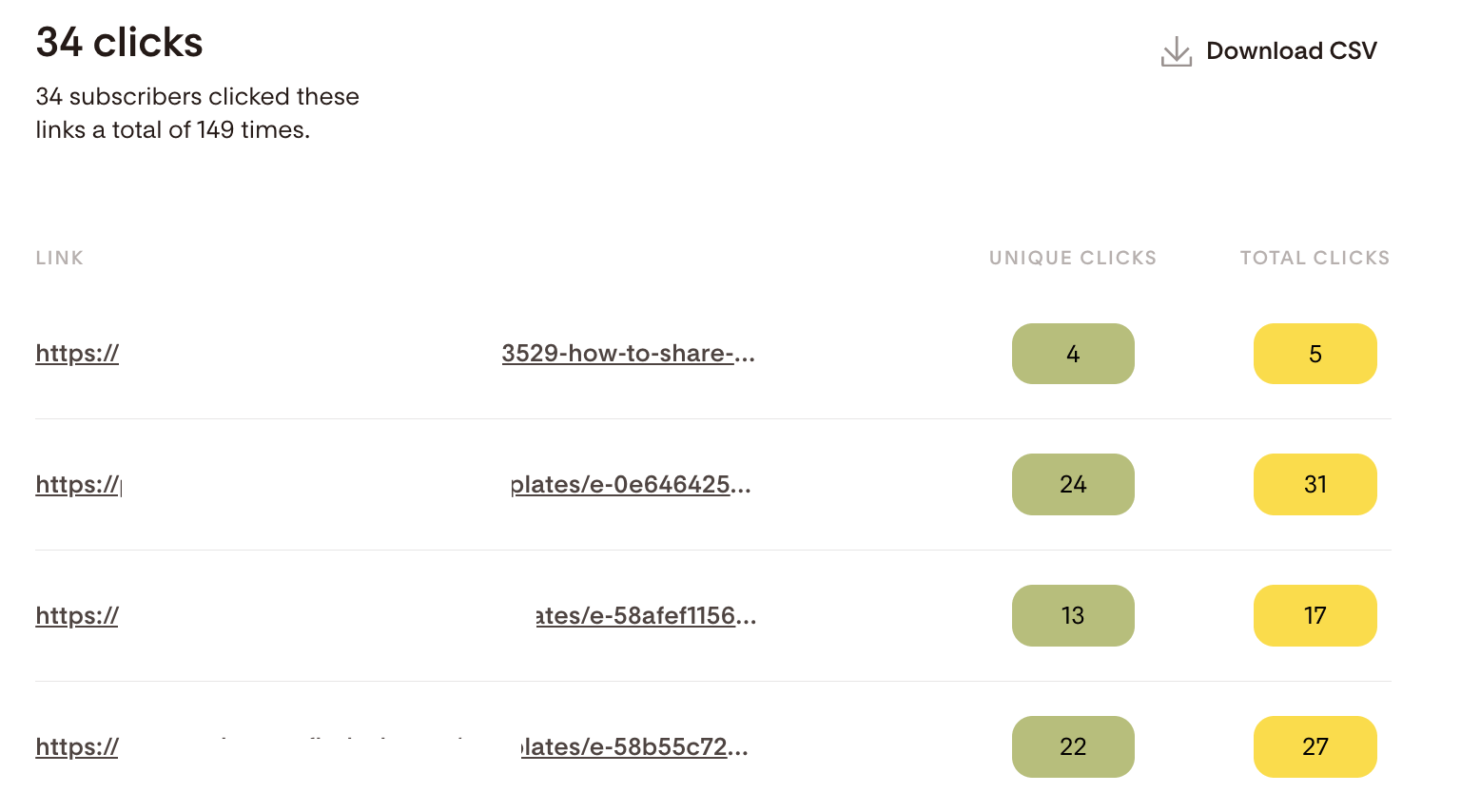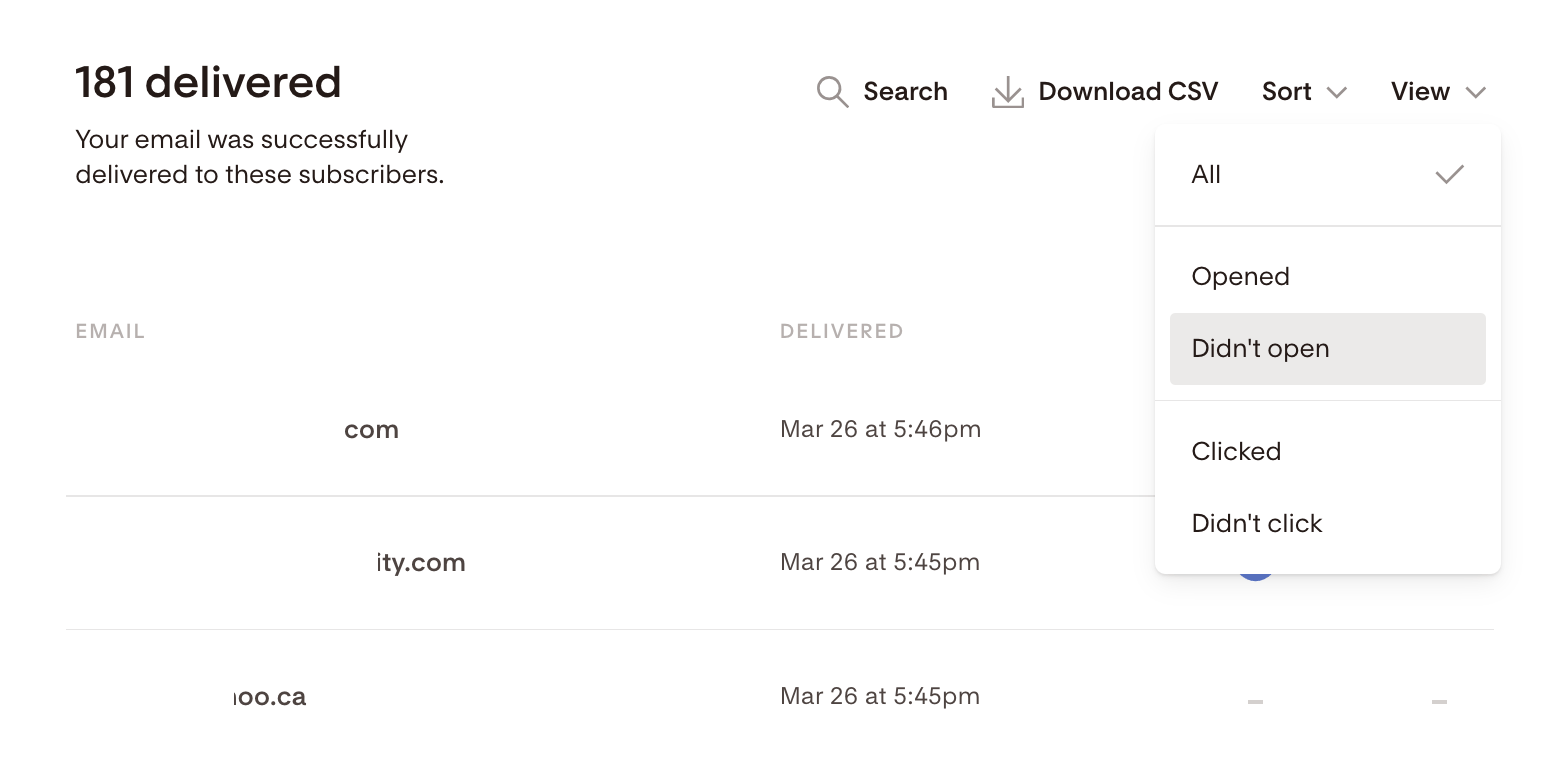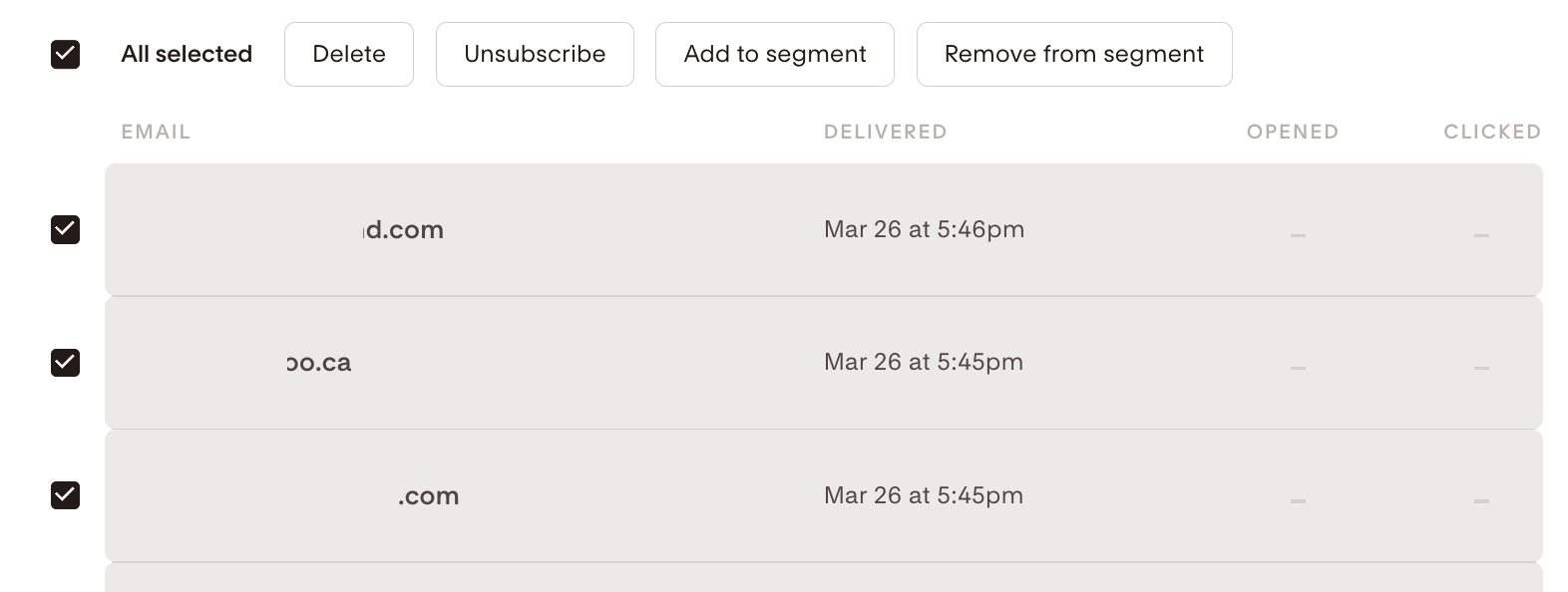What are tags and where can I find them in Flodesk?
Learn about the difference between segments and tags and how Flodesk handles “tags”
A segment is a group of subscribers who share some common characteristics. This can be that they
Signed up via your link in bio form on Instagram to get your lead magnet
Clicked a specific link in one of your email newsletters
Always engage with your emails, to name a few.
The goal of segmenting is to hyper-personalize your communication so it's always relevant and adds value.
Tags, on the other hand, log user behaviors so you can segment better and automate more. We do all of the tagging for you, so you don't have to.
This is going to shake your world a little bit: did you know that most people use tags incorrectly? Our philosophy is to have all of this power working automatically for you and behind the scenes so you can focus on creating the subscriber experience you want. This is why you won’t find “tags” in Flodesk, only segments.
Why automate tagging?
By using the power of technology, we are able to
tag a lot of behaviors,
reduce the workload for you, and
reduce the possibility of human error.
So even if you're new to email marketing and don't know which behaviors to tag, you can have peace of mind knowing that when you need more powerful segmenting or automations, all of this was already done for you and you can retroactively create them.
Here are a few examples of behaviors that are tagged in Flodesk and the segmenting and automation you can achieve with them.
Segmenting your most engaged subscribers
To find your most engaged subscribers, go to Analytics > Subscribers and scroll to the bottom of the subscribers analytics page, and locate the Performance by subscriber table.
Click the column title Click rate to sort your subscribers based on this data set.
Subscribers who regularly click on links in your emails are considered highly engaged. They not only open your email but also take action to check out your offers.
You can then select and add them in bulk to an "engaged" segment from that filtered view and send hyper-relevant emails, such as "I'm grateful for your support. Here’s a specific gift for you".
Where's the tag?
The tag is “clicks links in emails” and that is automatically done in Flodesk without the need for you to set it up.
Segmenting your least engaged subscribers
Using the filters in your Audience > Subscribers view you can find your less-engaged subscribers by setting the following criteria:
Under Status, set the filter on Active subscribers
Under Activity, choose a suitable time frame
Hit the Apply filter button to see the results
Your less engaged subscribers are active subscribers—that is, not unsubscribed, bounced, or marked as spam—who last engaged with your emails: (subscriber was last active)
6 or more months ago
A year or more ago
Remember to always look at these figures in context. If you typically email your list twice a week, then your less engaged subscribers could be people who last engaged with your emails 90 or more days ago.
You can then select and add them in bulk to a "disengaged" segment from that filtered view and send hyper-relevant emails, such as "Hey @First name, did you still want to hear from me?".
Where's the tag?
The tag is “was last active [timeframe]” and that is automatically done in Flodesk without the need for you to set it up.
Segmenting your subscribers based on interests
Another example would be segmenting based on interests, in this case, if they clicked on a specific link.
So let’s say you sent a recent email to your subscribers with a specific link asking them if they're interested to learn more about a new service offer you're developing.
After a week's time, you want to add everyone who clicked that link to a dedicated segment to follow up with them.
Step 1. On your Emails dashboard, click on the email's card to view the email report
Step 2. Under the "At a glance" section, click the "Clicks" column, and on the next screen, you'll see all links that you had included into that email
Step 3. Click the figures under "Unique clicks" to see who have clicked your link in question
Step 4. On the next screen, select them in bulk and you can add them to a new segment
Where's the tag?
The tag is “clicked on specific button link”, but again, there's no need for you to add it or see it—all of that is done automatically in Flodesk, whether you decide to use it now, in the future, or not at all.
Send an email if a subscriber didn't open the previous email
Just like you can segment your audience based on the links they clicked in your email, you can also segment people based on whether they opened your email.
Let's say, you sent a newsletter email two weeks ago with a survey and now you want to remind subscriber who haven't opened the email yet.
Step 1. On your Emails dashboard, click on the email's card to view the email report
Step 2. Under the "At a glance" section, click the "Delivered" column, and on the next screen, use the View selector to only show subscribers who didn't open the email.
Step 3. Bulk select them and add them to a segment of your choice for retargeting
Where's the tag?
The tag is subscriber opened email, but again no need for you to set this up because it would be super overwhelming, we tag a lot of things.
Our philosophy is to have all of this power working automatically for you and behind the scenes so you can focus on creating the subscriber experience you want.
Summary
A segment is a group of subscribers who share some common characteristics. Tags, on the other hand, log user behaviors so you can segment better and automate more. We do all of the tagging for you, so you don't have to.