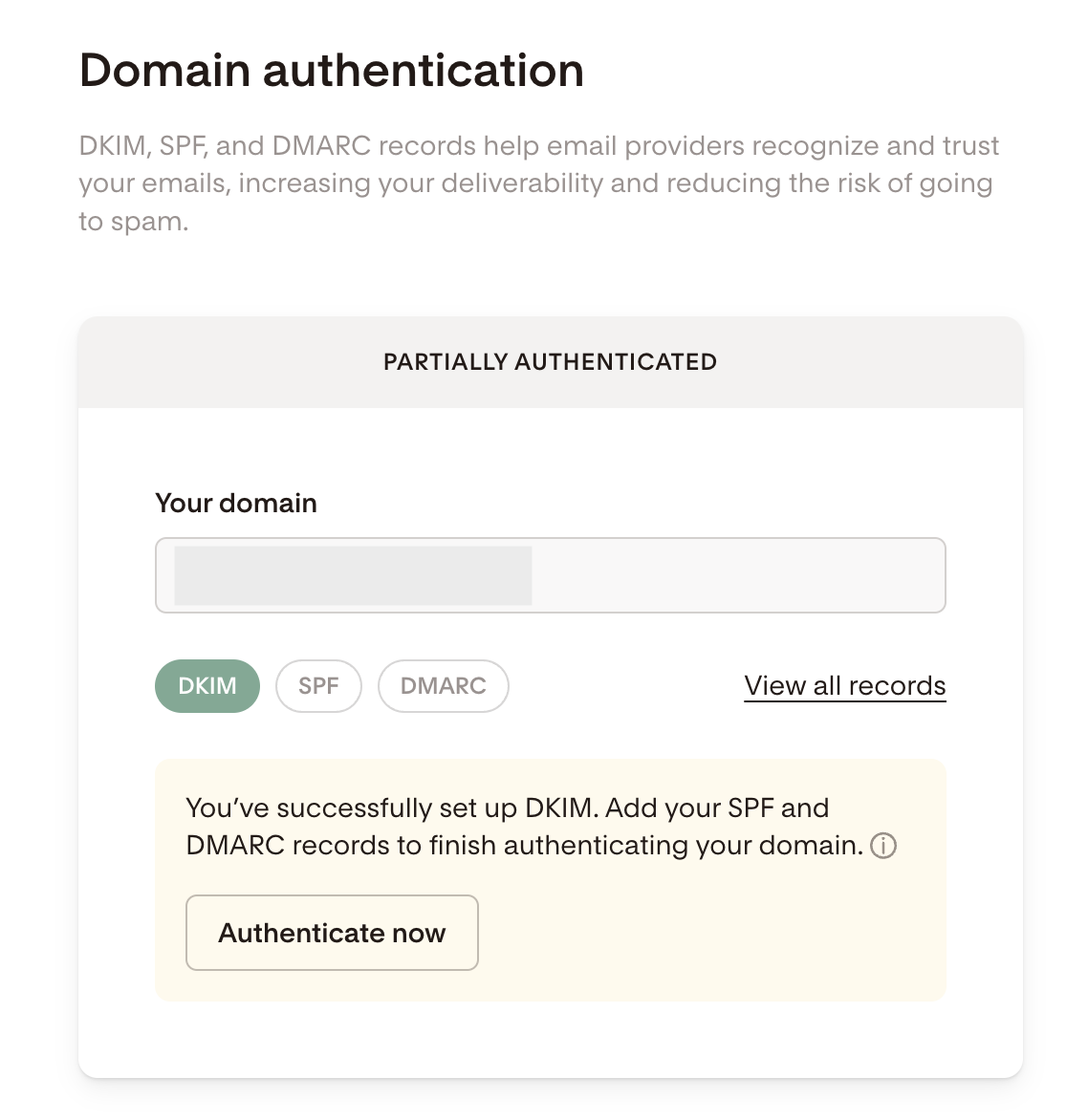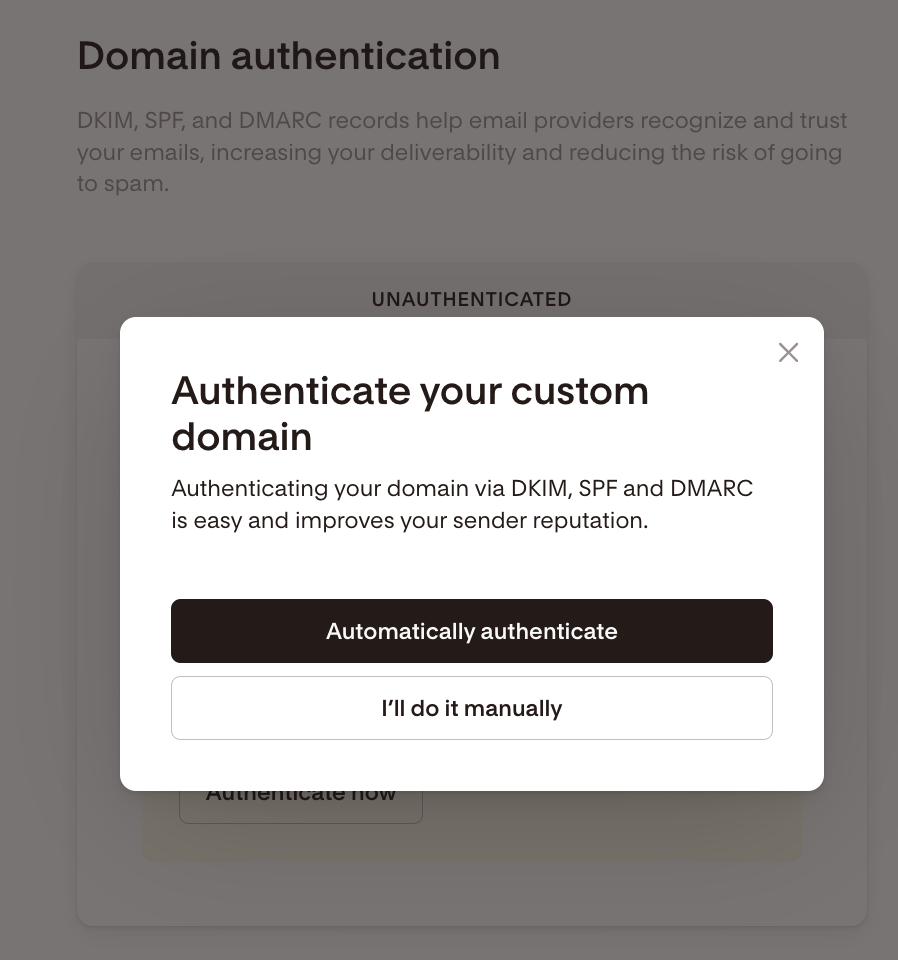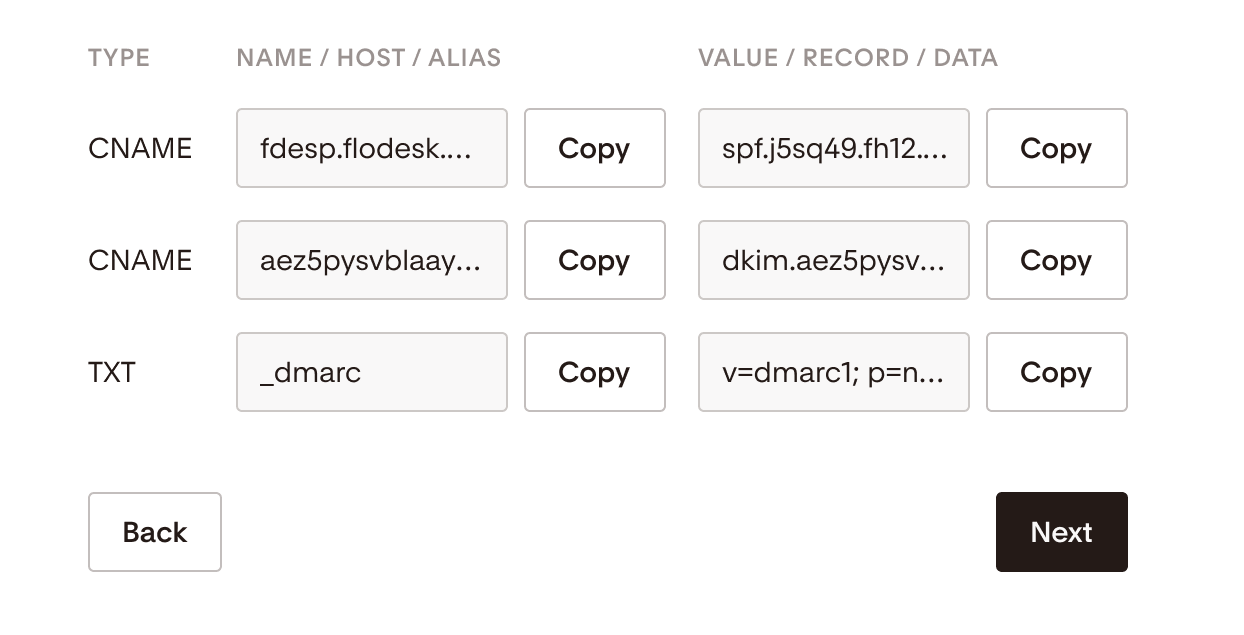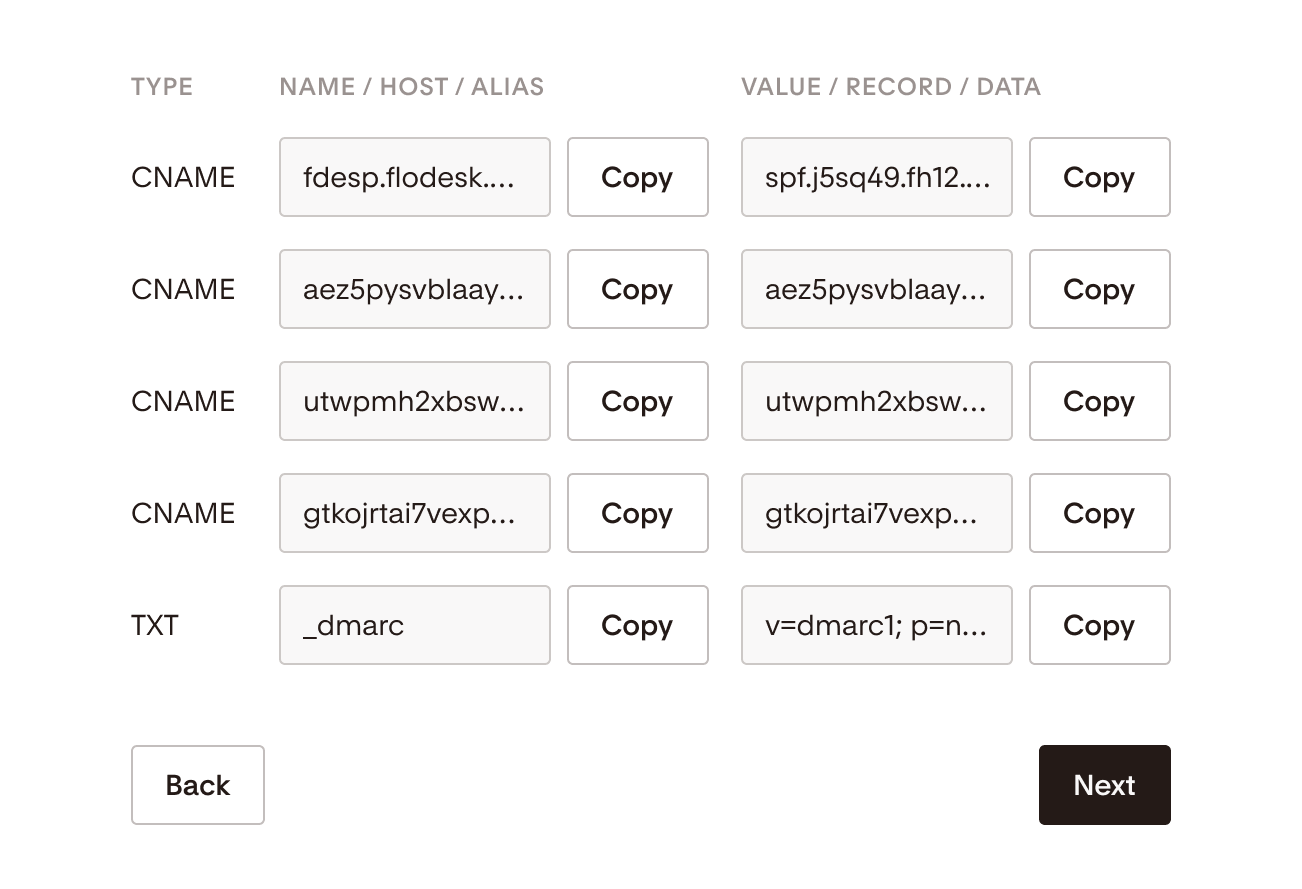How to complete verification for a partially verified custom domain
A step-by-step guide on completing your missing domain verification (DKIM, SPF, DMARC) in Flodesk
Starting early February 2024, major inbox providers like Gmail and Yahoo are requiring senders to meet a new standard of email authentication. While these authentication standards have long been considered best practices, they will now be required in order to ensure a high deliverability rate and staying out of the spam box.
If you’re sending from a custom domain that hasn’t been authenticated (via DKIM or SPF) and/or doesn’t have DMARC properly configured, you’ll need to verify your domain in order to meet the requirements.
The good news is that Flodesk makes it easy to check whether or not your email address meets these requirements by navigating to My Account > Domain setup.
How do I check my DKIM, SPF, and DMARC authentication status
Step 1. Log into your Flodesk account and go to My Account > Domain setup
Step 2. If your custom domain may be missing verification records, your domain card will show which records you need to add to your domain provider to finish authenticating your domain.
Click Authenticate now and let our automated flow take care of it, or select to do it manually.
To manually add the missing records, click "I'll do it manually".
Setup will vary by provider. Here are some step-by-step articles on how to add your DNS records within top domain providers:
Step 3. Depending on your account setup in Flodesk, you’ll either see five sets of records or three sets of records.
If your account has three sets of records, you’ll have:
One SPF record
One DKIM record
One DMARC record
If your account has five sets of records, you’ll have:
One SPF record
Three sets of DKIM records
One DMARC record
Use the built-in Copy buttons to copy your relevant (missing) records and then paste them into your domain provider’s account. You need to add the DKIM and SPF records as CNAME records, and the DMARC record as a TXT record.
Step 5. After entering your authentication records, the domain verification card may initially show as “Pending”, as it can take up to 48 hours for your domain to be verified.
Step 6. Wait 24-48 hours and come back to check if your domain has been successfully authenticated.
Summary
The best way to protect your sender reputation and ensure that your emails land in the inbox is to use a custom domain email address that has been verified.
To check the DKIM, SPF, and DMARC authentication status for your custom domain, go to My Account > Domain setup. If any verification records may be missing, the domain card will show as "Partially verified". Click the "Verify now" button to finish authenticating your domain through our automated flow or select the "View all records" link to add them manually.