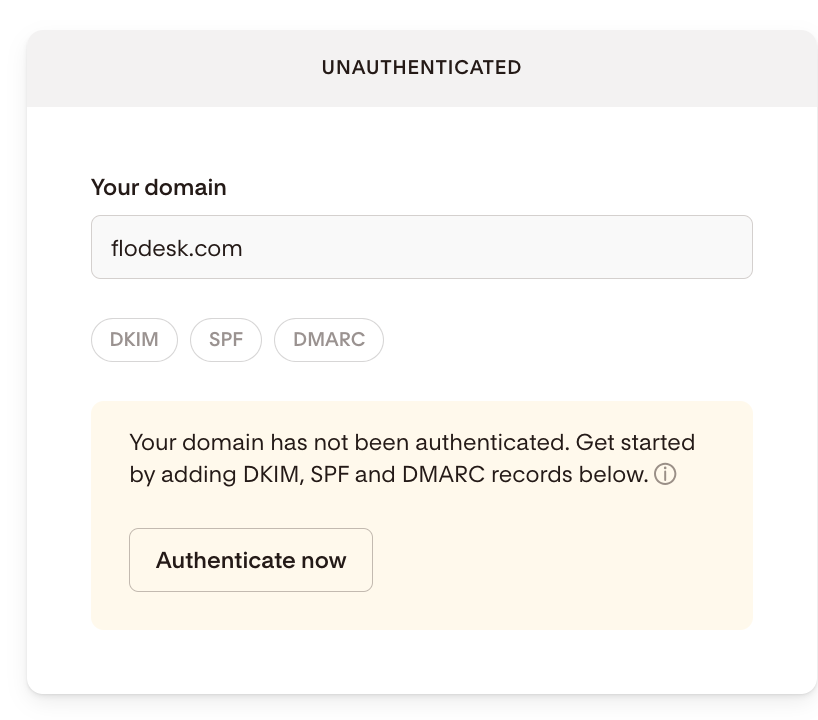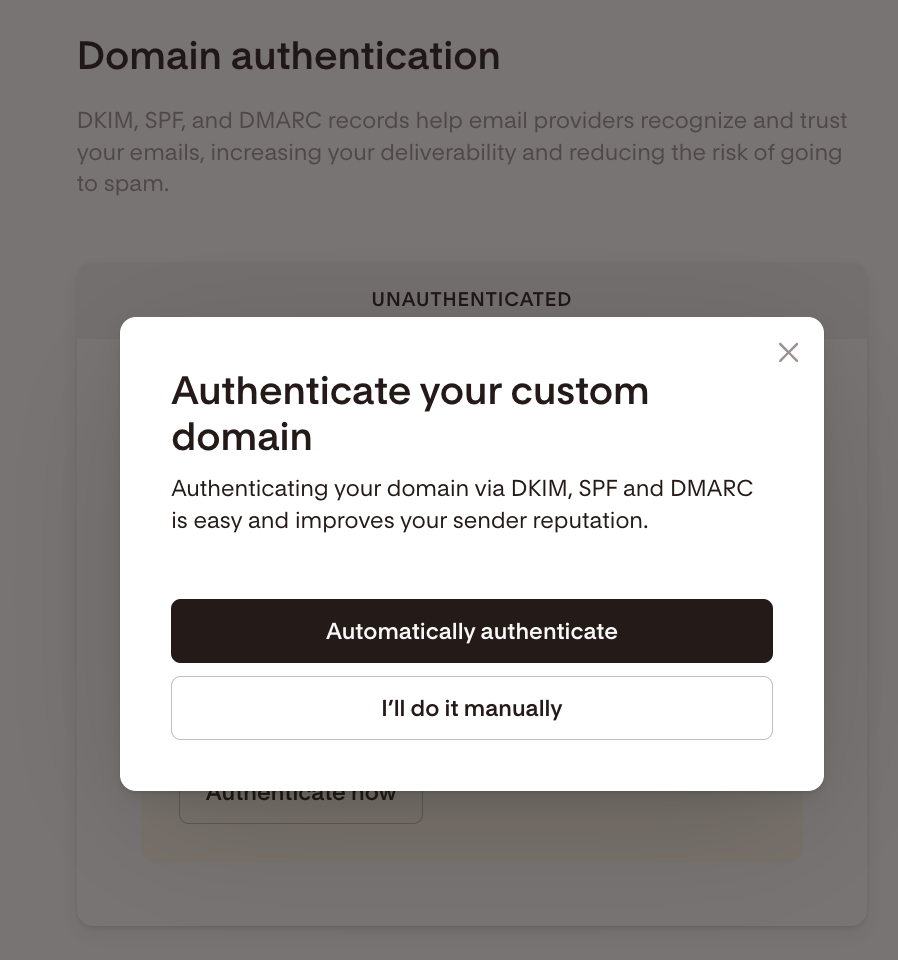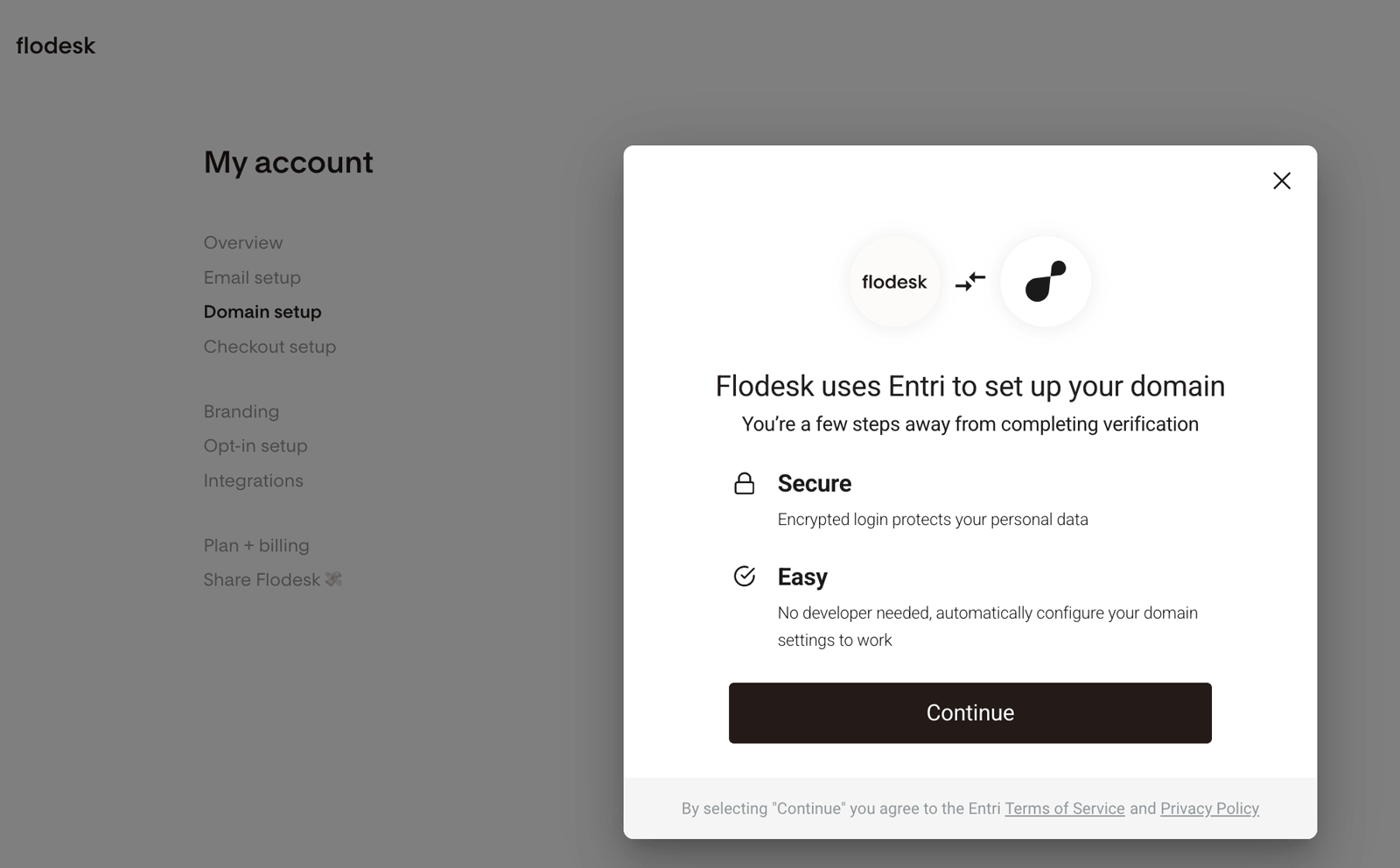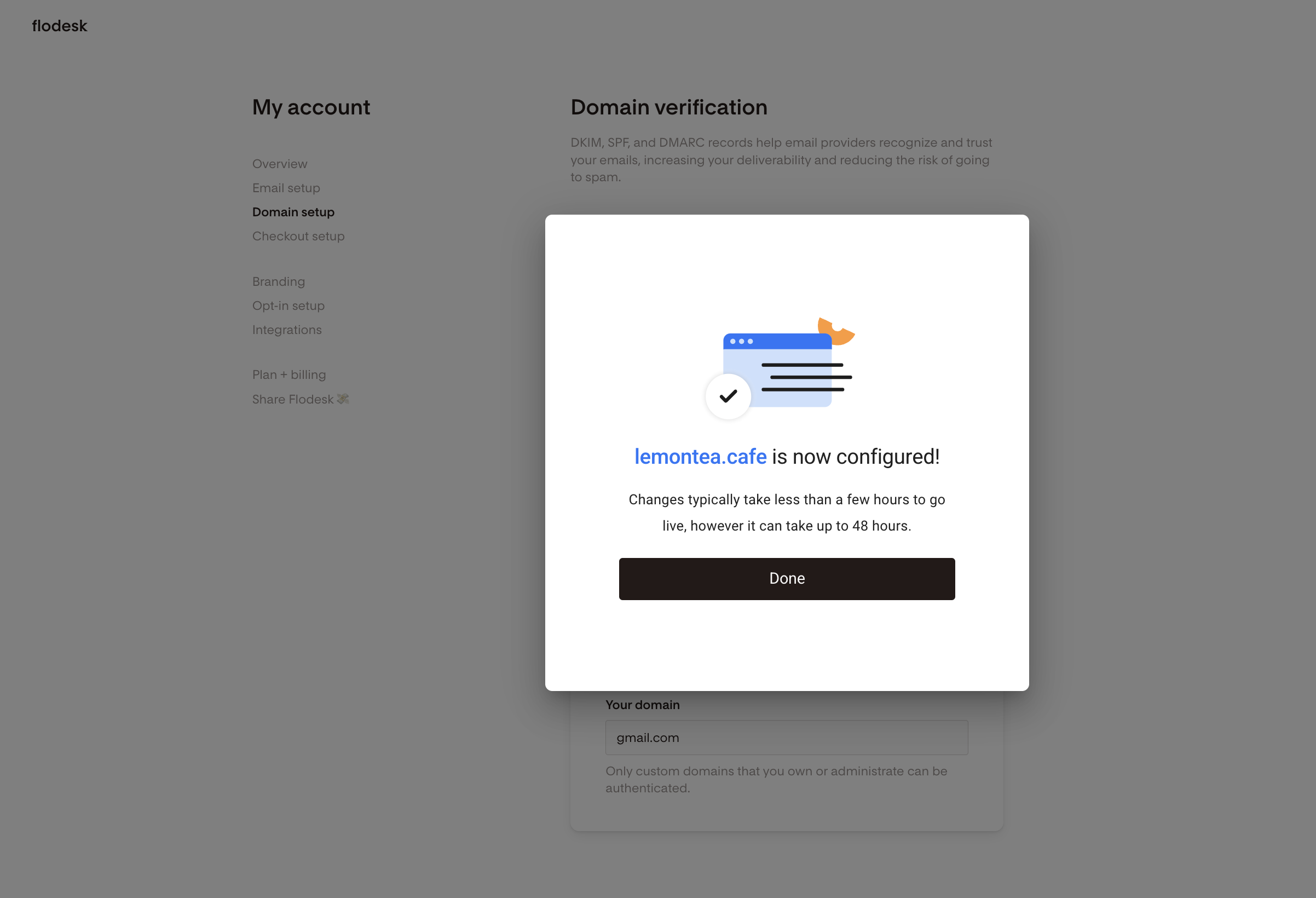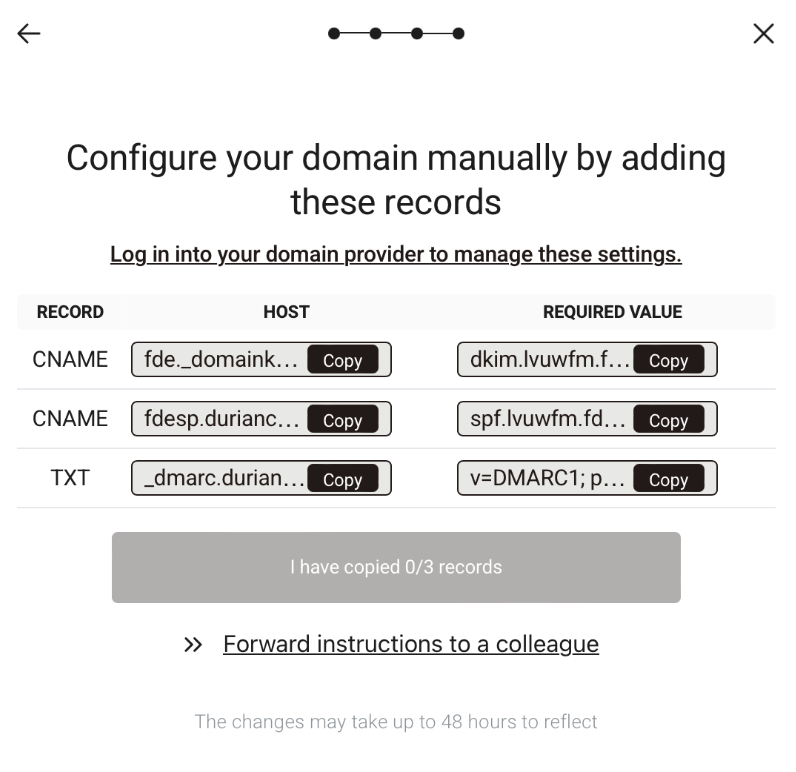How to automatically configure your domain
Overview
Starting in February 2024, major inbox providers such as Gmail and Yahoo require all bulk email senders to meet updated domain authentication standards (DKIM, SPF, and DMARC). These were previously considered best practices—now, they are required to ensure email deliverability and prevent your messages from being flagged as spam.
If you’re using a custom domain email and haven’t yet verified it, you’ll need to authenticate your domain to comply with these new standards.
Flodesk makes this easy through a built-in integration with Entri, a third-party service that can automatically configure your DNS records.
What You’ll Need
Before starting:
You must have a custom domain email address (e.g., you@yourdomain.com)
You must have access to your domain provider account (e.g., GoDaddy, Namecheap, Cloudflare)
How Automatic Domain Authentication Works
Flodesk uses Entri to connect with your domain provider and automatically add the required DNS records for:
DKIM (DomainKeys Identified Mail)
SPF (Sender Policy Framework)
DMARC (Domain-based Message Authentication, Reporting & Conformance)
This method ensures your domain is set up correctly—without the risk of manual errors.
Step-by-Step: Authenticate Your Domain Automatically
Step 1: Access Domain Settings in Flodesk
Log into your Flodesk account
Step 2: Start the Authentication Process
Step 3: Connect Your Domain Provider
Click Continue
Follow the on-screen prompts to sign in to your domain provider through Entri
Entri will detect your provider and request access to configure DNS records
Step 4: Complete the Process
Once authentication is complete, you’ll be redirected back to Flodesk
Your domain status will update to Pending, Partially Verified, or Verified
Note: It may take up to 48 hours for all records to fully propagate. DKIM and DMARC often verify faster than SPF. So it's not uncommon to see a "Partially verified" screen. You do not need to go through the verification steps again, though.
If Your Domain Isn’t Verified After 48 Hours
Most delays are caused by how certain providers handle domain name prefixes
Review our DNS troubleshooting guide
Or, manually verify your domain using: How to verify your custom domain manually
Video tutorial showing the domain authentication steps with Namecheap as an example
List of DNS providers supported through our one-click automatic verification
Flodesk’s one-click integration via Entri supports most major providers, including:
123-Reg |
Amazon Route 53 (AWS) |
Arsys |
Bluehost US |
Cloudflare |
Crazy Domains |
Digital Ocean |
DNSimple |
DreamHost |
Dynadot |
Enom |
Gandi |
Hetzner |
Hover |
Hostgator |
Hostinger |
Inmotion Hosting |
IONOS |
IWantMyName |
Linode |
LocaWeb |
Namebright |
Namecheap |
NameSilo |
Network Solutions |
Netlify |
OpenSRS |
OVH |
Porkbun |
Shopify |
SiteGround |
Strato |
Squarespace |
Wix |
Xneelo |
If your provider is not listed above, you'll see the manual copy/paste option within the flow as shown below.
You can reach out to your domain host's support team for assistance in adding the verification records for you, or
You can manually enter the verification records by following this step-by-step guide.
Summary
To ensure email deliverability and comply with inbox provider requirements, all Flodesk users must authenticate their custom domain email.
To verify your domain:
Go to My Account > Domain setup
Click Authenticate now
Select Automatically authenticate
Follow the steps to connect your domain via Entri
Wait up to 48 hours for full verification
Verifying your domain improves deliverability, builds trust, and protects your sender reputation.