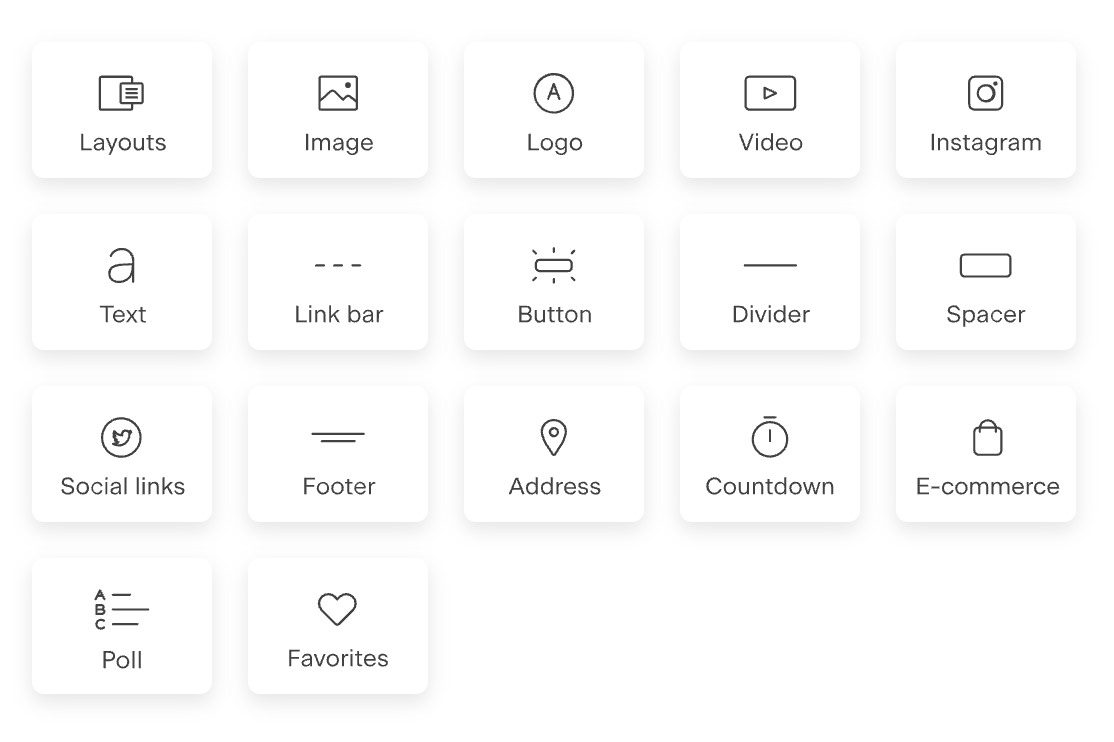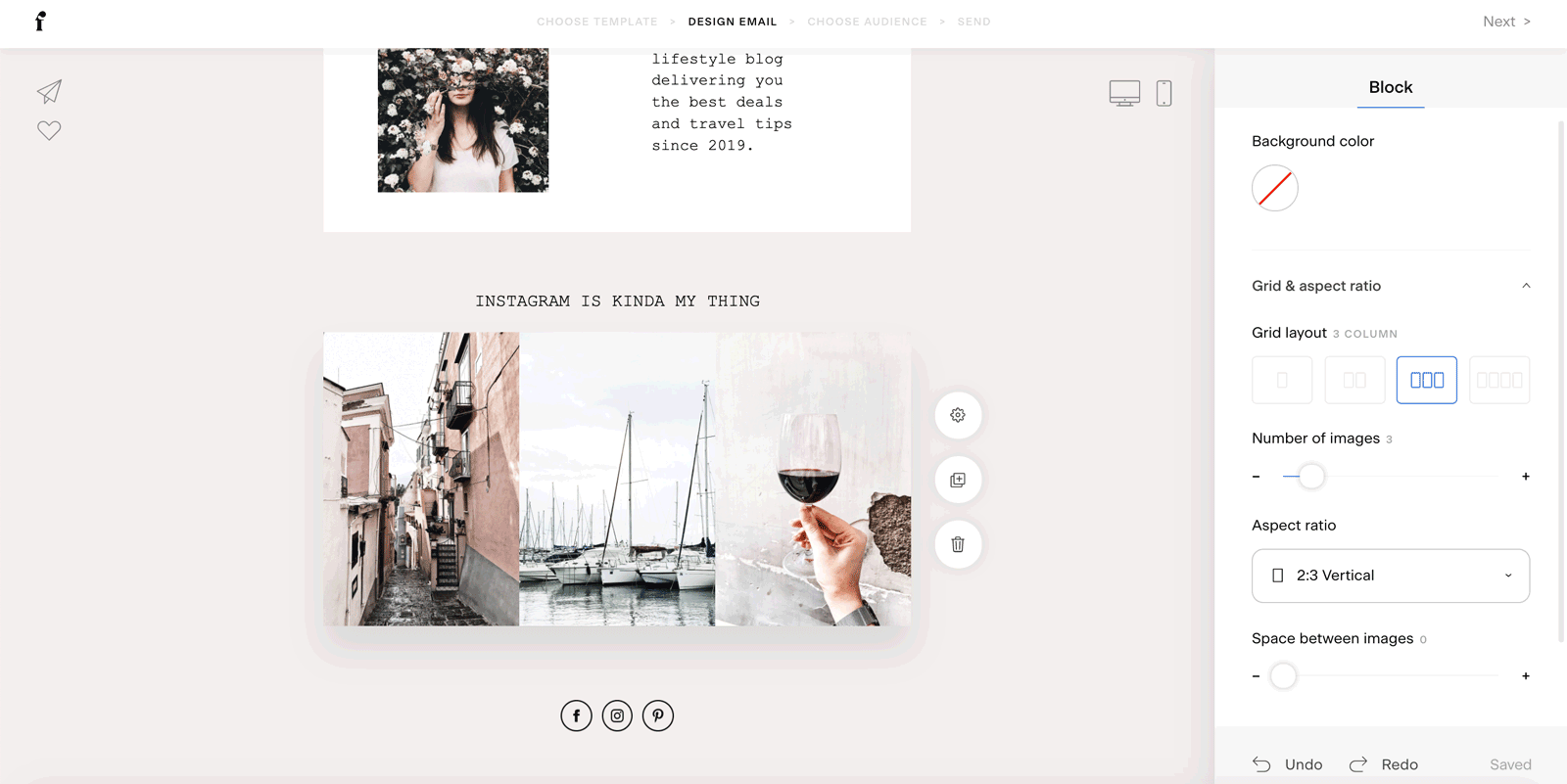How to Add Your Instagram Feed to a Flodesk Email
Want to show off your latest Instagram posts in your emails? The Instagram block in Flodesk makes it easy to add visual social proof to any campaign.
This guide will walk you through how to:
Connect your Instagram account to Flodesk
Add your Instagram feed to an email
Prepare for upcoming changes to Instagram’s API
Before You Start: Important Instagram Update
Meta is deprecating the Instagram Basic Display API on December 4, 2024.
After this date, only public Business or Creator Instagram accounts will be supported for displaying feeds in Flodesk. If you currently use a personal Instagram account, you’ll need to switch it to a Business or Creator account and then reconnect it in Flodesk.
Learn more about professional accounts on Instagram here: https://www.facebook.com/help/instagram/138925576505882?helpref=faq_content
Steps to set up a business account on Instagram: https://help.instagram.com/502981923235522
Steps to set up a creator account on Instagram: https://help.instagram.com/2358103564437429?helpref=faq_content
Step 1: Connect Instagram to Flodesk
Before you can display your Instagram feed in an email:
Go to Account settings > Integrations in your Flodesk account.
Locate the Instagram card and click Connect.
Log in with your Instagram credentials and allow access.
After switching to a Business or Creator account, don’t forget to reauthorize Instagram under Integrations.
Step 2: Add an Instagram Block to Your Email
Once your Instagram is connected:
Open the Email Builder.
Hover between any two content blocks until the plus (+) sign appears.
Click the plus sign and select Instagram from the block options.
Your most recent Instagram posts will auto-load into the email.
Step 3: Customize Your Instagram Block
Click on the Instagram block to access customization options in the right-hand panel under the Block tab. You can:
Change the background color
Adjust the grid layout and aspect ratio
Modify padding for spacing around the feed
Can I choose which Instagram posts/reels appear in my email?
Not at this time. Flodesk pulls in your latest public Instagram posts automatically. Instagram doesn’t currently offer a way to filter or customize which posts (like Reels or trial content) appear in thumbnail previews.
If you reuse content or prefer certain posts to stay private, consider saving Reels as drafts or not publishing trial Reels publicly until you’re ready for them to be visible across platforms.
Want more control? Use a regular image block and manually upload screenshots or curated content instead of using the Instagram block.
Troubleshooting: Feed Not Displaying?
If your Instagram feed doesn’t appear:
Double-check that your account is connected under Account settings > Integrations
Make sure your Instagram account is public and set to Business or Creator
Reauthorize your account in Flodesk after switching from a personal profile
Summary
To embed your Instagram feed into a Flodesk email:
Connect your Instagram under Account settings > Integrations
Use the Instagram block in the Email Builder to pull in your latest posts
Customize the block’s design to match your brand
If using a personal Instagram account, be sure to switch to a Business or Creator account before December 4, 2024 to avoid feed interruptions