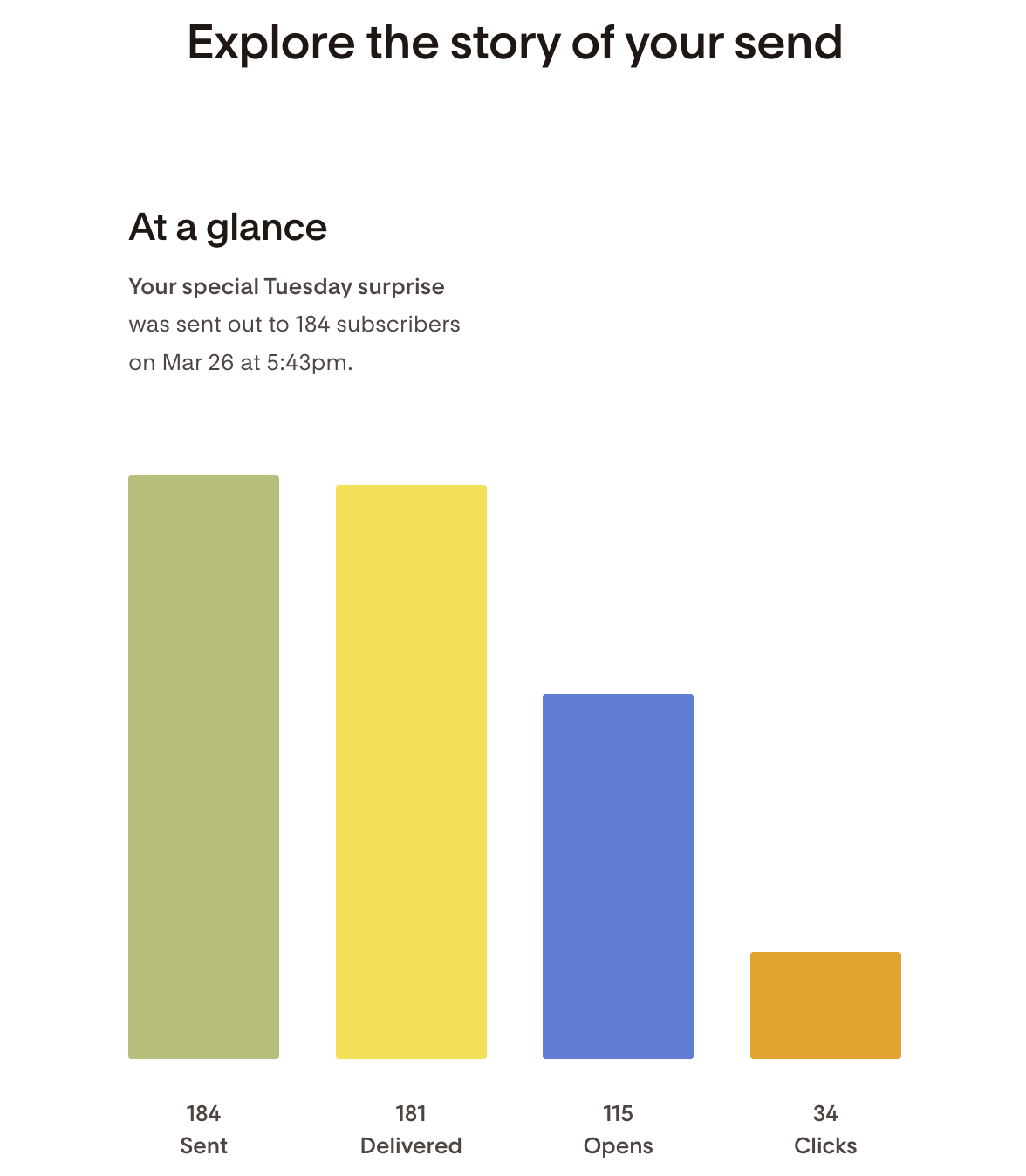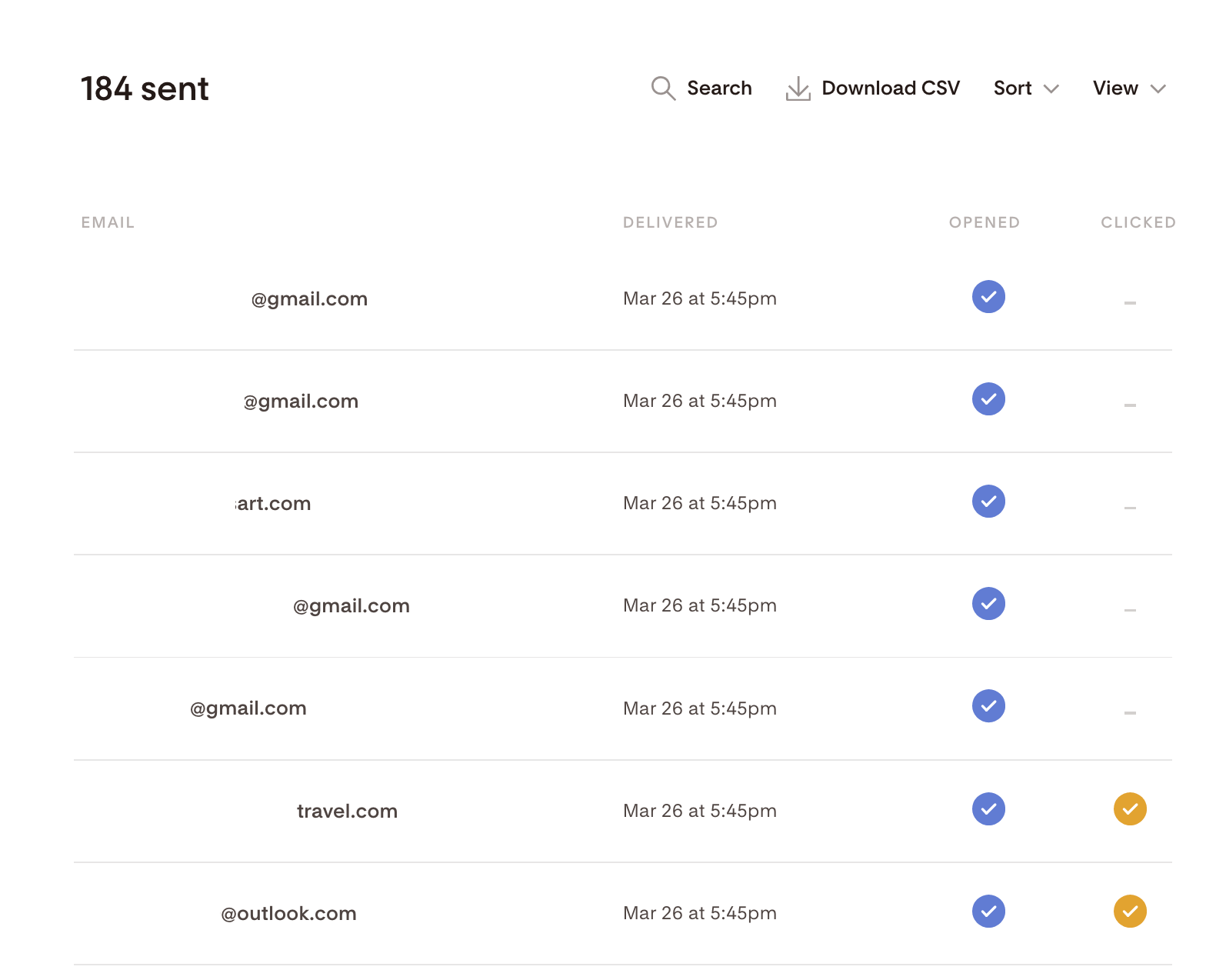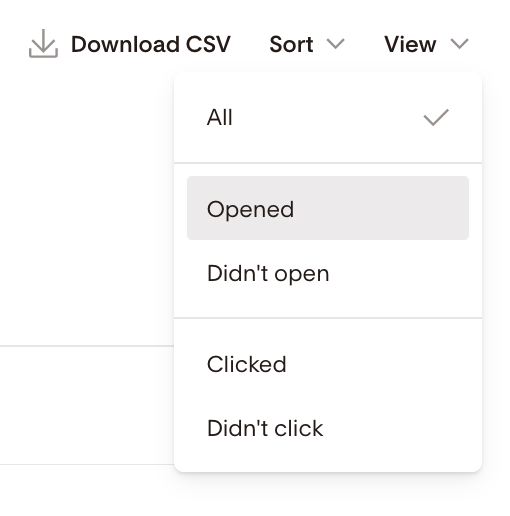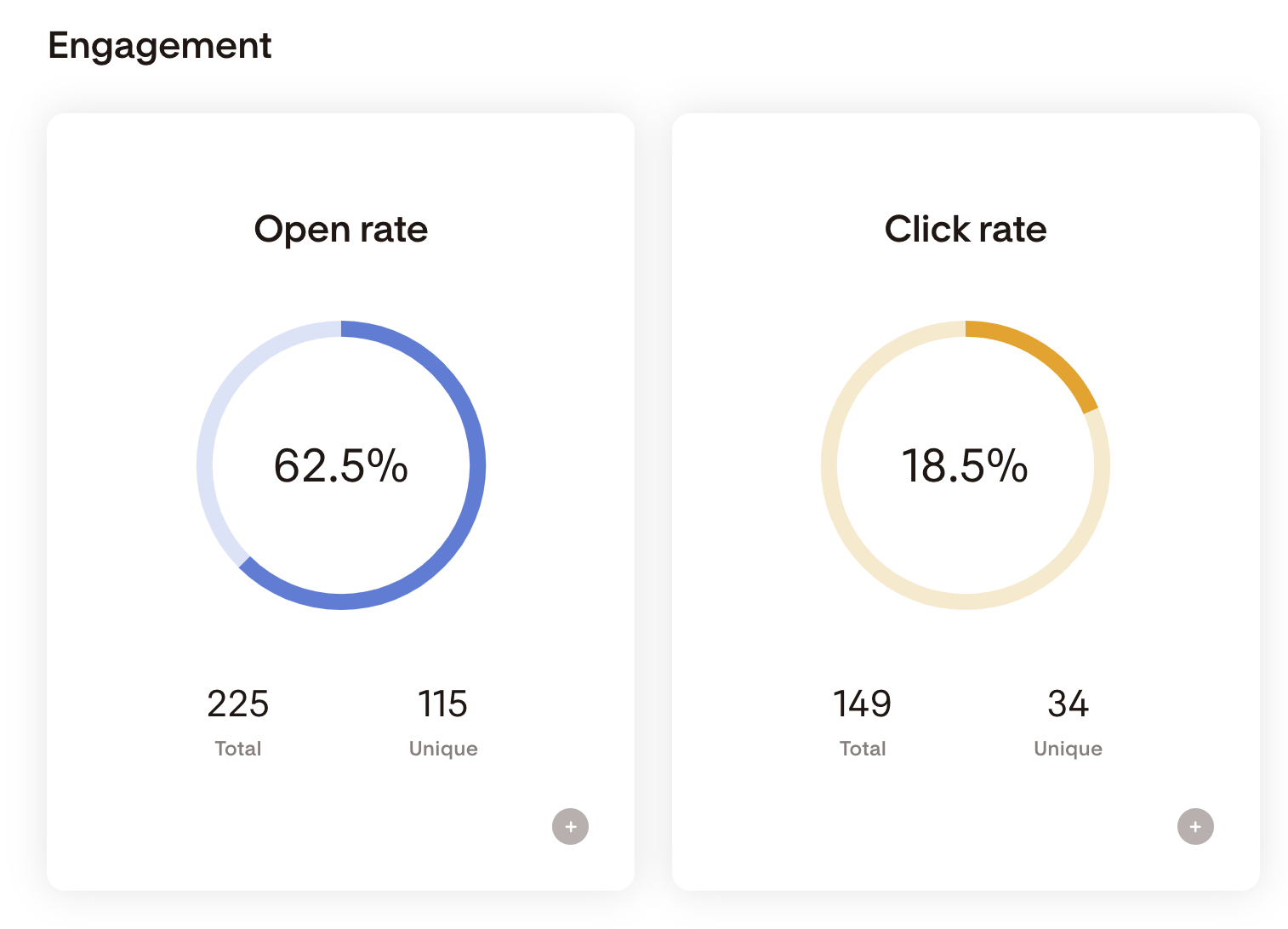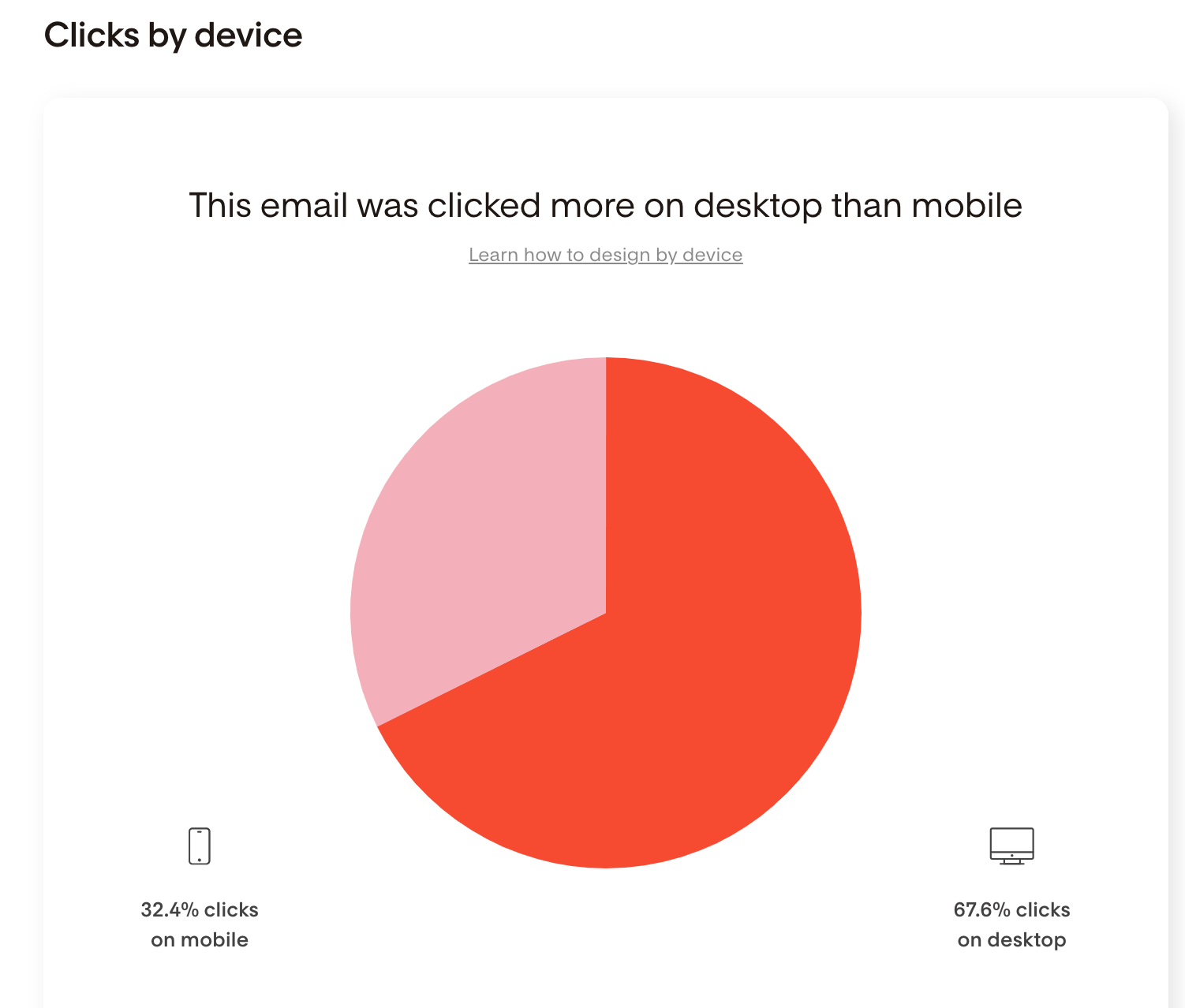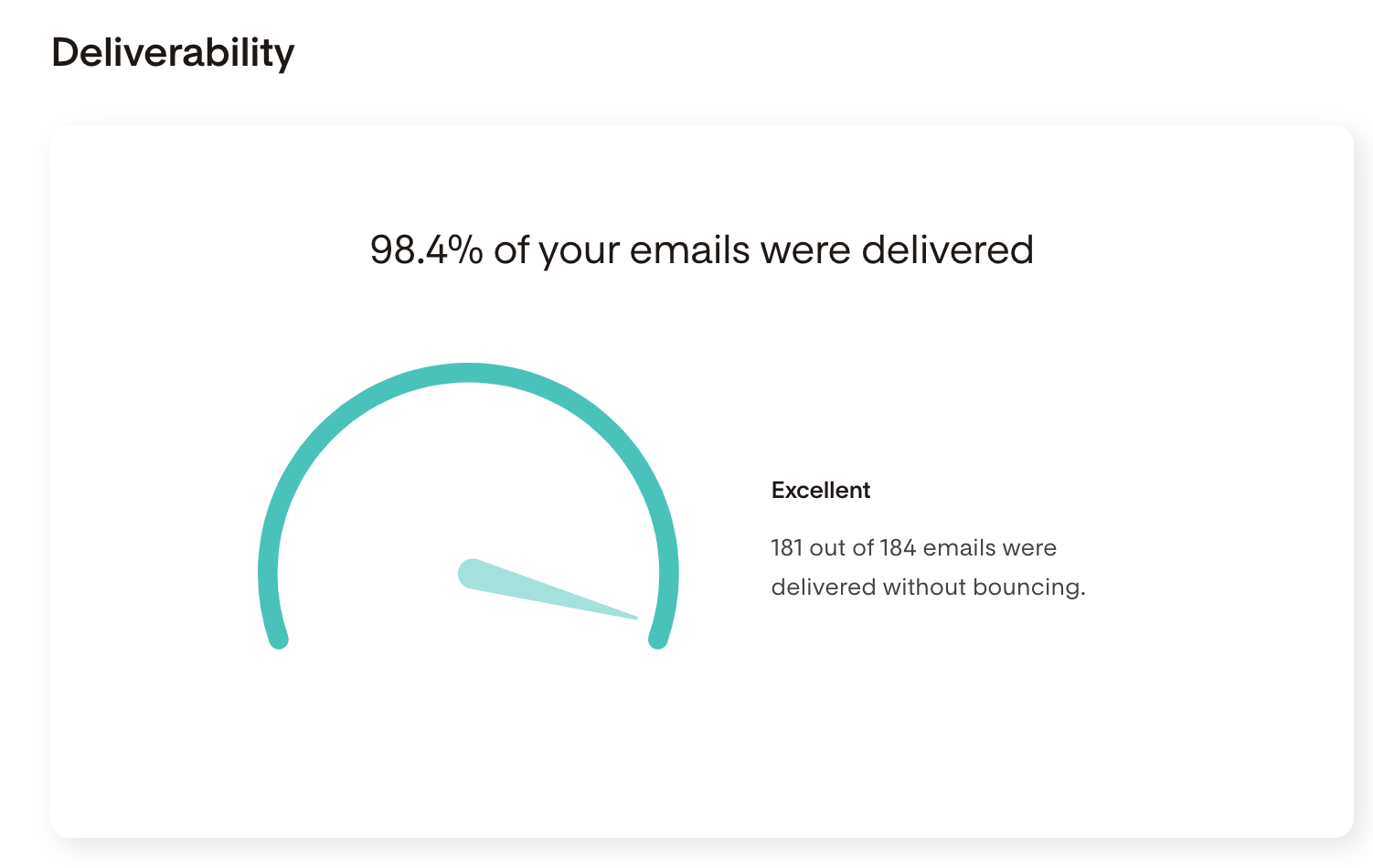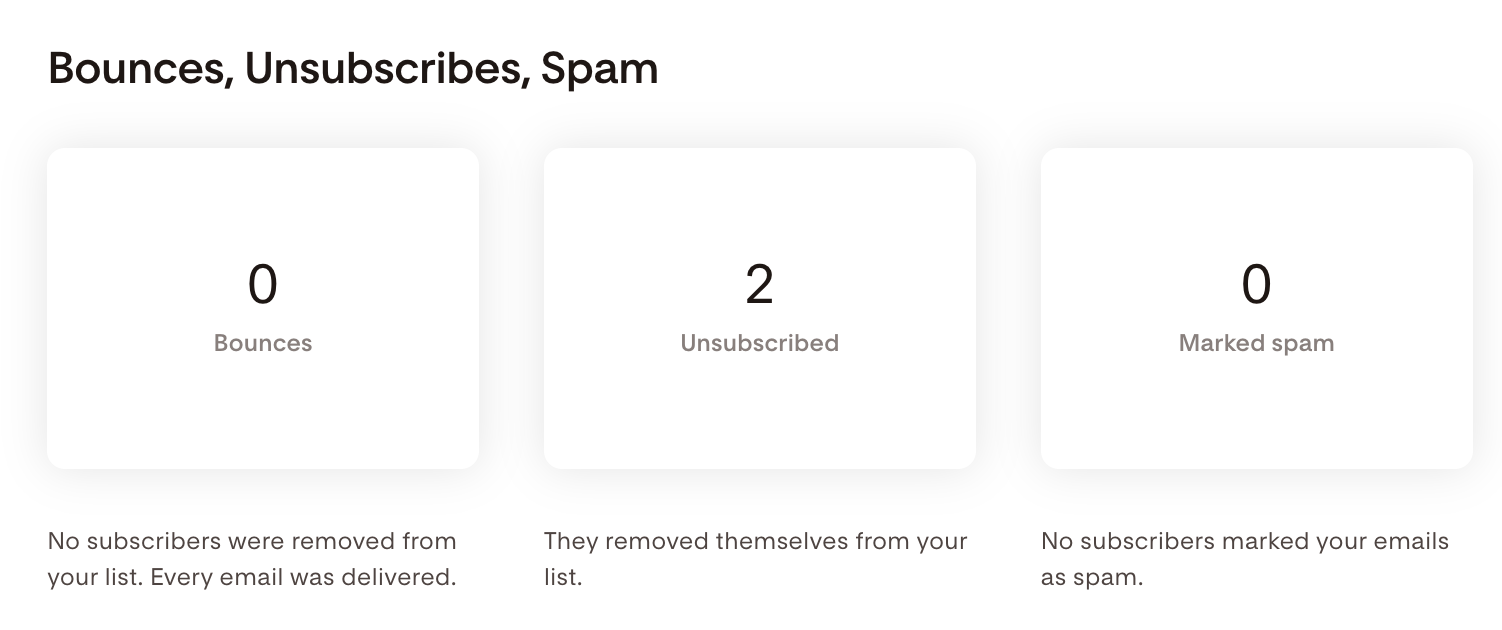How can I see how my emails performed?
Learn all about your individual email analytics.
Keeping a close eye on your email analytics can help you better understand what's working and what's not so you can improve your emails and get the most out of every one.
Your individual email analytics answer questions like:
How many people opened my email?
How many times has it been opened?
Who clicked on the links in my email?
And more!
How to check your individual email analytics report in Flodesk
To view your individual email analytics:
Go to your Emails dashboard
Hover over any sent email (you find them under Status > Sent)
Click View Results.
Email analytics at a glance
On the next screen, you will find an At a glance view of your email, showing you:
What the subject line was
How many subscribers it was sent to
When it was sent out (date and time)
The graph view shows:
Sent—How many subscribers it was sent to
Delivered—How many subscriber email mailboxes it was delivered to
Opens—How many subscribers opened the email
Clicks—How many subscribers clicked on links in your email
You can click into each bar to see additional details on those metrics.
For example, drilling into the Sent column reveals the subscribers who were sent your email; when the email was delivered; and if it was opened and clicked.
With the Search and Sort functionality, you can quickly find a recipient's email address and view its analytics. Also, you can download a CSV report.
Using the View selector allows you to select specific subscribers who
Opened
Didn't open
Clicked
Didn't click your email.
Additionally, you can bulk select and manage your subscribers from this email report page. Hover your cursor above the Email column until you see the "Select all" tick box—or make a specific selection based on the View selector—and you can apply the following bulk actions:
Delete: This action deletes the subscriber record and selected subscriber(s) will be permanently removed from your entire list. This action cannot be undone.
Unsubscribe: This action unsubscribes the selected subscriber(s) from your entire list, from all segments. You will not be able to re-subscribe them unless they opt-in again. This action cannot be undone.
Add to segment: Choose the segment(s) from the drop-down you want to add the selected subscriber(s) to.
Remove from segment: Choose the segment(s) you want to remove the selected subscriber(s) from.
Email engagement charts
Next, you can see the Open rate and Click rate % for your email campaign. Click on the + sign at the bottom right corner to go a level deeper.
Open rates and click rates will vary from email campaign to email campaign.
To see how your engagement rates measure up and get best practices to improve yours, read What is considered a good open rate and click rate?
If you see a sudden/significant drop in your email open rates, follow the recommended next steps here: My email open rates dropped. What should I do?
Clicks by device
Knowing whether your subscribers click your links in your emails on their desktop or mobile devices can help you optimize your email design for even greater engagement.
Deliverability
Getting your emails delivered to your subscribers' inboxes is the surest way to get your content seen, build a base of dedicated fans and boost your email marketing efforts.
If you see that an email's deliverability could be better or is dangerously low in your email analytics dashboard, check out our guide on how to improve the deliverability of your emails.
Bounces, Unsubscribes, Spam
In the last section of the report, you can discover if anyone has unsubscribed, marked your email as spam, or if a subscriber email address bounced during this specific email send.
Important note: Gmail and some other inbox providers do not send a specific notification to email marketing services like Flodesk, when a person marks an email as spam, so the spam count within your Flodesk email analytics may be underreported.
Therefore, especially if you have a lot of Gmail subscribers on your list, sign up for a Google Postmasters account and track your marked as spam rates for Gmail specifically. Google Postmaster is showing the percentage of Google Mail users that have actually clicked the Spam button, hence marking your email as spam.
Learn how to set up Google Postmaster Tools.
Summary
We want to make it easy for you to grow your business with Flodesk. Part of this is empowering you with the data you need to know what’s working and what’s not in your emails.
To view your individual email analytics report
Go to your Emails dashboard
Hover over any sent email (you find them under Status > Sent) and
Click View Results.
And learn everything you need to know about your email's performance.
Using the View selector select specific subscribers who
Opened
Didn't open
Clicked
Didn't click your email.
And bulk manage them based on your needs:
Delete the selected subscriber(s) record from your entire list.
Unsubscribe the selected subscriber(s) from your entire list, from all segments.
Add to segment: Choose the segment(s) from the drop-down you want to add the selected subscriber(s) to.
Remove from segment: Choose the segment(s) you want to remove the selected subscriber(s) from.