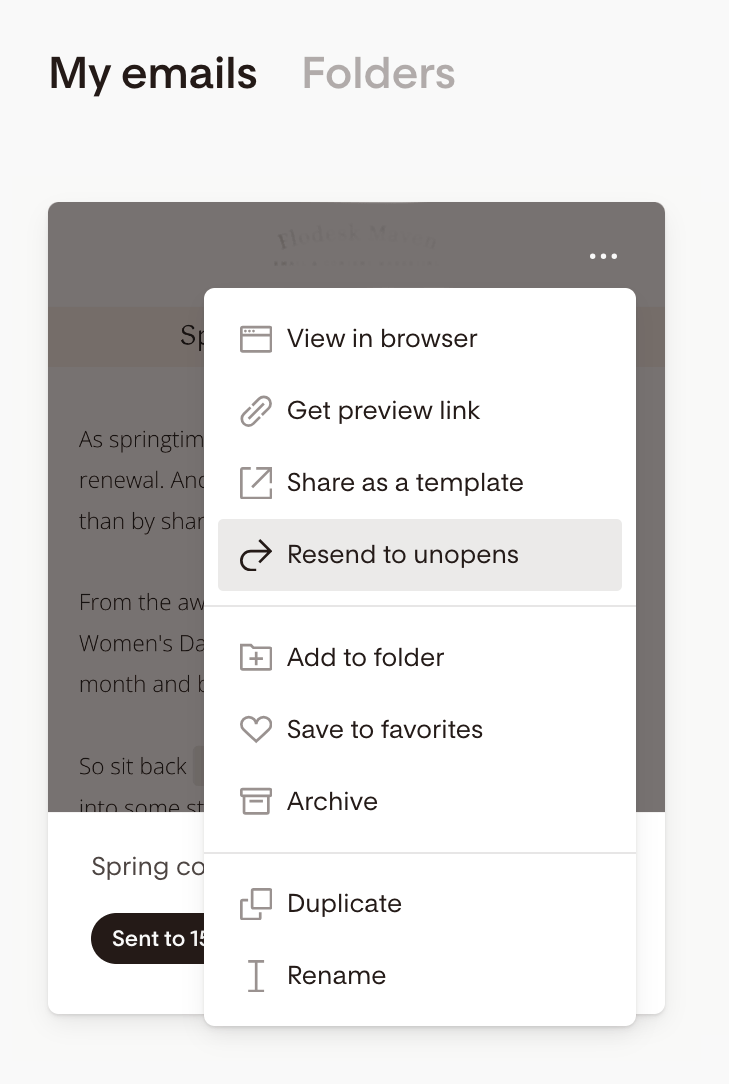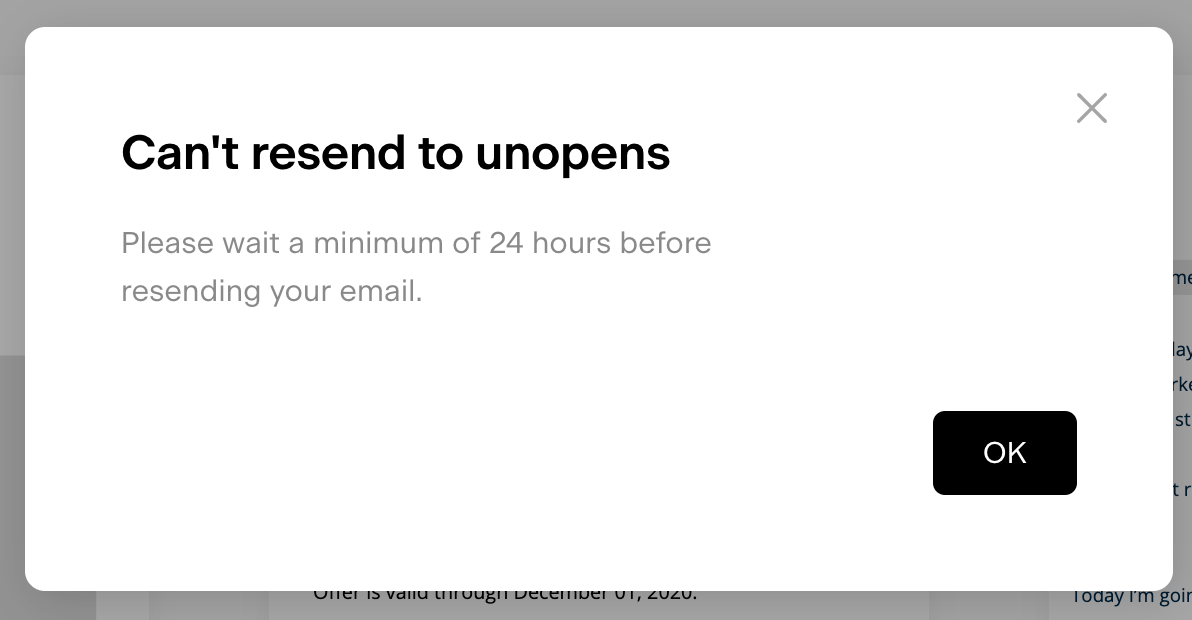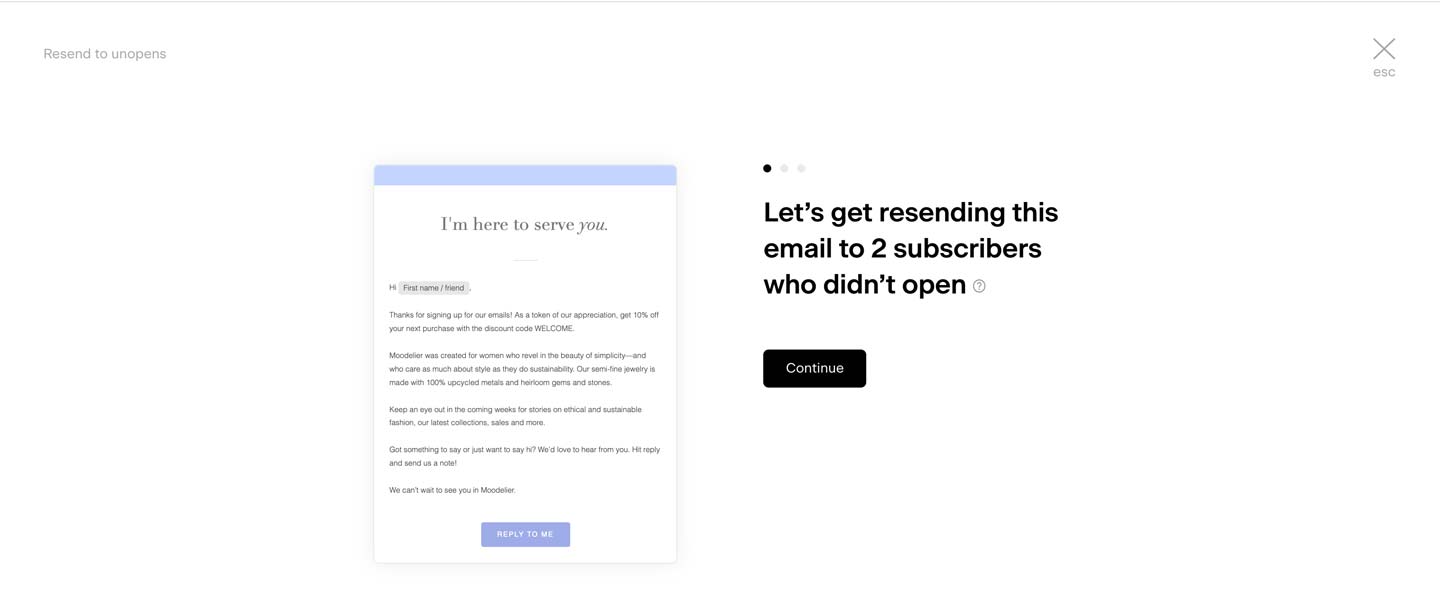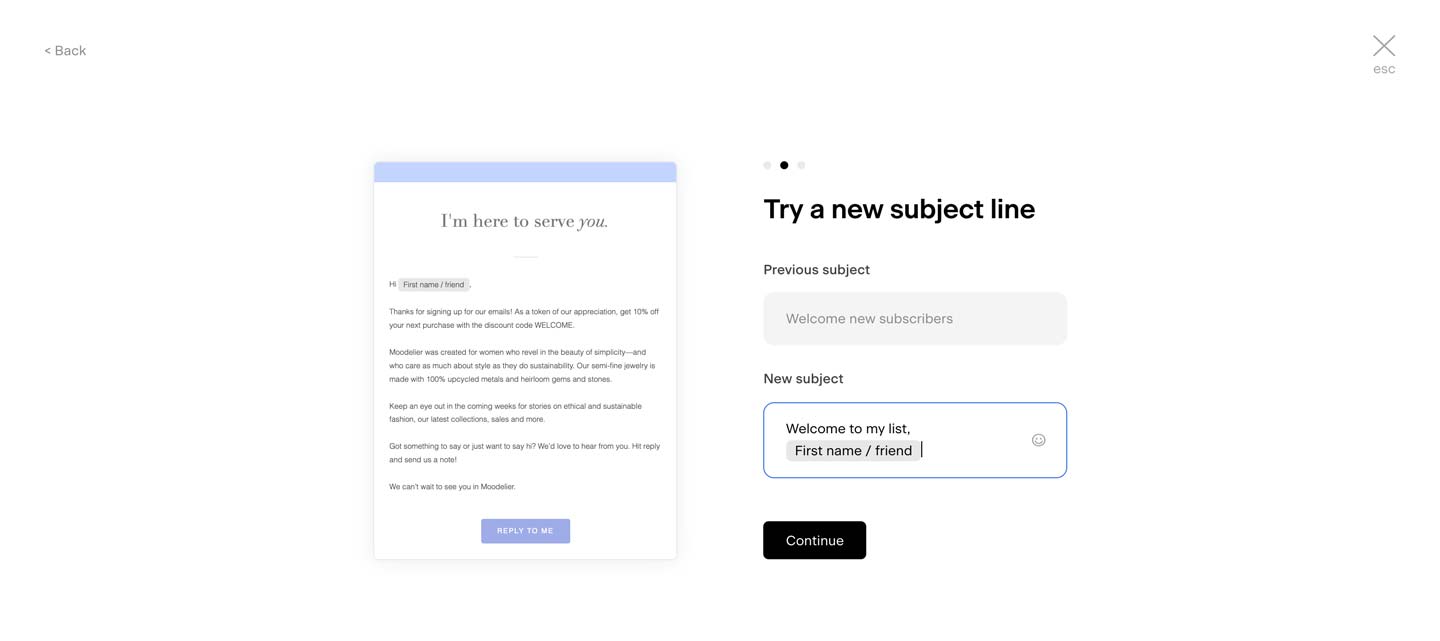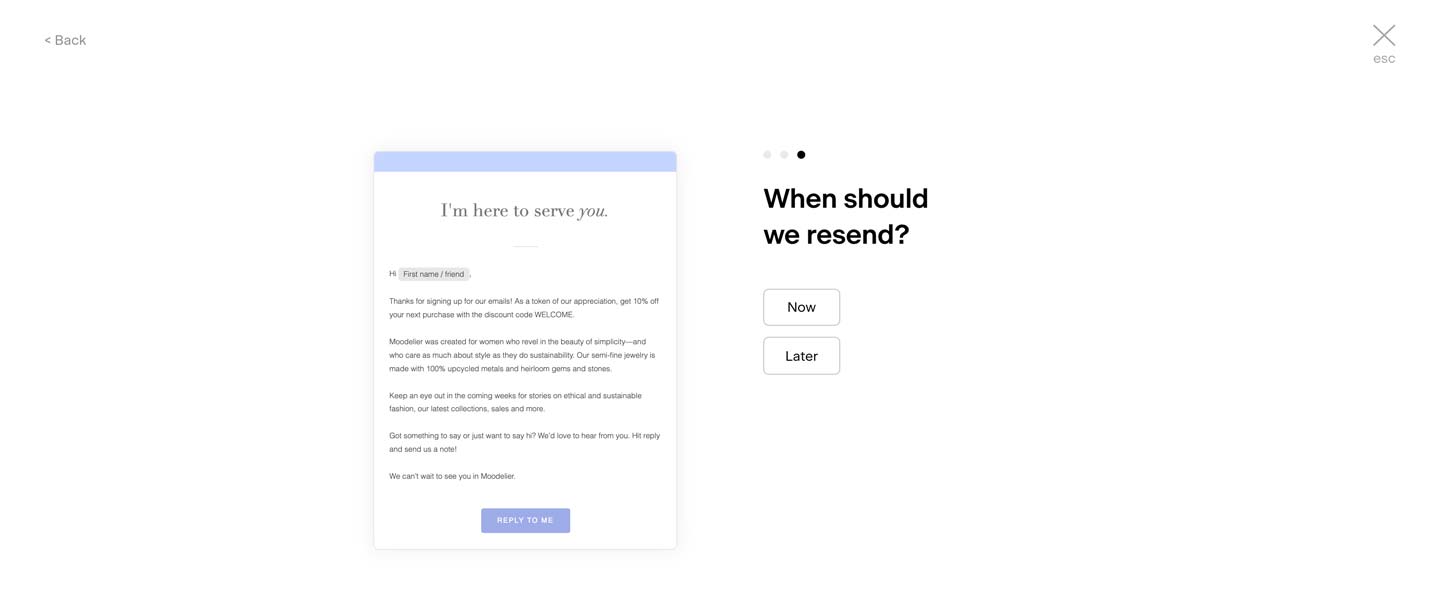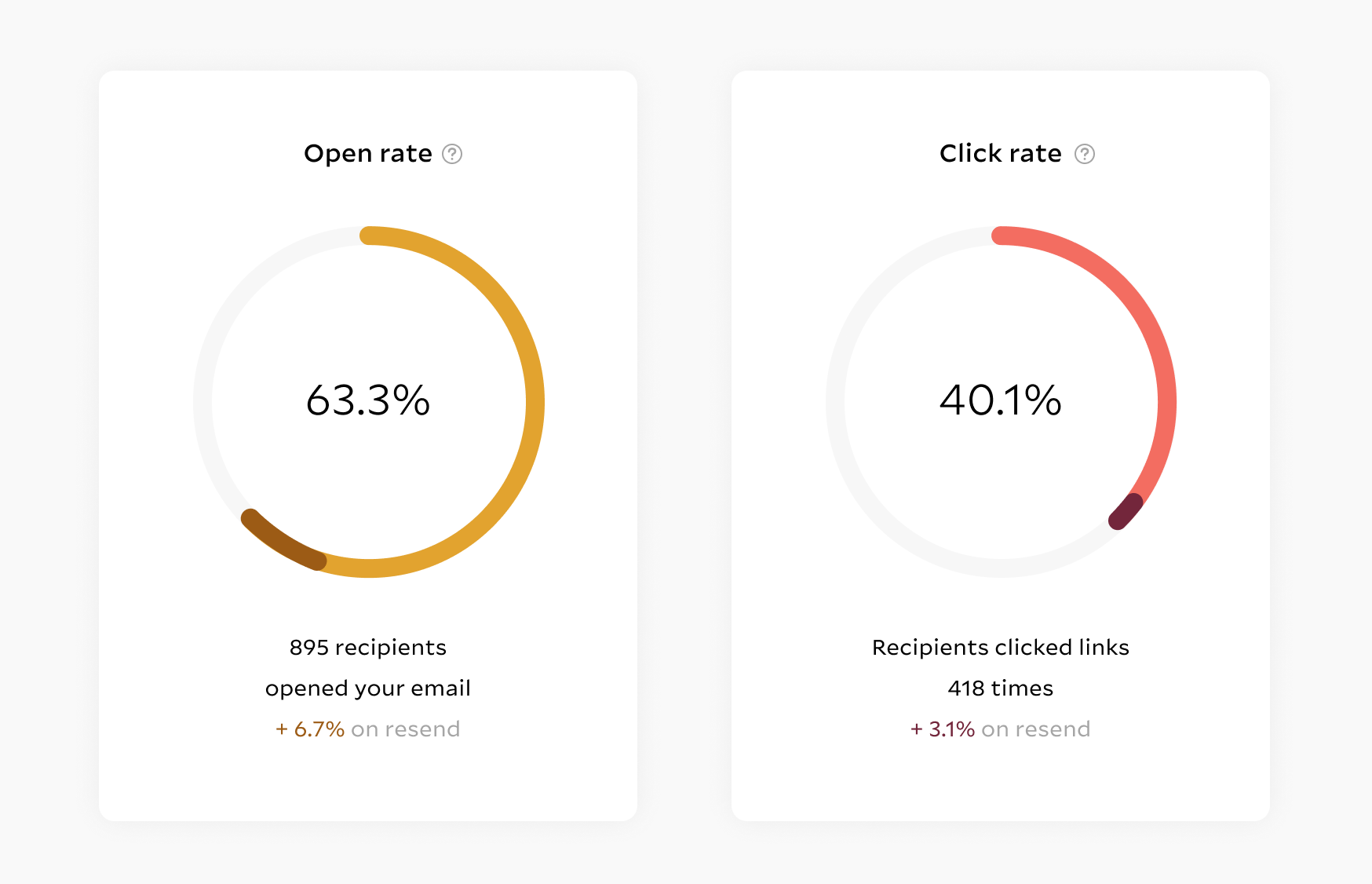Resending to unopens
Resending an email to those who didn't open it a second time can increase your open rates up to 8% on average, and sometimes more.
Flodesk makes this easy with the Resend to unopens feature, but it’s important to understand how and when to use it for the best results without harming your deliverability.
Before You Resend: What You Need to Know
Resending to unopens is only available if:
At least 24 hours have passed since the original email was sent
The email still has unengaged subscribers (people who didn’t open it)
You haven’t already used the resend feature for that email (you can only resend once)
Important: if you see a sudden/significant drop in open rates, resending to unopens may not be the solution and could even cause more harm to your sender reputation and deliverability.
How to Resend to Unopens
Step 1: Find the email
Go to My Emails
Hover over the email you want to resend
Click the three dots (…) in the top-right corner
Select Resend to unopens
If 24 hours haven’t passed yet, the option will be disabled.
Step 2: Customize the resend
Choose whether to send now or schedule for later
Change the subject line to increase your chances of engagement
Tip: Try something shorter, more personal, or question-based
Best practice: Wait 48 hours to 7 days before resending to give the first email time to perform.
Note: while resending to unopens can increase an already-sent email’s chance of landing in the inbox, we suggest you use it sparingly. Resending every email can increase your unsubscribes and marked spam, and impact the overall deliverability of your emails.
Step 3: (Optional) Cancel the resend
If you change your mind after scheduling:
Go back to the email
Click the three dots (…)
Select Unschedule
After the Resend
Once your resend is complete, head to the email’s Analytics tab to see:
Total opens and clicks
Performance of the resend vs. the original send
Flodesk automatically removes subscribers who open the first email after scheduling the resend—so they don’t get the same message twice.
Use Resend to Unopens Sparingly
While resending can boost open rates, overusing it may lead to:
Higher unsubscribe rates
More spam complaints
Lower overall deliverability
Seeing Low Open Rates? Check These First:
Important: If you see a sudden drop in email open rates compared to your average figures, there are few things to check first before you should consider resending it to unopens:
Are you sending emails from an authenticated custom domain email address?
If your custom domain email address is not fully authenticated, it can impact the deliverability and therefore the open rates of your emails
Have you recently switched to a custom domain email address?
After switching to a verified sending domain, you may notice some fluctuations in your open rates. You can expect to see things stabilize and return to normal within 2-3 weeks of consistently sending emails through your authenticated domain.
Is your content engaging, relevant and without spam triggers?
A drop in open rates could be a result of your email landing in spam. As inbox providers never disclose how their spam filter algorithms work, it's hard to prepare for every possible scenario, but you'll find some tips and best practices on how to avoid the spam folder here.
Has your email been clipped by Gmail?
Clipping will "clip" your reported open rates by 50% or more, because even if a subscriber opens the email, Gmail will not count it as opened unless they click the 'View entire message' link.
Additionally, you can learn more about the steps to take if your email open rates decreased in detail here.
Summary
To resend your email to unopens:
Go to My Emails
Click the three dots (…) on the email card
Select Resend to unopens
Update your subject line and schedule or send immediately
Use this feature occasionally to maximize reach—without overwhelming your list.