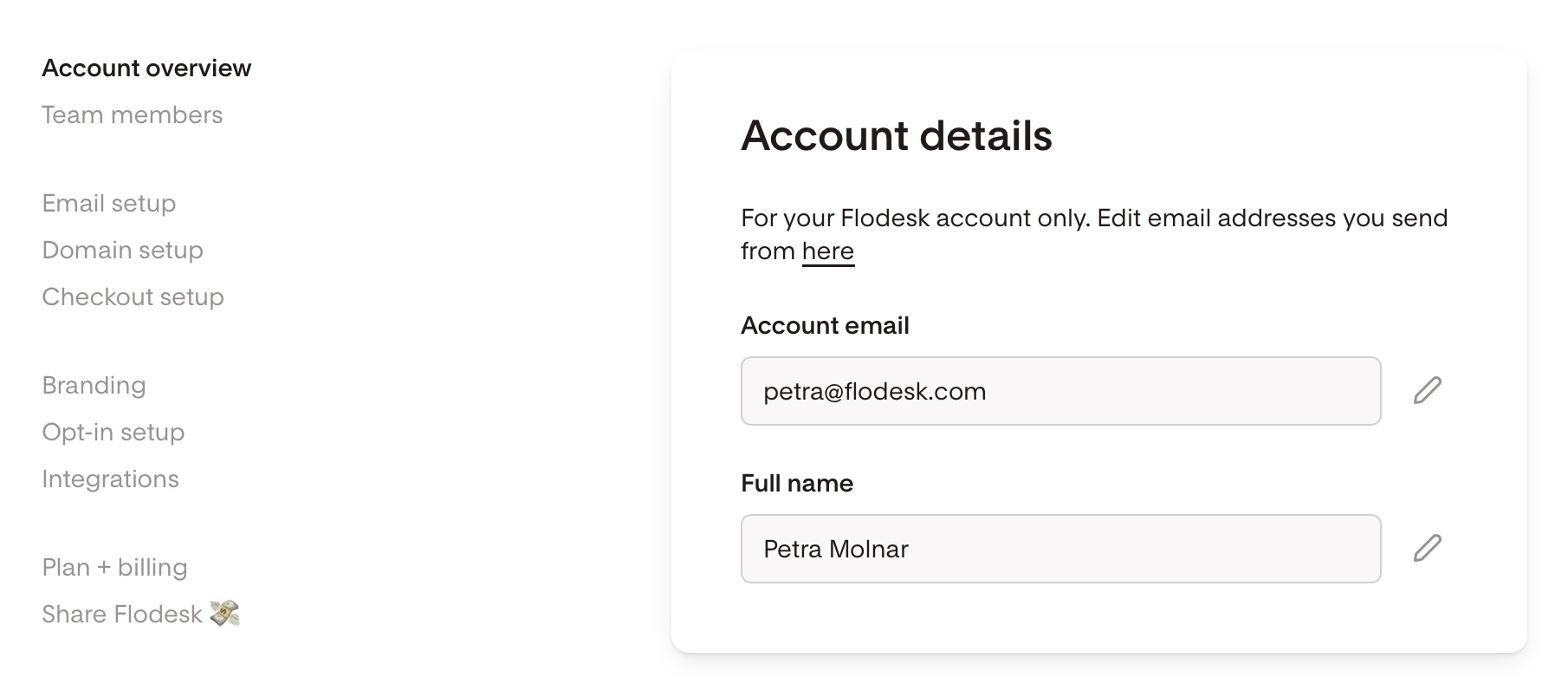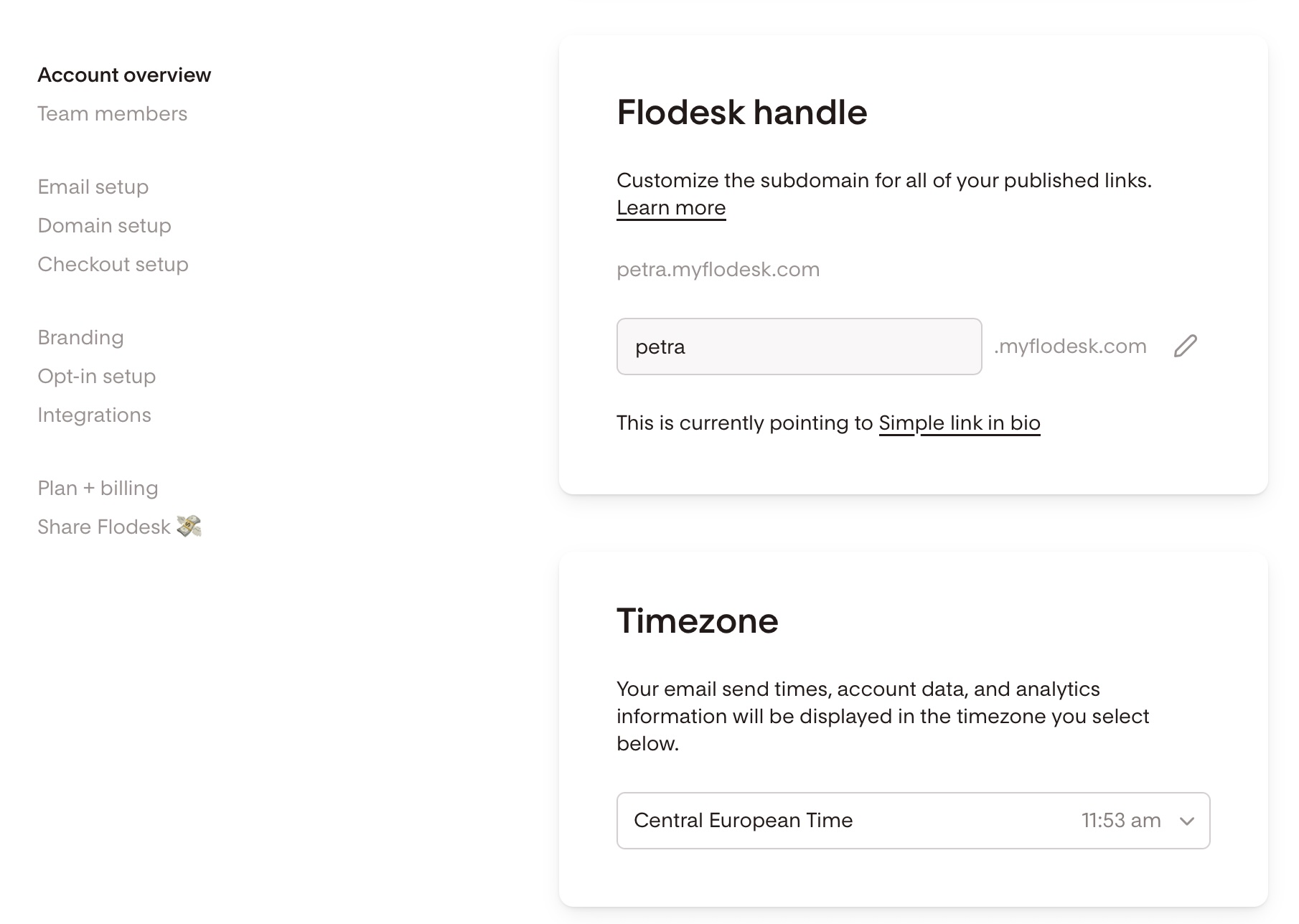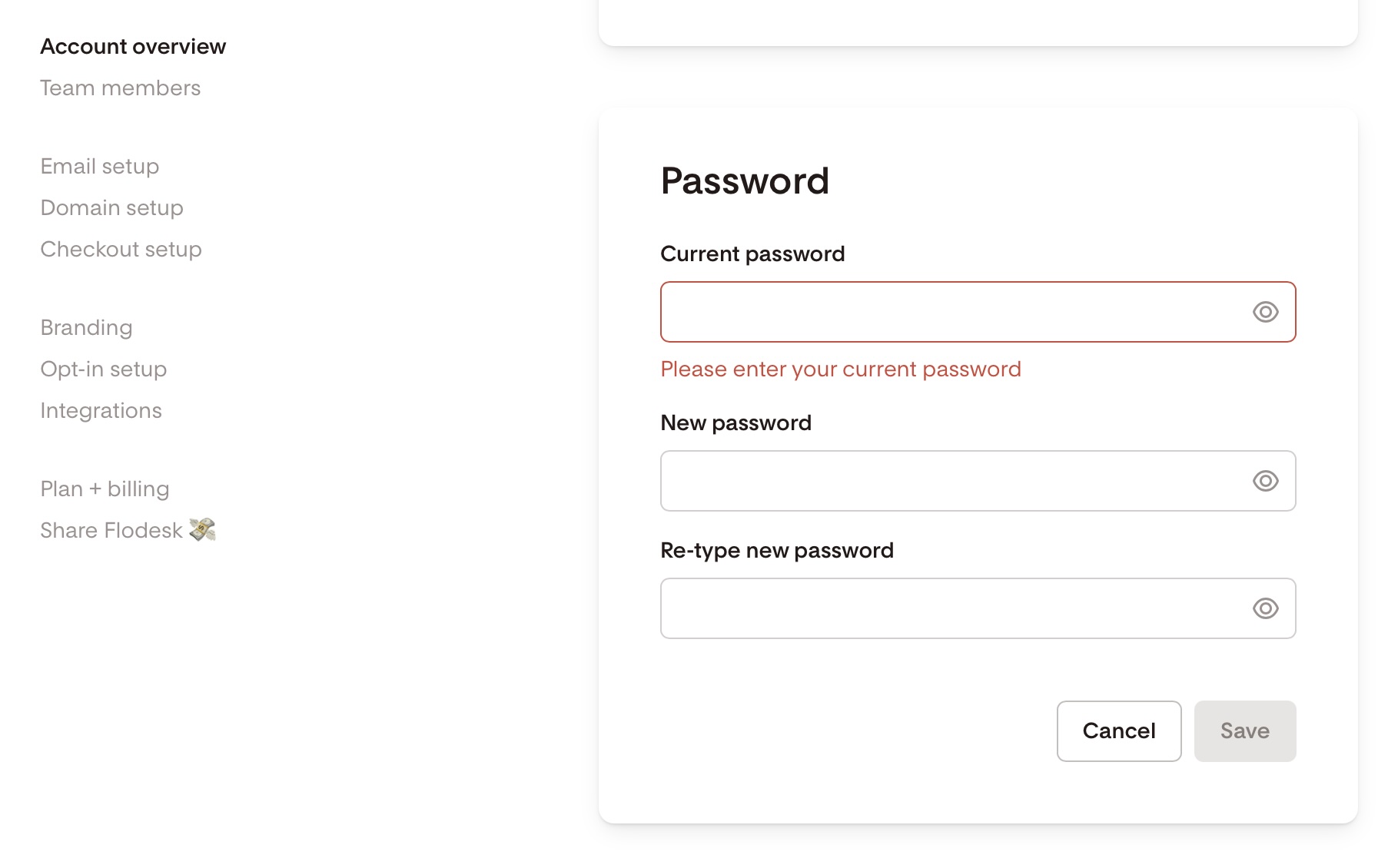Manage your account settings: Name, Flodesk handle, timezone, and password
Overview
In your Flodesk account, you can update your account details in one place. These include:
Your full name
Your Flodesk handle (subdomain)
Your timezone
Your password
Keeping this information updated helps ensure smooth scheduling, accurate data, and easier support when you need help.
How to update your account details
1. Open Account overview
Click your avatar in the top-right corner.
Select Account overview.
This takes you to your Account details page.
2. Add your full name
Enter your name in the Full name field.
Your login email is shown here, but it can only be changed by clicking the pencil icon next to it.
3. Set your Flodesk handle
Your handle is the subdomain used for published links (e.g., forms, Link in bio, Flodesk Checkouts).
Customize it to match your brand.
4. Choose your timezone
Select your timezone from the dropdown.
All email send times, analytics, and account data will use this timezone.
Your account details are now set.
Manage your password
Change your password
In Account overview, go to the Password section.
Enter your current password.
Set and confirm your new password.
Reset a forgotten password
Log out of Flodesk.
Click Forgot your password?
Enter your login email and select Get code.
Use the reset code sent to your email to create a new password.
Account settings FAQs
How do I update my account details?
Go to Account overview from your avatar in the top-right corner.
What is my Flodesk handle?
It’s your custom subdomain for forms, Link in bio, and Checkouts.
Why set my timezone?
It ensures your email send times and analytics are accurate.
Can I change my login email?
Yes—click the pencil icon next to your email in Account overview.
How do I change my password?
In Account overview > Password, enter your current password, then set a new one.
How do I reset a forgotten password?
Log out → Sign in page (https://app.flodesk.com/sign-in) → Forgot your password? → Enter your email → Use the code sent to reset.