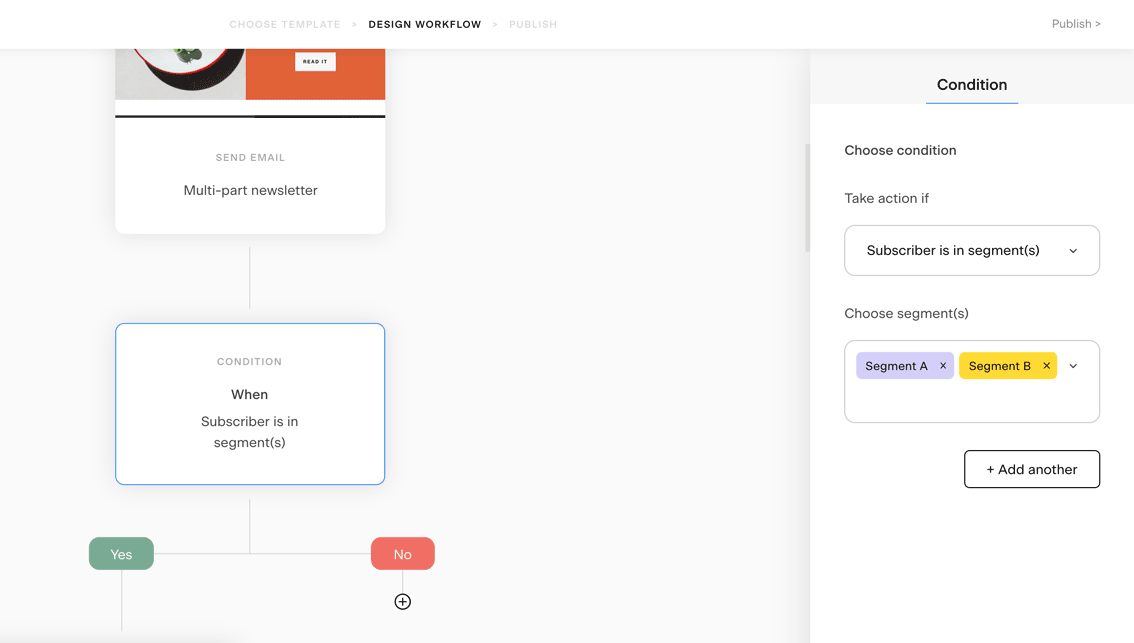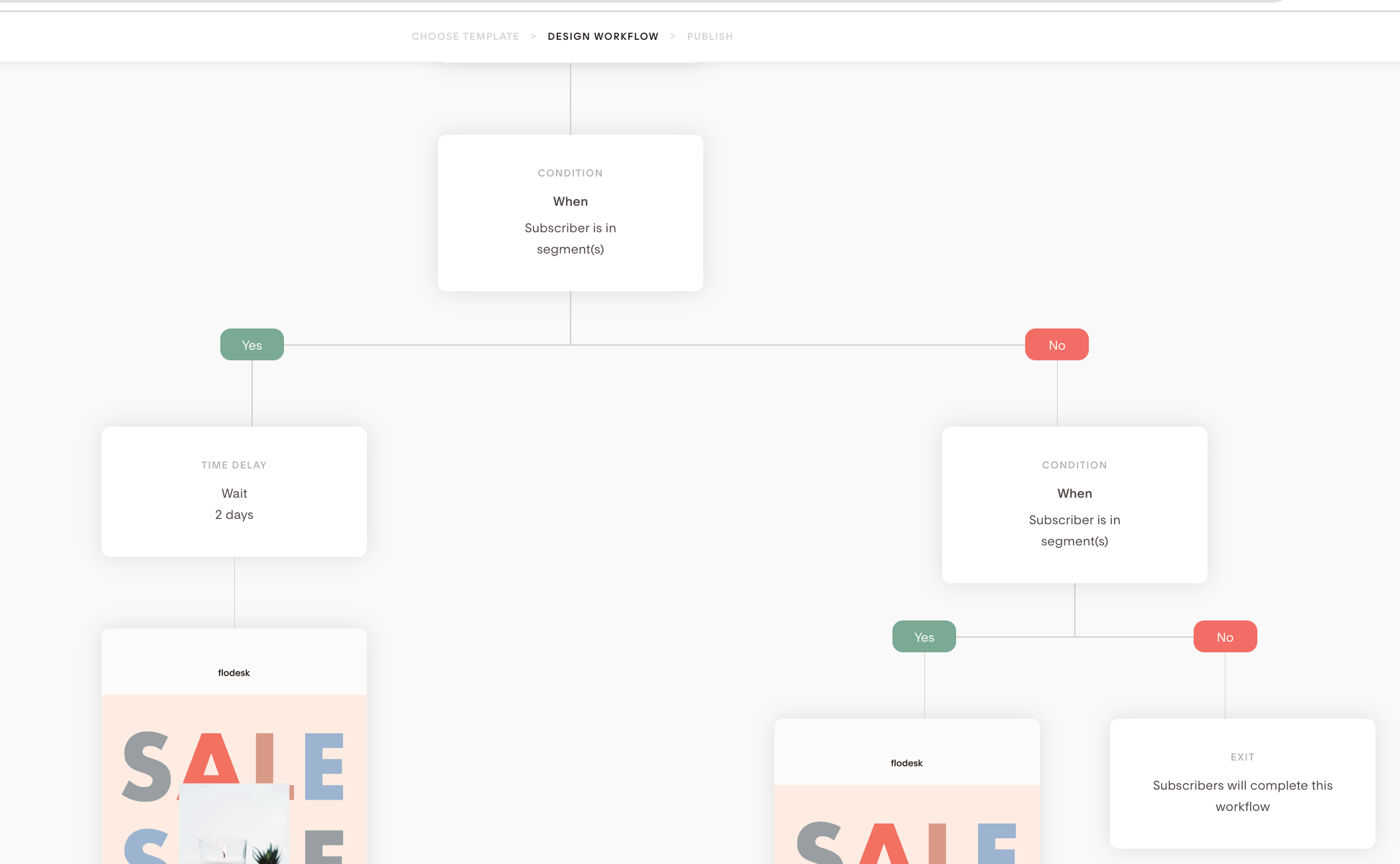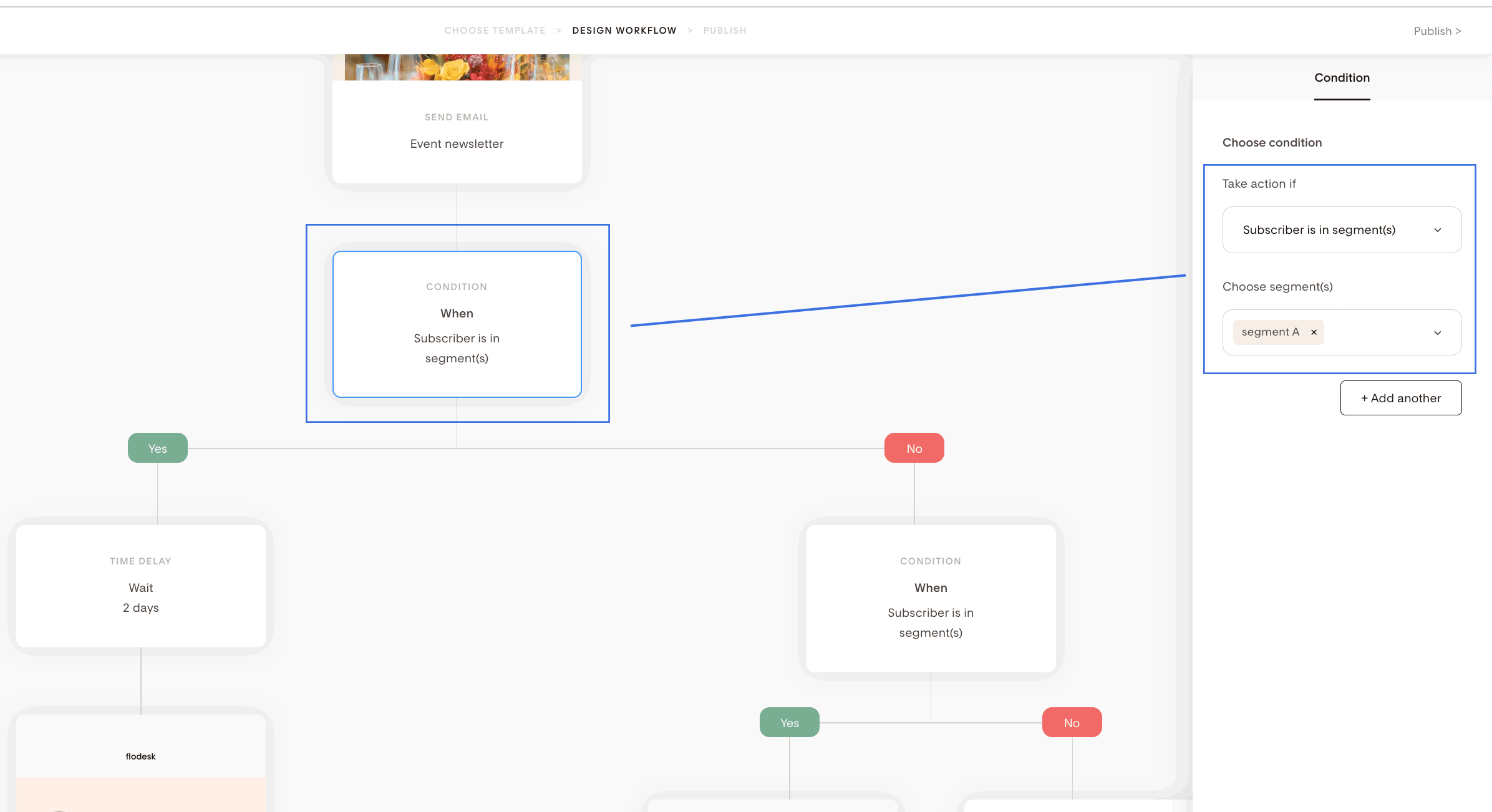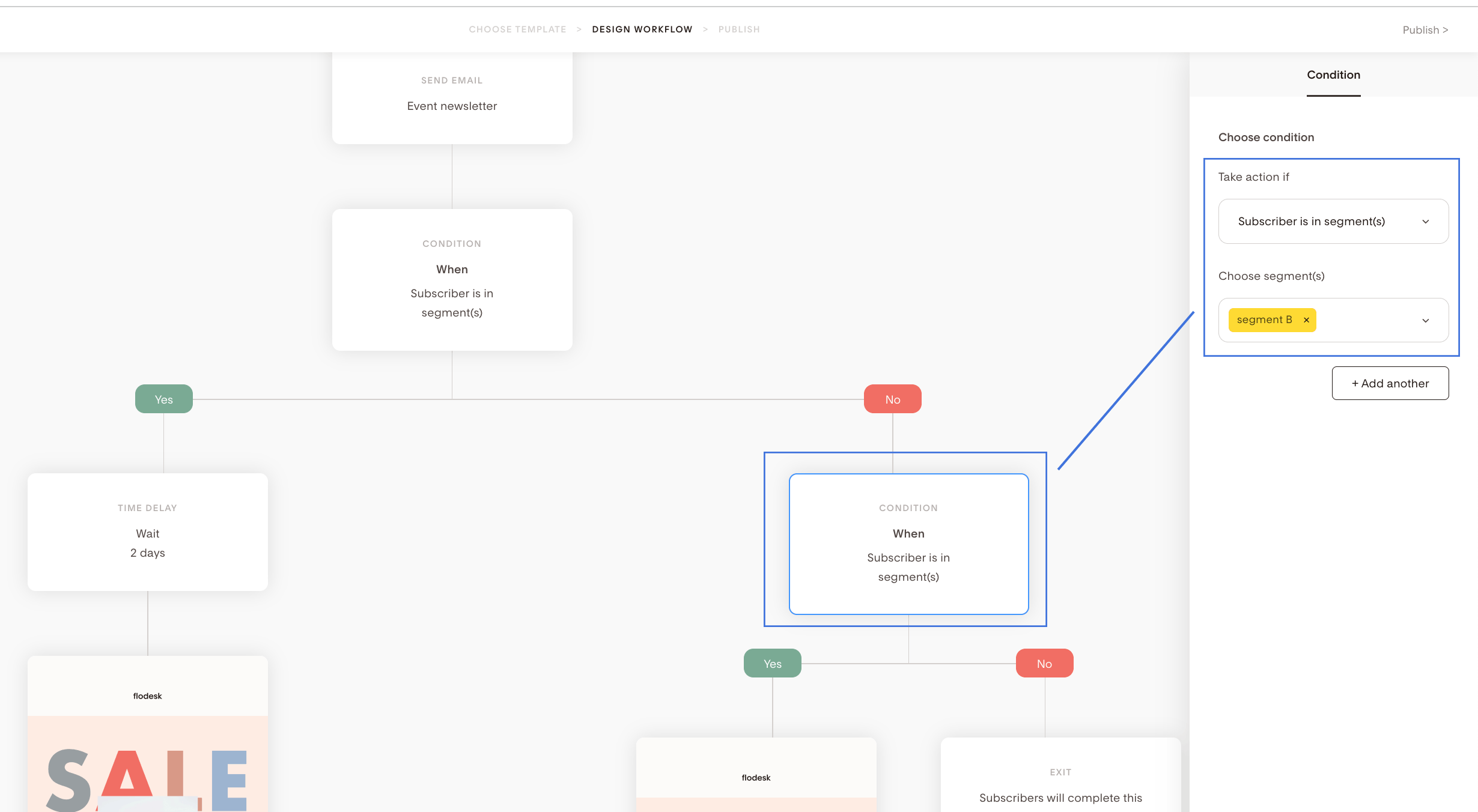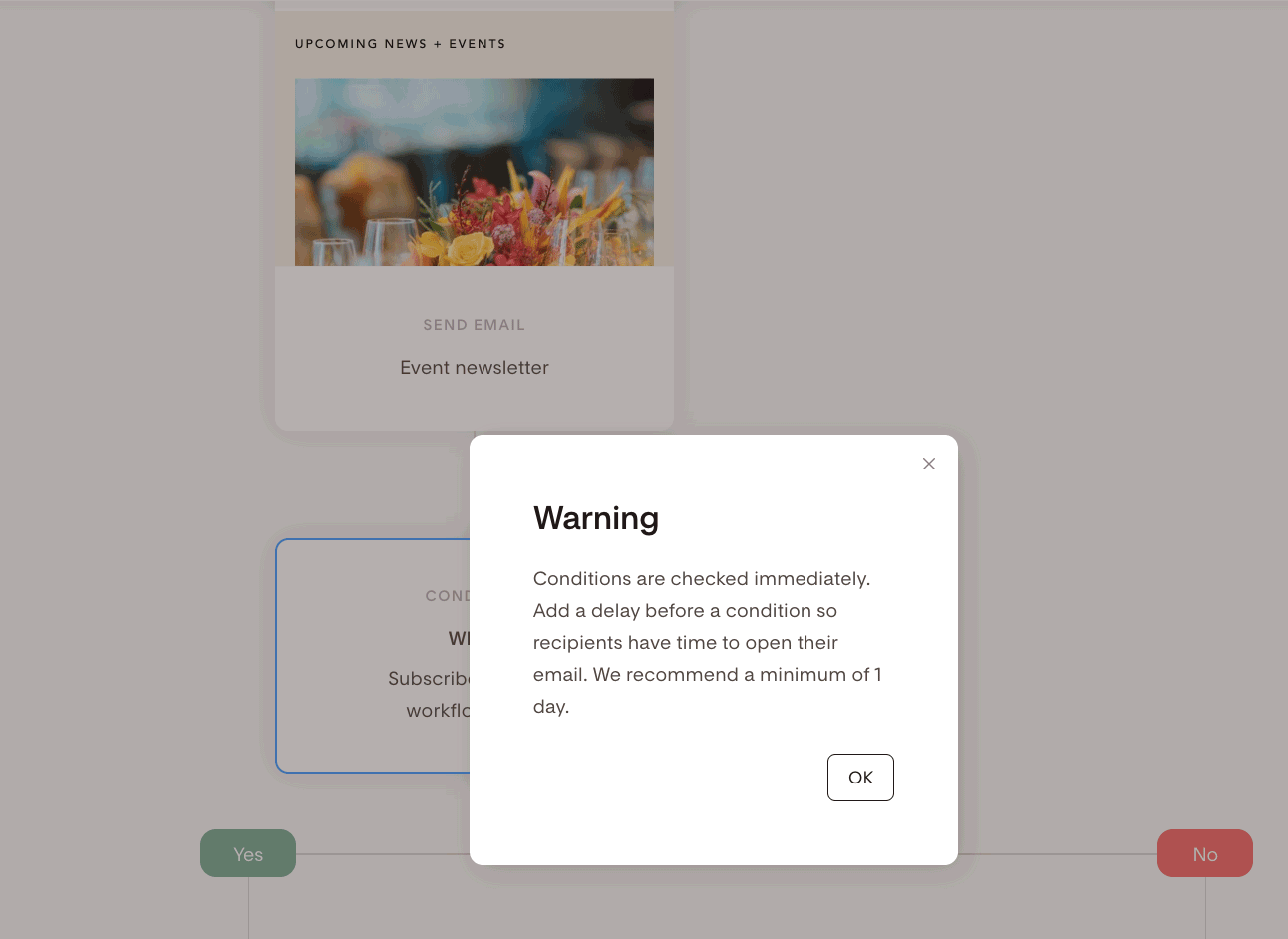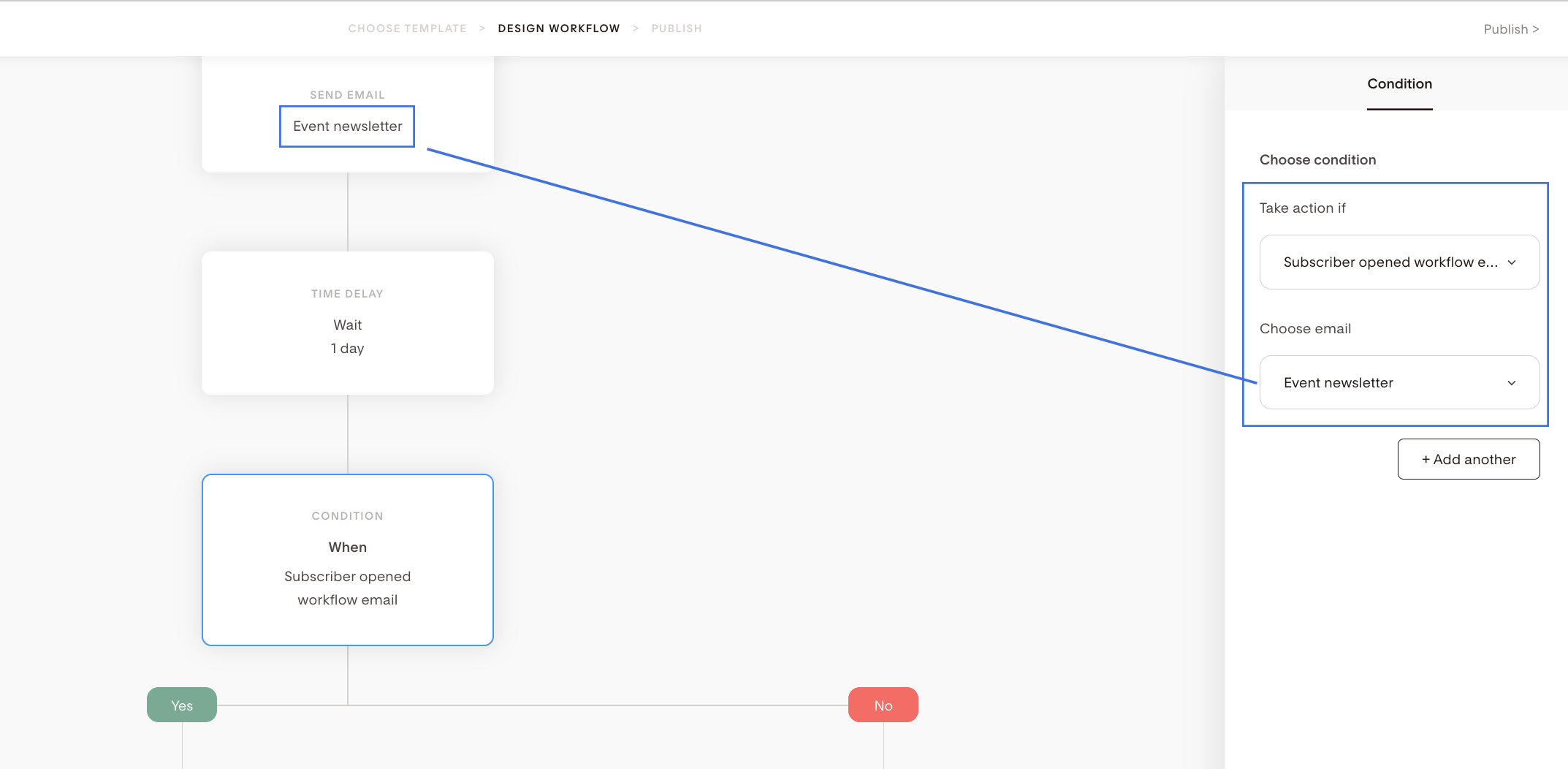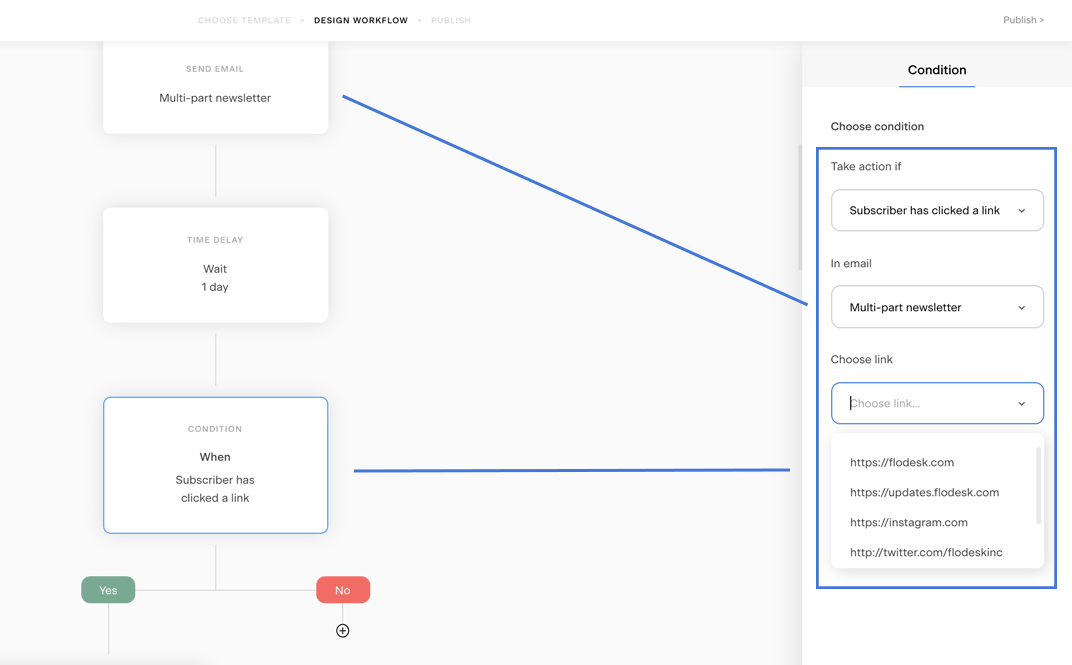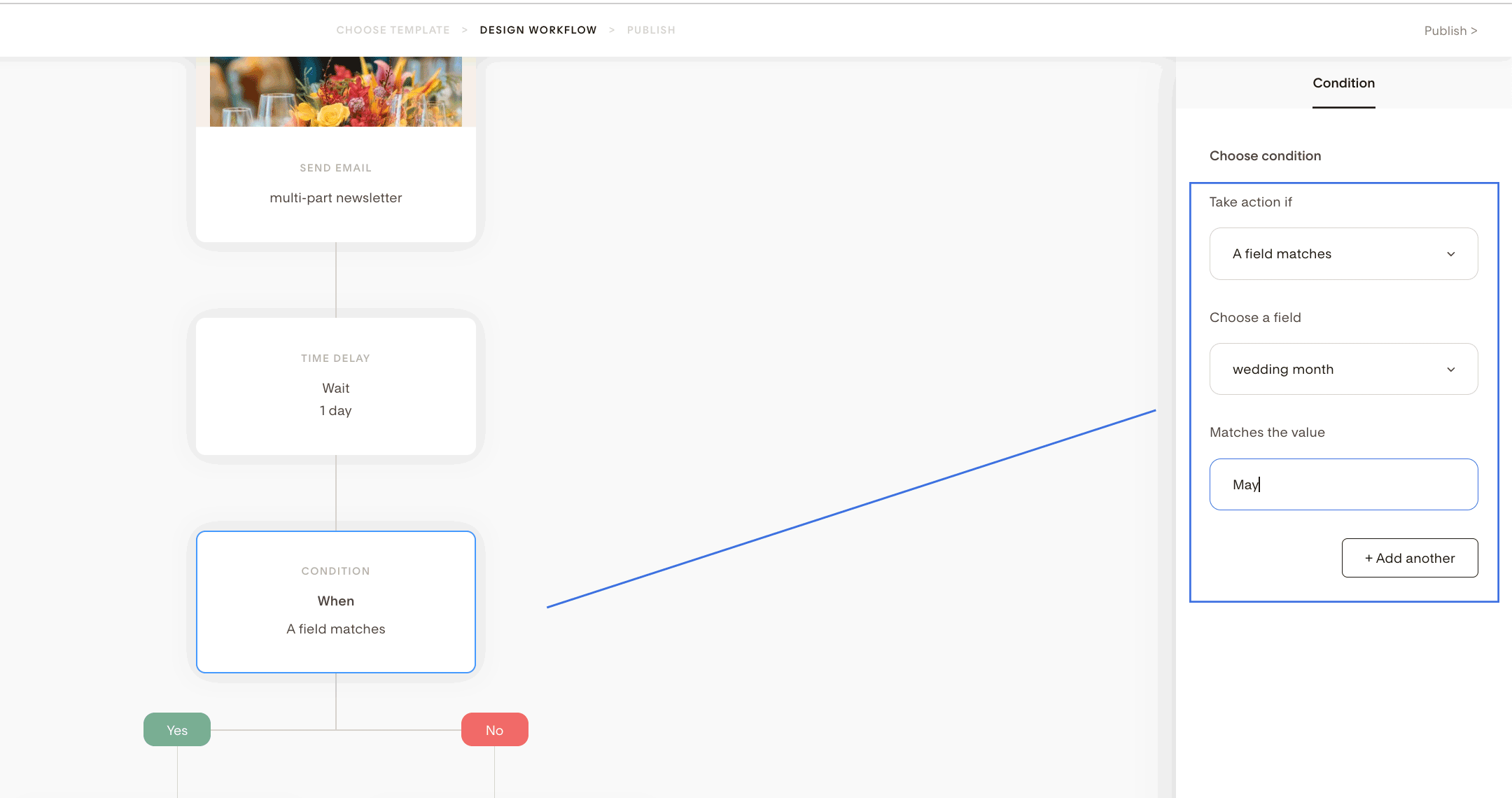How to Use Condition Steps in Flodesk Workflows
Condition steps in Flodesk Workflows give you the power to automate personalized experiences for your subscribers based on their actions, preferences, or attributes.
In simple terms:
If this happens… then do that.
That’s the logic of a Condition step—and it’s what makes automation smart.
What Is a Condition Step?
A Condition step checks whether a subscriber meets specific criteria before moving them down a “Yes” or “No” path in your workflow.
You can use conditions to:
Branch subscribers based on actions (like opening or clicking an email)
Filter based on profile data or custom fields
Segment by interest or behavior
Available Conditions in Flodesk
You can choose from the following conditions:
1. Subscriber is in Segment(s)
This checks if a subscriber belongs to specific segment(s).
Example:
“Is this subscriber in Segment A and Segment B?”
If YES → send targeted content.
If NO → take an alternative action.
Note: Flodesk will check for the subscribers in segments immediately after the previous step unless you set a time delay.
Important: This uses an AND logic. The subscriber must be in all selected segments to proceed down the YES path.
You may specify as many segments as you like for this condition.
Want to use OR logic?
Create a nested condition—two condition steps below each other:
First Condition: Segment A → YES / NO
Under the NO path, add another Condition: Segment B
Then build out the YES / NO branches accordingly
2. Subscriber Opened a Workflow Email
This checks if a subscriber opened a specific email earlier in the workflow.
You must select a workflow email above the condition step.
Always add a Time delay before this condition (we recommend at least 1 day). Without it, the system checks immediately—before they’ve had a chance to open.
Example:
You add a “Wait 1 day” delay, then check if the email was opened. If they open it within 24 hours, they go down the YES path.
If they open the email after the delay window, they’ll go down the NO path—even if they eventually opened it.
3. Subscriber Clicked a Link
This checks if a subscriber clicked a specific link in a specific workflow email.
Select the workflow email first (it must be above the condition step)
Then choose from the clickable links Flodesk detects in that email
Add a Time delay (recommended: 1 day) before the condition to give subscribers time to click
Example:
Wait 1 day → Check if they clicked the product link
→ YES = Add to buyers segment
→ NO = Send a reminder email
If they open the email after the delay window, they’ll go down the NO path—even if they eventually opened it.
Pro Tip: Use this to segment subscribers by intent. Add an Action step under YES to place them into a dedicated segment.
Also, you can use the link action feature to segment subscribers without any time constraints, regardless when they click a link in your email. Learn more about how to use link actions here.
4. A Custom Field Matches a Value
This condition checks whether a subscriber’s custom field matches a specific value.
Example:
Custom field: “Wedding Month” → Does it equal “May”?
If YES → send May-specific emails
If NO → send something more general
This is great for:
Birthday or event-based marketing
Personalizing offers by location, role, or preferences
Add Multiple Conditions (Advanced Use)
You can add more than one condition to a single Condition step using the Add another button.
This behaves as an AND operator.
All listed conditions must be met for a subscriber to move to the YES path.
Best Practices for Using Conditions
Tip | Why It Matters |
Always add a Time delay before “Opened” or “Clicked” conditions | It gives subscribers time to take action |
Use nested conditions for “OR” logic | Helps you route based on either condition being true |
Use link clicks to segment subscribers | Especially useful for behavioral targeting |
Summary
Flodesk Condition steps help you personalize your workflows using real subscriber behavior or profile data.
You can create conditions based on:
Segments
Email opens
Link clicks
Custom field values
Always use a Time delay before checking for opens or clicks, and remember:
Multiple conditions in one step = AND logic
To simulate OR logic, use nested Condition steps