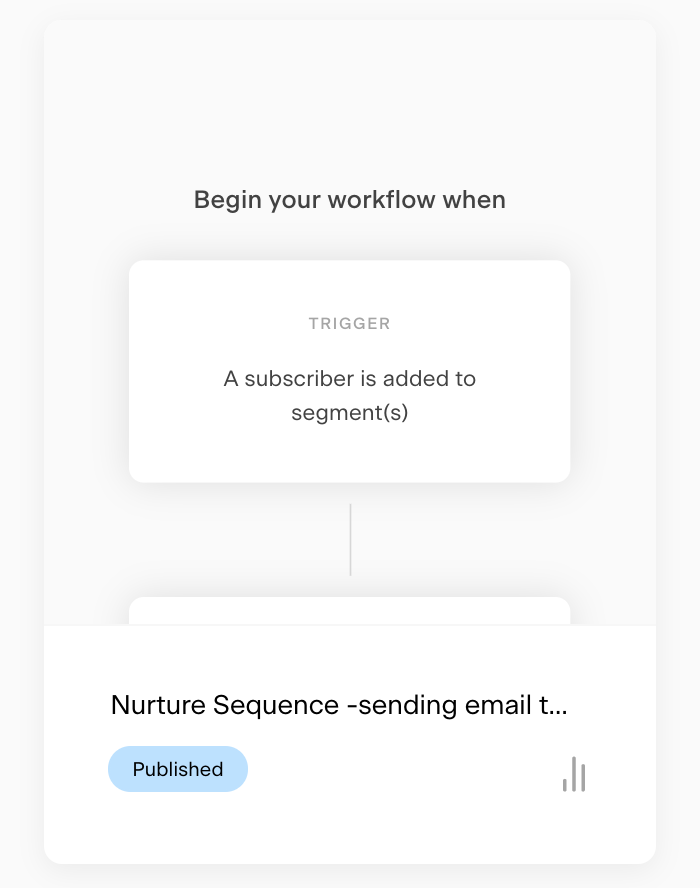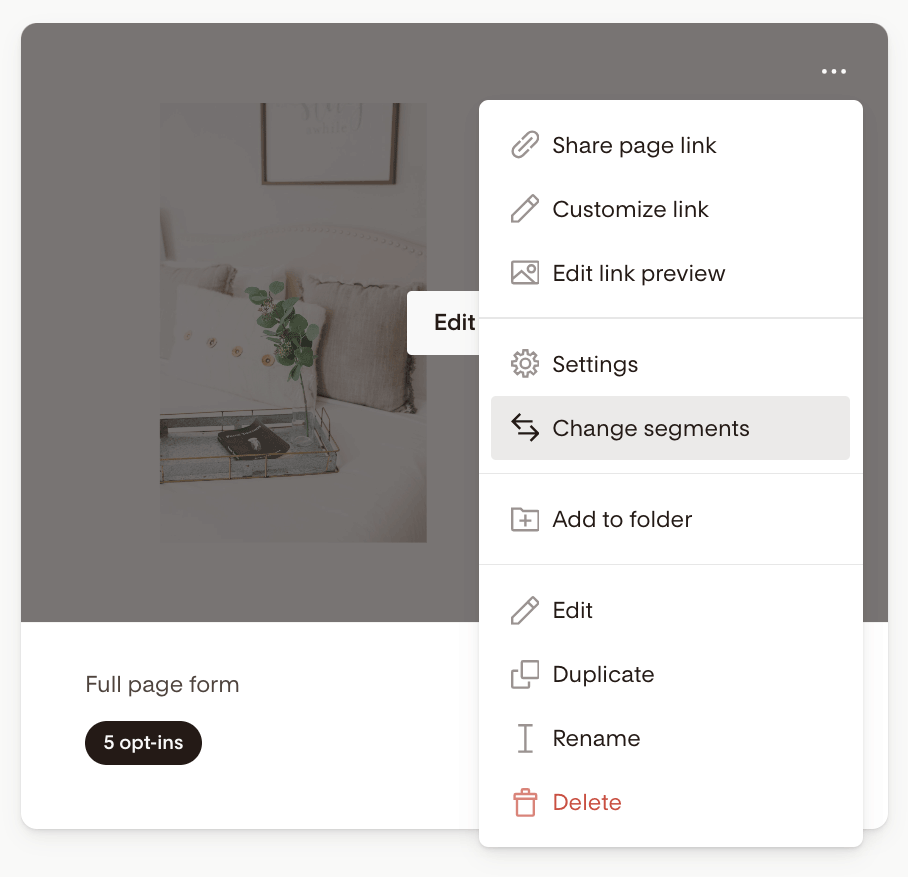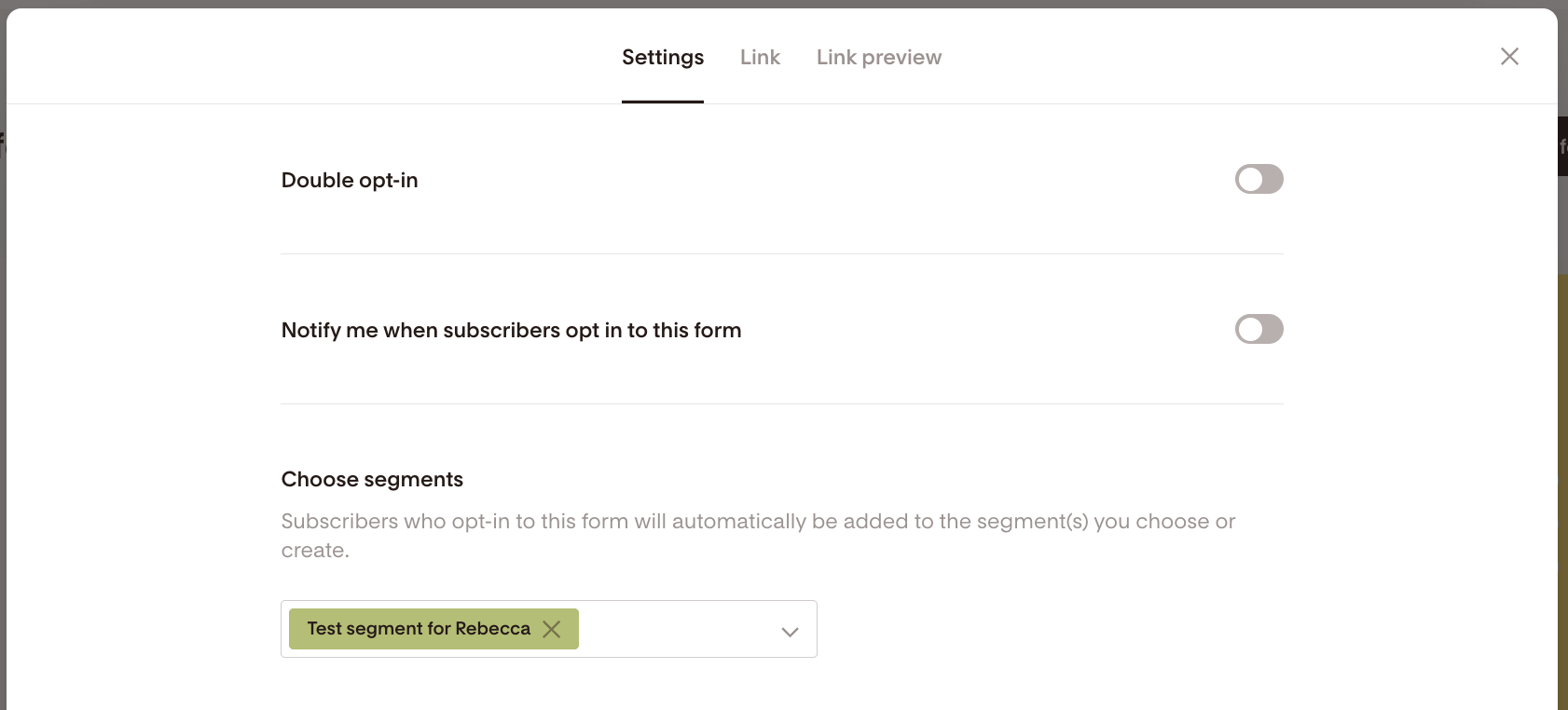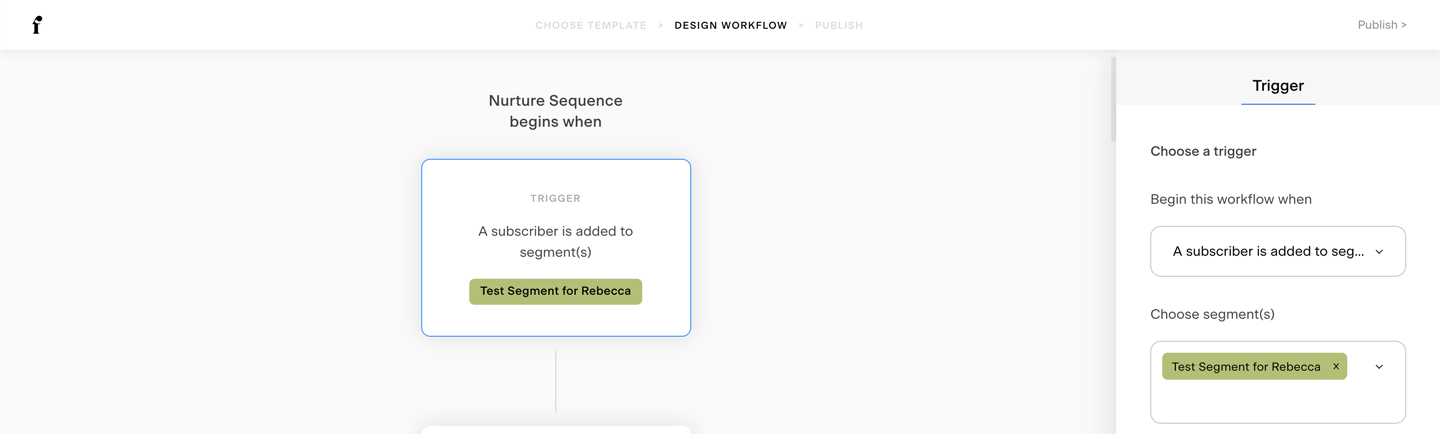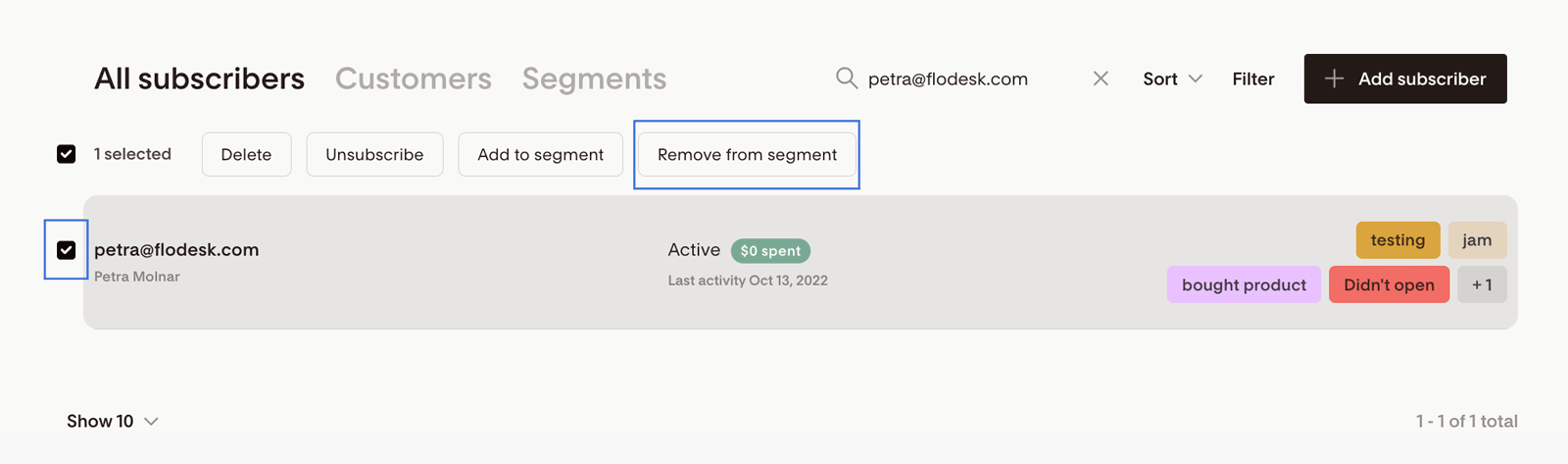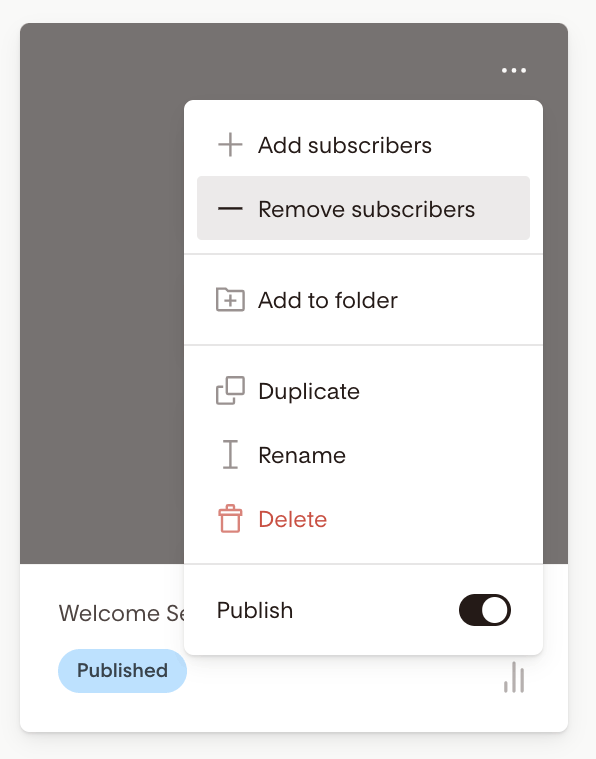How to troubleshoot your opt-in system if your emails aren't coming through
An overview of the most common reasons why your workflow may not send you an email when testing your signup form or workflow
"I've created my form and opted into it, but I'm not seeing any of my emails come through in my inbox".
"I have added myself in the segment to test it out. However, I didn't receive any emails from the workflow."
If you're not seeing an email come through when trying to test your opt-in system, it could be for a variety of reasons. The good news is that it's easy to troubleshoot your workflow!
The following is a list of common issues we've seen with members' forms and workflows, and the solution to fix them.
1. There is no workflow set up to send an email
First and foremost, check to make sure that you have a workflow set up!
Once you create an opt-in form and choose the segment you'd like that form to move subscribers into, you'll need a workflow in order to automate email sending. You can check if you have a workflow by going to the Workflows dashboard at the top of your Flodesk account and seeing if there are any workflows in there.
Additionally, check to make sure your workflow is set to Published. You can tell a workflow is published if it has the blue tag at the bottom of the workflow's card, like this:
Note: Publishing workflows are only available for our paid email and e-commerce plans. If you’re on the free plan, you need to upgrade your subscription in order to publish workflows. You can check your subscription status by going to Account settings > Plan + billing.
2. The workflow's trigger segment does not match the segment you've selected for your form
If you have a workflow set up, the second thing to check is whether the segment(s) your opt-in form is set to move subscribers into matches the segment you've set to trigger the workflow.
You can do this by navigating to the Forms dashboard at the top of your Flodesk account, hovering over the opt-in form you're troubleshooting, clicking the 3 dots (...) quick access menu, and selecting the "Change segments" option.
This will show you the segment(s) that your form moves subscribers into:
Now, navigate back to your Workflows dashboard at the top. Click on the workflow you've created, and make sure the trigger is set to the same segment that you saw in your forms area. It should look like this:
If the trigger segment doesn't match what you're seeing on your form, click the trigger card in your workflow and change the segment to match the segment from your opt-in form in the right side settings panel.
If both segments match and you're still having issues with your workflow emails, please continue reading.
3. The emails from your workflow are going to spam
Have you tried everything above but haven't checked your spam box? Chances are if everything's hooked up properly but nothing is coming through, your emails are getting caught in spam.
There are a lot of reasons emails go to spam, but 90% of the time, you can resolve spam issues in several ways:
Use a custom domain sending email address instead of a public domain / free service email address.
Emails sent from Yahoo, iCloud, me.com, bellsouth.net, hotmail, and even Gmail have a much higher chance of being flagged as spam than a custom domain, such as you@yourdomain.com.
There are so many advantages to using a custom domain, including major increases in deliverability in the inbox, so if you're serious about email this is your best bet. It looks more professional, too!
Test out different subject lines.
Gmail works in mysterious ways, and subject lines can trigger a spam alert for so many different reasons that we have no control over it. We once had a member use the subject line "Some fun for your Wednesday morning" for a blog post announcement email which got caught by Spam because Google thought it was red light district related!
Try sending yourself a test with different subject lines by using the workflow email's send test functionality (the paper plane icon in the top-left corner of the workflow email builder)
Make sure there are no malicious links in your email.
Sometimes Google interprets Instagram handles or other sentences with a dot in them as links that aren't meant to be linked.
For example, if your Instagram handle is Ooh.la.la, Gmail will interpret this as a link to a www.websitename.la, which might be flagged as suspicious.
Try changing any link content in your email that could be interpreted as suspicious and sending tests to see if you can isolate the content that's causing spam to get triggered
If your emails still aren't anywhere in sight, including the spam box, please continue reading.
4. You're testing the workflow by trying to opt into your own form over and over
Flodesk is designed to make sure your subscribers never get the same workflow content more than once (unless you specifically turn on this setting). This helps keep Flodesk members' sender reputations squeaky clean and prevents your subscribers' inboxes from getting unintentionally overloaded.
Keep in mind that a workflow is triggered when a subscriber is moved into a specific segment.
This means if a subscriber is already in that specific segment and they opt-in from your form again, the workflow won't trigger the second time around because that subscriber was already in the segment.
It also means that if you're trying to test your opt-in system by opting into the same form (and by extension, the same segment) multiple times, the workflow won't be getting triggered more than once.
If you'd like to test your opt-in system by entering your own email address into your form, you need to reset your record as follows:
1. First, make sure you've removed yourself from the segment that triggers your workflow.
You can do this by going to Audience > All Subscribers and searching for your email address.
Click the tick box next to the email address to select it and use the Remove from segment bulk action.
2. Second, make sure to remove the email address from the workflow too. Follow the detailed steps from this guide: How do I add or remove a subscriber from a workflow?
You are now able to try opting into your form again to test the workflow.
5. The subscribers you're trying to add were in your trigger segment before you published your workflow
Please keep in mind that in order to give our members full control over everything that happens in their workflows (and prevent unwanted emails from going out!), we've designed our workflow system so that only subscribers entering your trigger segment after the workflow is published will receive the workflow.
If you're trying to add existing subscribers to a workflow, we suggest:
Creating a new segment (let's call it Segment A)
Changing your workflow trigger to "a subscriber is added to Segment A"
Selecting and adding the existing subscribers in bulk to Segment A
This will ensure they get the workflow!
Please note: the average time it takes for a triggered workflow email to send out is under 10 seconds. However, occasionally it can take longer based on a lot of technical factors. If you've tried all the steps above and you're still not seeing an email, please wait a bit longer just to be sure.