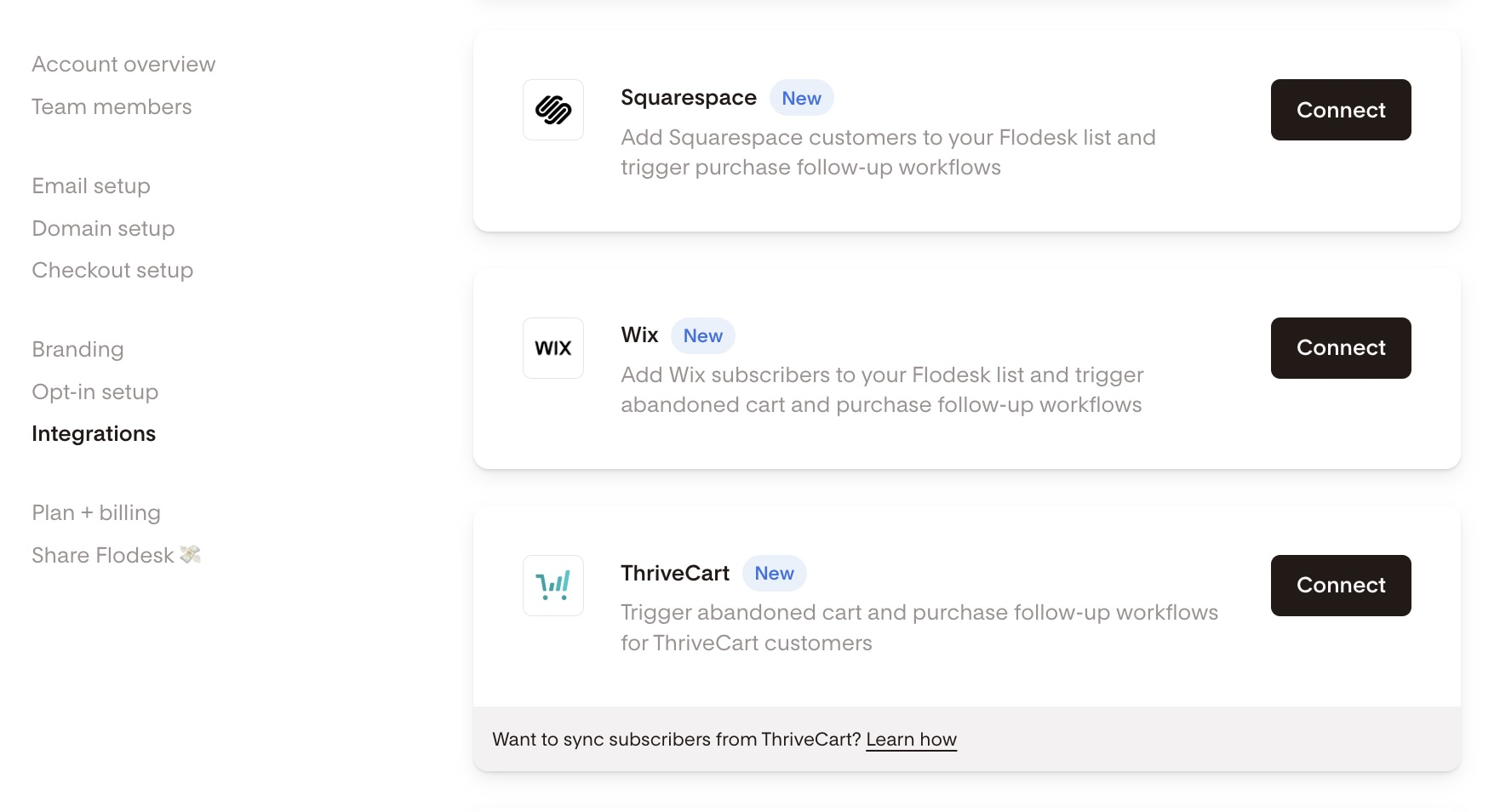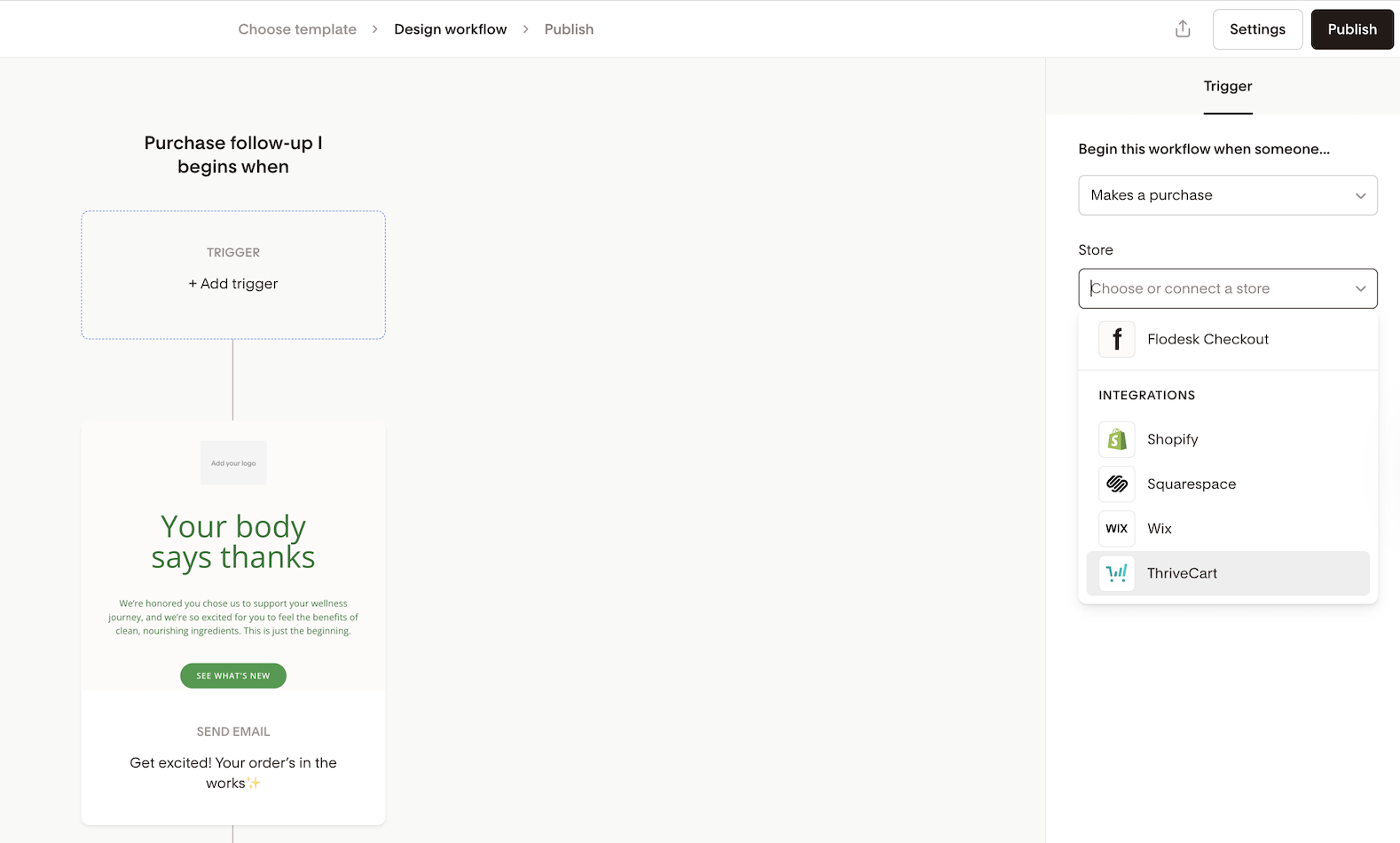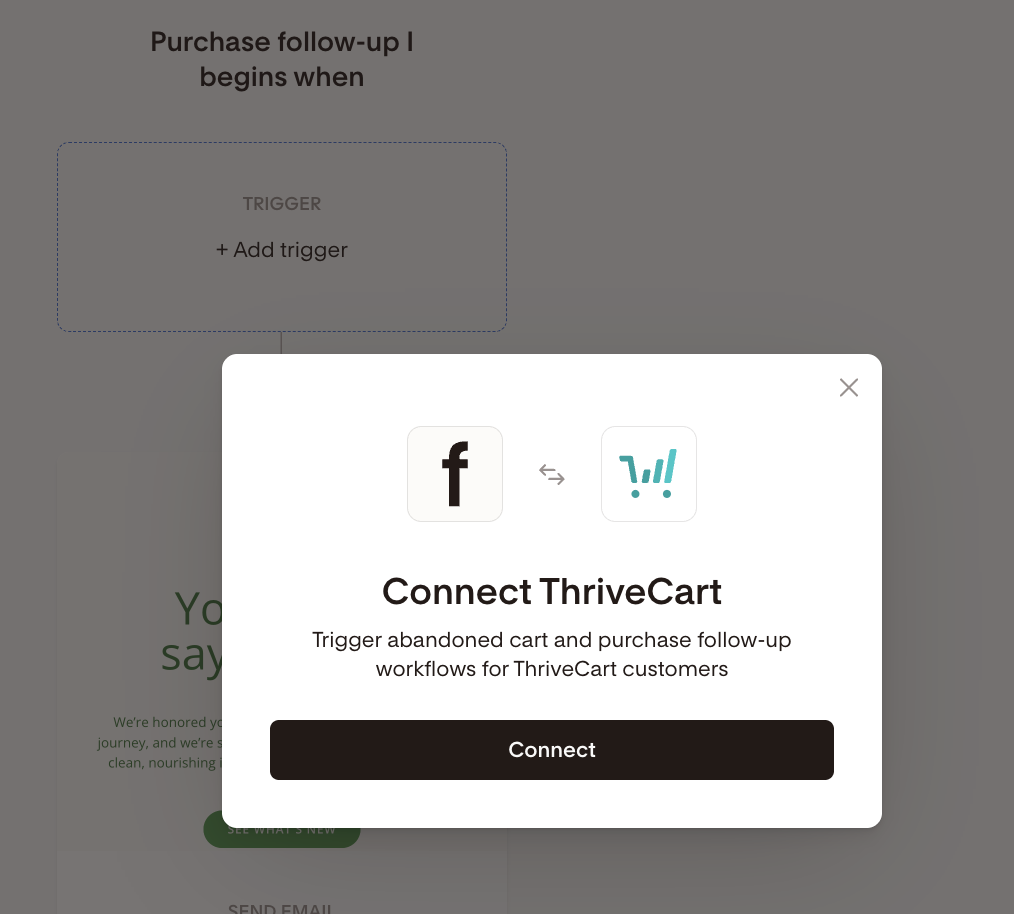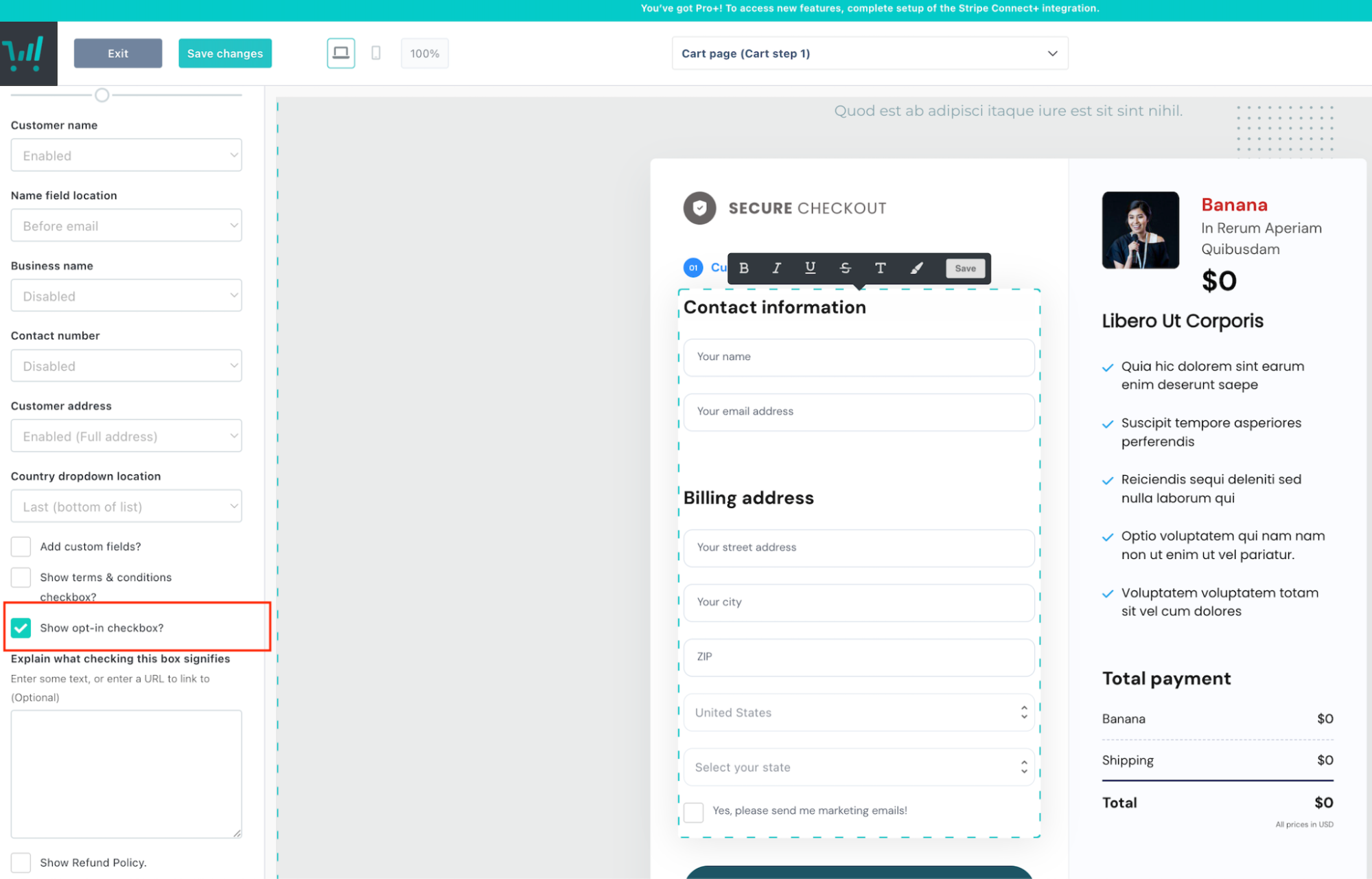How to connect ThriveCart Pro+ and Flodesk
Expand your ecommerce automation by connecting your ThriveCart Pro account to Flodesk. With this direct integration, you can trigger post-purchase and abandoned-cart workflows—no third-party tools required.
Note: The Flodesk integration is available to users with a Pro+ ThriveCart plan.
What you can do with the ThriveCart integration
Trigger post-purchase workflows in Flodesk when a customer completes a purchase in ThriveCart.
Trigger abandoned-cart workflows in Flodesk when a customer starts checkout but doesn’t finish in ThriveCart (typically 10–30 minutes after email capture).
You may only have one published abandoned cart workflow for your ThriveCart store at a time.
How to connect ThriveCart Pro+ to Flodesk
In Flodesk, go to Account settings > Integrations.
Find the ThriveCart card and click Connect.
Follow the on-screen prompts to authorize the connection.
You can also connect directly from the workflow builder when you select ThriveCart as a trigger source for a purchase follow-up or abandoned-cart workflow.
Once connected, your ThriveCart store name will appear as a dedicated segment in Flodesk.
Important: No subscribers will be synced at the time of connection. Subscribers will only sync when they make a purchase or when buyers are in an abandoned cart after the connection.
How it works
There are 3 ways in which contacts are added to the Flodesk segment. All scenarios require a Thrivecart workflow trigger to be present:
If a customer completes a Thrivecart purchase but does not opt-in to marketing, they’ll immediately be added to Flodesk as Unconfirmed.
If a customer completes a Thrivecart purchase and does opt-in to marketing, they’ll immediately be added to Flodesk as Active.
If a customer abandons a cart, but has not opted into marketing, they’ll be added to Flodesk as Unconfirmed. A double opt-in won’t be sent because abandoned cart events suppress the double opt-in.
Scenario | Flodesk status | Timing |
Purchase without opting in to marketing | Unconfirmed | Immediate |
Purchase with marketing opt-in | Active | Immediate |
Abandoned cart (with no purchase) | Unconfirmed (does not send double opt-in) | Immediate |
Subscriber syncing beyond these workflow triggers is managed directly from your ThriveCart account, which you need to set up separately. Learn more about it here: https://support.thrivecart.com/help/flodesk-integration/
Automation workflows
You can use both purchase follow-up workflows and abandoned cart workflows with ThriveCart as the trigger.
ThriveCart appears under the “Makes a purchase > On the store …” workflow option.
You can set up purchase follow-up workflows for "any product" or a specific product, selecting it from the dropdown menu, to personalize follow-ups
All emails within a post-purchase workflow are standard marketing emails. Only confirmed/active subscribers will receive the emails in these workflows.
ThriveCart appears under the "Abandons a cart > On the store ..." workflow option.
Buyers who abandoned a cart, even if they checked the marketing consent box, remain Unconfirmed in Flodesk until they purchase
Note: ThriveCart does not share product images through its API. This means that product image blocks will be hidden in Flodesk workflow emails that use ThriveCart triggers.
Frequently Asked Questions
Can I send abandoned cart emails to my ThriveCart customers?
Yes, we support cart abandonment emails for ThriveCart customers using Flodesk workflows.
Does Flodesk sync ThriveCart subscribers automatically?
Flodesk will add ThriveCart subscribers if they have triggered a post purchase or abandoned cart email. They will be added as Unconfirmed unless they’ve opted into email marketing. Otherwise, all subscriber syncing is configured in ThriveCart’s Flodesk integration. Learn more about it here: https://support.thrivecart.com/help/flodesk-integration/
How do I set up subscriber syncing on ThriveCart’s side?
Log in to your ThriveCart account and connect to Flodesk through their integration. This will allow you to set up Flodesk automation rules for your products in ThriveCart.
Note: abandoned cart emails can only be triggered using Flodesk workflows.
Where do ThriveCart customers appear in Flodesk?
They appear in a dedicated segment automatically named after your ThriveCart store URL (e.g., yourstore.thrivecart.com).
Can I filter workflows by product purchased?
Yes! Select a specific product from the dropdown menu to target follow-ups based on what was purchased.
Will this affect existing email automations I’ve set up in ThriveCart?
ThriveCart doesn’t send or manage any marketing emails, so there shouldn’t be any conflict.
What’s different about ThriveCart triggered workflow emails?
ThriveCart doesn’t provide product images to Flodesk through the connection, so the automated product image block will be hidden for any ThriveCart products.
Do customers need to opt-in to receive post-purchase emails?
Yes. All emails within a post-purchase workflow are standard marketing emails. Only confirmed/active subscribers will receive the emails in these workflows.