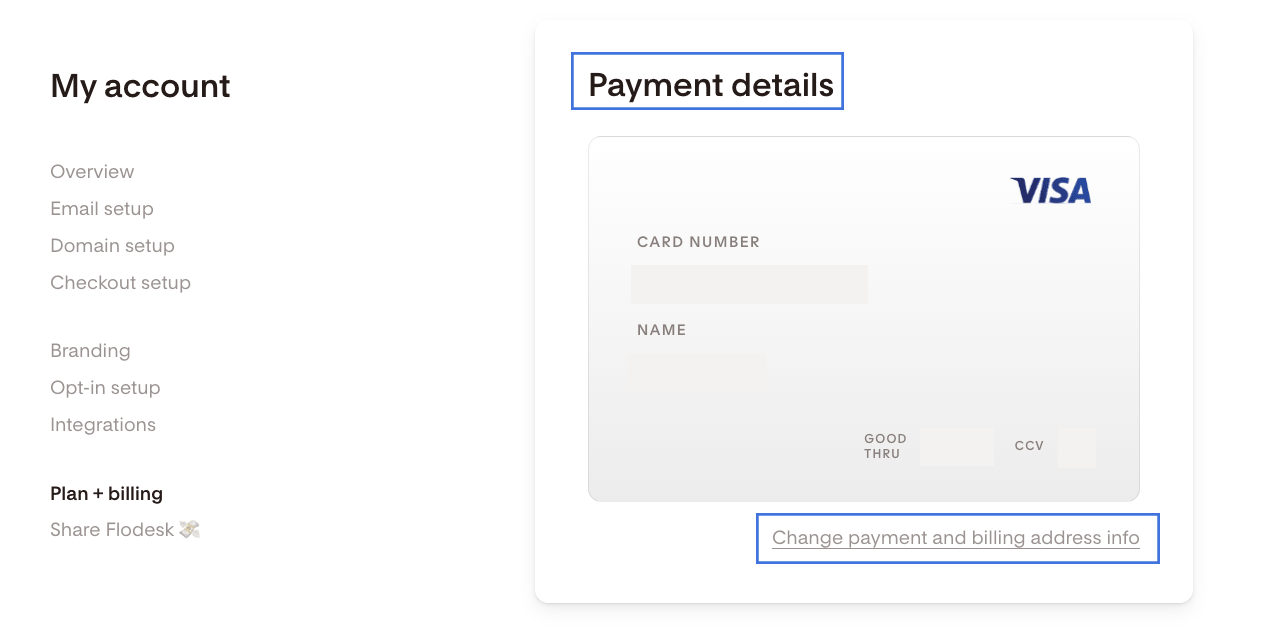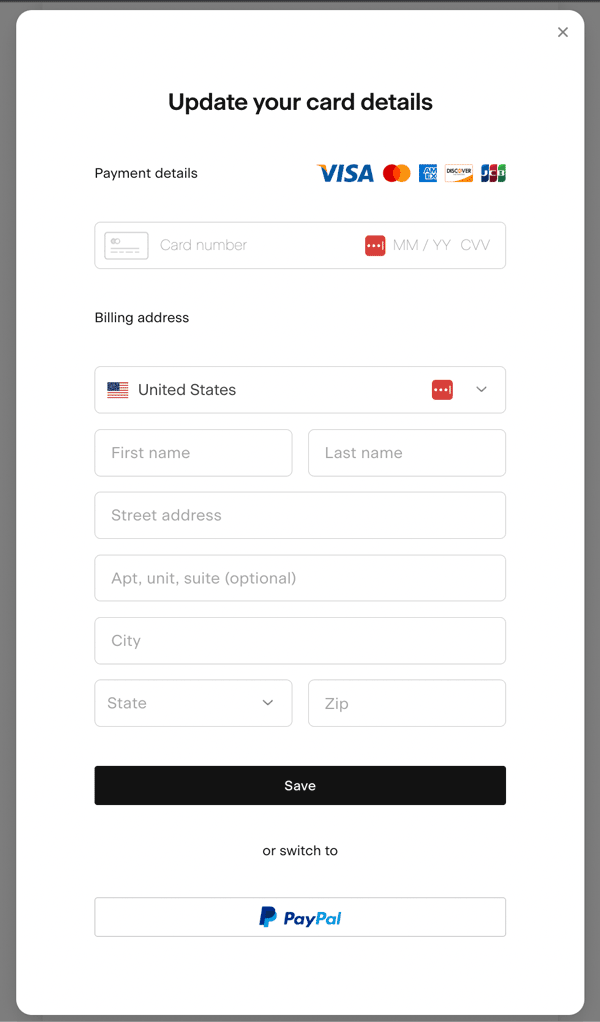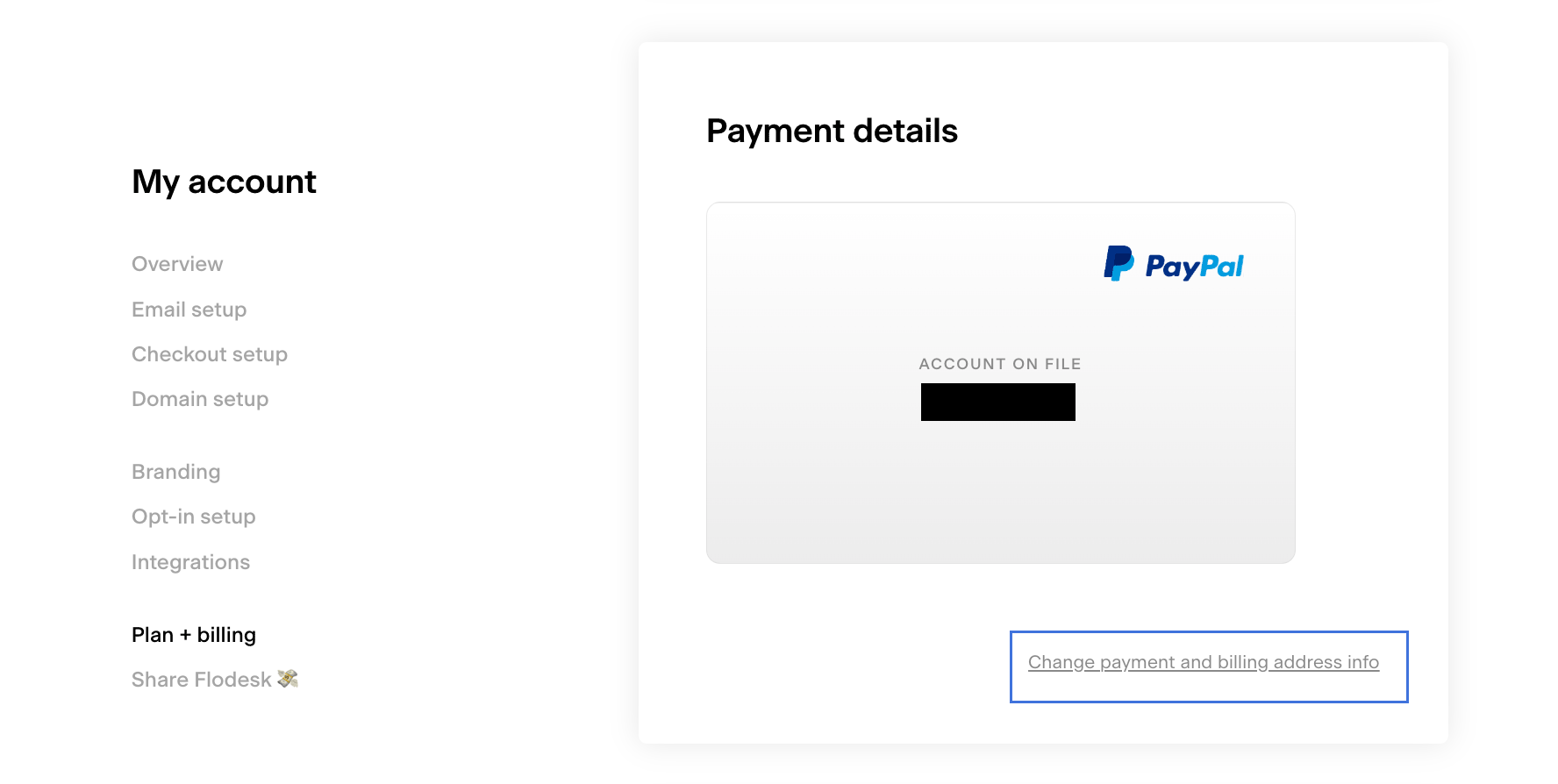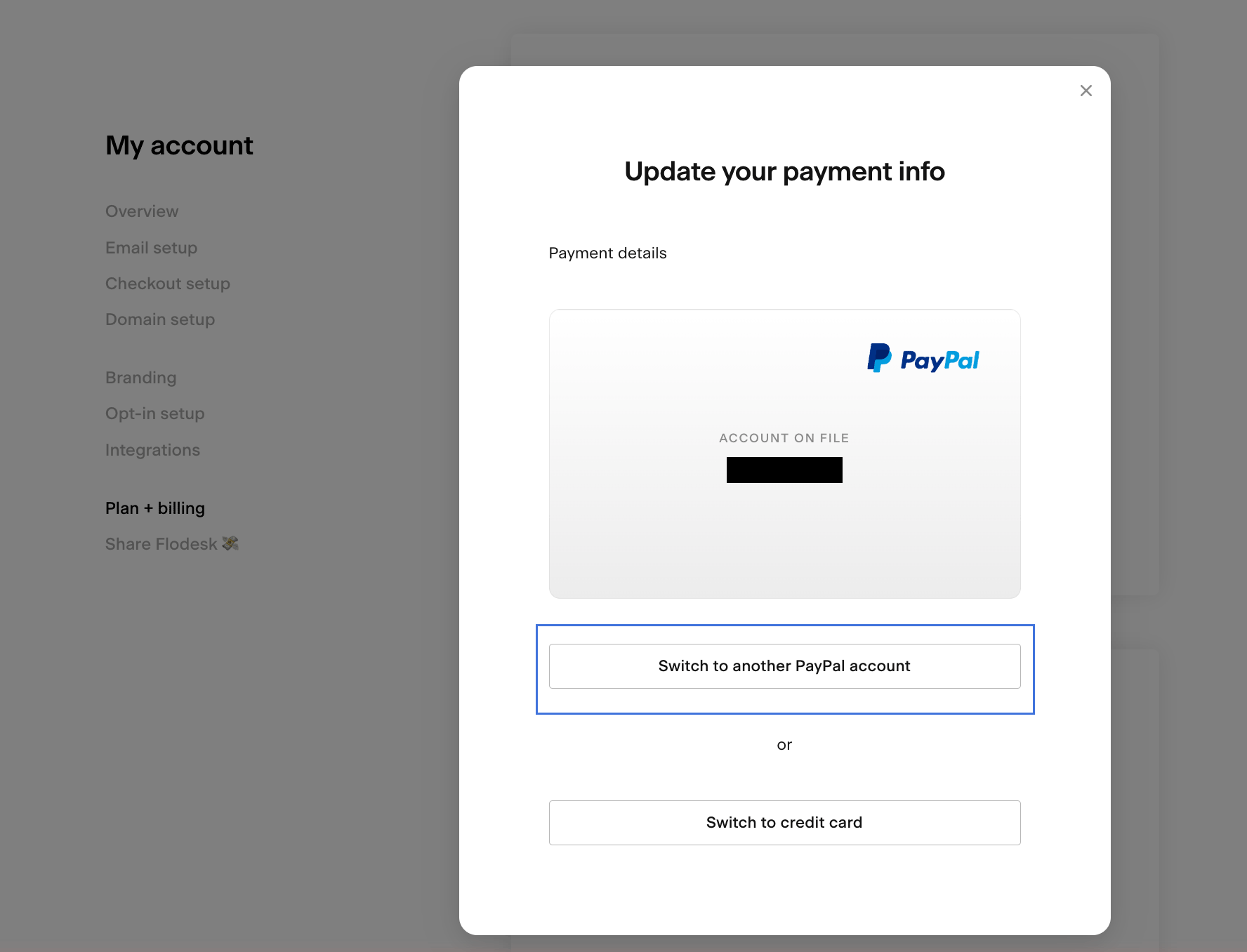How to Update Your Billing Address
Need to update the billing address tied to your Flodesk subscription? Whether you pay via credit/debit card or PayPal, you can make changes in just a few steps.
If You Pay by Credit or Debit Card
Step 1. Log in to your Flodesk account and go to My account > Plan + billing
Step 2. In the Payment details section, click Change payment and billing address info
Step 3. On the Update your card details screen, enter your card information and the updated billing address.
Step 4: Click Save to apply your changes.
If You Pay via PayPal
To update your billing address when using PayPal, you’ll need to update your address in PayPal first, then reconnect your PayPal account in Flodesk.
Step 1. Log in to your PayPal account. Review and update your billing address under your payment settings.
Step 2. In Flodesk, go to My account > Plan + billing
Step 3. Click Change payment and billing address info under the Payment details section
Step 3. Click Switch to another PayPal account to open the PayPal modal. (You can re-select your same PayPal account and payment method.)
Step 4. Select the card you want attached to your subscription (note: it can be the same card that's currently being used)
Step 5. Click Accept and continue to confirm.
Your updated billing address from PayPal will now sync with your Flodesk subscription.
Summary
To update your billing address:
Click Change payment and billing address info
Update your info depending on your payment method (card or PayPal)
Still need help? Email us at support@flodesk.com, and we’ll be happy to assist you.