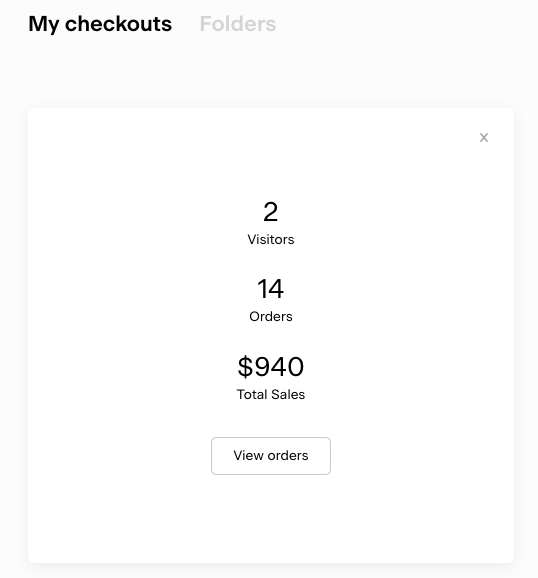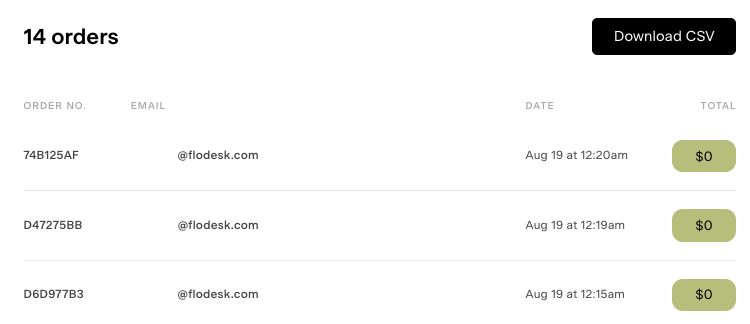How can I see how my Flodesk checkout performed?
Learn all about order analytics
Keeping a close eye on your order analytics can help you better understand what's working and what's not so you can improve your Flodesk Checkout sales funnel and get the most out of every sales opportunity.
Your analytics answer questions like:
How many unique visitors did your checkout page have?
How many orders were placed?
What is the current total sales amount?
And more!
How to check your order analytics report in Flodesk Checkout
Similar to Flodesk Email, simply click on the analytics icon on the bottom right of the checkout card to flip the card. It will look similar to the below screenshot example.
Visitors mean unique visitors to the checkout page. This means that if a visitor visits twice and makes two purchases, they will only be counted as one visitor while the order number will increment to two.
Clicking on the View orders button will take you to the order details page.
The order details page lists out all of the free or paid orders for a specific checkout flow. If a customer purchased an upsell, this will be reflected in the total transaction price.
Note: Upsells will not be listed out as separate orders as these are add-ons to the main product order.
Clicking on an order number reveals all details related to that specific order.
You can also download the full CSV if you want to get more granular customer order details. The CSV file will have a column to indicate which discount code was used during purchase, and if you enabled the collection of shipping information, you will find those details here as well.
Summary
We want to make it easy for you to grow your business with Flodesk Checkout. Part of this is empowering you with the data you need to know what’s working and what’s not in your checkouts.
To view your order analytics report, go to your Checkouts dashboard, click on the analytics icon on the bottom right of the checkout card to flip it. Next, click View orders and learn everything you need to know about your checkout’s performance.