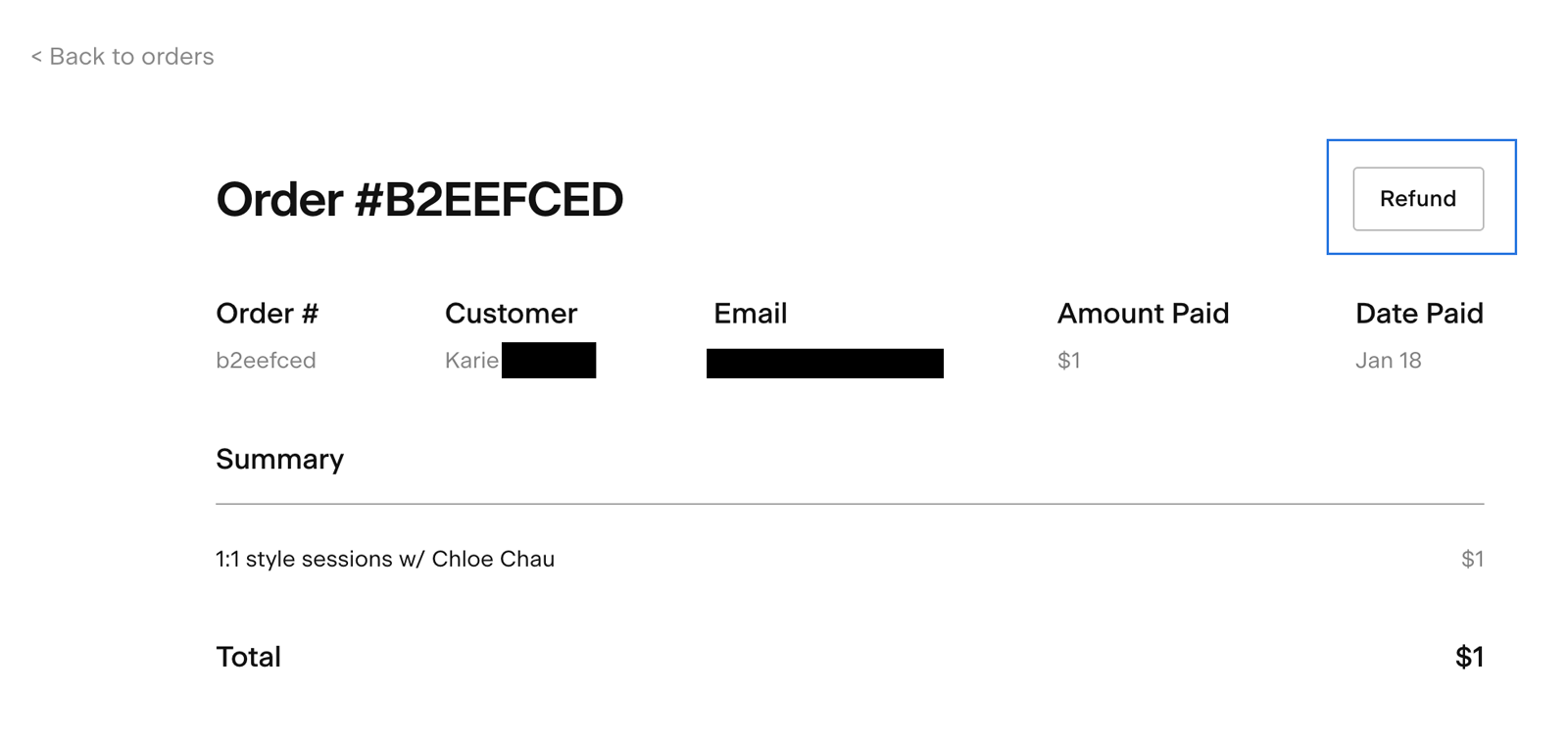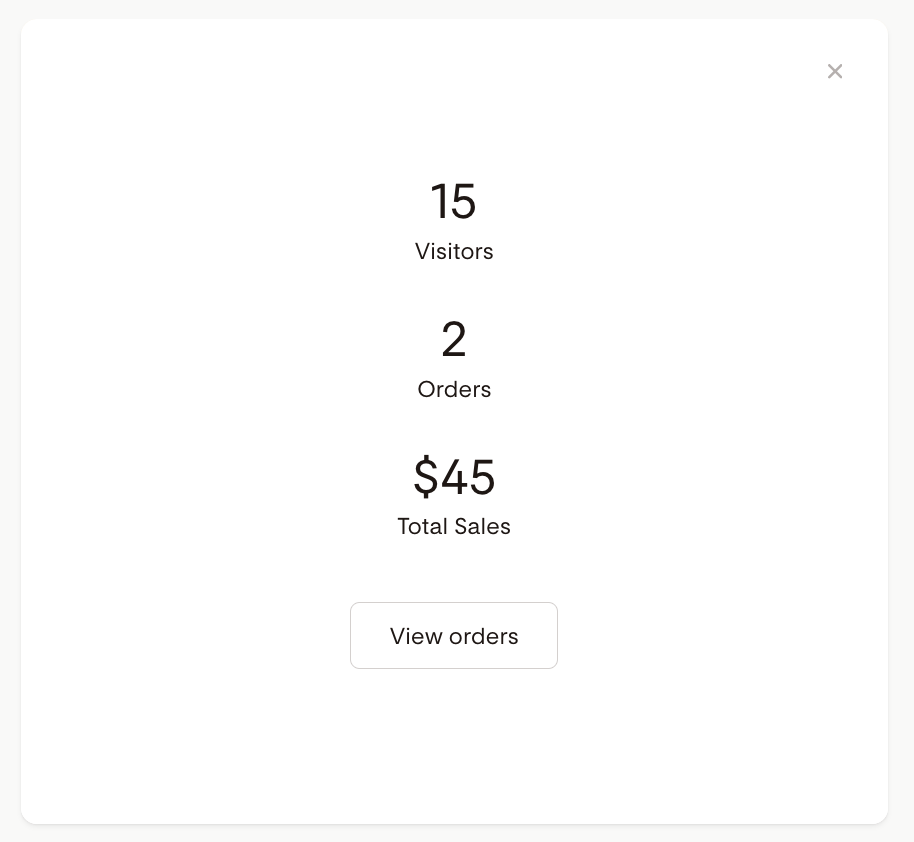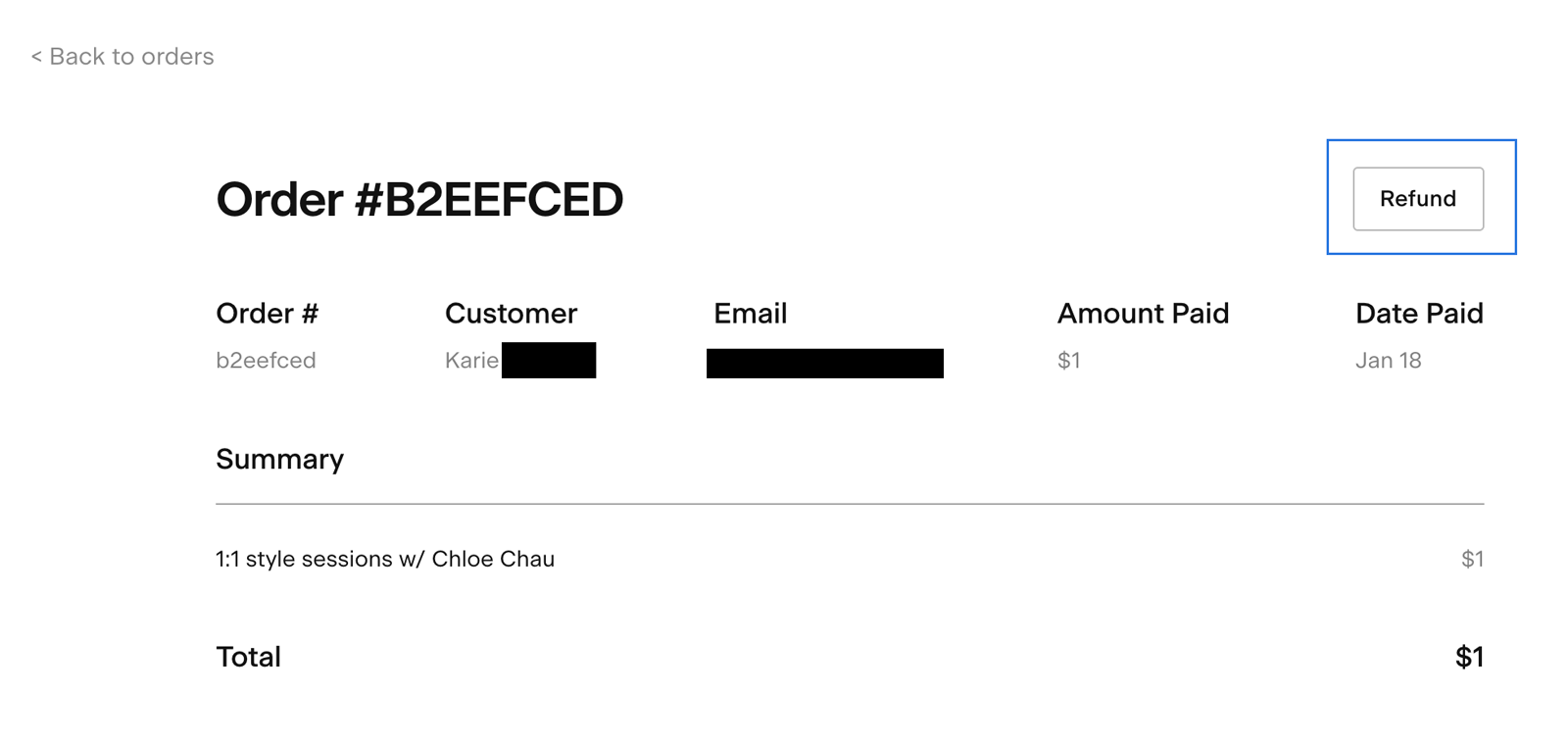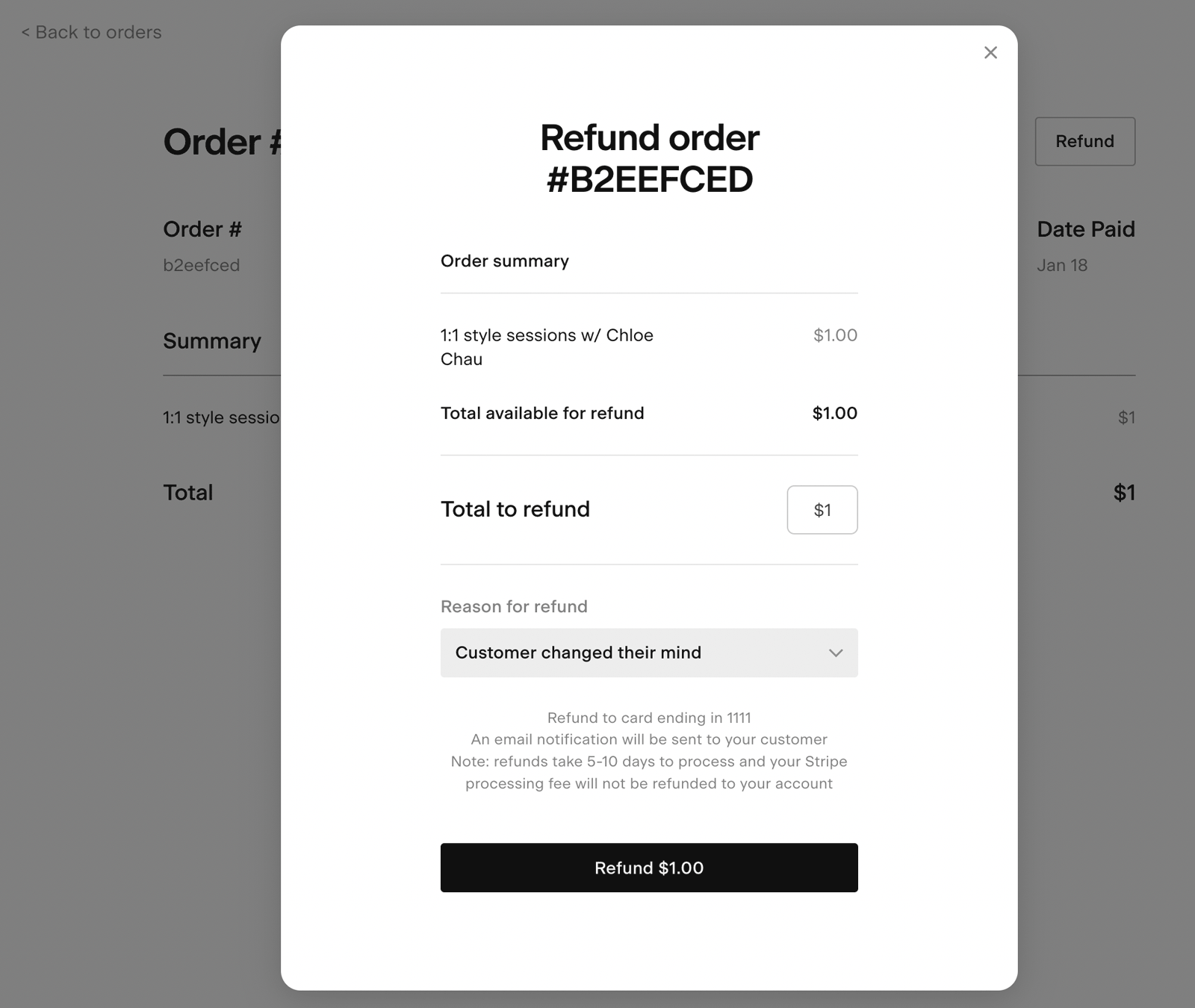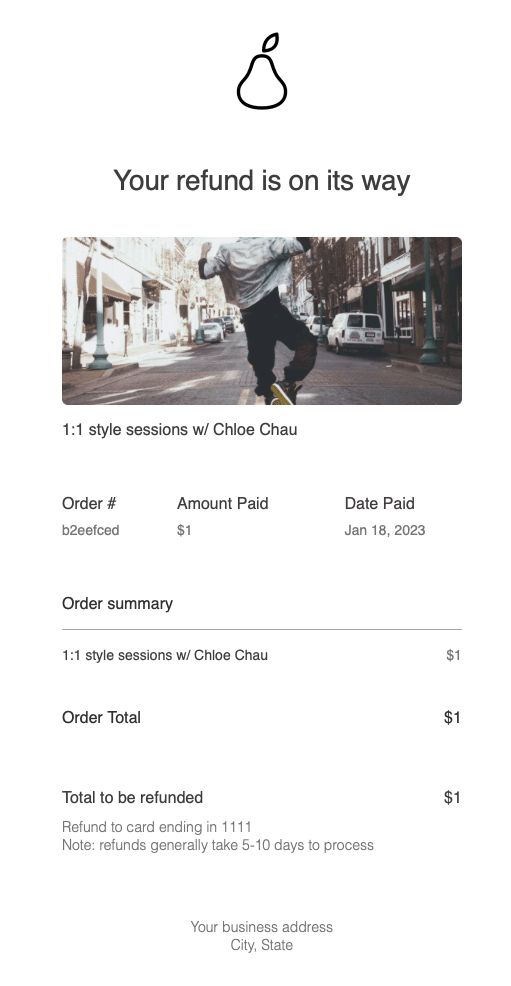How can I process a buyer request for a refund?
What to do if you need to refund a customer for a purchase made via Flodesk Checkout
Whether you run an online business or a brick-and-mortar store, occasionally, you may be in a situation where you need to refund your customers for their purchase. And you may wonder how to do that for a purchase made via Flodesk Checkout.
This article explains the different steps of how to refund a customer
If you have a connected Stripe Standard account
If you have a connected Stripe Express account
What to do if you need to refund a customer (Stripe Standard)
If you are a Flodesk Checkout user with a connected Stripe Standard account, follow the steps below to initiate a non-disputed refund for a Checkout order.
Important: you need to process the refund within the Stripe dashboard, not Flodesk.
Step 1. Log into your Stripe Standard account and find the charge to be refunded on the Payments overview page.
Alternatively, you can access the Stripe Dashboard via the Order Details page in Flodesk. The “Refund” button will direct you to the exact transaction in Stripe.
Step 2. Click the ••• icon to the right of the charge and select Refund charge.
Step 3. Enter the amount to be refunded. The default is a full refund. For a partial refund, enter a different amount to be refunded.
Note: You can also make multiple partial refunds for a single order when using Stripe Standard.
Step 4. Select a reason for the refund.
Step 5. Click Refund.
Learn more about it here: https://support.stripe.com/questions/how-to-refund-a-customer
How long will it take for my customer to receive their refund? (Stripe Standard)
After you initiate a refund, Stripe submits refund requests to your customer's bank or card issuer. Your customer sees the refund as a credit approximately 5-10 business days later, depending upon the bank. A customer might contact you if they don't see the refund.
Learn more about it here: https://docs.stripe.com/refunds#:~:text=After%20you%20initiate%20a%20refund,don't%20see%20the%20refund.
What notification will my customer receive regarding their refund? (Stripe Standard)
If all of the following conditions apply, Stripe sends an email to your customer notifying them of the refund:
The original charge was created on a customer in your Stripe account.
The customer has a stored email address.
You enabled “Email customers for refunds” in your Stripe Dashboard.
Learn more about it here: https://docs.stripe.com/refunds
What to do if you need to refund a customer (Stripe Express)
If you are a Flodesk Checkout user with a connected Stripe Express account, follow the steps below to initiate a non-disputed refund for a Checkout order.
Important: you need to initiate the refund within Flodesk, not Stripe Express.
Step 1. Log into your Flodesk account and navigate to the Checkouts dashboard (https://app.flodesk.com/checkouts)
Step 2. Click on the bar chart icon on the Checkout card and click "View orders"
Step 3. On the next page, click on the order number that you want to refund
Step 4. You’ll find a refund button at the top right of your customer order page. Click the button to complete the required details and submit the form to initiate the refund.
You can process a partial or full refund up to the total amount that your buyer paid for a transaction.
Please note that the Stripe transaction fee on the original transaction will not be returned to you. This fee covers the costs related to processing the order and cannot be refunded.
What does it mean?
For example, if your buyer paid $100 for a service, $96.70 will be deposited into your Stripe or connected bank account. If you later request to process a full $100 refund for your buyer’s purchase, $100 will then be withdrawn from your Stripe or connected bank account to process this refund.
No additional fees are charged to process refund requests.
How long will it take for my customer to receive their refund? (Stripe Express)
It may take 5-10 business days for your buyer to see the refund reflected on their credit card or bank statement after you initiate the refund request. As this is dependent upon your customer's credit card issuer/bank, we are unfortunately not able to expedite the process.
What notification will my customer receive regarding their refund? (Stripe Express)
Once you initiate a refund, your buyer will receive an email notification informing them that a refund of the specified amount will be returned to their original card used to purchase the order.
Important: Whether you sell products or services, we recommend adding your Terms and conditions to Flodesk Checkout to protect your business and clarify refund matters.
Summary
If you need to refund a customer for their Flodesk Checkout purchase and have a connected Stripe Standard account, go to your Stripe Dashboard and find the charge to be refunded on the Payments overview page. Click the ••• icon to the right of the charge and select Refund charge. Enter the amount and select a reason for the refund.
If you need to refund a customer for their Flodesk Checkout purchase and have a connected Stripe Express account, go to your Checkout orders page in Flodesk and click on the customer order. You’ll find a refund button at the top right of your customer order page. Click the button to fill out the required details and submit the form to initiate the refund.