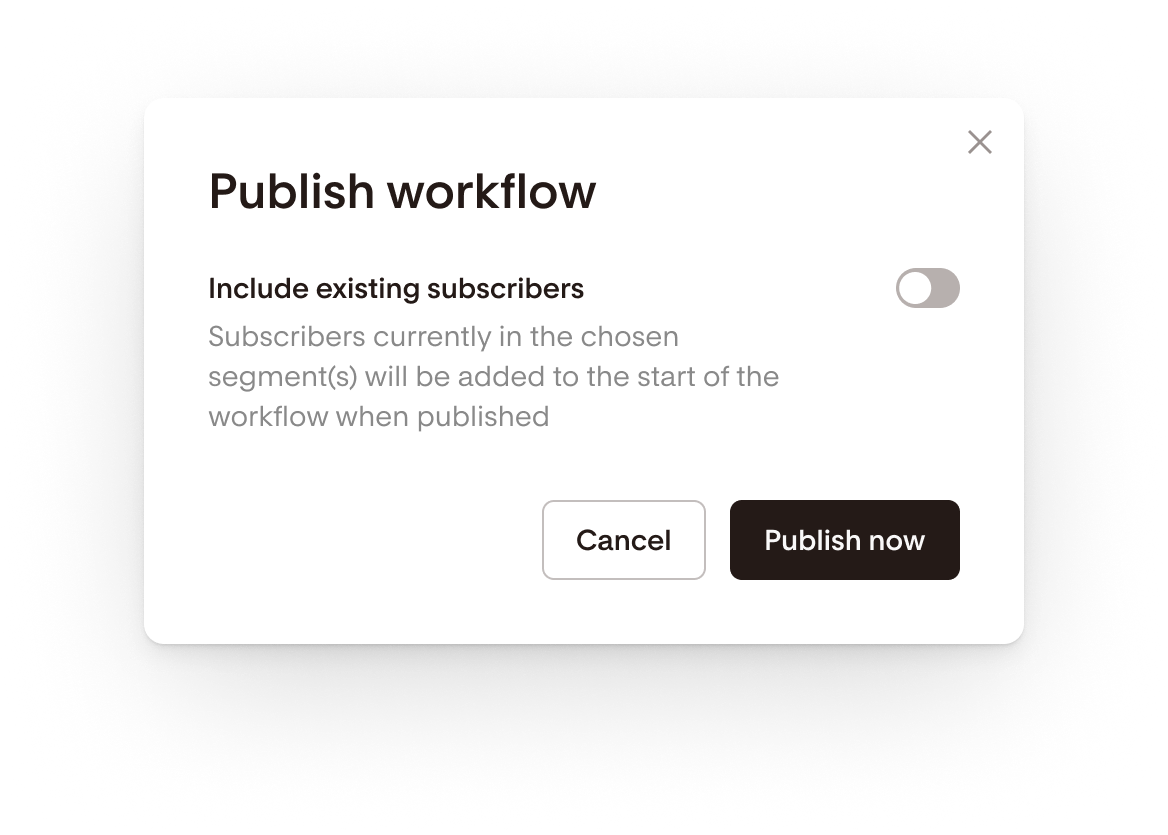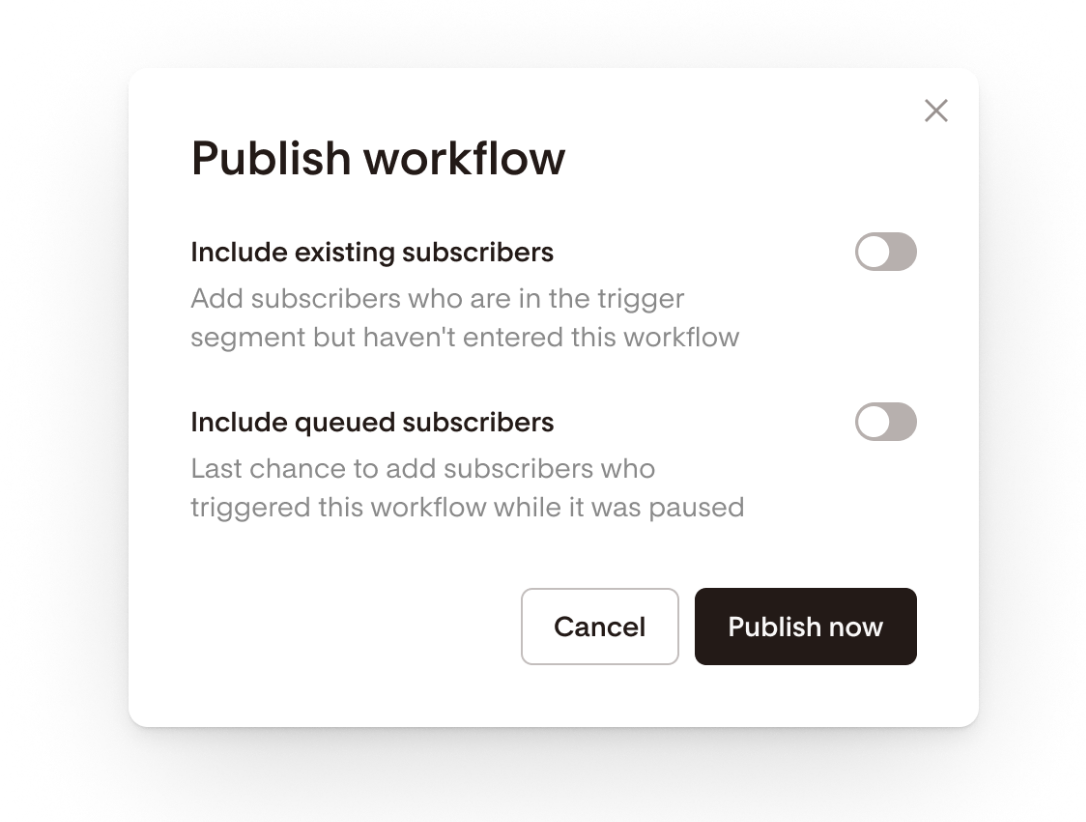How to add existing subscriber segments to a new workflow
When you create a workflow, sometimes you want to add subscribers who are already in the segment to the workflow.
Learn how to leverage the flexibility of this powerful feature.
Step 1. Start a new workflow
Step 2. Add your trigger segment to the workflow
Step 3. Build your workflow with all the steps you need
Step 4. Once you finish building the workflow, click Publish
Step 5. If subscribers have met the trigger criteria and are not already in the workflow, you'll see a popup modal similar to the example below.
By turning on “Include existing subscribers”, those subscribers will be added to the start of the workflow when published.
A note on pausing workflows:
If any subscribers have met the trigger criteria while the workflow is paused, a toggle will appear that allows you to include them or exclude them from the workflow upon re-publish. If no subscribers met the trigger criteria while it was paused, you won't see a toggle appear for queued subscribers.