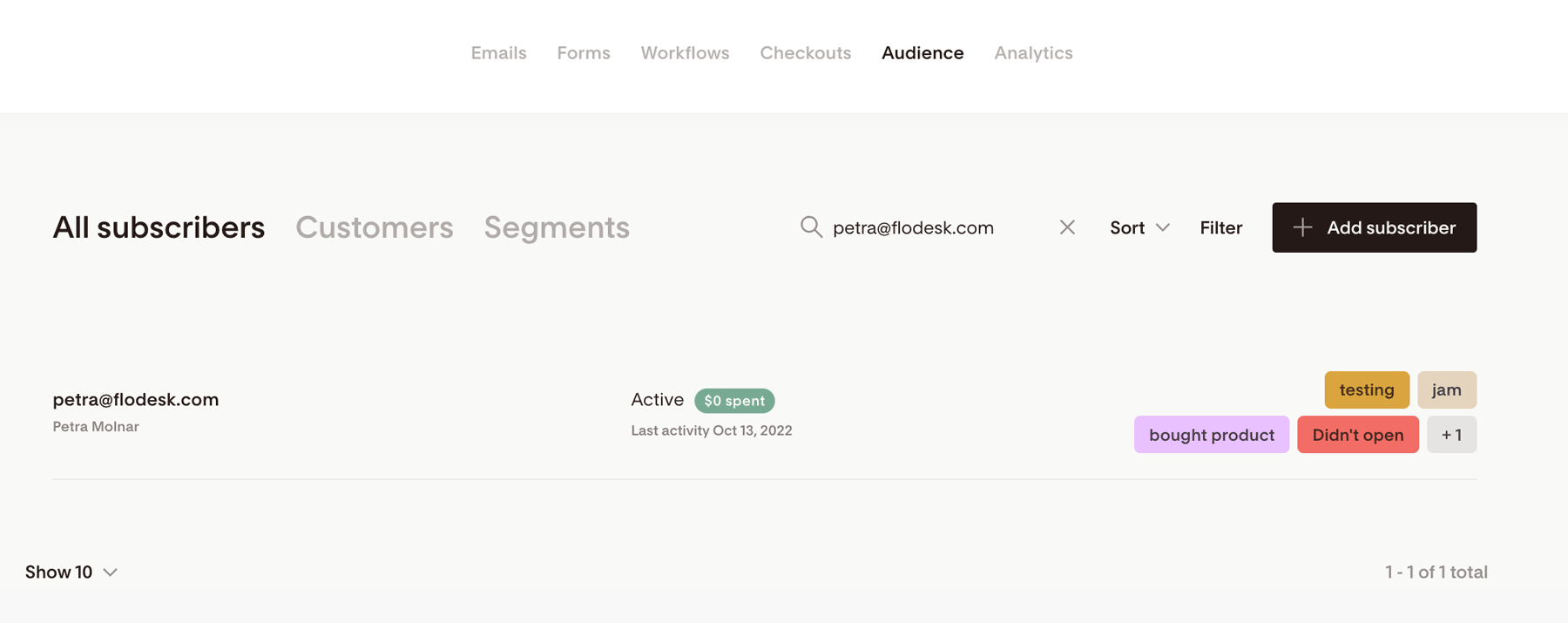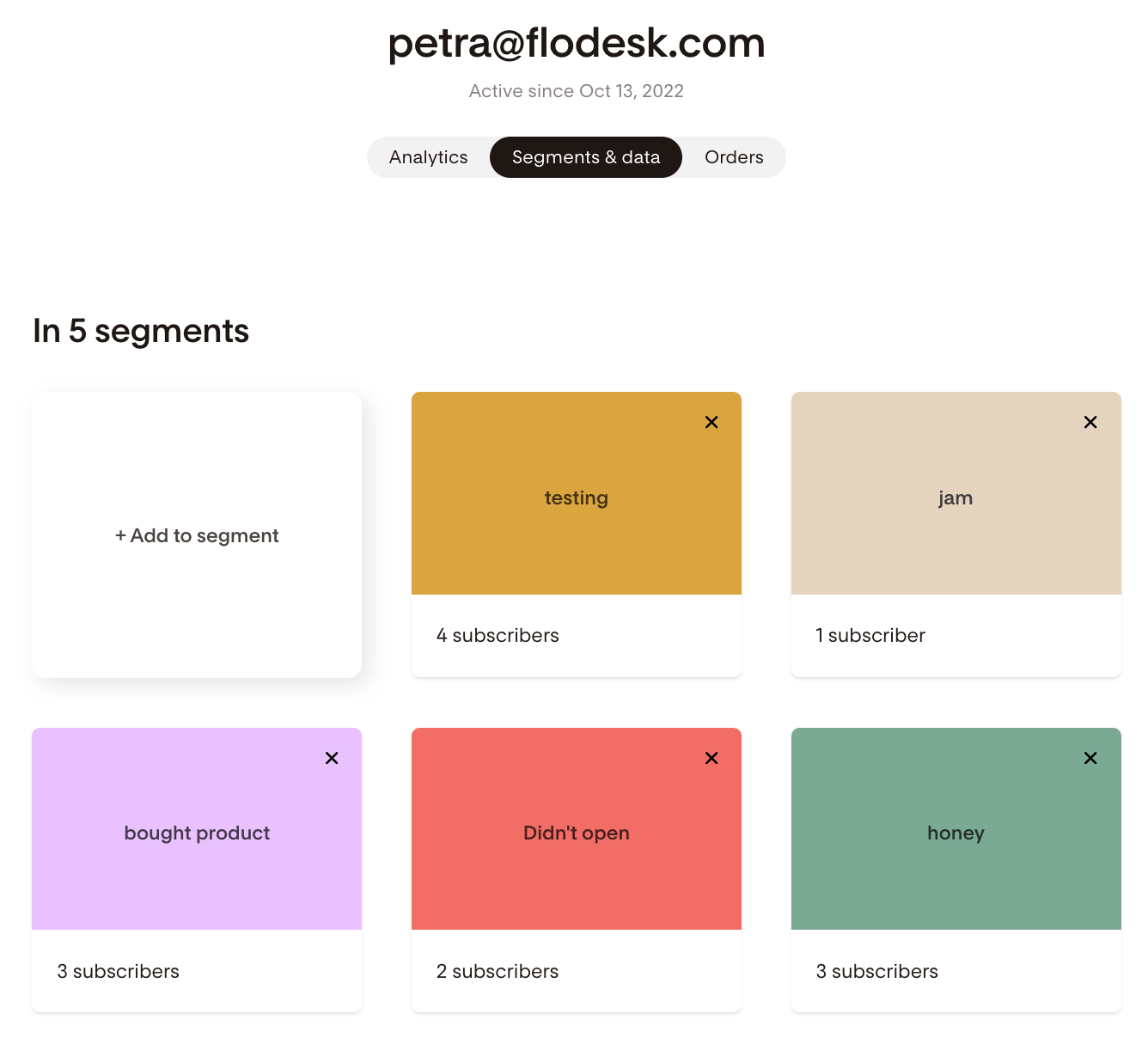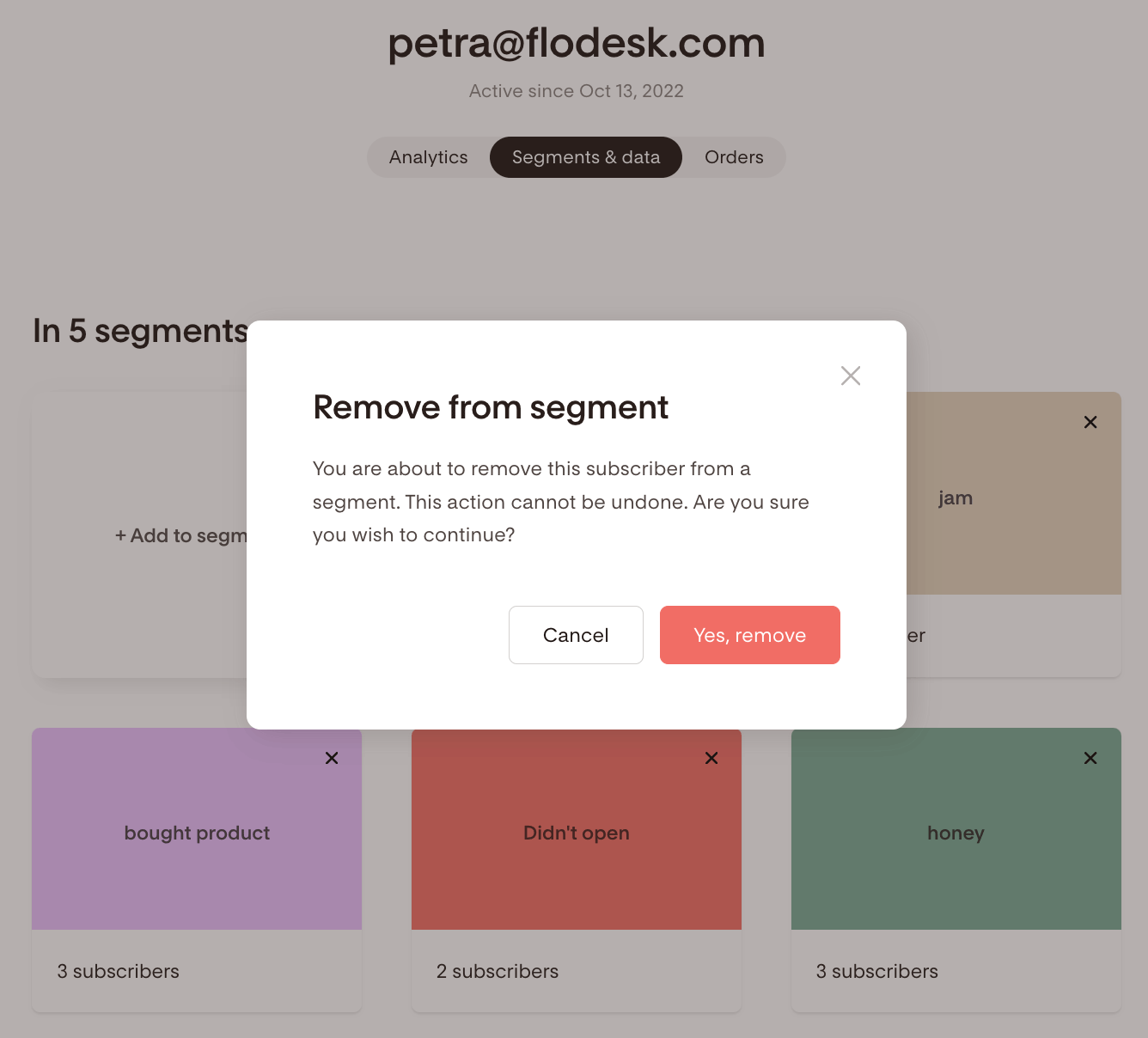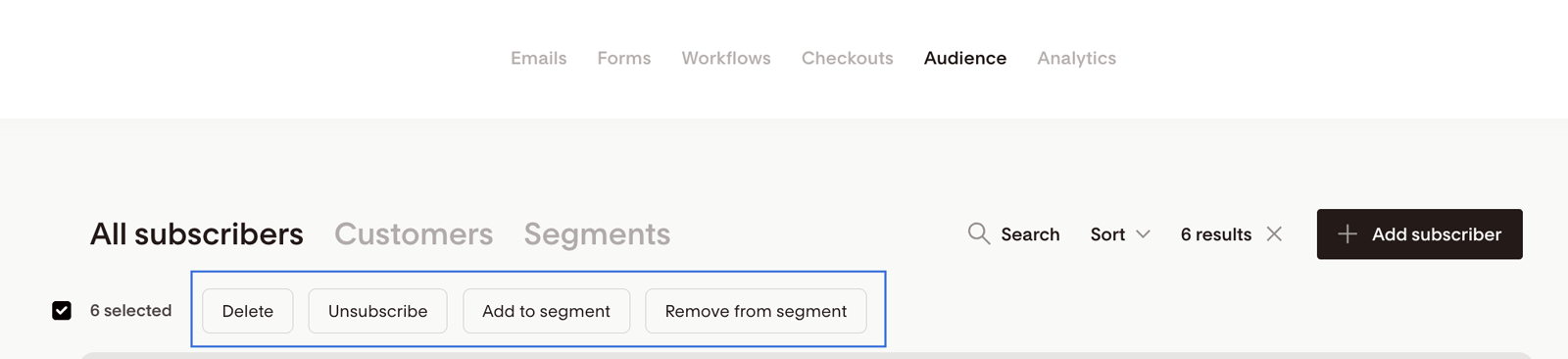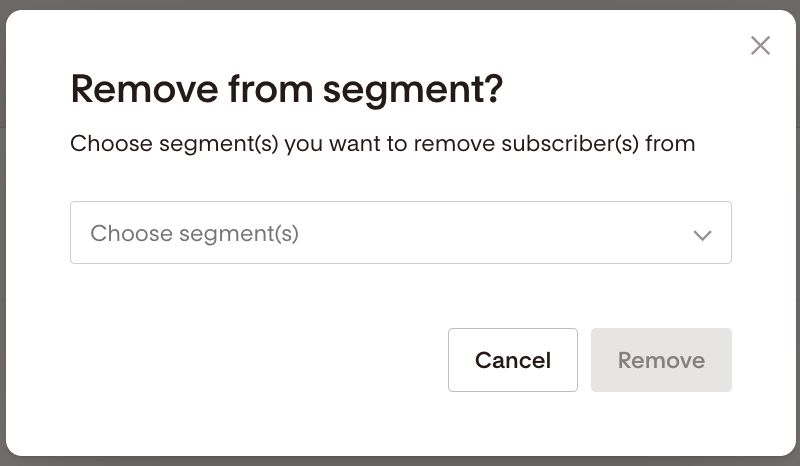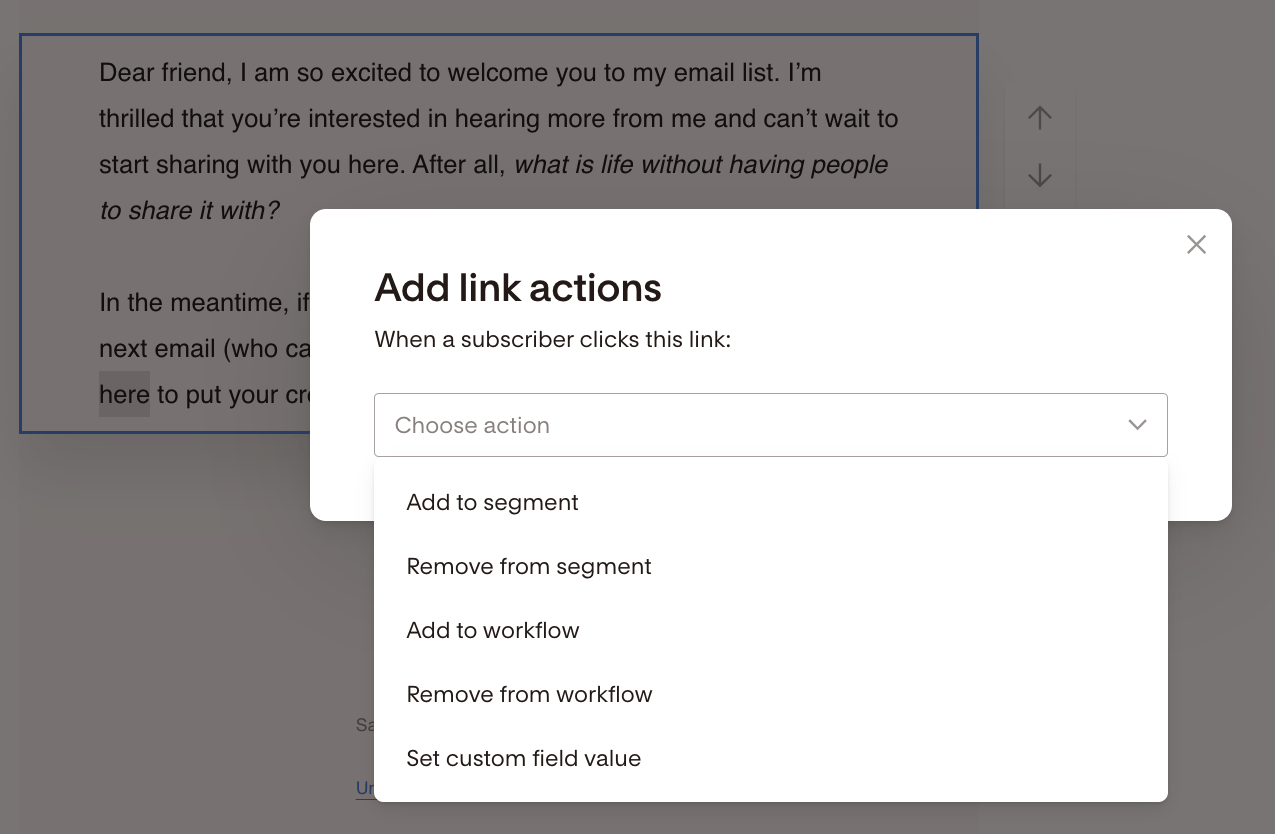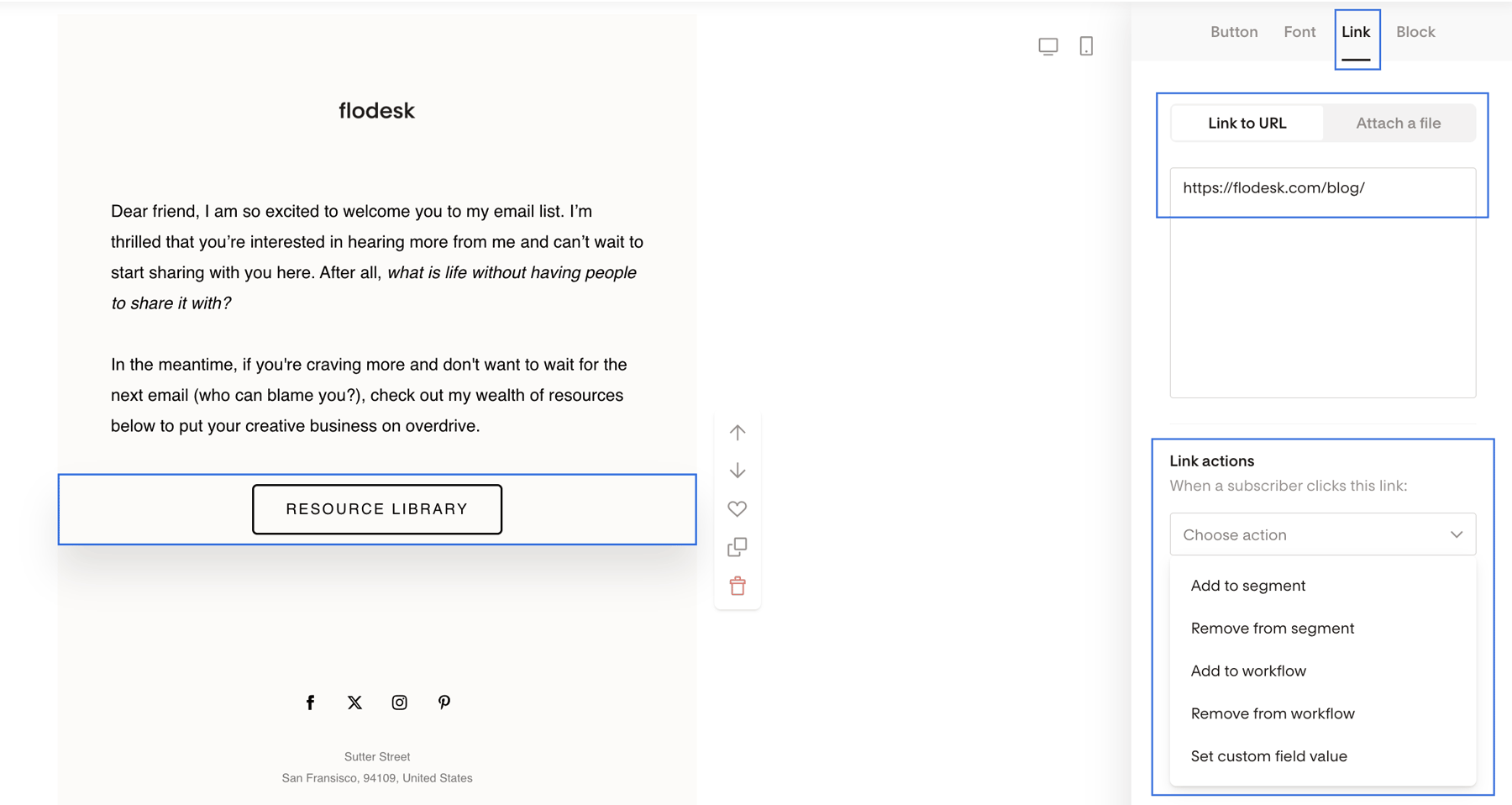How to remove a subscriber from a segment
A detailed guide on how to remove subscribers from a segment manually, via bulk actions or link actions, and through subscriber preferences
At Flodesk you can organize your subscribers any way you want—you get unlimited segments to group them based on their interests, how they interact with your content or how often they want to hear from you.
From time to time, however, you may want to remove certain subscribers from a segment. In this article, we’ll show you how to do just that.
Remove a subscriber manually from a specific segment
You can manually remove a subscriber from a specific segment as follows.
Step 1. Go to your Audience dashboard and search for the subscriber’s email address.
Step 2. Click on their email address to view their details.
Step 3. Go to the “Segments & data” view and you'll see a list of segments that the subscriber is in.
Note: if the subscriber is in a lot of segments, you may need to click on the “Show all” link at the bottom to see all the segments.
Step 4. Click the "X" on the segment’s card you'd like to remove them from and click Yes, remove.
Remove subscribers from a segment in bulk
Step 1. Go to your Audience dashboard and select all the subscriber email addresses you want to remove from a segment. You can select them one by one or use the various filtering options.
Step 2. Once you made your selection, select the Remove from segment bulk action.
Step 3. Use the dropdown menu to select one or more segments, then click Remove.
The bulk action can take a moment to process. If you don't see your changes reflected, refresh the page.
Allow your subscribers to remove themselves from a segment
You can also let your subscribers manage their content or email frequency preferences by setting up the Subscriber Preferences page.
This way, they can opt-out—remove themselves—from certain segments by clicking the “manage preferences” link in your email footer.
Important: if a subscriber is removed from a segment, that does not remove them from a workflow if they are active in that workflow.
To stop them from continuing in the workflow, you have to remove them from the workflow manually or via a link action.
Remove subscribers from segments through Link actions
Link actions allow you to add automations to every link in your email—workflow emails included. Anywhere you can add a link, you can add a link action.
As link actions are tied to “links”, all you need to do is add a valid link to your email, and you can assign the link actions you need, which include removing subscribers from one (or more) segments if they click a specific hyperlink or button link in your email.
Note: Link actions are optional and not “required”. You don't have to assign link actions to all links in your emails. You can leave the link actions empty.
Link actions will not work in test email sends, only when your email goes out live to your selected audience.
Summary
You can remove subscribers from a segment by
Going to your Audience dashboard
Selecting the subscribers
Choosing the Remove from segment bulk action
Also, if you enable and customize the Subscriber Preferences page, you can allow your subscribers to opt-out (remove themselves) from certain segments without unsubscribing from your entire list by clicking the "manage preferences" link in the email footer.
Alternatively, you can assign Link actions to links in your emails and remove subscribers from segments if they click a specific link.