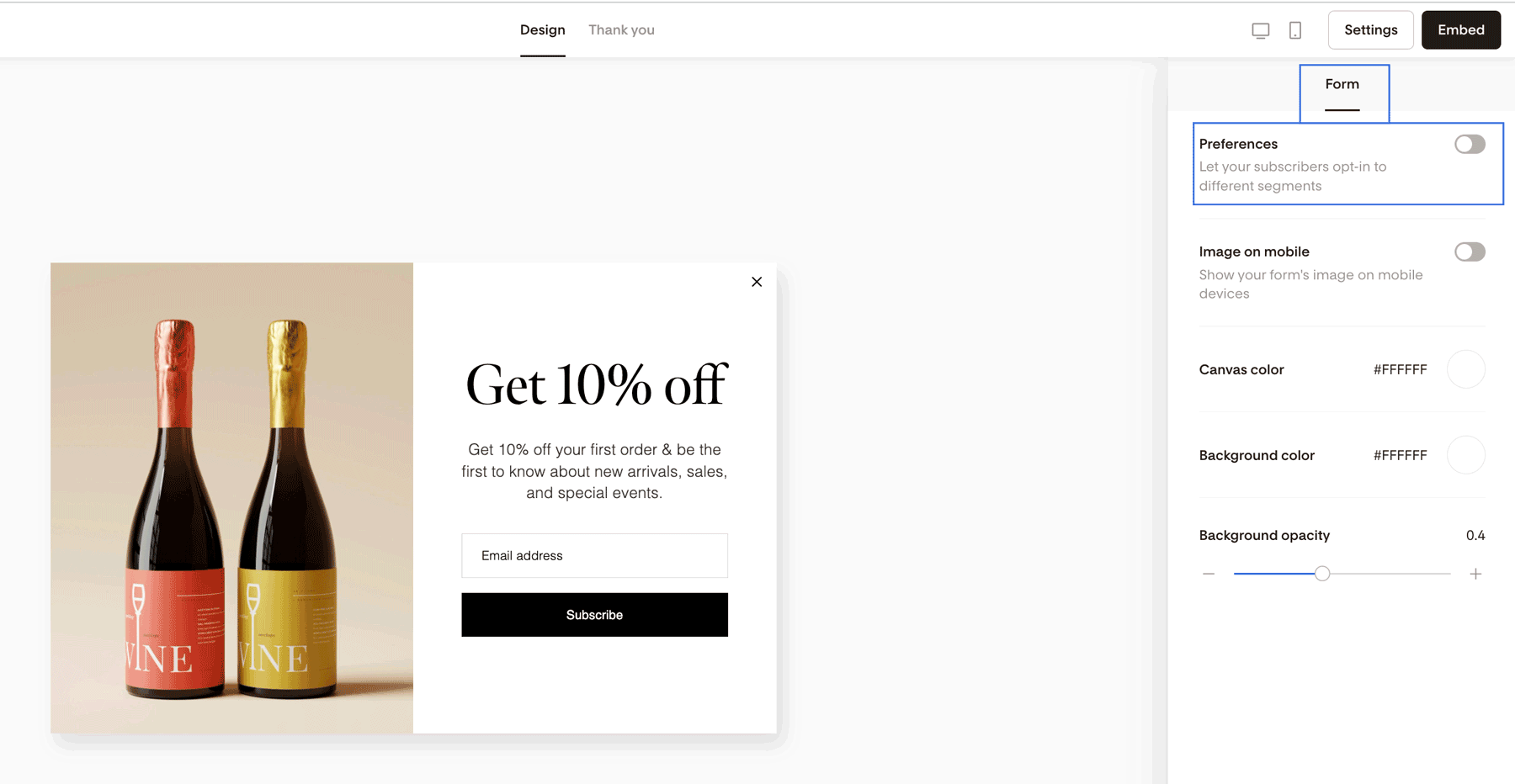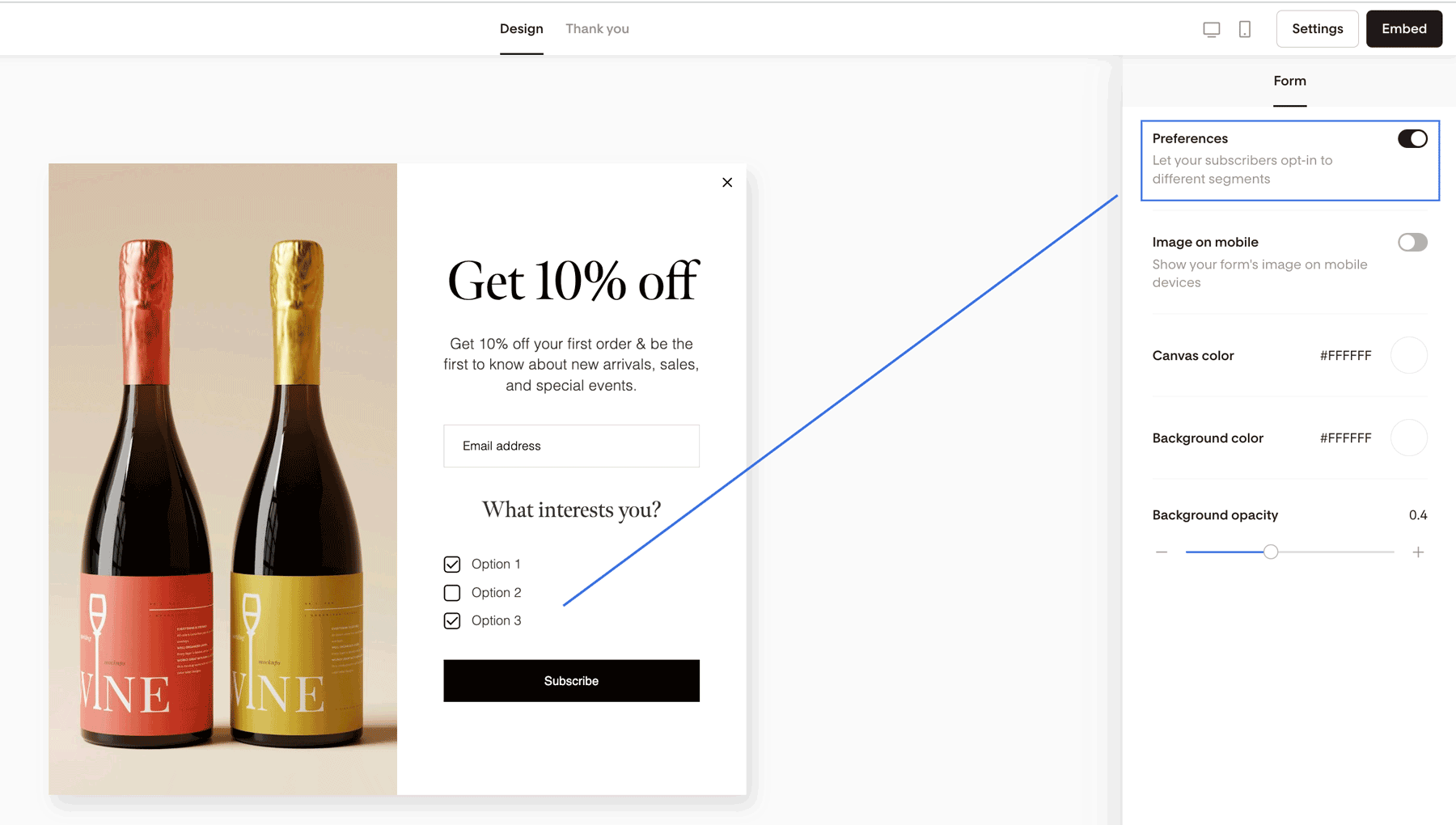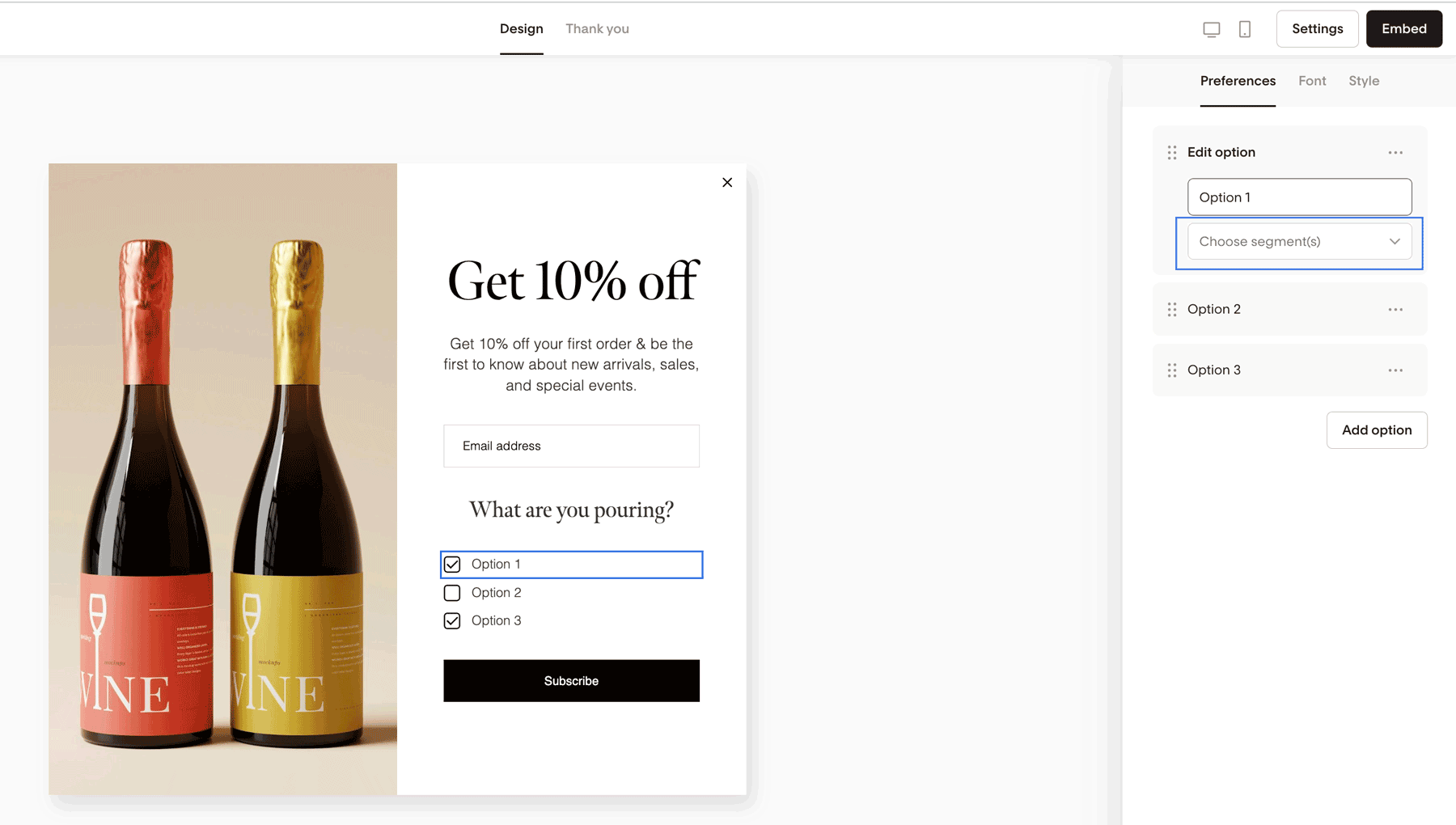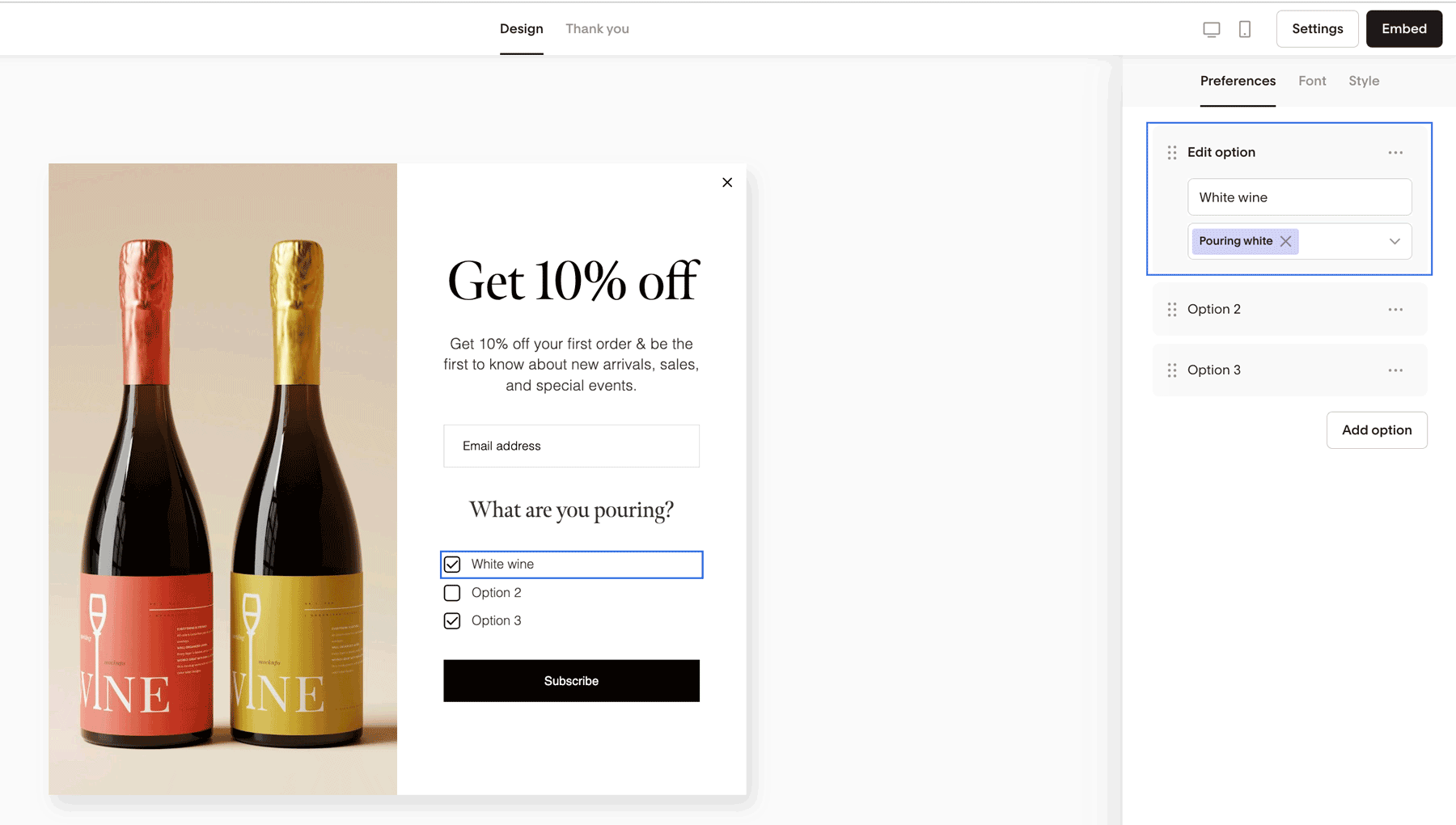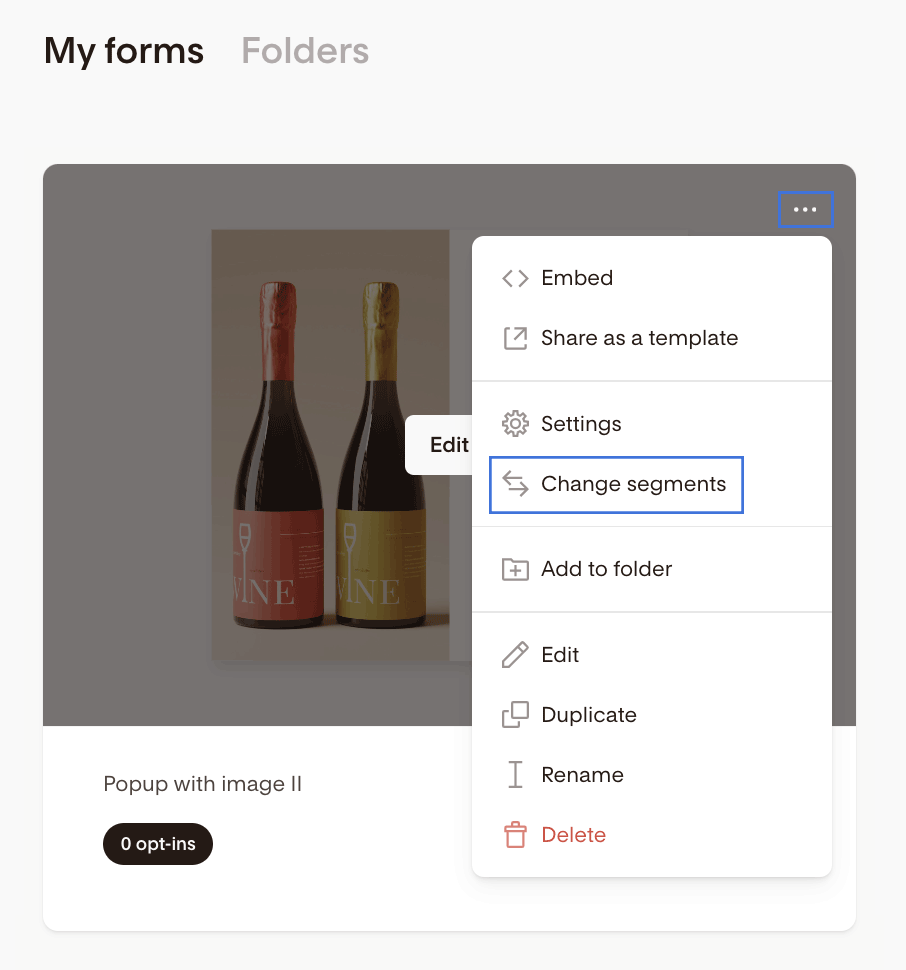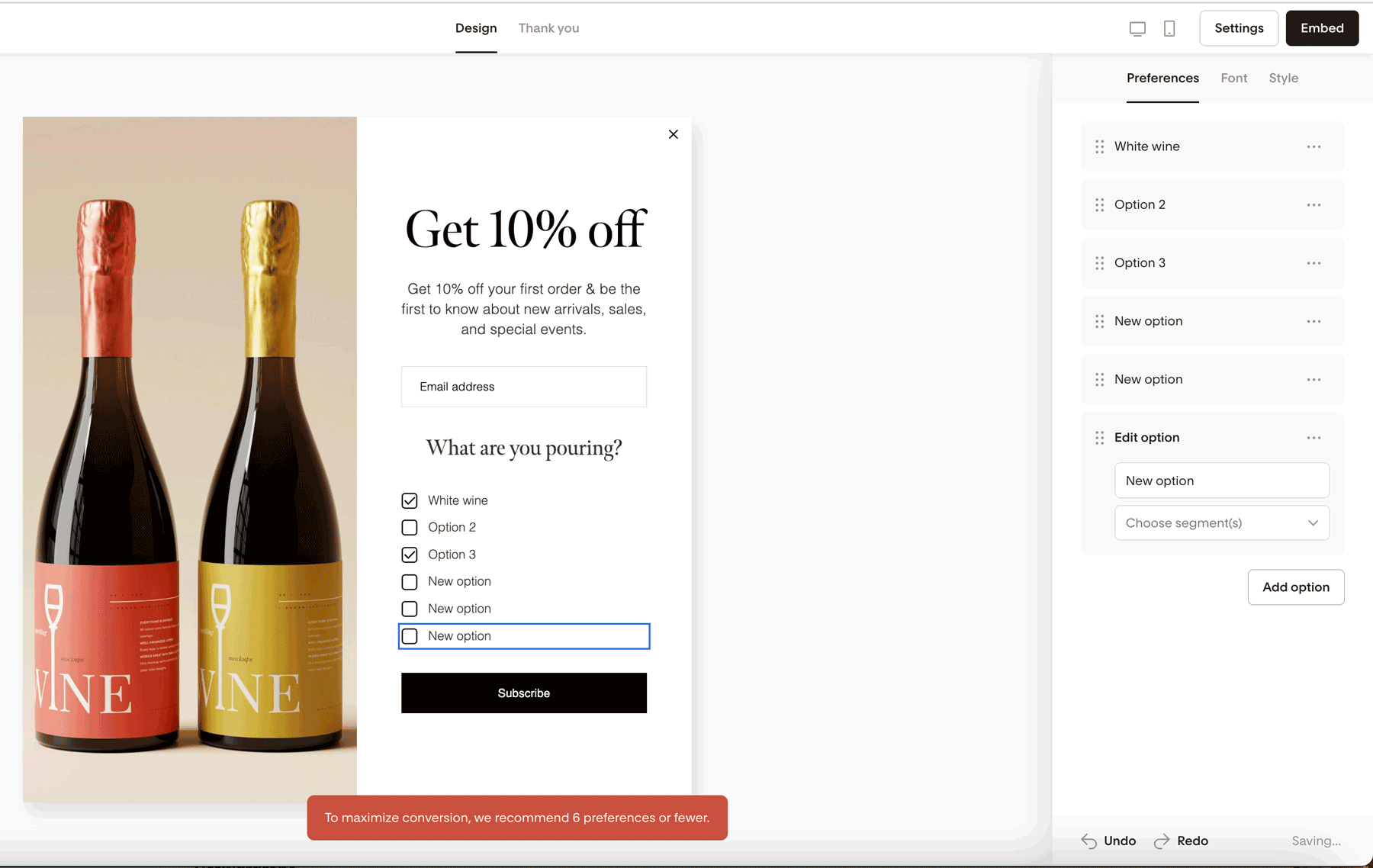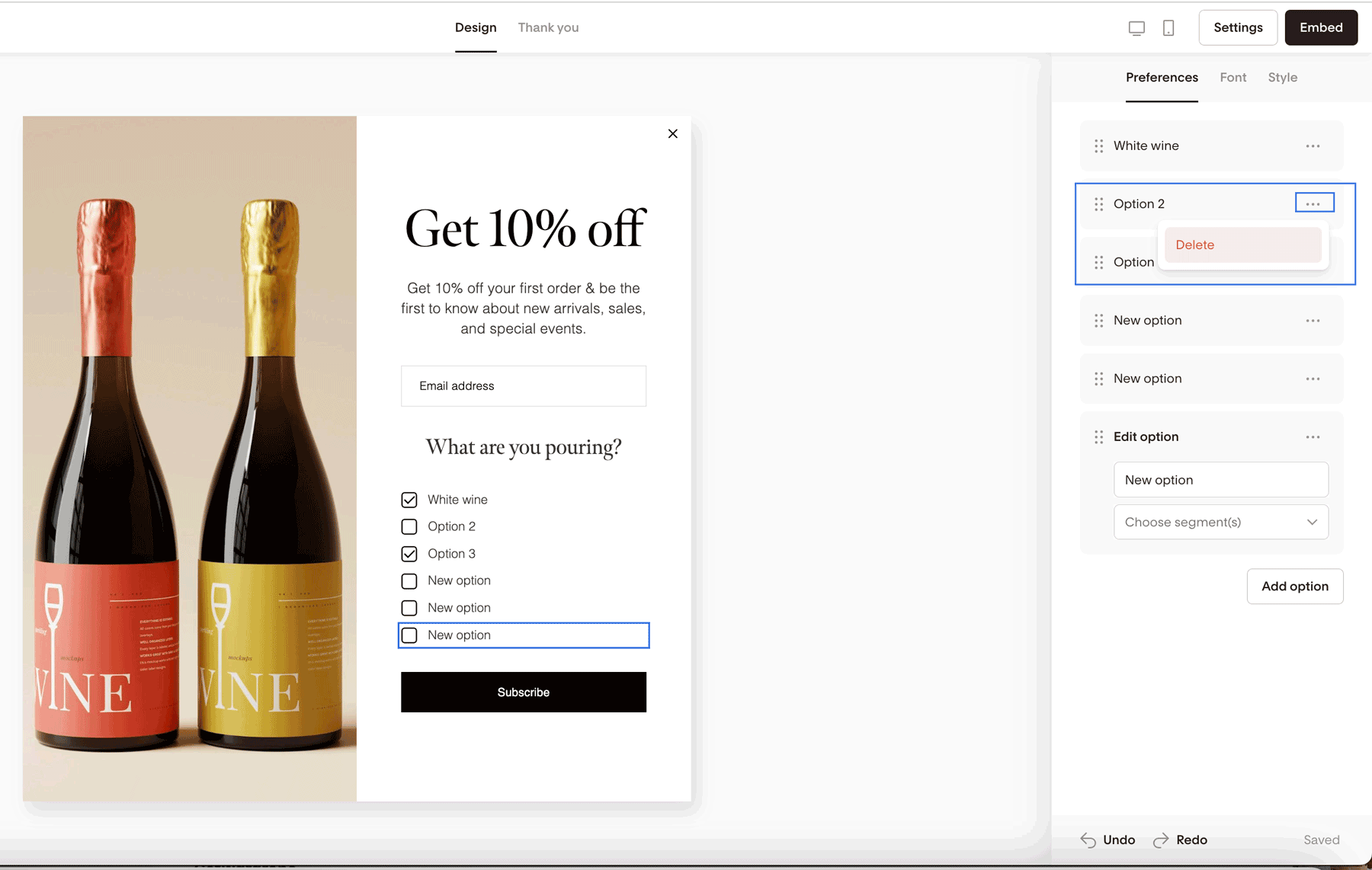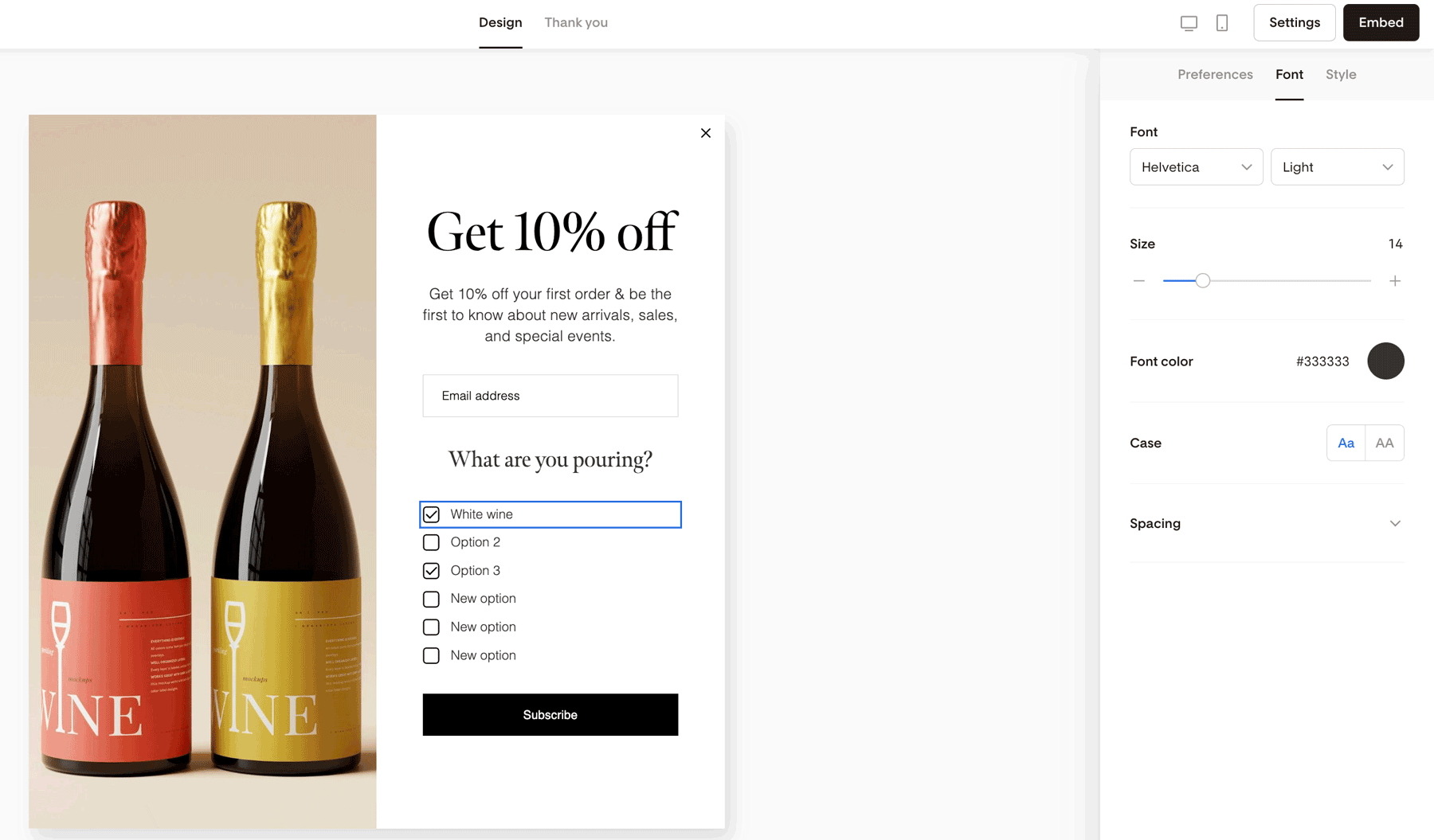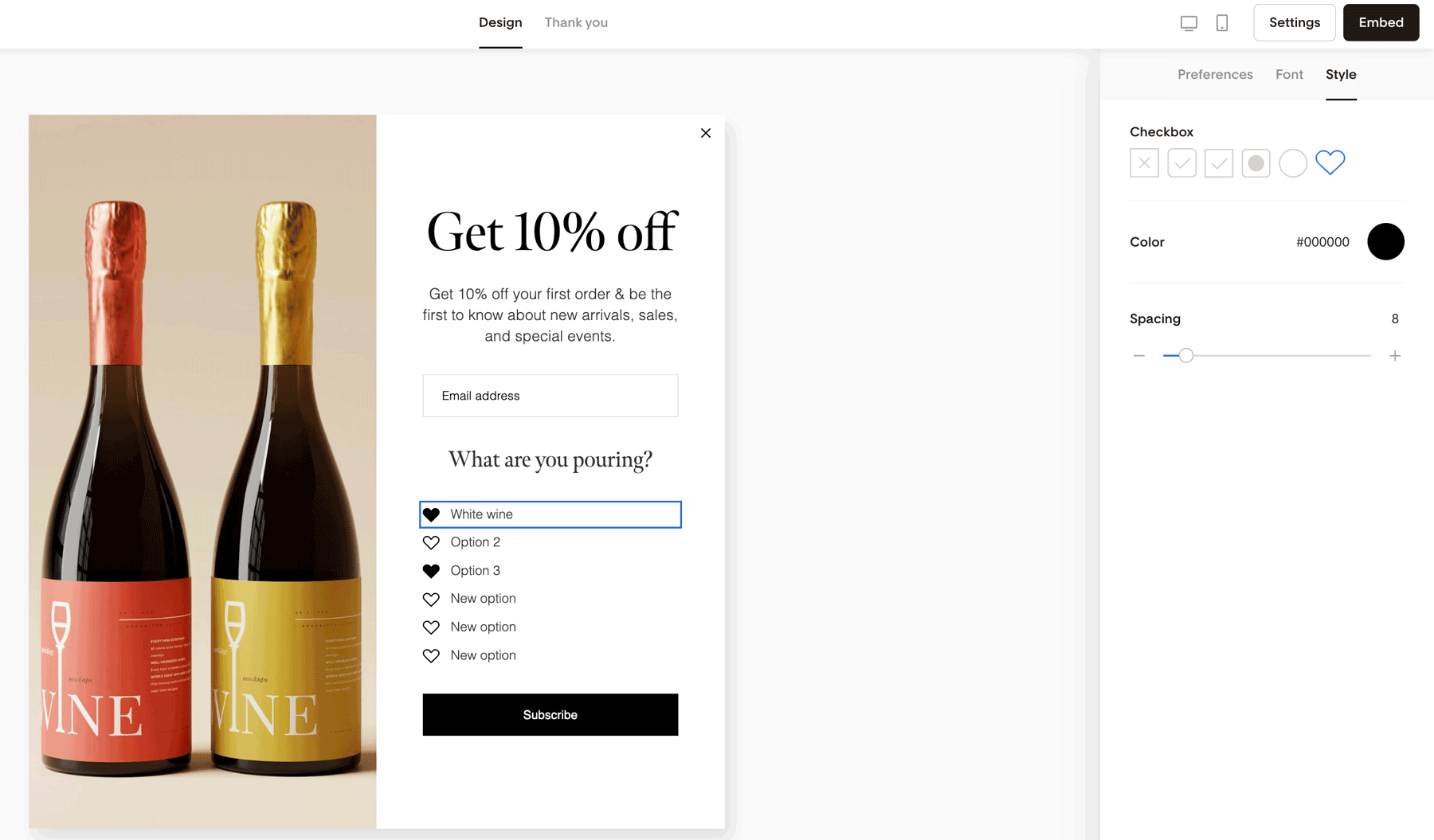How to Use Preferences on Forms
Let subscribers tell you what they care about—right from the start.
Flodesk’s Form Preferences feature lets you ask subscribers what they want to hear about (or how often), then automatically segments them based on their choices. It’s a powerful way to personalize your email marketing strategy and build trust from the first opt-in.
What Are Form Preferences?
Preferences are customizable multiple-choice questions you can add to any Flodesk form. You get to:
Choose the question (e.g., “What do you want to hear about?” or “How often should I email you?”)
Create the options
Link each option to a segment
Style everything to match your brand
When someone subscribes and selects an option, they’re automatically added to the associated segment(s), helping you send more relevant, targeted emails later.
Important: form preferences are optional and cannot be marked as required.
Common Use Cases
Preferences can power a range of strategies, like:
Content interests: “What do you want to hear about?”
→ Options: New arrivals, Seasonal promotions, Blog updates
Email frequency: “How often do you want to hear from me?”
→ Options: Weekly, Bi-weekly, Monthly
How to Enable Preferences on a Form
You can enable Preferences on any form—new or existing.
Steps:
In the Form builder, click anywhere on the background area, outside of the form itself.
In the right sidebar, go to the Form tab.
Toggle Preferences on.
Once enabled, click the question or option text to customize it.
Adding and Connecting Preference Options
For each option, assign one or more segments:
Click on an option.
Select the segment it should map to.
Important: Each preference option needs to be connected to a segment. Subscribers will be added to both the main form segment (set when you created the form) and any Preference segments they select.
In our below example, if a subscriber marks the 'White wine' preference, they will be automatically added to the segment you've selected: 'Pouring white'.
To check or change the main form segment:
Go to your Forms dashboard
Hover over the form’s card and click the 3 dots (…)
Choose Change segments
Form Preference Limits
You can add up to 6 Preferences to a form.
A message will appear if you reach the limit:
“To maximize conversion, we recommend 6 preferences or fewer.”
To delete an option, click the 3 dots (…) next to it and choose Delete.
Customize the Look of Your Preferences
Preferences are fully brandable.
Click on the Font tab to change font style, size, and color
Click on the Style tab to choose your checkbox shape (circle, square, heart)
This lets you make Preferences feel like a seamless part of your form design.
Preferences on Forms vs. the Preferences Page
Form Preferences are not connected to the Preferences Page subscribers access via your email footer.
Form Preferences = shown when someone first subscribes
Preferences Page = accessed later, via the “Manage Preferences” link
You can use them together to refine personalization over time.
Example: Ask “What do you want to hear about?” on your form, and “How often?” on the Preferences Page.
To learn how these work together to help you customize content from the start of—and throughout—your subscriber relationship read our article What is the difference between Preferences in Forms and the Preferences Page?
Summary
Form Preferences let you ask subscribers what they want and automatically segment them based on their choices.
Enable them under the Form tab while editing.
Connect each preference option to at least one segment.
Customize the content and style to fit your brand.
Use together with the Preferences Page for full subscriber control.