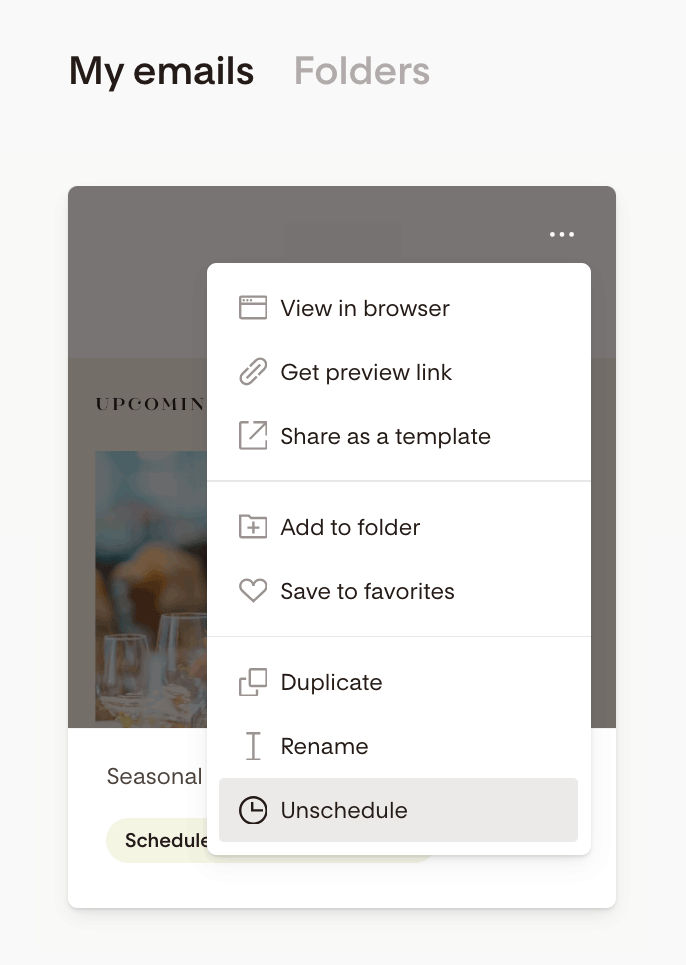Can I Edit a Scheduled Email in Flodesk?
Yes! You can make changes to a scheduled email—as long as it hasn’t been sent yet.
If you’ve already hit “Schedule” and realized you need to fix a typo, add a link, or update a section, no worries. Flodesk makes it easy to jump back in and edit.
Important
Once an email has been sent, it cannot be edited or unsent.
If you need to resend a corrected version, simply duplicate the email, make your changes, and send the updated version to your audience.
How to Edit a Scheduled Email
To make changes to a scheduled email:
Go to your Emails dashboard
Find the scheduled email you want to edit
Hover over the email card and click the three dots (…)
Select “Unschedule”
Confirm by clicking “Yes, unschedule”
Your email will now return to Draft mode.
From there:
Click the email to open the editor
Make your edits (text, images, links, subject line—anything)
When ready, click Next and reschedule the email for your desired time
That's it!
What if the email was already sent?
Sent emails can’t be edited. But here’s what you can do:
Duplicate the original email from your dashboard
Make any necessary edits
Send the updated version to your audience
We recommend using a new subject line like:
“Oops—here’s the correct link!”
“Update: Important info inside”
“Sorry about that—here’s the right version”
Summary
You can edit a scheduled email by unscheduling it first
Once unscheduled, it becomes a Draft, and you can edit as usual
Don’t forget to reschedule the updated version
Sent emails can’t be edited—duplicate and resend if needed