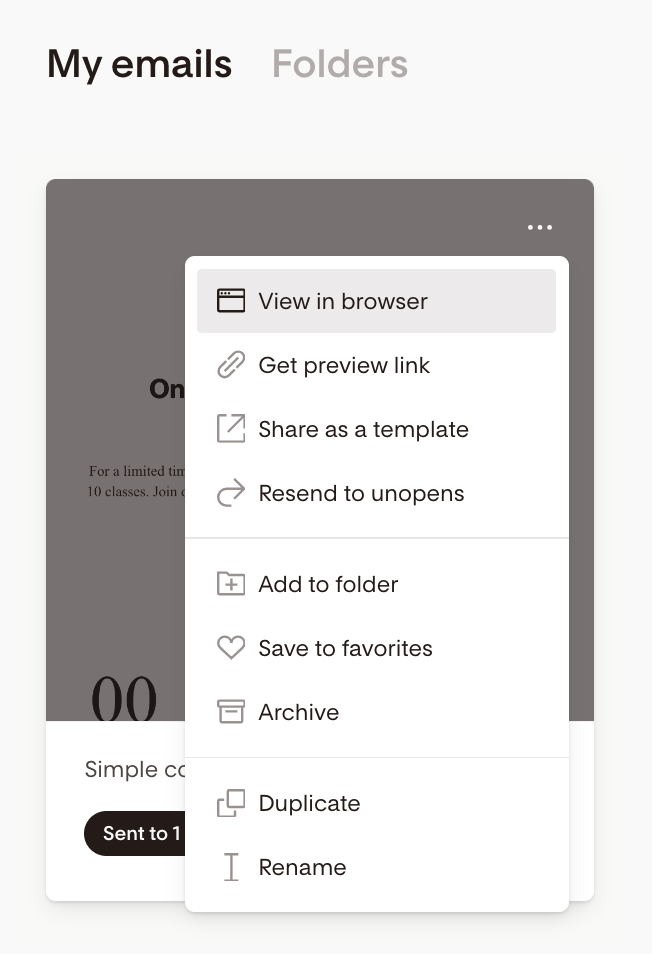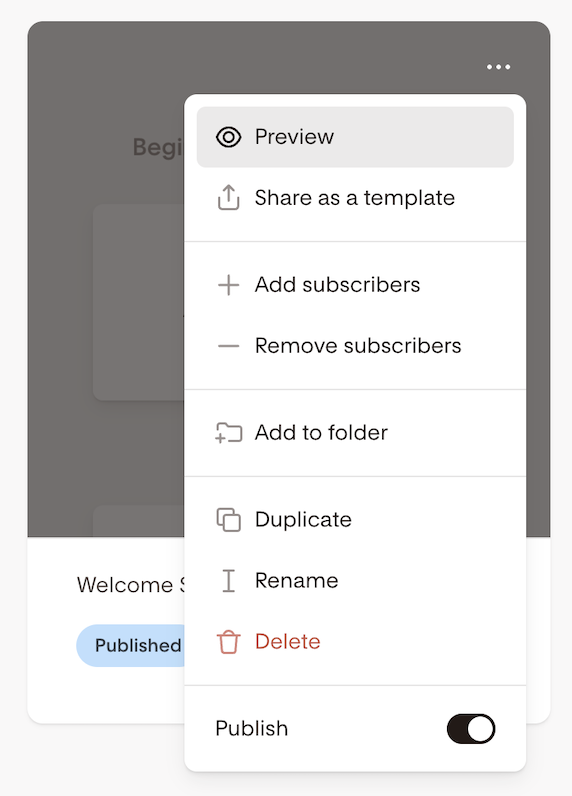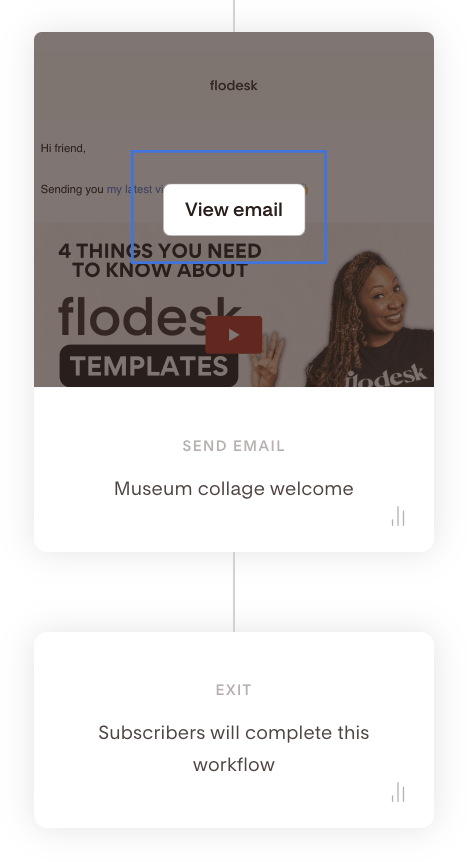How can I view my email after it has been sent?
A quick tutorial on how to view your sent email's content or your Workflow email's content
While our amazing analytics give you insights on how your email campaigns and Workflows performed, sometimes you'd like to go back and double-check something you sent in the past.
How to view an email's content after you sent it
Step 1. On your Emails dashboard, hover over the sent email's card.
Step 2. Click the three dots (...) in the upper right corner.
Step 3. Select View in browser.
And that's it! Your email opens in a new browser tab.
You can select the 'Get preview link' option and send the link to your email to someone else to get feedback on it.
It's also available for Draft emails.
How to view a Workflow email's content without pausing the Workflow
If you just want to look at the content or design of your workflow emails in a published workflow without editing them, you can do that without pausing the workflow first.
Step 1. On your Workflows dashboard, hover over the published workflow's card, click the three dots (...) and select "Preview"
Step 2. You'll see the Details screen showing the whole workflow
Step 3. Hover over an Email card and click "View email"
The email opens in a read-only mode in a new tab so you can review it's design and content.
Note: you can't edit the email, just view it. If you decide you need to update the email content, you have to pause the workflow first (unpublish).
Summary
To view your sent email campaign, hover over the email's card, click the (...) dots and select View in browser.
To view your active workflow's email content without having to pause it, use the "Preview" option on your workflow's card.