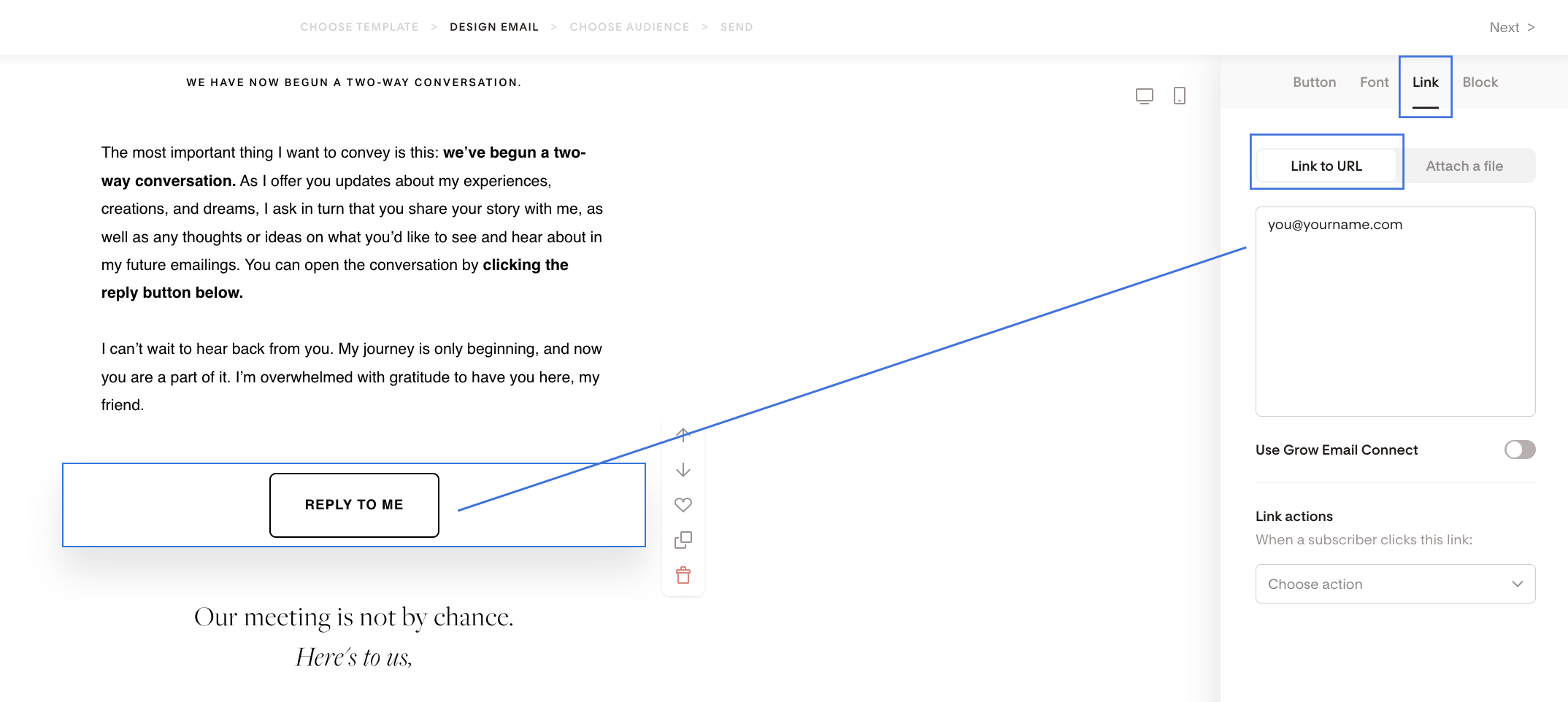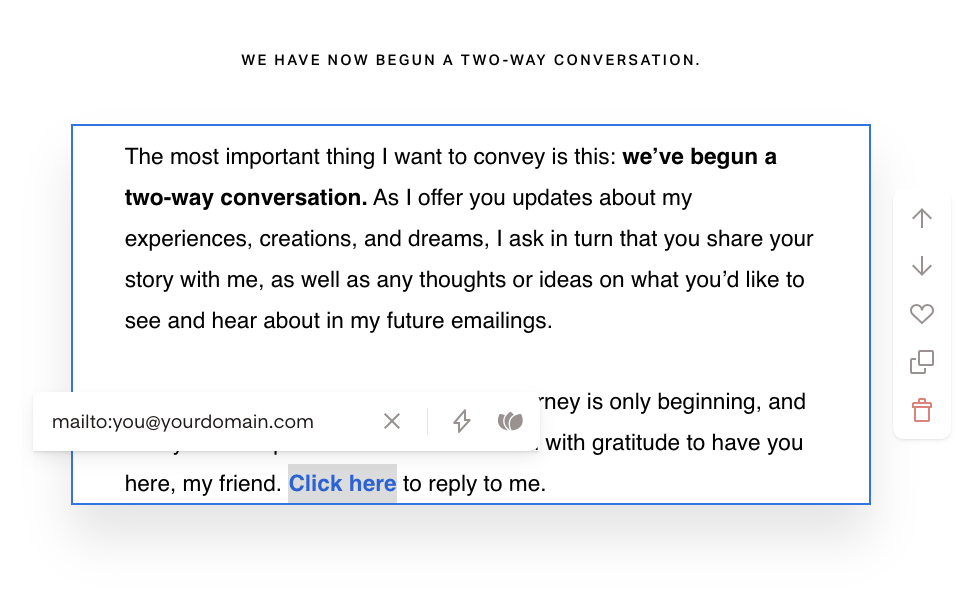How to Make a Button or Link Trigger an Email Reply in Flodesk
Looking to create a call-to-action that opens a subscriber’s email app and starts a reply? You can do that with a simple mailto: link—whether it’s on a button or a hyperlinked phrase in your Flodesk email.
What You Can Do
By default, when a subscriber clicks “Reply” in their inbox, their message goes to the email address you used as the sender address in Flodesk.
But you can also:
Let them click a button to send you an email
Link text that opens their default email app
This is a great way to create an instant “reply-to” action for feedback, questions, or sign-ups.
How to Create a Reply Button or Link
1. Use the mailto: format
Where you’d normally input a website URL, just enter your email address using this format:
mailto:you@yourdomain.comExample:
mailto:josephine@flodesk.com
You can use any email address here—whether it’s a custom domain or a free one like Gmail or Yahoo.
Once added, Flodesk will automatically detect it’s a mailto link and display it like this:
2. Add a Mailto Link to a Button
Drag in a Button block in your email
In the Link field, paste your mailto: email address
Customize the button text, like: “Email me back” or “Send your reply”
3. Add a Mailto Link to Text
Want something more subtle? You can turn a phrase in a Text block into a reply link:
Highlight the text (e.g. “click here”)
Click the link icon in the text editor
Paste your mailto email address: mailto:you@yourdomain.com
What You Can’t Do (Yet)
Flodesk doesn’t support advanced mailto links with:
Pre-filled subject lines
Email body text
CC/BCC fields
So this won’t work:
mailto:you@domain.com?subject=Hello&body=Let's chat
Stick with the basic mailto: email address only.
Summary
To prompt a reply via button or link in your Flodesk email:
Use the format: mailto:you@yourdomain.com
Add it to a Button or hyperlink text
Works with both custom and free email addresses
It’s a quick way to invite conversations—no coding needed.