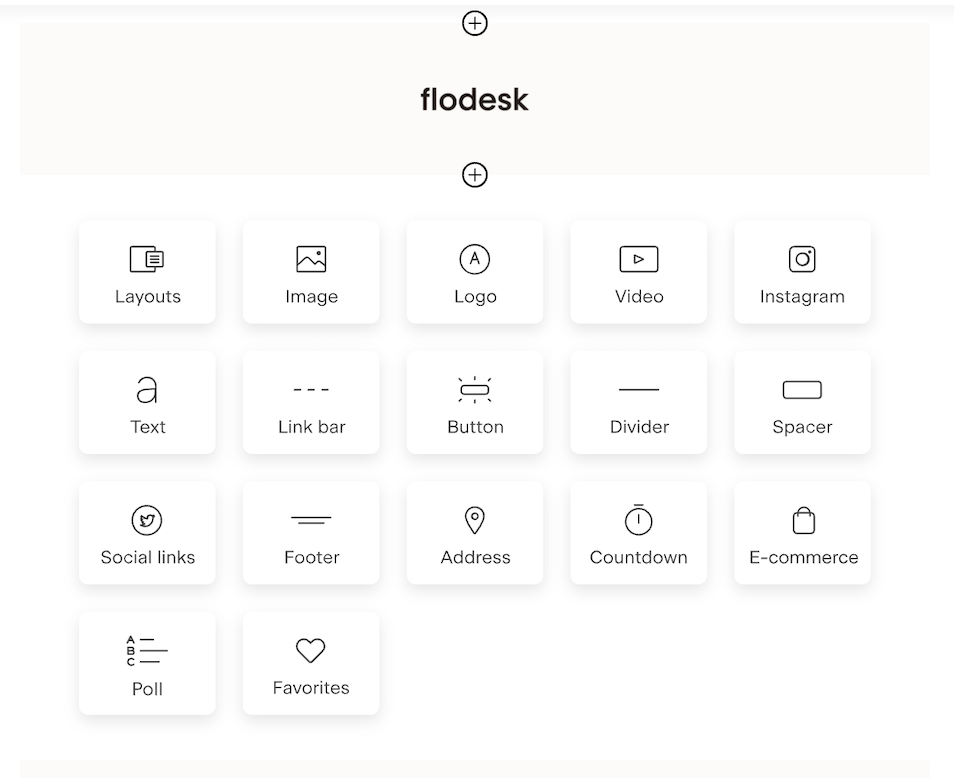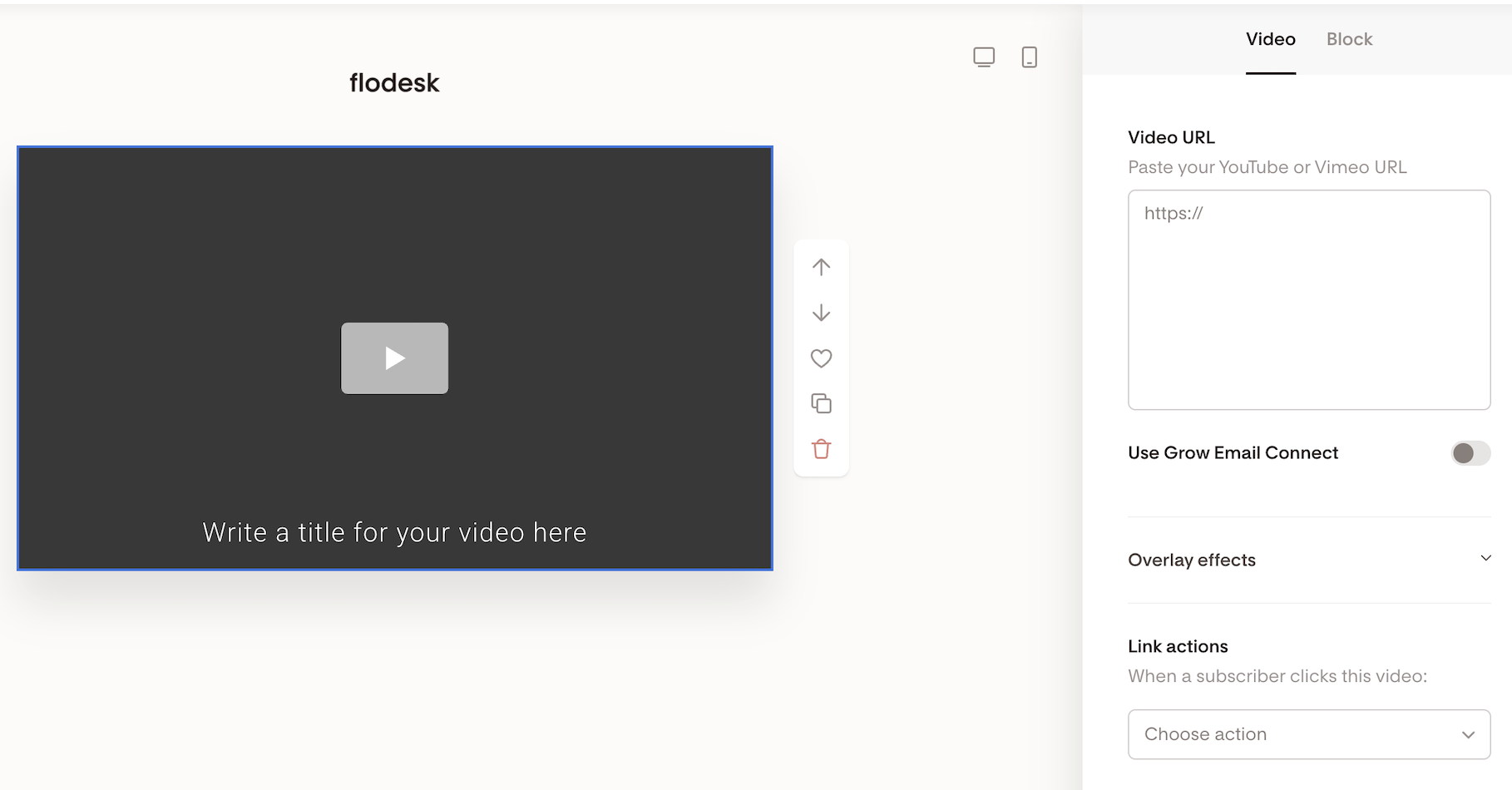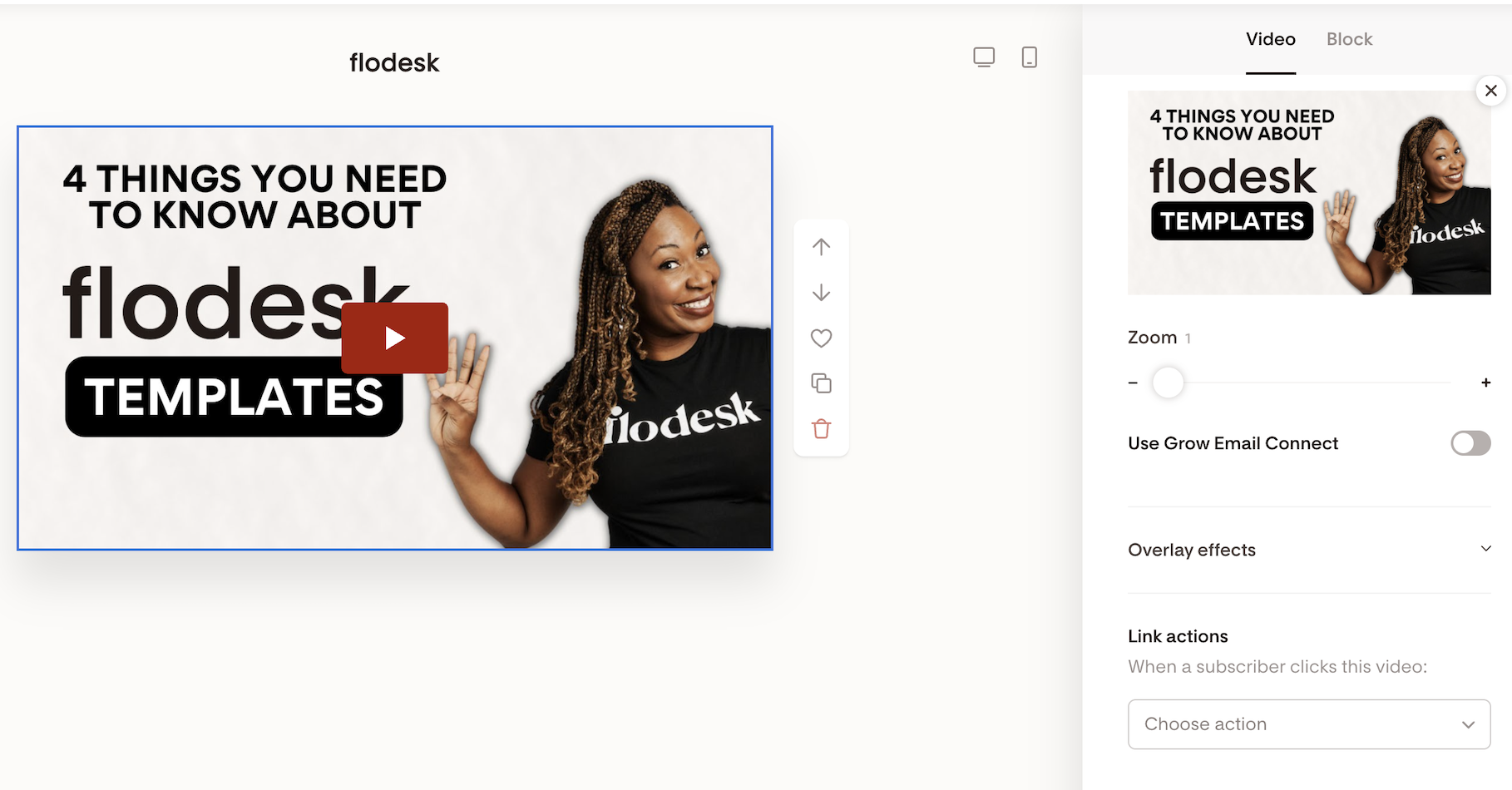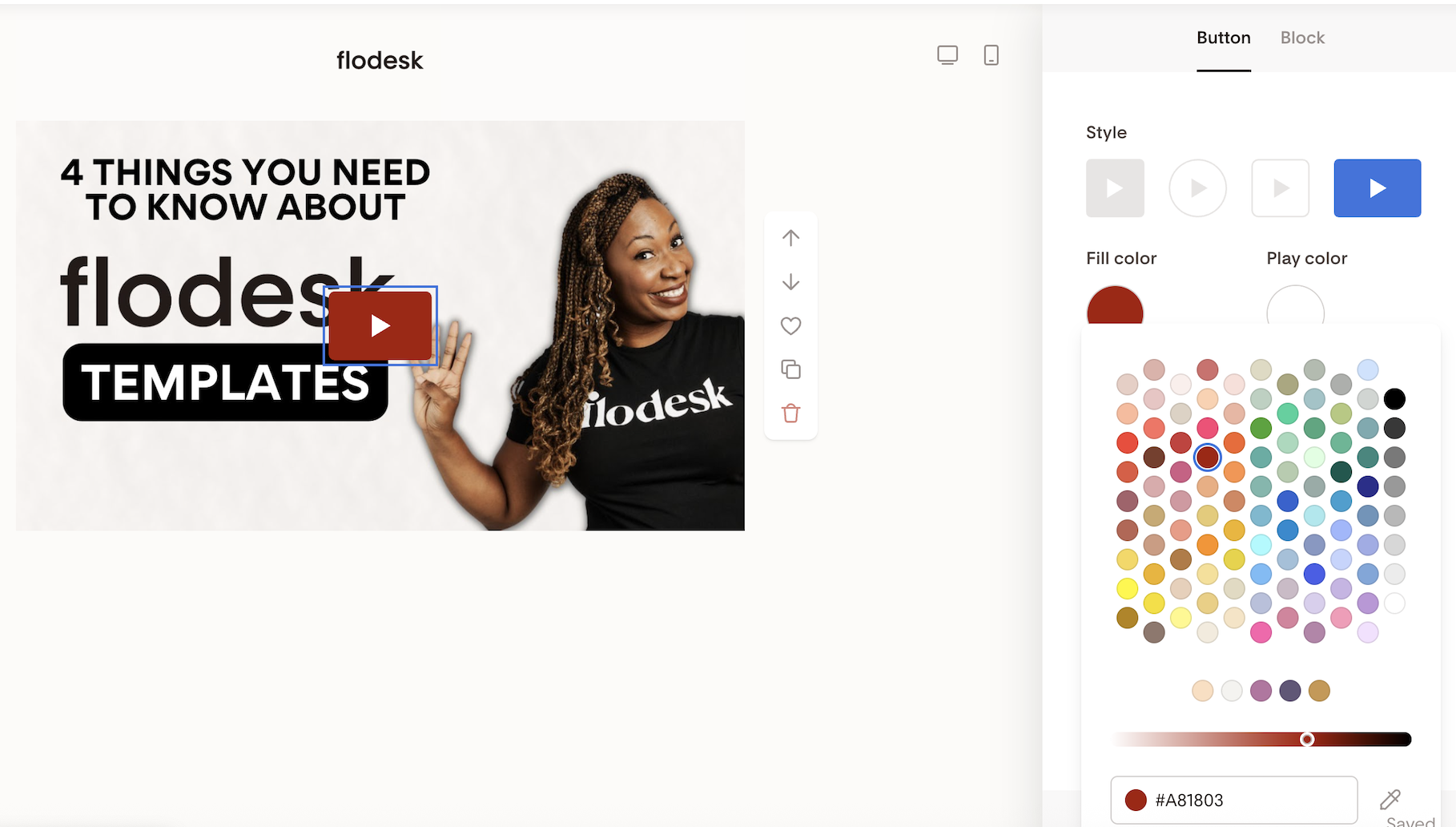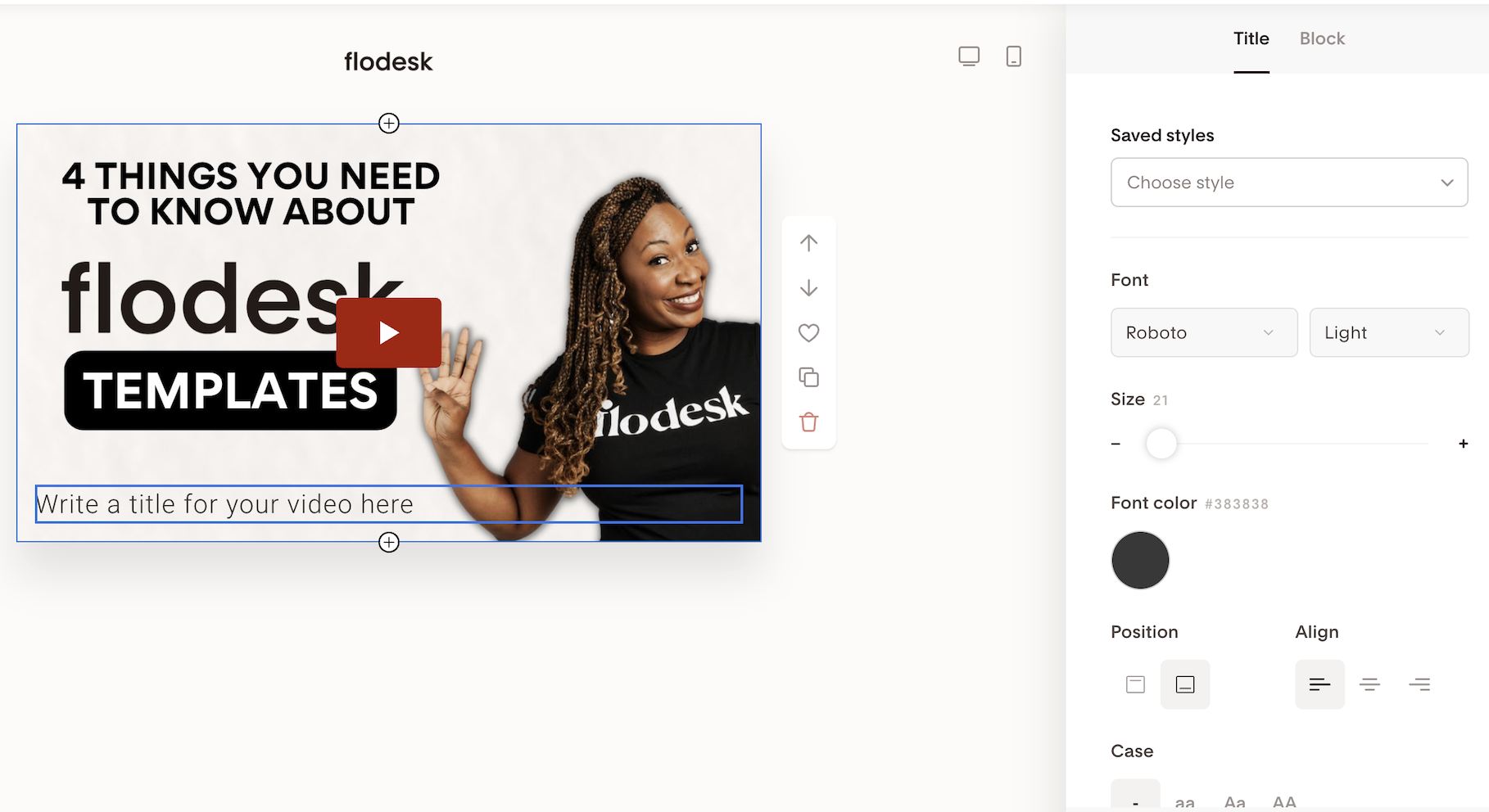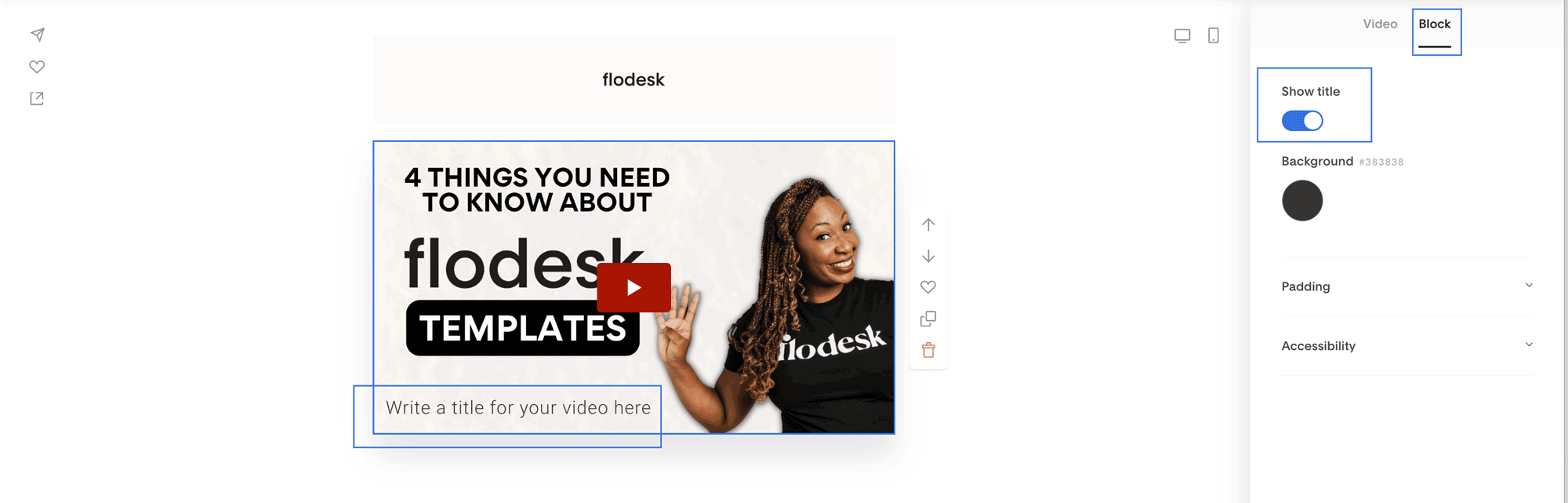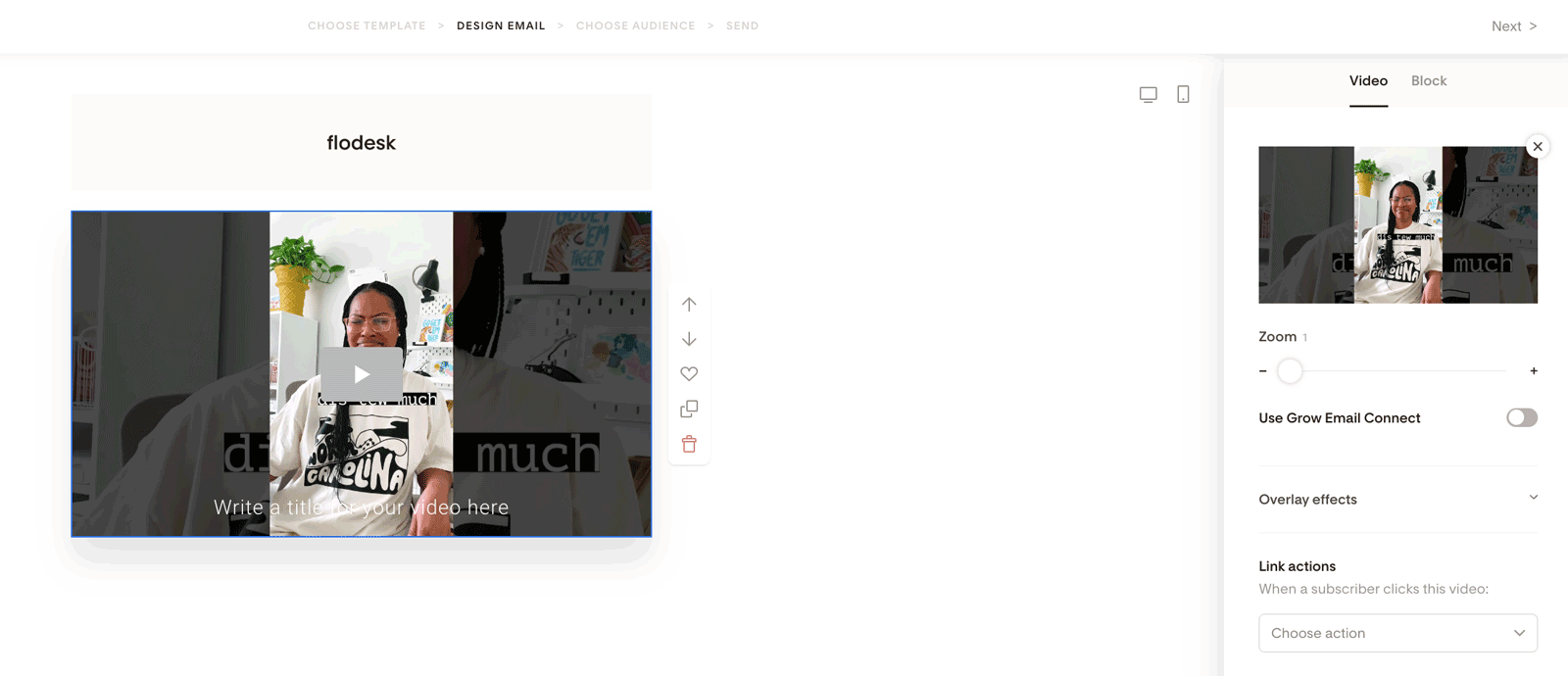Adding a YouTube or Vimeo video into your email
Learn how to add videos to your Flodesk emails using the Video block—and what to do if you want to include YouTube Shorts or private videos.
Overview: Can I Add Video to an Email?
Short answer: yes and no.
Why video can’t play directly in emails (important)
Most major email clients—including Gmail, Outlook, and Yahoo—do not support native video playback inside emails.
That means:
Embedded video files (like MP4s) won’t play reliably
Audio, playback controls, and full video support aren’t available
This limitation exists across all email platforms, not just Flodesk
The closest alternative is an animated GIF, which can visually resemble a video but doesn’t include sound or playback controls.
What Is Possible With Video in Flodesk
While videos can’t play directly inside emails, you can add a clickable video preview.
When subscribers click it:
They’re taken to the hosted video page
The video plays normally with sound and controls
Flodesk makes this easy with the Video block.
Supported Video Types (Read Before You Start)
Public YouTube videos → Supported
Public Vimeo videos → Supported
YouTube Shorts → Not directly supported
Private YouTube or Vimeo videos → Not supported
If your video is a Short or private, jump to Adding YouTube Shorts or Private Videos below.
How to Add a public YouTube or Vimeo Video Using the Video Block
Step. 1 Add a Video block to your email
Step 2. Under the Video tab, paste a public YouTube or Vimeo link into the designated area.
Make sure to add the link starting with https:// and do not use "shortened" links.
For example, in the case of a YouTube video, don't add the links this way (which are shortened links): "https://youtu.be/...." Instead, copy the link from your browser, which would look like this "https://www.youtube.com/..."
Flodesk will then automatically pull the video's preview image into the email for you, similar to the example below.
You can also assign link actions to the URL so that when subscribers click the video to watch it, they can be
Added to one or multiple segments
Removed from one or multiple segments
Added to one or multiple workflows
Removed from one or multiple workflows
Tagged with a custom field
The video block has several options to customize a play button to match your brand and your email's aesthetic.
The preview image also has a title box that allows you to customize the video's title in great detail, including positioning, typography settings, colors, alignment, and custom/brand fonts.
Note: under the Block settings, you can turn off the Title if you don't want to show one for your video preview.
What Happens After the Email Is Sent?
When a subscriber clicks the play button:
They’re redirected to the original YouTube or Vimeo page
The video plays normally with full audio and controls
Adding YouTube Shorts or Private Videos
Can I add YouTube Shorts using the Video block?
Not directly—YouTube Shorts aren’t officially supported yet.
However, there are two workarounds:
If you want to add YouTube Shorts to your email or your regular-length YouTube/Vimeo video is private, consider the following workarounds: 👇🏻
Create a static image or a GIF image of your Shorts or private video with a play button on it. This can alert your readers that it would redirect them to a video.
Upload this image to an Image block and link it to your YouTube Shorts video or private YouTube/Vimeo.
Alternatively, for YouTube Shorts, replace "shorts/" in the YouTube short link with "watch?v=".
For example, if your Youtube short link is “youtube.com/shorts/XXYYZZ” make it “youtube.com/watch?v=XXYYZZ."
Here’s a live example with one of our YouTube shorts videos:
We edited the original URL “https://www.youtube.com/shorts/zg_jLLlxOs8” to https://www.youtube.com/watch?v=zg_jLLlxOs8
And added it to the video block.
Summary
How to add videos to your email?
If you have a public YouTube or Vimeo video, add the video link (URL) directly to the Video block.
If you need to keep the video private or you want to add your YouTube Shorts, then add an image with a play button to an Image block that links to your video on YouTube or Vimeo.
Alternatively, for YouTube Shorts, replace "shorts/" in the YouTube short link with "watch?v=".