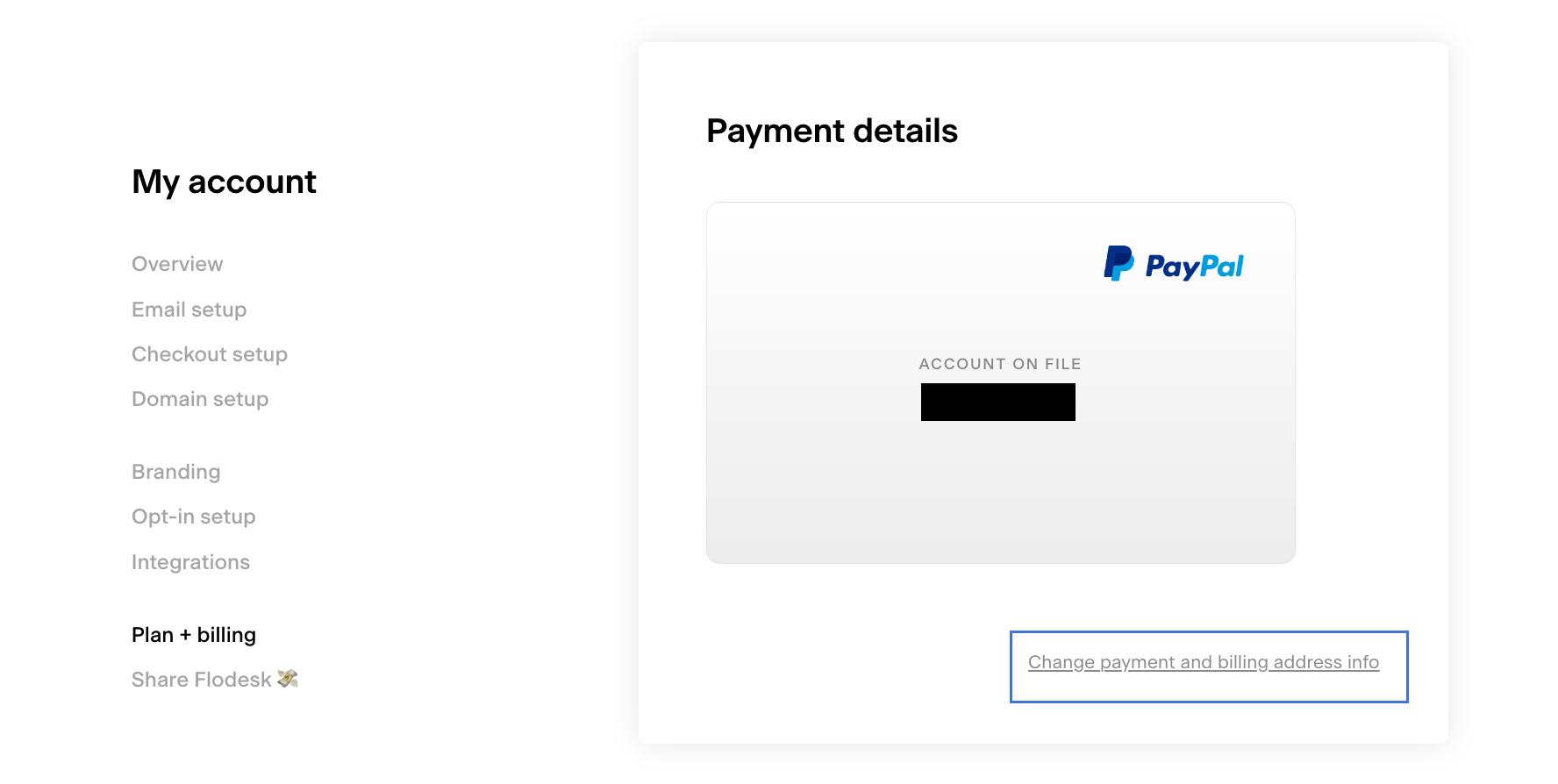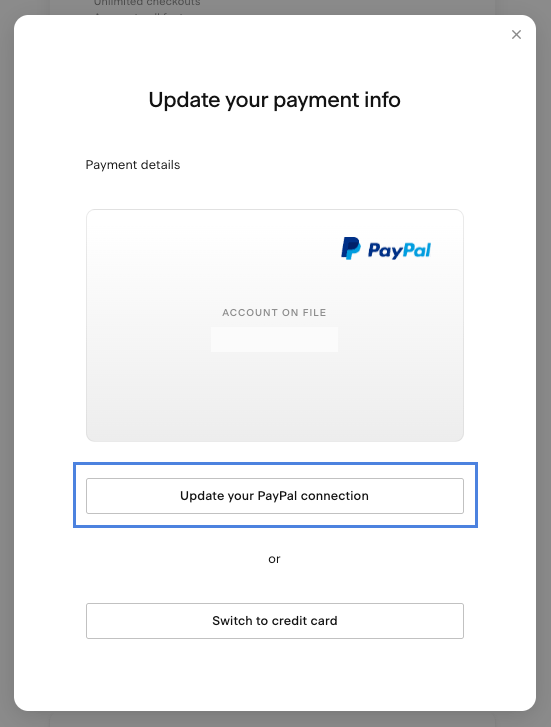How to Refresh Your PayPal Connection in Flodesk
If you’re paying for your Flodesk subscription using PayPal—especially if you started before December 2022—you may need to refresh the connection between your PayPal account and Flodesk to:
Keep your billing address up to date
Upgrade your plan successfully
This guide walks you through how to do it.
When You Need to Refresh the PayPal Connection
You should refresh the PayPal connection if:
You need to change your billing address
You paid via PayPal before December 2022 and want to upgrade your subscription
Your billing address is managed in your PayPal account, not in Flodesk. Make sure it’s accurate before reconnecting.
Steps to Refresh Your PayPal Connection
Step 1: Update your billing address in PayPal
Log into your PayPal account
Go to your Settings and check your billing address
Update it if needed, then return to Flodesk
Step 2: Reconnect PayPal in Flodesk
In Flodesk, go to My account > Plan + billing
Under the Payment details card, click Change payment and billing address info
Click Update your PayPal connection to open the PayPal login window
Log in and select your preferred payment method (you can reuse the same card)
Click Accept and continue to complete the connection
Once done, your updated PayPal billing info will automatically sync with Flodesk.
Summary
To refresh your PayPal connection in Flodesk:
Update your billing address in PayPal
Go to My Account > Plan + Billing in Flodesk
Click Change payment and billing address info
Click Update your PayPal connection and follow the prompts
This ensures your subscription stays active and updates like plan upgrades go through smoothly.
Need Help?
For any billing or subscription-related questions, reach out to our support team at support@flodesk.com. We’re here to help.