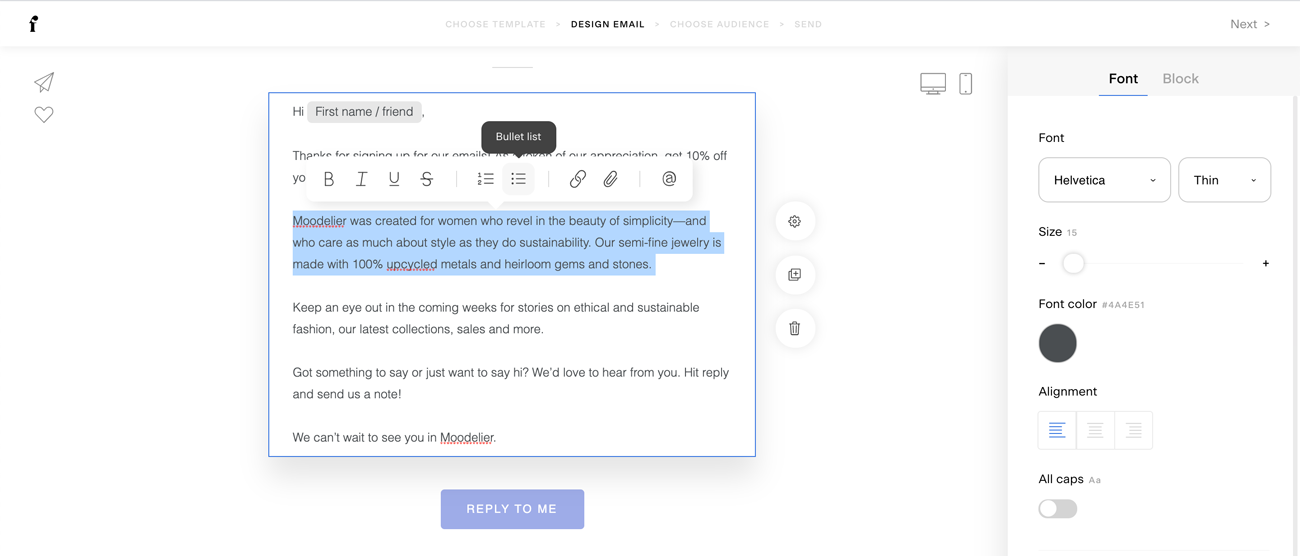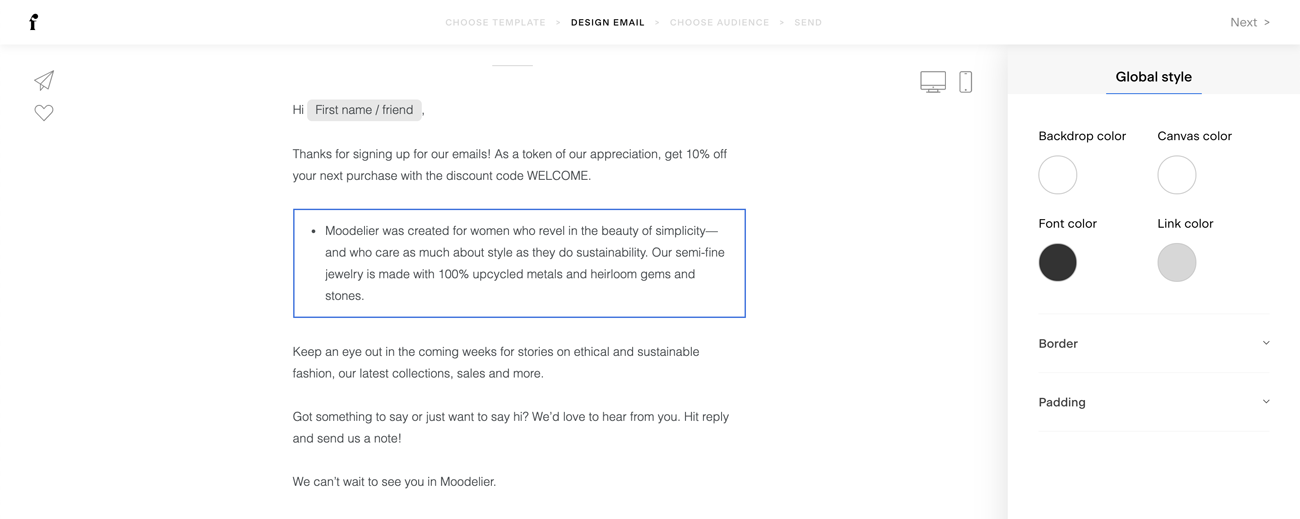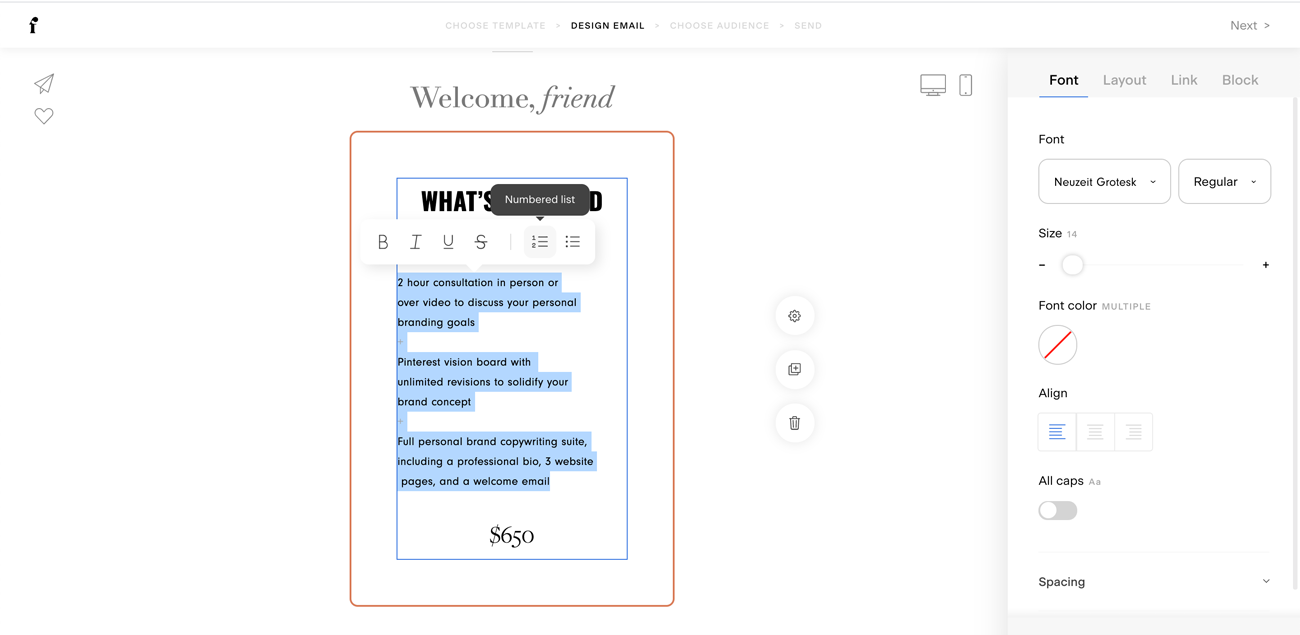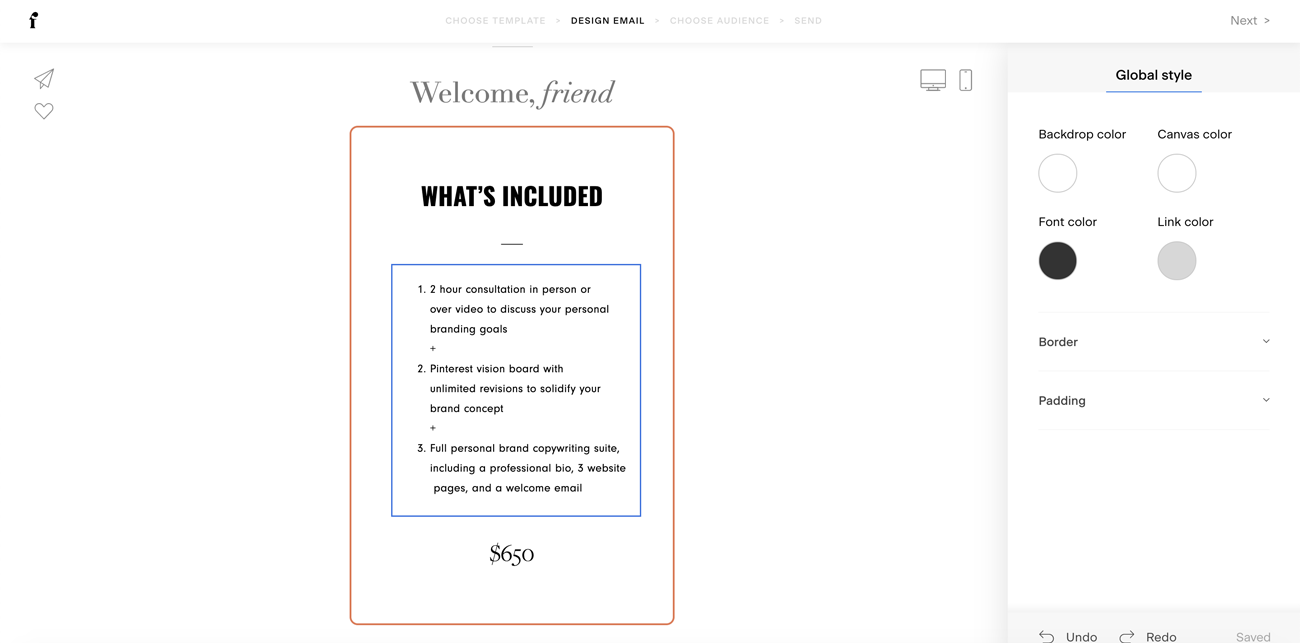How to use bullet points and numbered lists in the email builder
A quick guide on how to add bullet points within a Text block or Layout block
Bullets and numbers are a great way to format your text into a visually appealing, highly organized list. They are available in both Text blocks and Layout blocks.
Adding bullet points and lists in a Text block
Step 1. In a plain Text block, highlight the portion of your paragraph that you want to convert into bullet points or numbered lists.
Step 2. On the quick formatting pop-up panel, select either the numbered list or the bullet list option. The selected paragraph will be converted to a list format of your choice. Simply hit enter to add more lines as needed.
Adding bullet points and numbered lists in a Layout block
Layout blocks are Flodesk's unique and proprietary combination of images and text. While not all Layout block designs would benefit from a long section of text (and we actually recommend keeping them as short as possible), you still do have the option to convert your text to a bulleted list here as well.
Step 1. Highlight the desired text inside the Layout block.
Step 2. From the quick formatting pop-up panel, choose either the numbered list or the bullet list option. The text will transform into the list of your choosing.
If you want to remove formatting quickly from either a Text block or Layout block, simply highlight the paragraph or section that is currently in a list format and turn off the bullet list or numbered list formatting in the pop-up editor.
Summary
You can add bullet points to both Text and Layout blocks easily with the quick formatting pop-up panel.
Simply highlight text and select the bullet list or numbered list option.