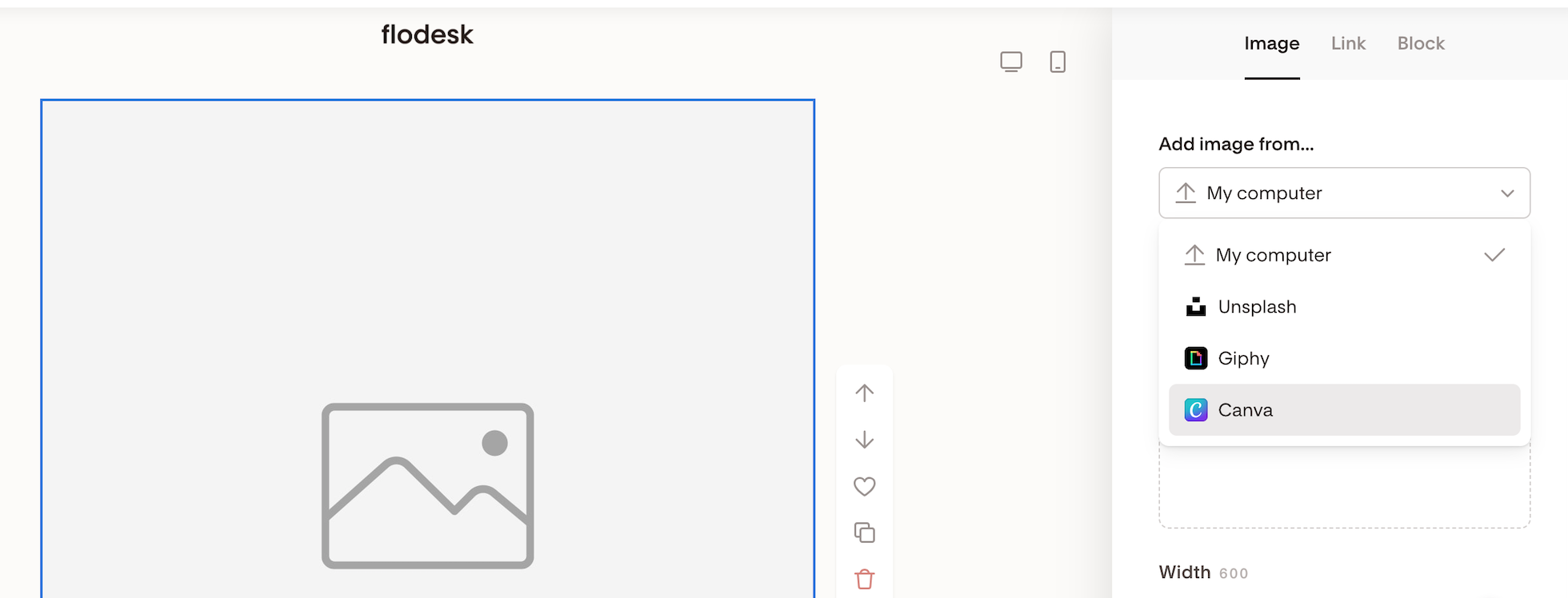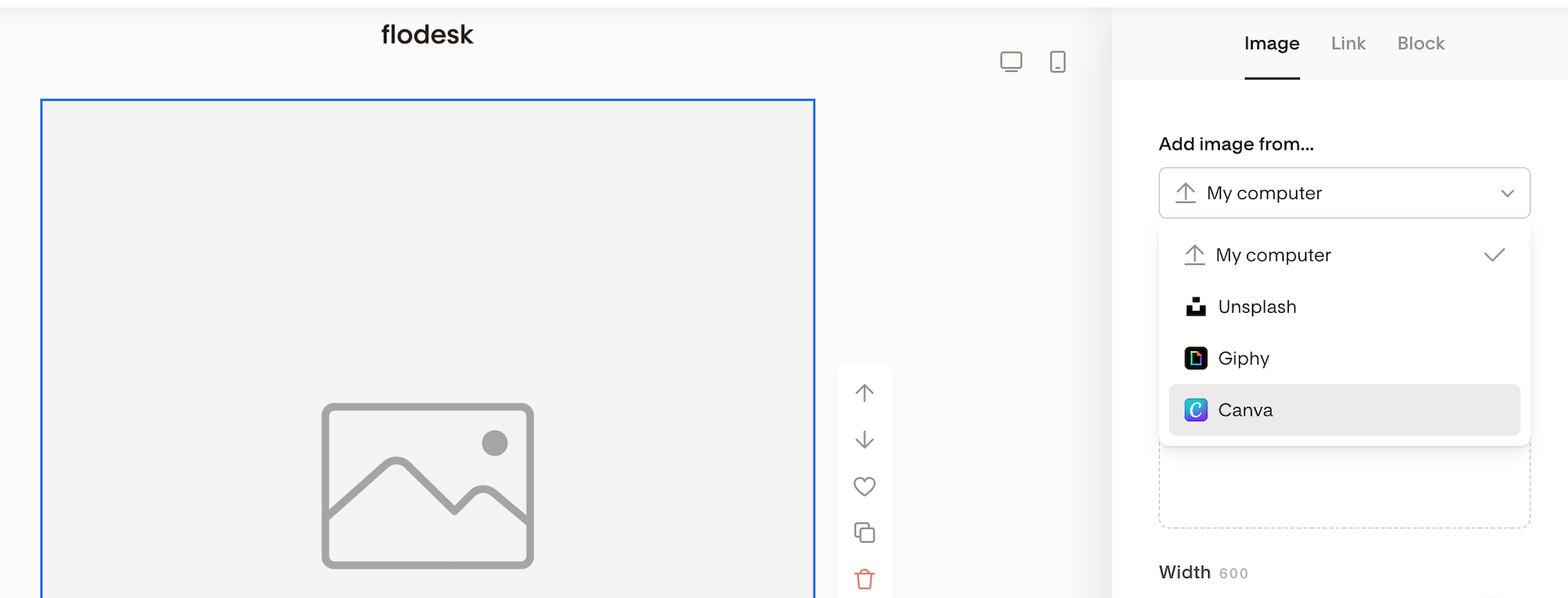Can I add a GIF into an email?
A quick guide on how to add animated GIFs to your Flodesk email
GIFs are an excellent way to add a little oomph to your email newsletters. Compared to static images, animated GIFs can help you tell a story more interactively and engagingly.
So, can you add GIFs into your Flodesk email?
Yes, you can 🙌🏻
We even have some examples in our email templates!
How to add animated GIFs to your Flodesk email
Option 1: Upload a GIF directly from Giphy
Step 1. Start working with a new email template or continue editing an existing one.
Step 2. Hover over an element in your Flodesk email and click on the plus (+) sign
Step 3. Add an Image block to your email.
Step 4. Select Add image from... > Giphy
Step 5. On the next screen, search free GIFS from Giphy.
Step 6. Once you’ve found the perfect GIF for your email, hover over the image and click on Select. The GIF will be loaded into your email in a few seconds.
Option 2: Upload a GIF image file from your computer
GIFs are image files just like .png or .jpeg images, and you can upload them to Image blocks in your email.
Step 1. Save the GIF image to your computer as .gif file
Step 2. Hover over an element in your Flodesk email and click on the plus (+) sign
Step 3. Add an Image block to your email
Step 4. Select Add image from... > My computer and upload the image file.
Option 3: Create a GIF image in Canva and pull it into your email
You can also create GIFs in Canva, and after connecting your Canva account to Flodesk, you can pull them into Image blocks in your email.
Step 1. In your Flodesk account, go to Account settings > Integrations and click the Connect button on the Canva integration card. Follow the prompts to log in and allow Canva to connect to your Flodesk account.
Step 2. Hover over an element in your Flodesk email and click on the plus (+) sign
Step 3. Add an Image block to your email
Step 4. Select Add image from... > Canva, and you’ll see the option to import your designs from Canva by clicking Add design.
Note: the GIF animation may not show while you look at the email preview within Flodesk. Send yourself a test email with the paper plane icon to test how it renders in real life.
Important: you can't upload a GIF into a Layout block, E-commerce block or Poll block—only static/flat designs.
Summary
To add a GIF to your email, you can use the direct Giphy integration in the email builder, upload a GIF saved to your computer as a .gif image file into an Image block or pull in a GIF from your connected Canva account.