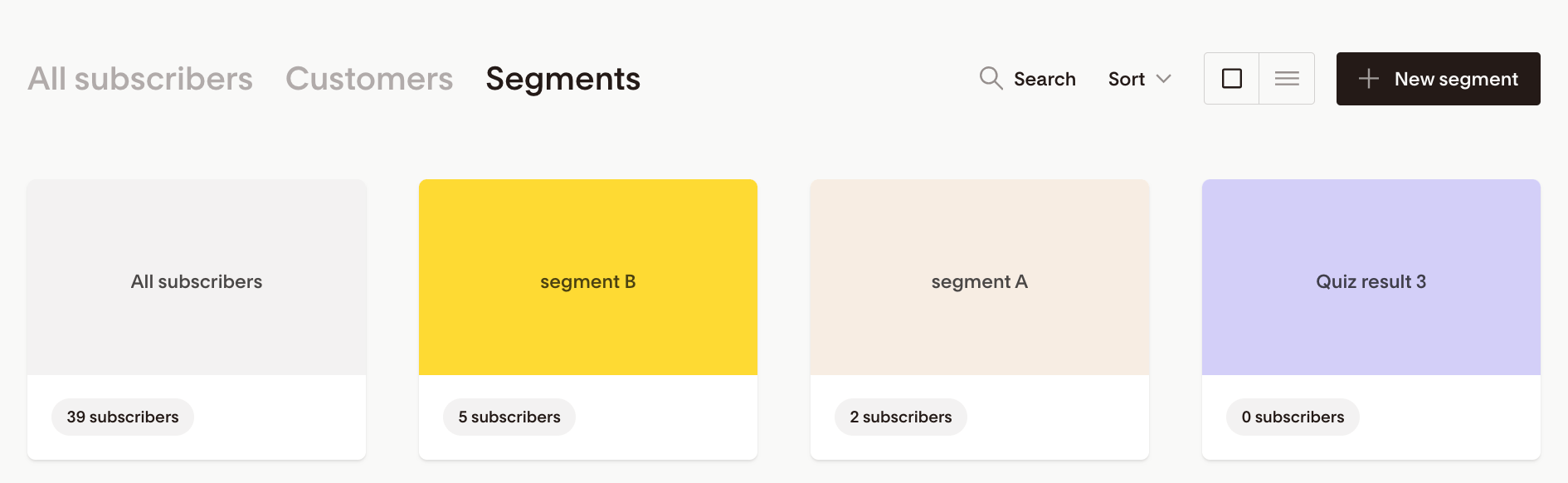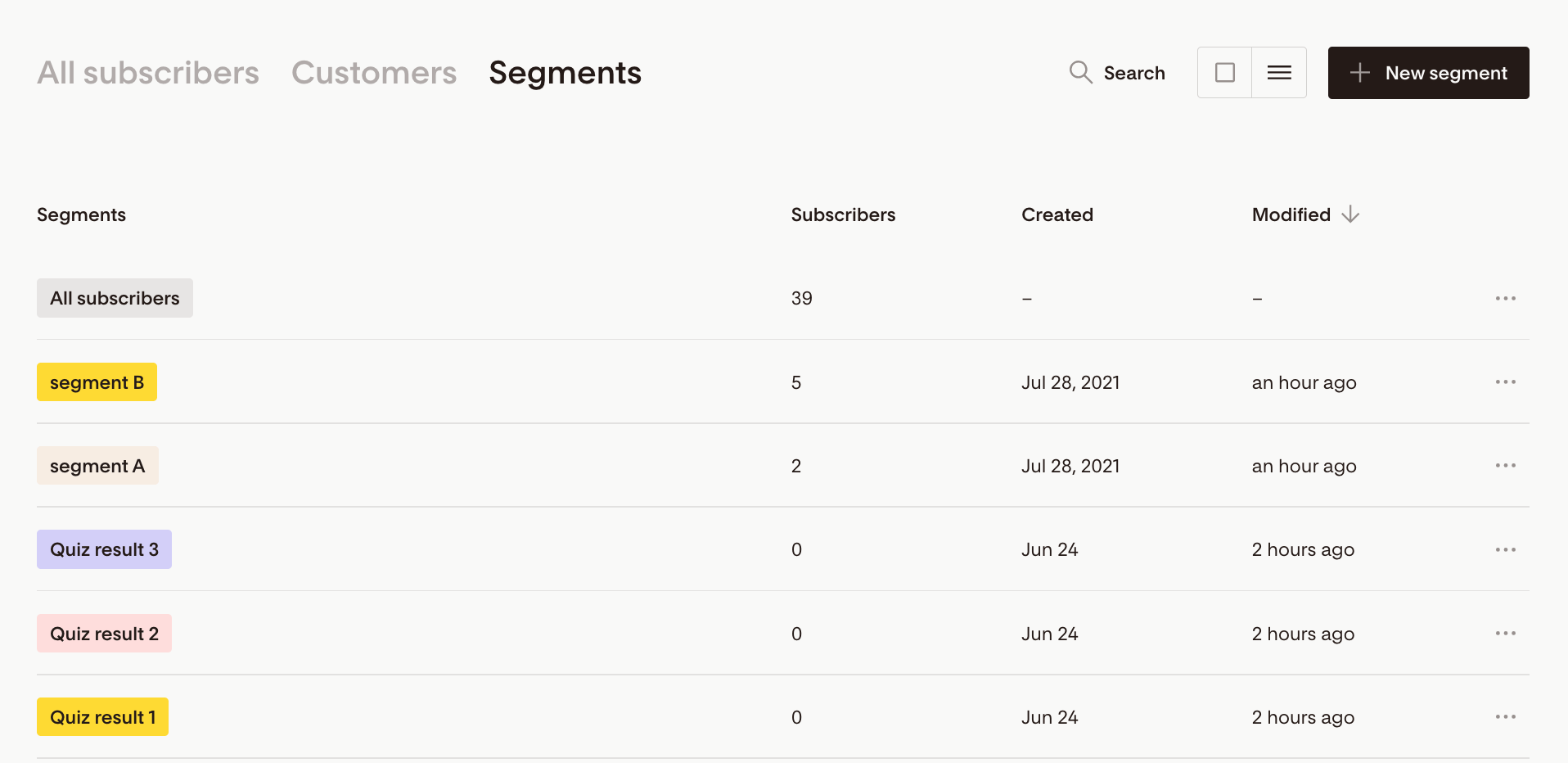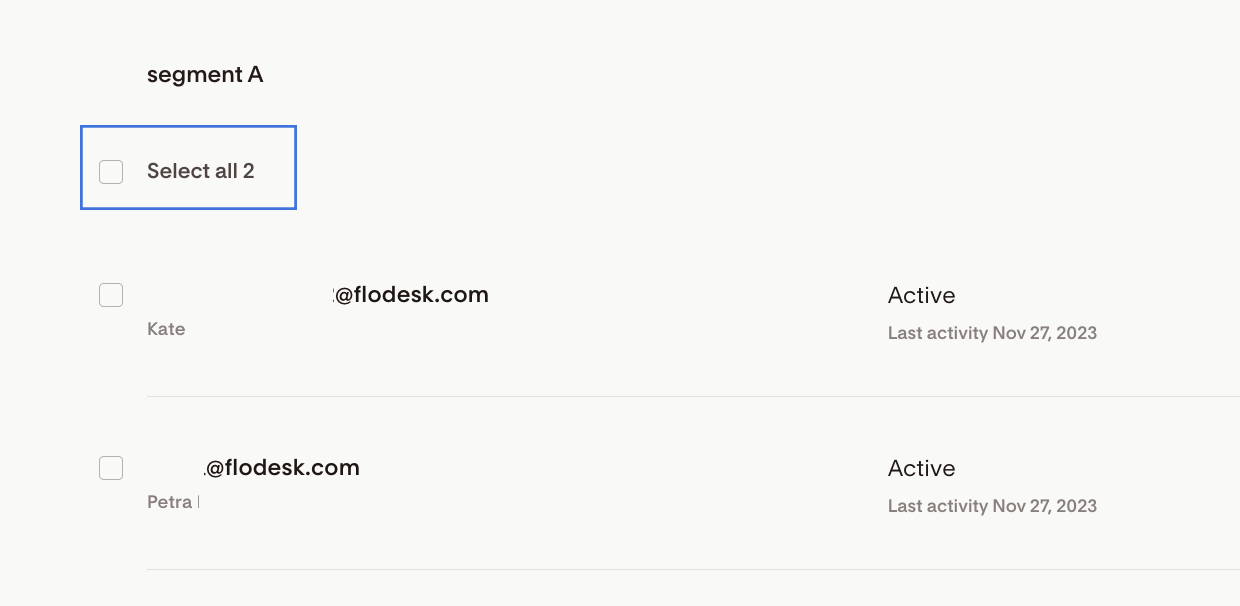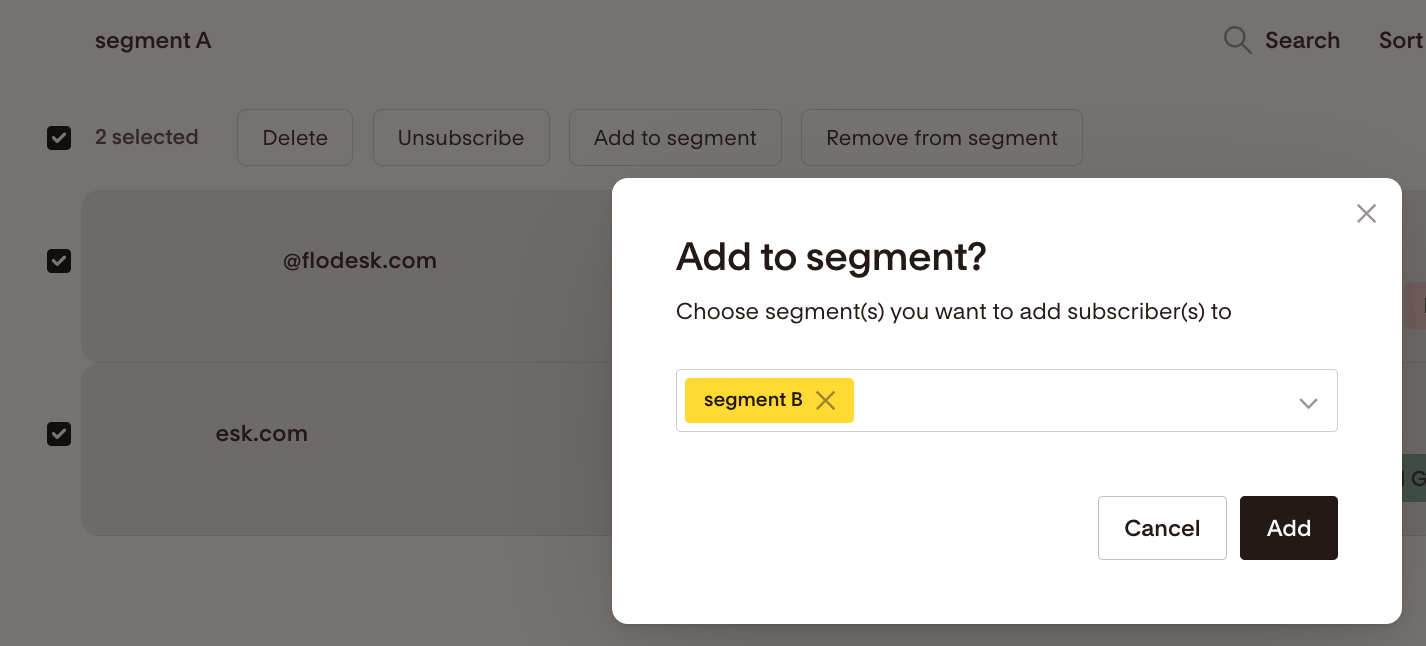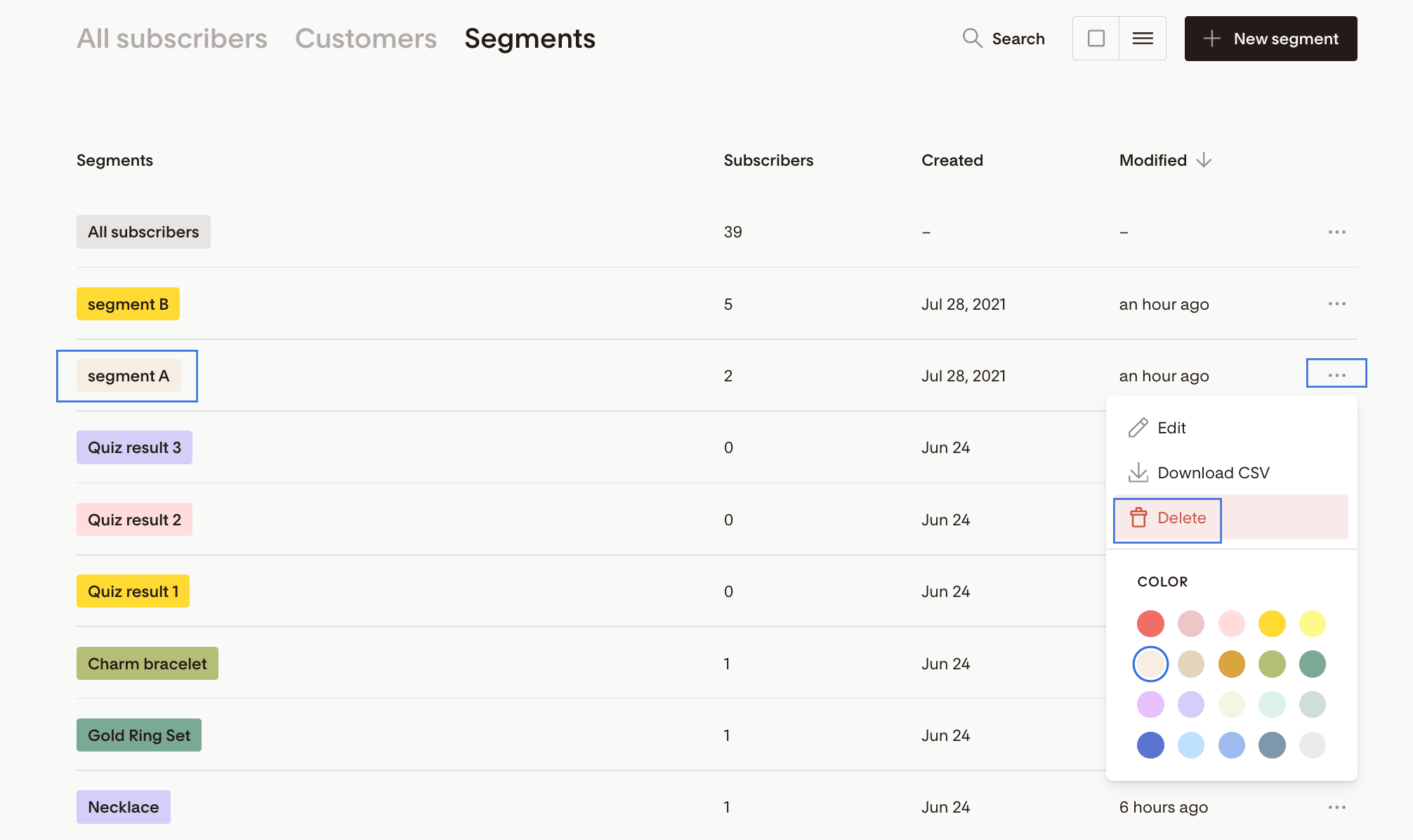How to merge audience segments
A quick step-by-step guide on how to combine two or more segments in Flodesk
Sending the right email to the right audience is key to your email marketing success. Sooner or later you'll find yourself in a situation where you want to merge two (or more) segments to send a customized offer to this group of people.
Merging segments is a simple process. All you need to do is bulk select everyone in Segment A and add them into Segment B, hence combining them into Segment B.
Let's see this in practice.
Step 1. Go to Audience > Segments and click on the segment's card. Or if you're viewing your segments in a list view, click the segment's name.
Segments card view:
Segments list view:
Step 2. Move your cursor below the segment name heading and click on the checkbox at the top of your subscriber listing page that says 'Select all'.
Step 3. Once you've made your selection, you'll see the Actions button appear. The Actions button gives you the ability to 'Add to segment'—among others.
Step 4. On the next screen, type in the segment name where these subscribers should be added to and click 'Add'.
Step 5. Subscribers in Segment B now contain everyone who was in Segment B already and also the new subscribers you added from Segment A.
Note: Those subscribers will be still available in Segment A. This action doesn't physically move them over, just adds them to Segment B additionally.
If you don't need Segment A anymore, you can go ahead and delete it.
This action will not delete subscribers in this segment. Subscribers will remain on your list and any other segments they’re currently in. It just deletes the segment name (label).
Summary
To merge segments, you need to bulk select everyone in Segment A and add them in bulk to Segment B. This combines subscribers in Segment B.
You can also select a new segment, for example, Segment C, and add everyone in bulk from Segment A and Segment B to this new group.