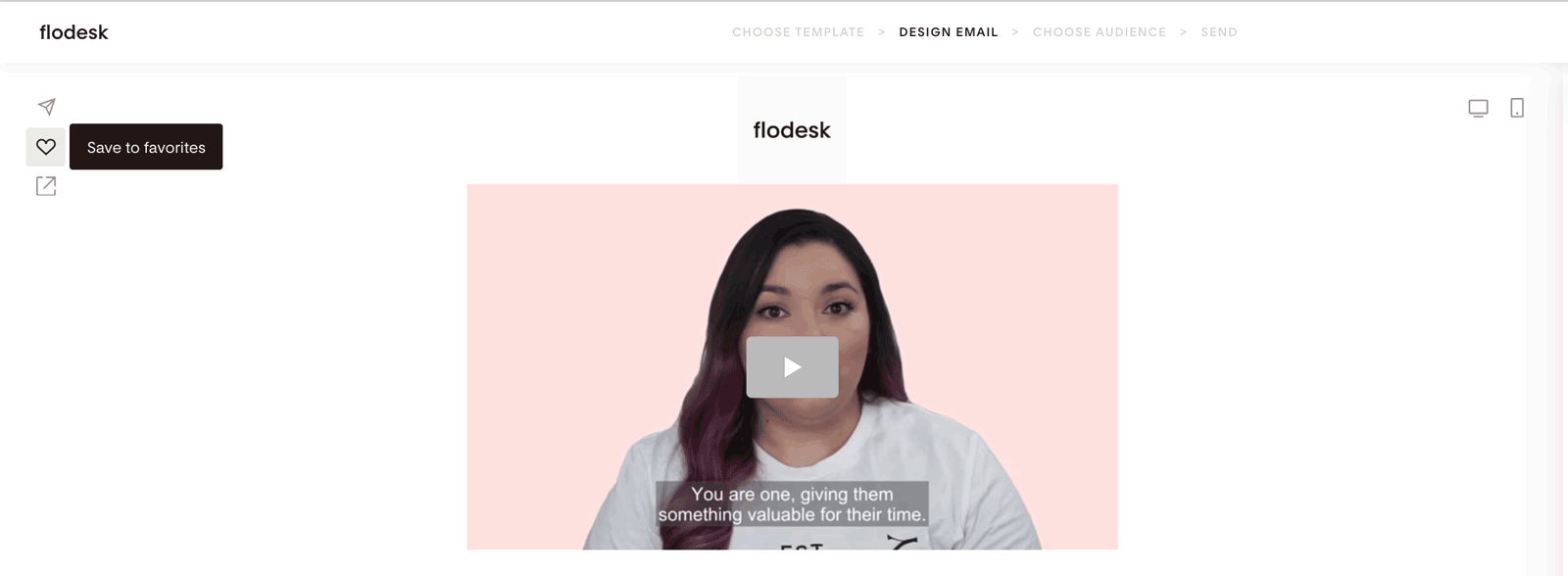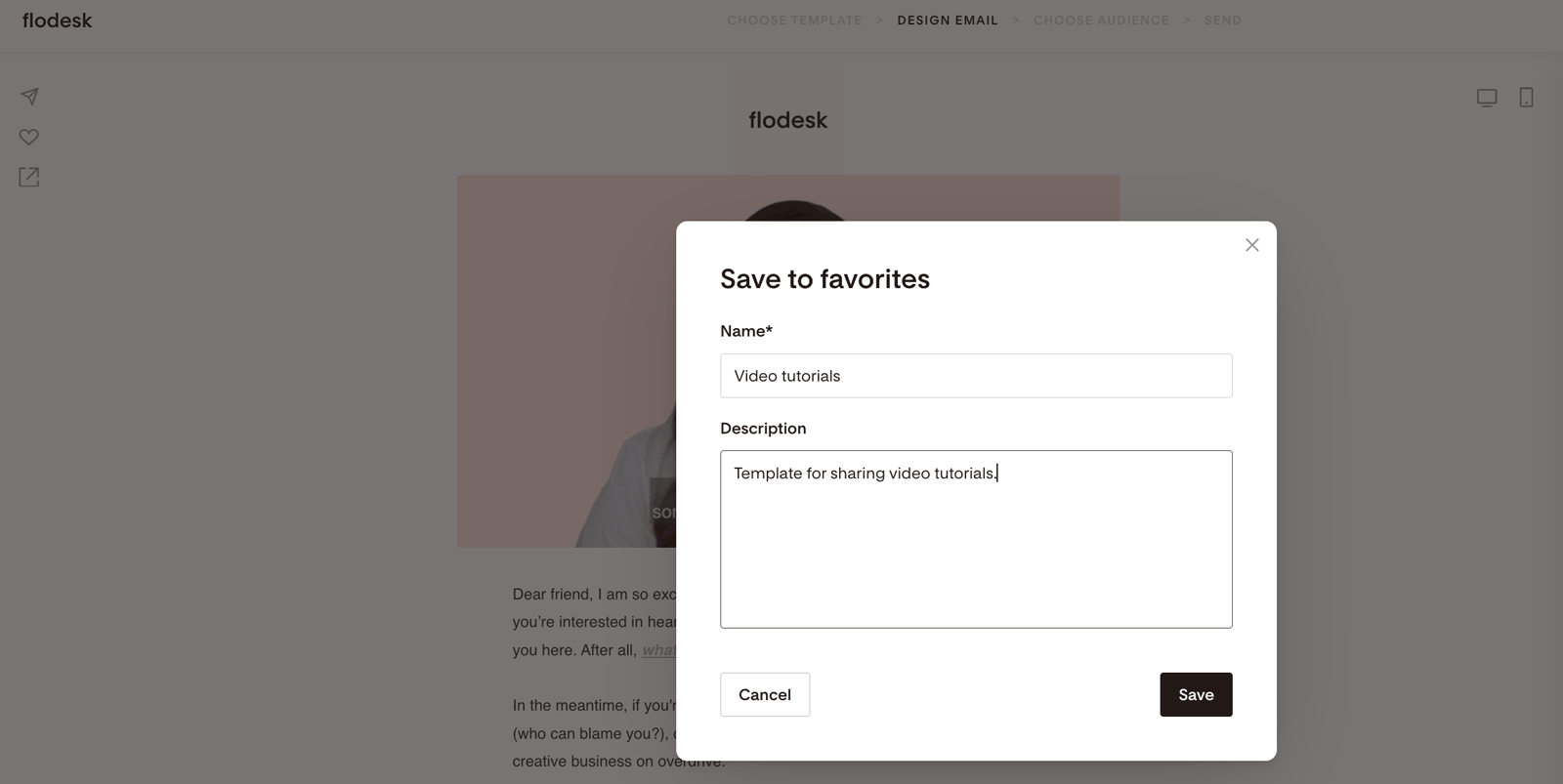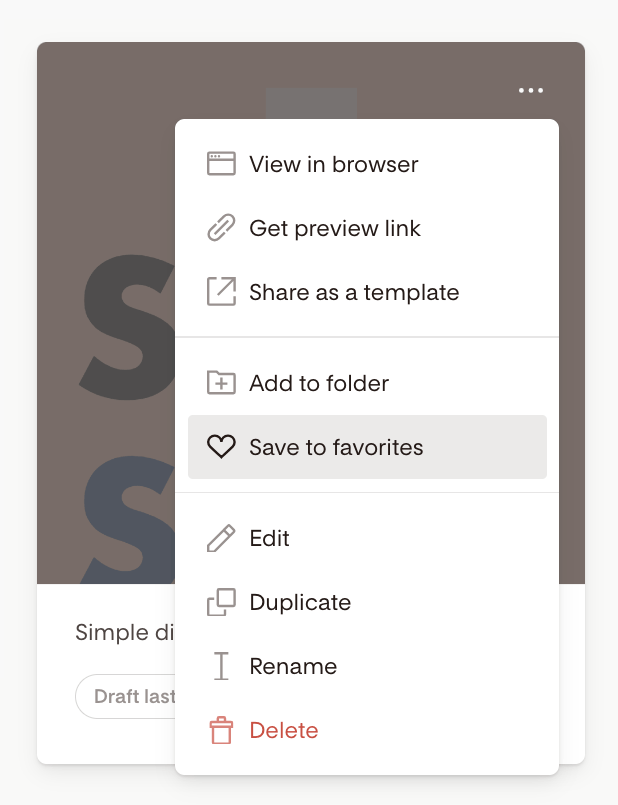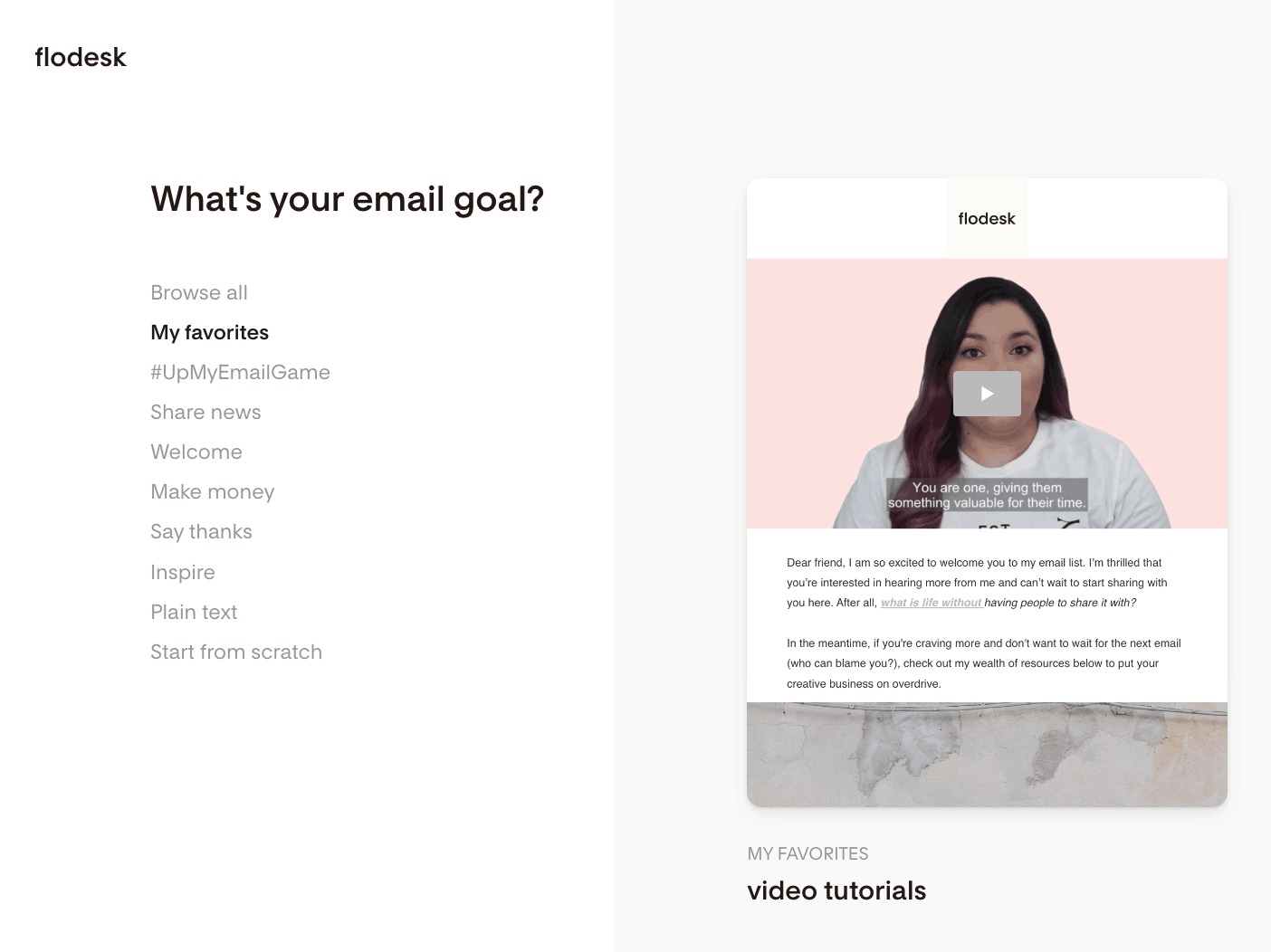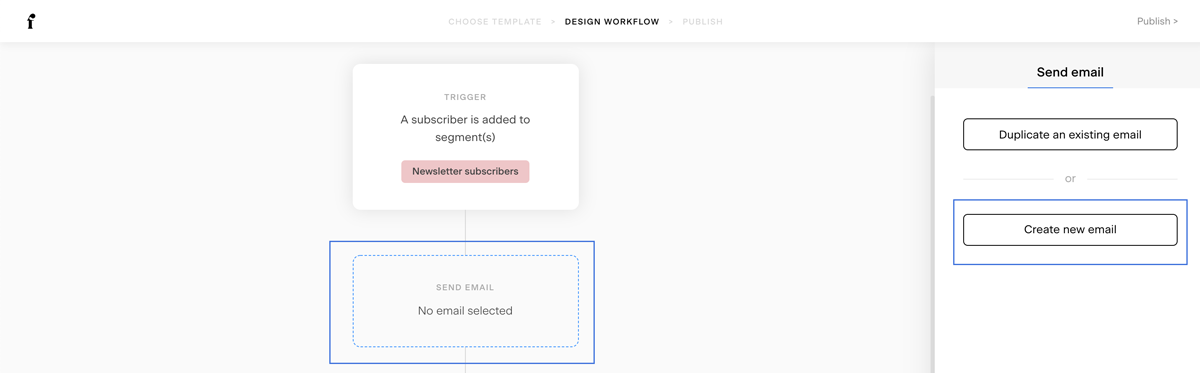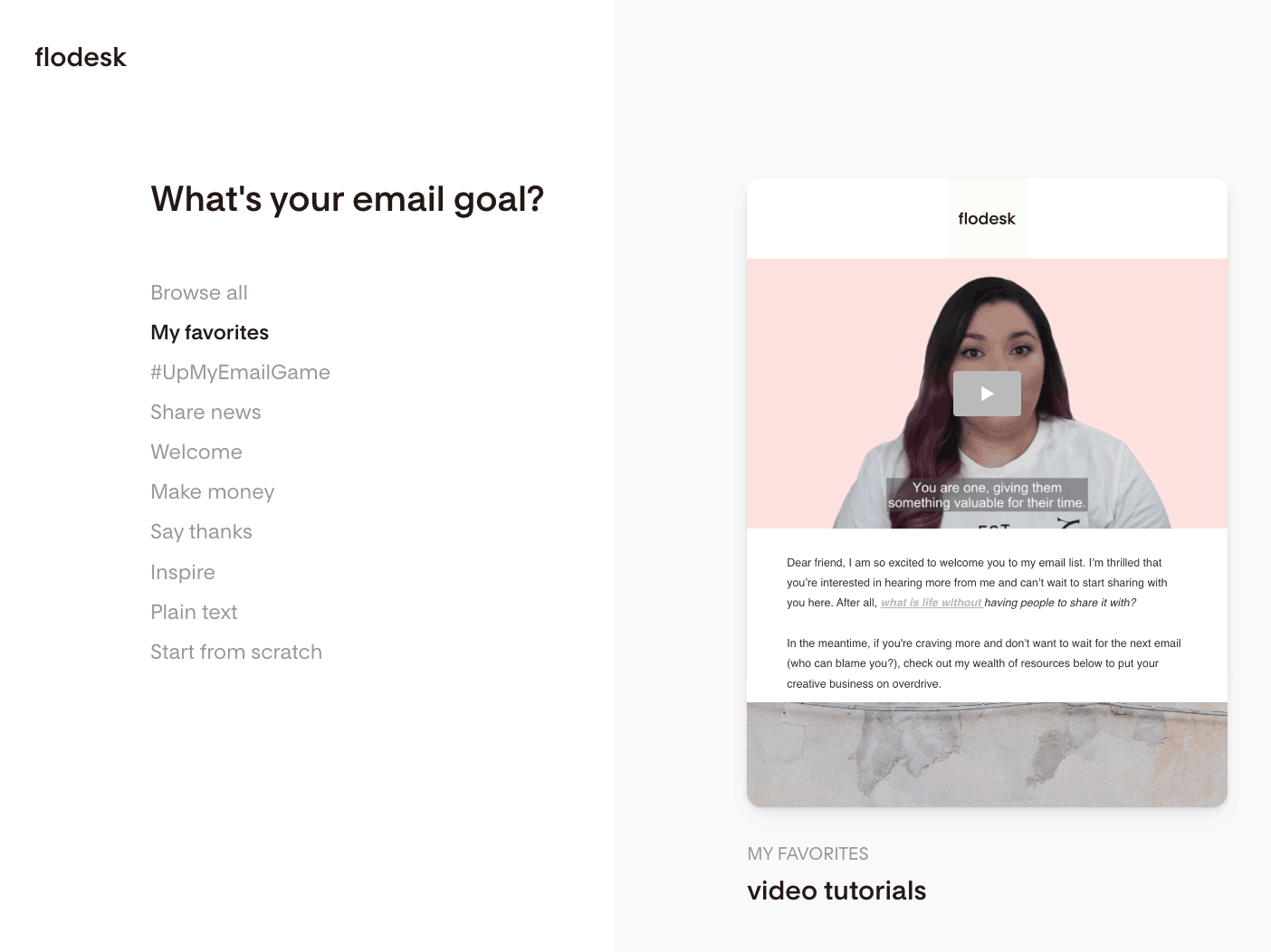How to save an email as a template
A quick guide on how to save your email as a favorite and where to find your saved templates
Once you've created a gorgeous email in Flodesk, you can save it as a template so that you don't need to start from scratch the next time. This works whether you design a standalone email or an email as part of a Workflow. 💌
How to save an email as your favorite in the email builder
Step 1. Once you finish designing your email in the email editor, click on the heart icon in the top left corner of the screen.
Step 2. Give a name to your template (make sure to keep it simple with something like 'welcome email template'). This comes in handy later on when you end up with several templates to find the right one for your purpose.
Step 3. Save the email as a template.
How to save an email as your favorite from the Emails dashboard
You can also save an email as a template from the Emails dashboard directly by
Hovering over the email's card
Clicking the (...) dots quick access menu
Selecting Save to favorites'
Where can I find my saved favorite email templates?
You can access your saved favorite templates from both your Emails dashboards and also from within your Workflows.
To access favorites from the Emails dashboard
Step 1. Click on create +New email.
Step 2. On the following screen, you’ll find all your favorites on the left side of the screen under the My favorites link.
Step 3. Click on the template that you want to use and then customize it.
To access favorites from within Workflows
If you're editing a workflow and want to pull in a previously saved, favorite email to your Workflow, then follow these steps.
Step 1. Select the Send an email as a next step option.
Step 2. Click on Create new email.
Step 3. And this brings you to the email template gallery where you can find the My favorites link on the left.
Step 4. Select the email template that you want to include in your workflow and customize it.
Summary
To save an email as a favorite template, click the heart icon in the email builder (top left corner of your screen) or on your Emails dashboard, hover over the email's card, click the (...) menu and select 'Save to favorites'.
To re-use a saved favorite email, click on create +New email and select it from among the 'My favorites' template section.