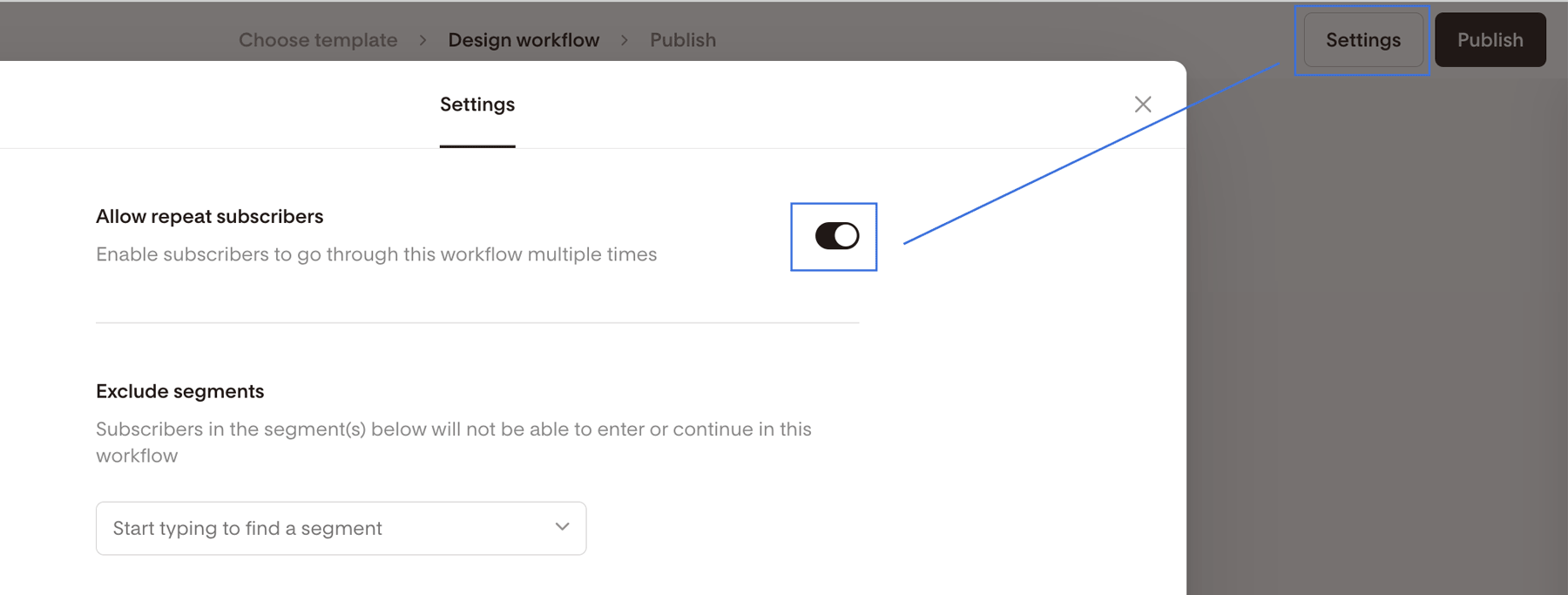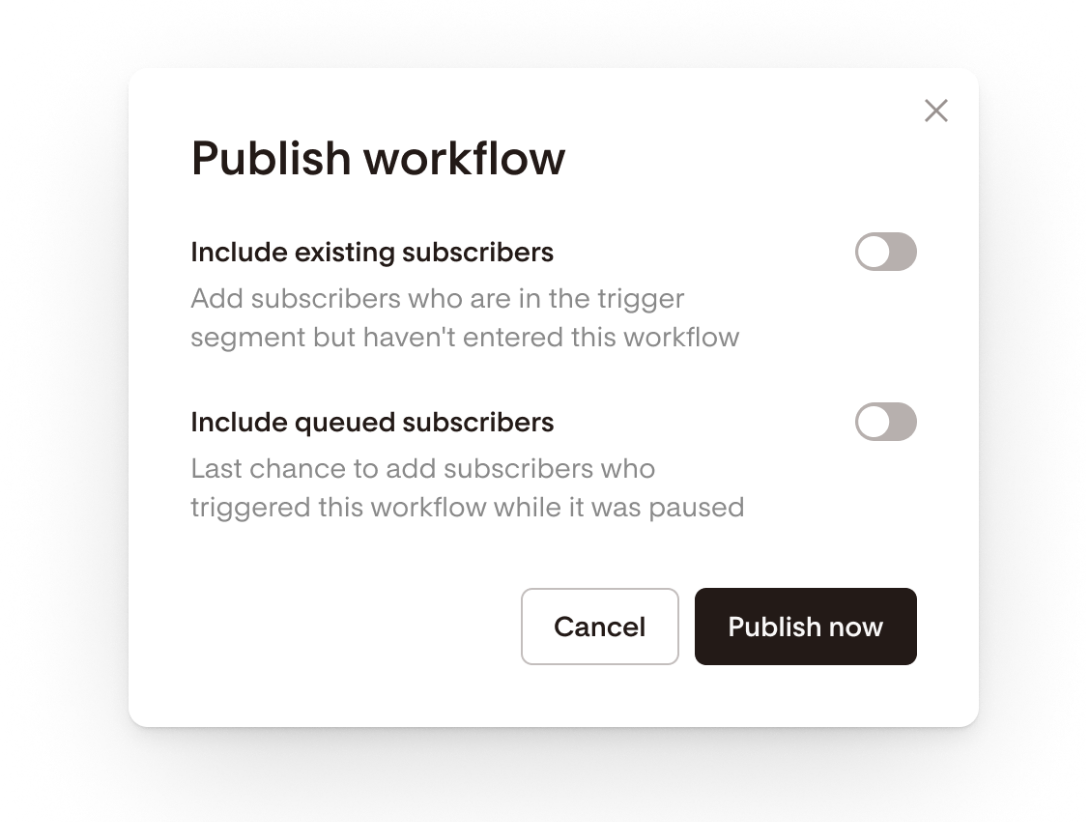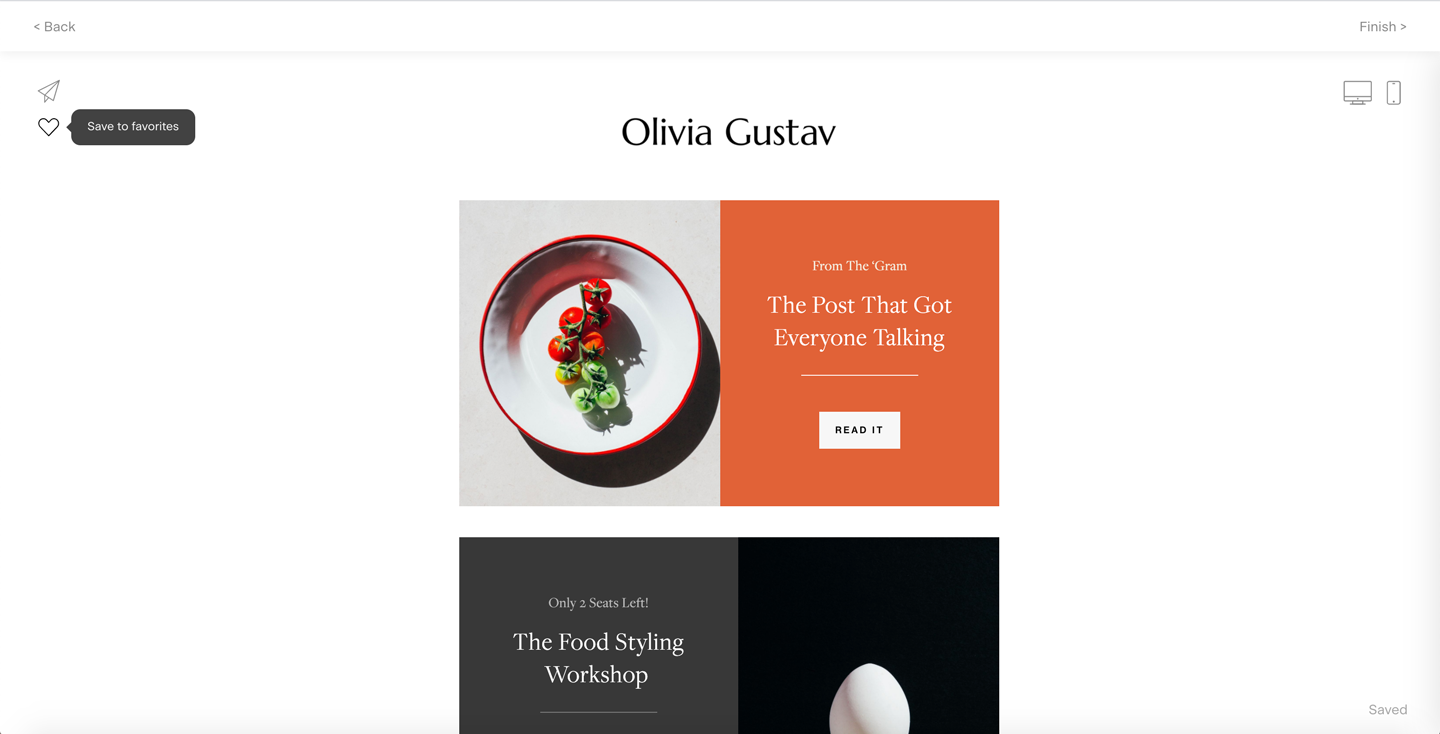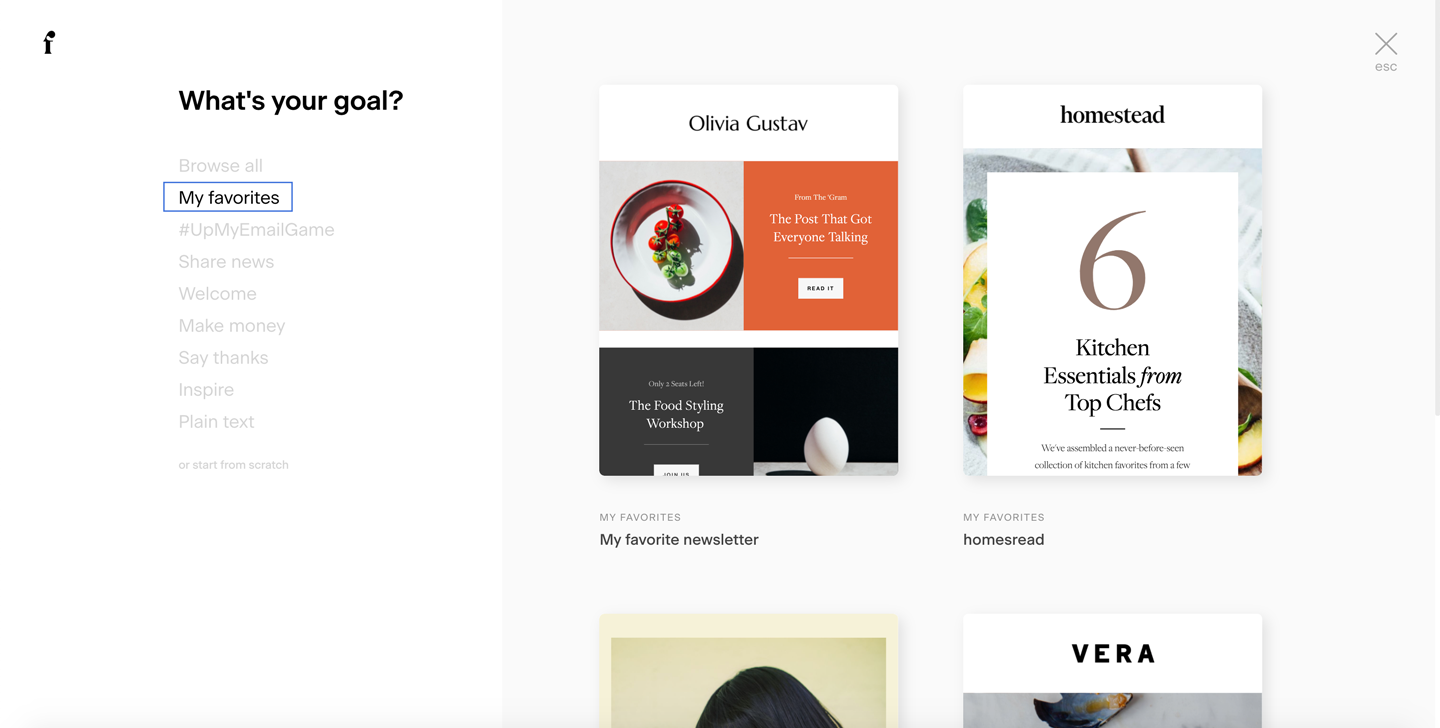Workflow logic FAQs
Answers to some frequently asked questions about Flodesk workflows
The following are some quick answers to workflow questions we get asked frequently by members!
Can a subscriber go through a workflow more than once?
Yes, you can allow subscribers to go through a workflow more than once.
Click Settings in the top right corner of the workflow builder and toggle on “Allow repeat subscribers”.
Important:
1. Allowing Subscribers to Repeat a Workflow
Subscribers who have already completed a workflow can go through it again if the "Allow repeat subscribers" setting is turned on.
A subscriber is marked as
completedwhen they reach the Exit step at the end of the workflow.If the workflow doesn't have an Exit step and the subscriber reaches the “evergreen” state (held at the end of the workflow), they are still considered
activeand cannot be added again via the "Allow repeat subscribers" setting.
2. Re-adding Active or Completed Subscribers
Subscribers who are currently active in a workflow will not trigger it again. They must either:
Complete the workflow by reaching the Exit step, or
Once removed or completed, they can be re-added through:
Link Actions → Add to workflow
Zapier → Add to workflow
Form submission (if the form is the workflow trigger)
Manual action → “Add subscribers” menu
3. Trigger Segments and Repeat Workflows
If a subscriber is already in the trigger segment, adding them to that same segment again will not trigger the workflow again—regardless of whether "Allow repeat subscribers" is on or off.
Examples that will not trigger a repeat workflow:
Re-adding to a segment they are currently in via CSV import
Re-adding to a segment they are currently in via form completion
Re-adding to a segment they are currently in via Zapier “Add to segment” action
These won’t restart the workflow if the subscriber is already part of the segment.
4. Making Repeat Workflows Possible with Trigger Segment Management
If you want subscribers to re-enter a workflow via a trigger segment, you need to remove them from the segment after their first run.
You can do this by:
Using an Action step in the workflow to remove them from the segment
Setting up a Zapier automation to remove them from the segment
Once they’ve been removed from the segment and have completed the workflow (via Exit step), you can re-add them using:
Form submission (when trigger is segment)
CSV import
Zapier “Add to segment” action
Poll blocks
Link actions, etc.
I have an active workflow with some subscribers who have completed the workflow. If I add another step at the end of the workflow, will the completed subscribers receive the new steps?
No. Completed subscribers will not be added to any new steps added at the end of your workflow.
What happens when my subscribers trigger a workflow that's paused?
Any subscribers that meet the trigger criteria of a paused workflow will be added to a queue. While the workflow is paused, they will not move through the workflow. When the workflow is re-published, a pop-up will appear, and you can decide to add the queued subscribers or exclude them:
Include the queued subscribers: these subscribers will begin the workflow upon re-publish
Exclude queued subscribers: these subscribers will not be added to the workflow upon re-publish
Note: if subscribers enter a trigger segment while the workflow is in draft mode, they can be added to the workflow at publishing by turning on “Include existing subscribers”.
If I'm re-publishing a workflow and a subscriber is both an existing subscriber and is in the workflow queue, how is that subscriber categorized?
If a subscriber is an existing subscriber and they were added to the workflow queue while it was paused, they will belong in both categories. So either toggle will add them to the workflow upon re-publish.
If I pause a workflow to edit it whilst people are in it (and haven't completed it), if I republish it, will they remain in the workflow and receive the next email in the workflow?
When a workflow is paused, subscribers will wait in the step they were in at the time it was paused. Once re-published, they will continue moving through the workflow to the next step.
Can I add a subscriber to a specific step of my workflow?
No, you can't add a subscriber into a specific step in a workflow. You may add a subscriber manually to a workflow, but it will always begin at the first step of the workflow. We do not allow members to add subscribers in specific stages of their workflow because it can cause major logic errors, especially in complex workflows with conditions.
Can I use an email design I created in a workflow as a one-off email or in another workflow?
Yes, you can use an email you created in a workflow as a one-off email or in another workflow. But keep in mind that your workflow emails are autosaved to your workflow, not to your My Emails area.
So, to save your workflow email creation for future use, click the heart icon in the top-left corner of the workflow email builder to save the email to your favorites.
You will then be able to access it from the template library under the "My favorites" tab in both the My Emails > Create new flow and the workflow editor when you select the Create new email button in the Send Email workflow step.
Does Flodesk autosave my workflow?
Yes, your workflow edits are saved as you go. However, if you edit a workflow that was already published and then make changes, you must re-publish the workflow by clicking the "Publish" button in the top-right corner in order for it to resume.
Can I use multiple triggers in one workflow?
Yes. You can add multiple triggers to a single workflow.
In the workflow builder, click the ‘+’ icon next to your existing trigger to add another one.
You can include up to six triggers per workflow. Each trigger creates its own entry path (branch) for subscribers.
Can I combine an abandoned cart trigger with other triggers?
No. The abandoned cart trigger is unique and can only be used by itself.
If your workflow includes an abandoned cart trigger, it can’t be combined with other trigger types.