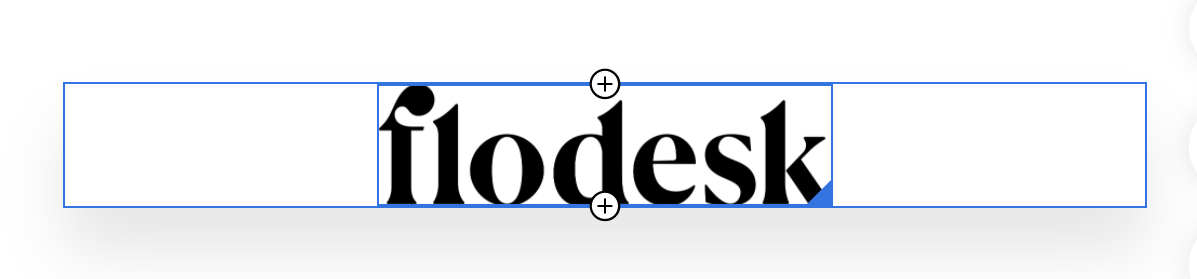How to adjust the size of your logo or image in an email
Edited
A quick overview of the resize drag-and-drop feature
Flodesk makes it easy to control the look and sizing of the logo and images in your emails. To adjust the size of your logo or image, follow these steps.
Click the image or logo block in your email to select it. The selection will highlight like this:
Hover over the image or logo inside the block and notice the blue triangle on the bottom right-hand side. Click and drag this corner to resize your image or logo:
Was this article helpful?
Sorry about that! Care to tell us more?