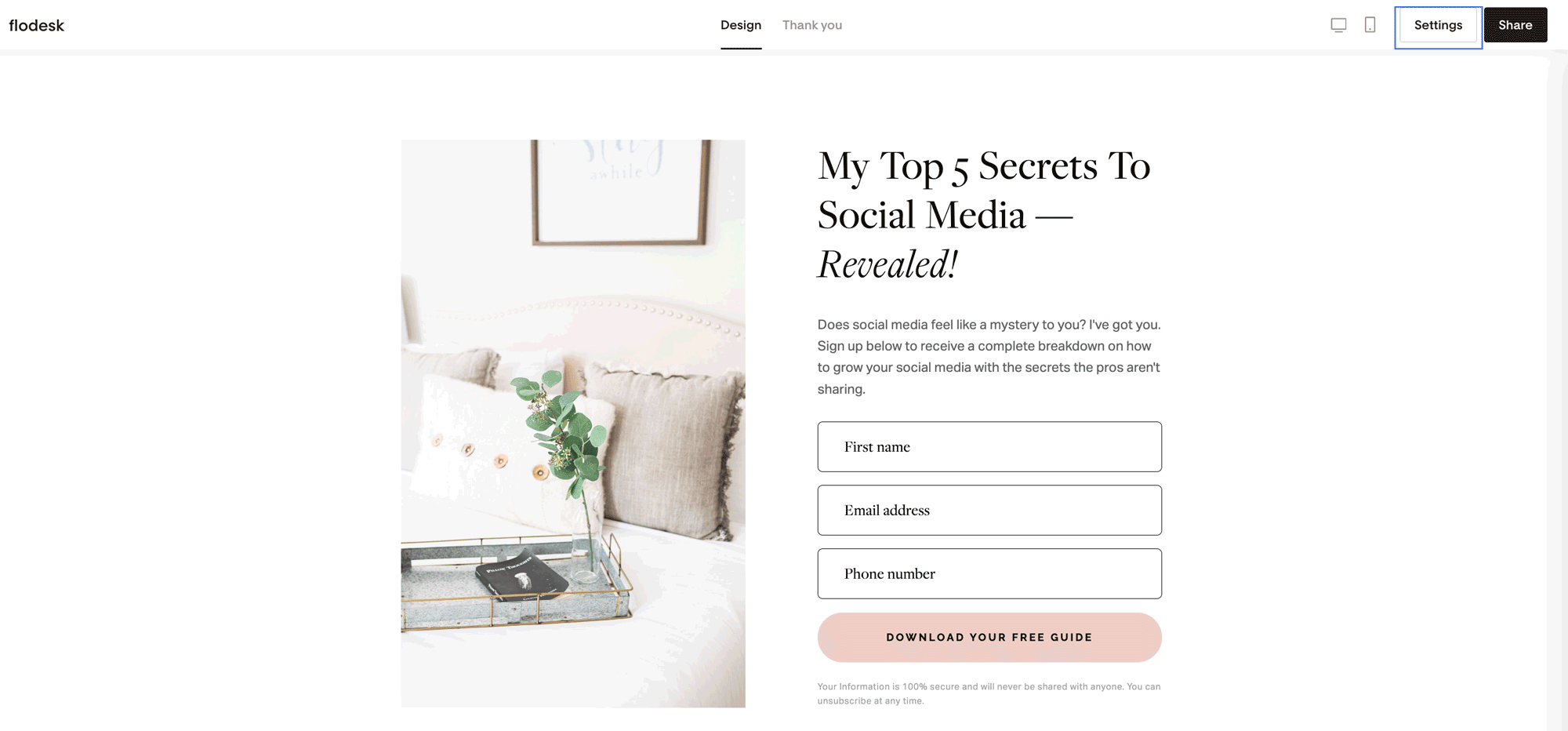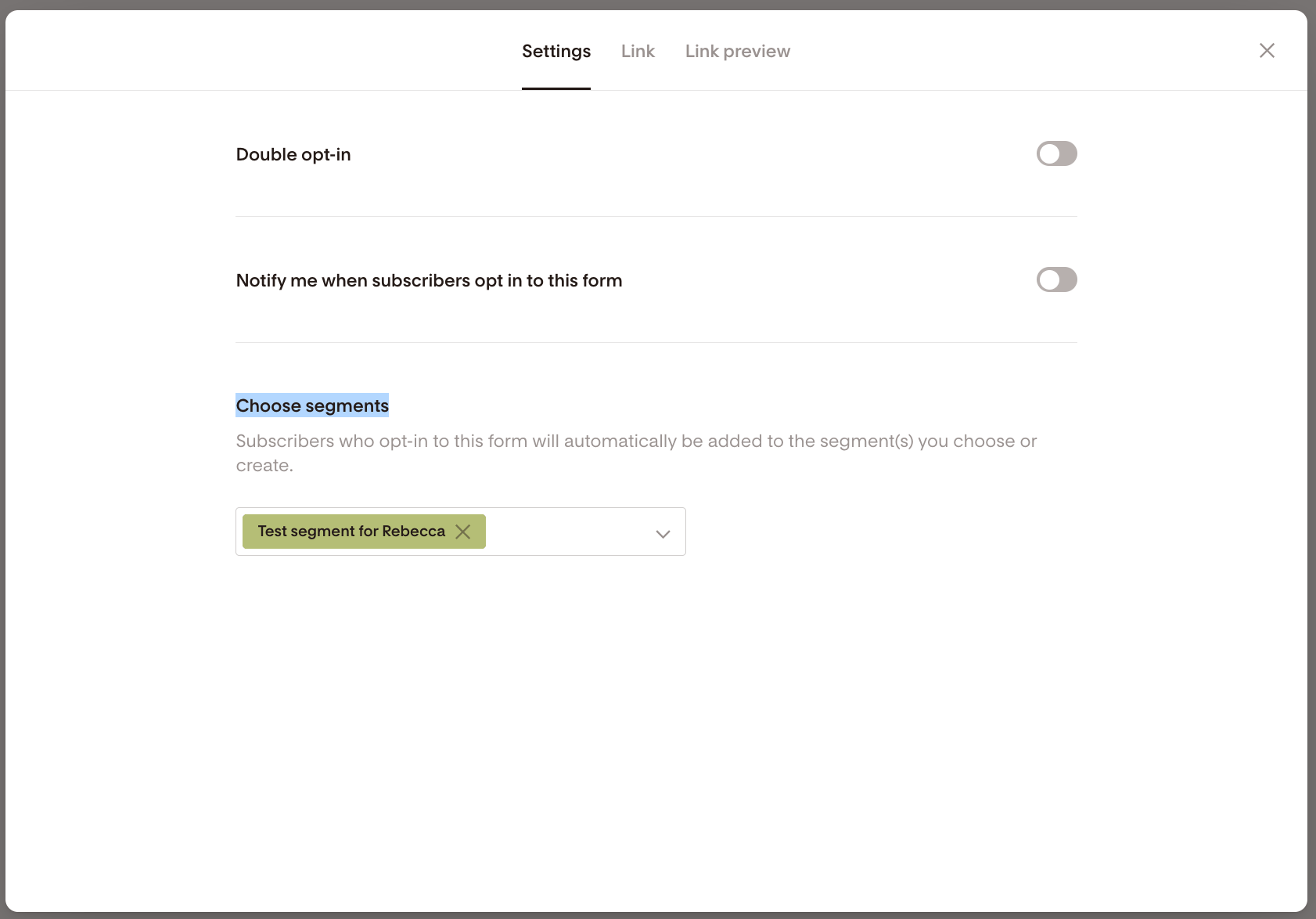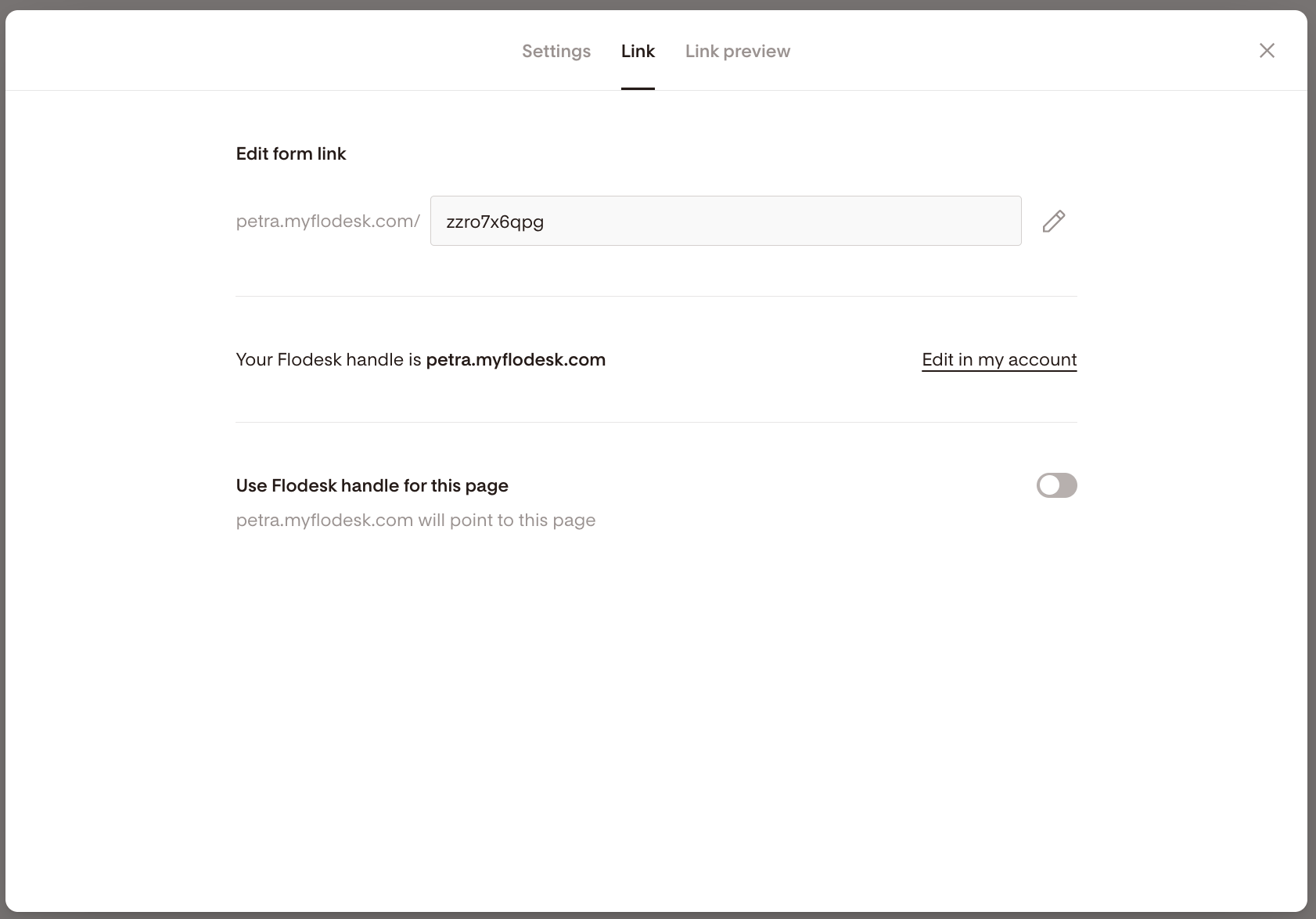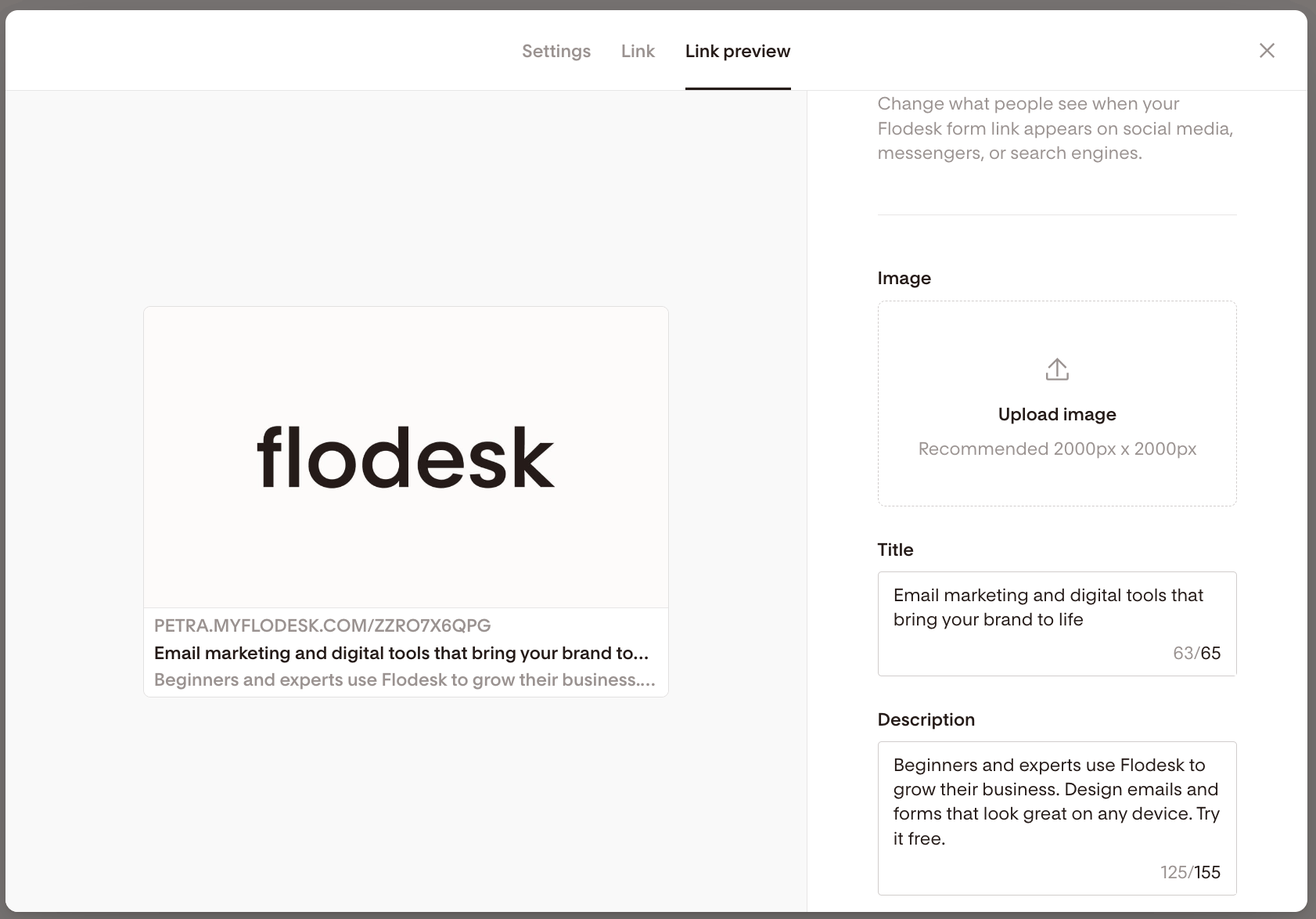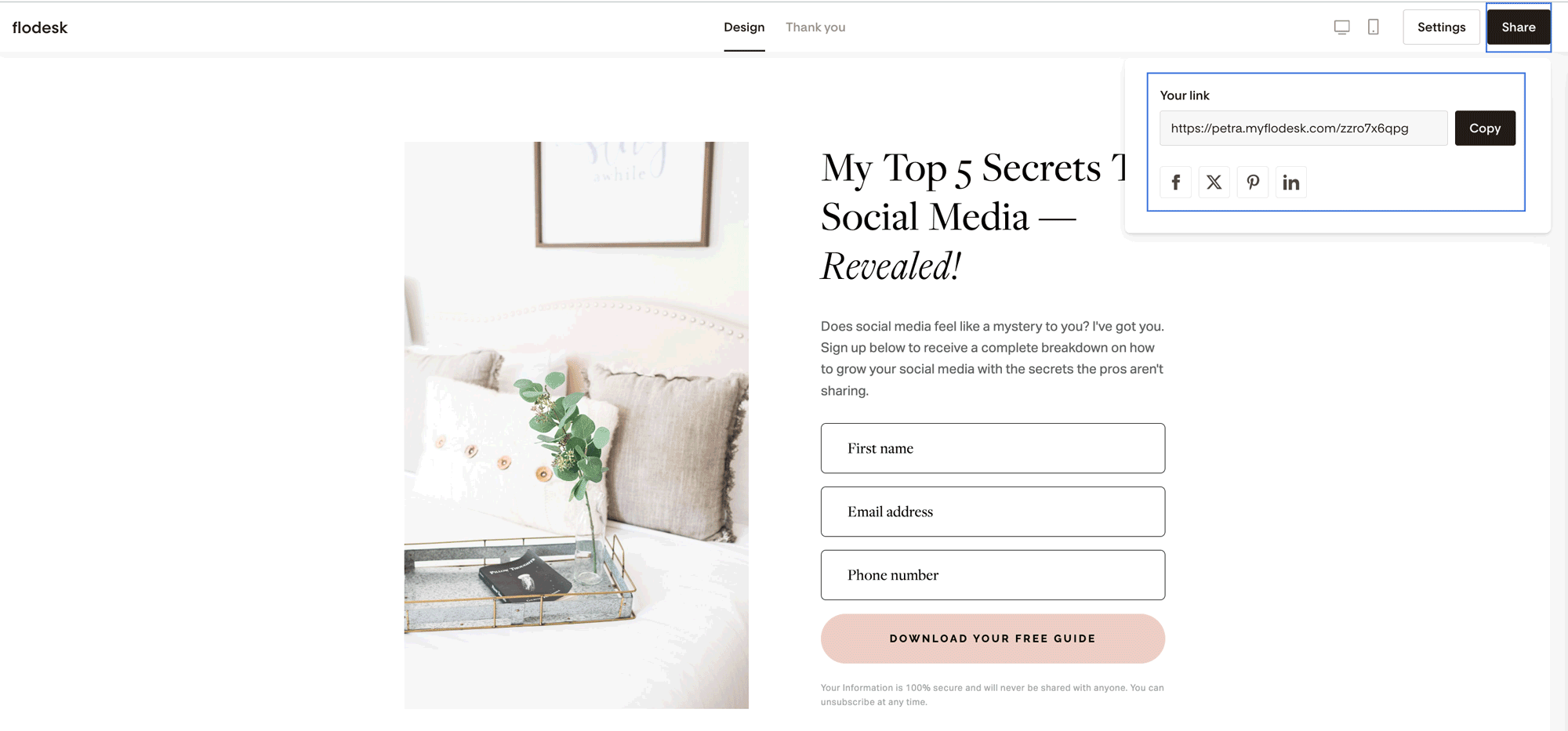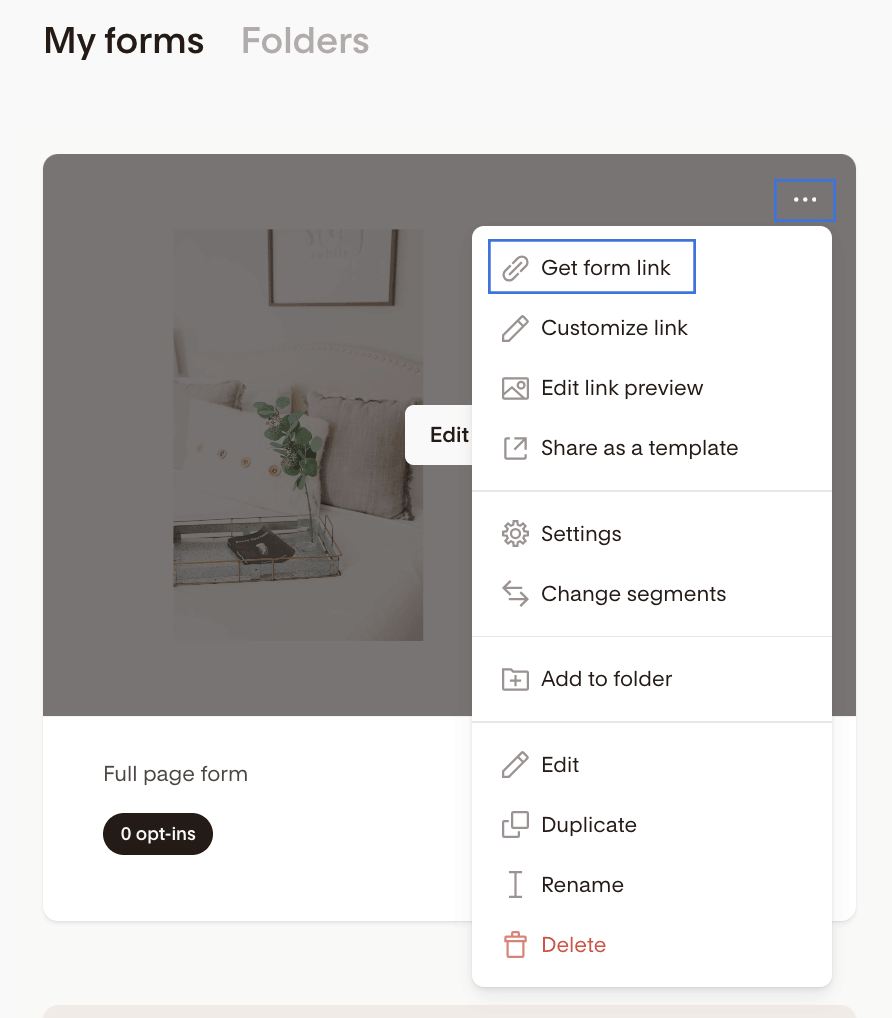How do I share an opt-in form if I don't have a website?
If you don't have a website or don't want to deal with embedding code on a website, we encourage you to create a Full page form or a Link in bio form. These form types come with shareable URLs.
This means you can share your opt-in form just about anywhere, including social media bios.
Please note: only Full page Forms and Link in bio forms may be published to the web. If you'd like to embed a form on your website, you'll need to create an Inline form or a Popup Form.
Once you finished editing your Full page form or Link in bio form, click the Settings button.
Decide if you want to turn on the Double opt-in for the form or be notified when subscribers opt in to this form. In this case, Flodesk will send you a subscriber notification email, including the number of your active subscribers.
Also, you can edit and choose the segments connected to this form.
Under the Link tab, you can edit and customize the form link by clicking the pencil icon. You can also set your Flodesk handle to point to this form.
On the Link preview tab you'll find the controls to change what people see when your Flodesk form link appears on social media, messengers, or search engines, including meta image, meta title and meta description.
After customizing your form, click the Share button, and use the built-in Copy button to grab your form link.
Also, you can directly share your form to Facebook, X (Twitter), Pinterest, LinkedIn.
To locate the form link (URL) of an already existing full-page form:
Go to your Forms dashboard
Hover over the form's card
Click the three dots (...) menu
Select Get form link