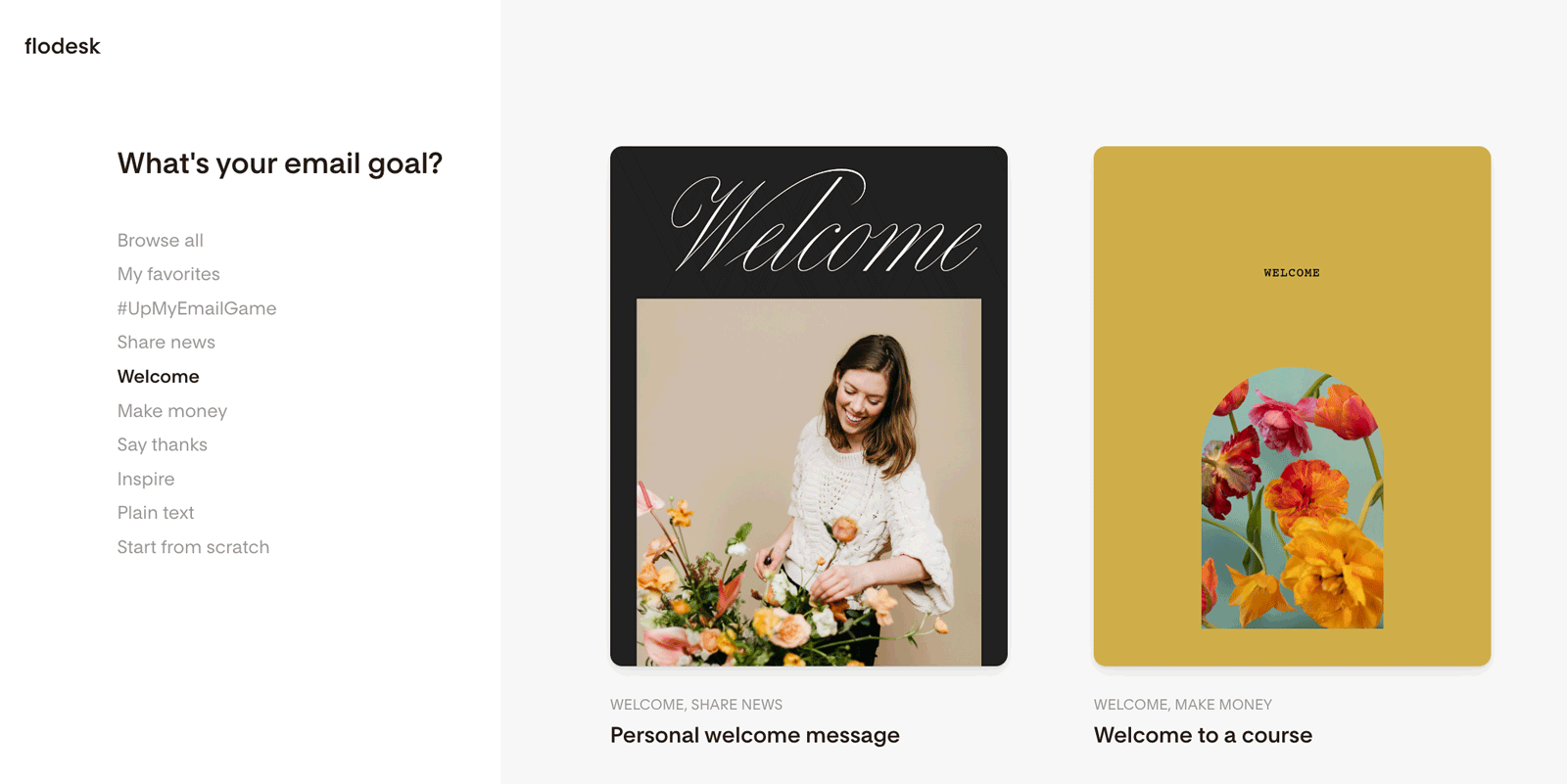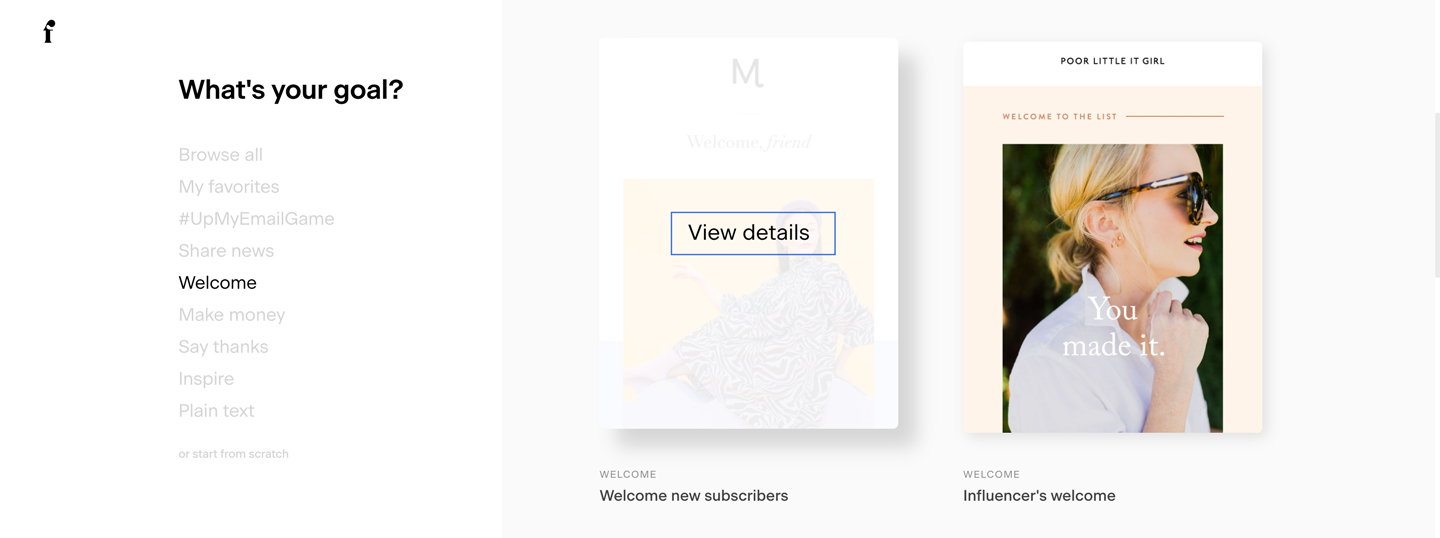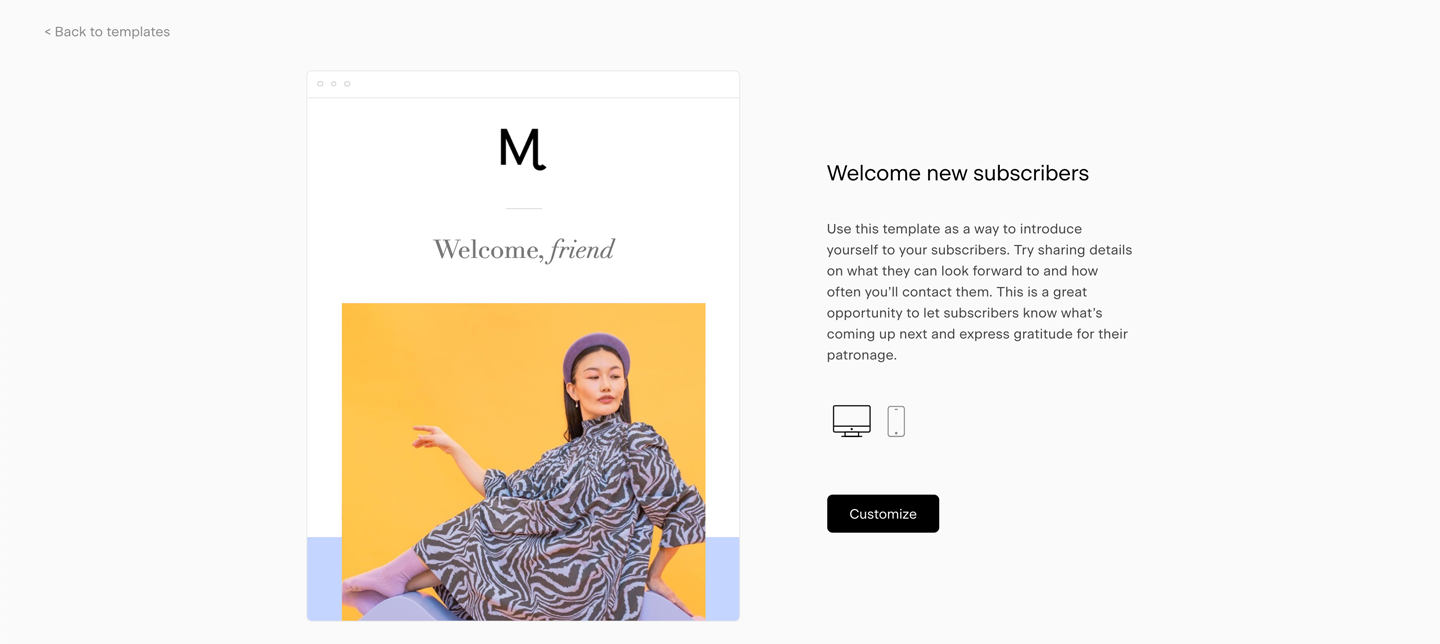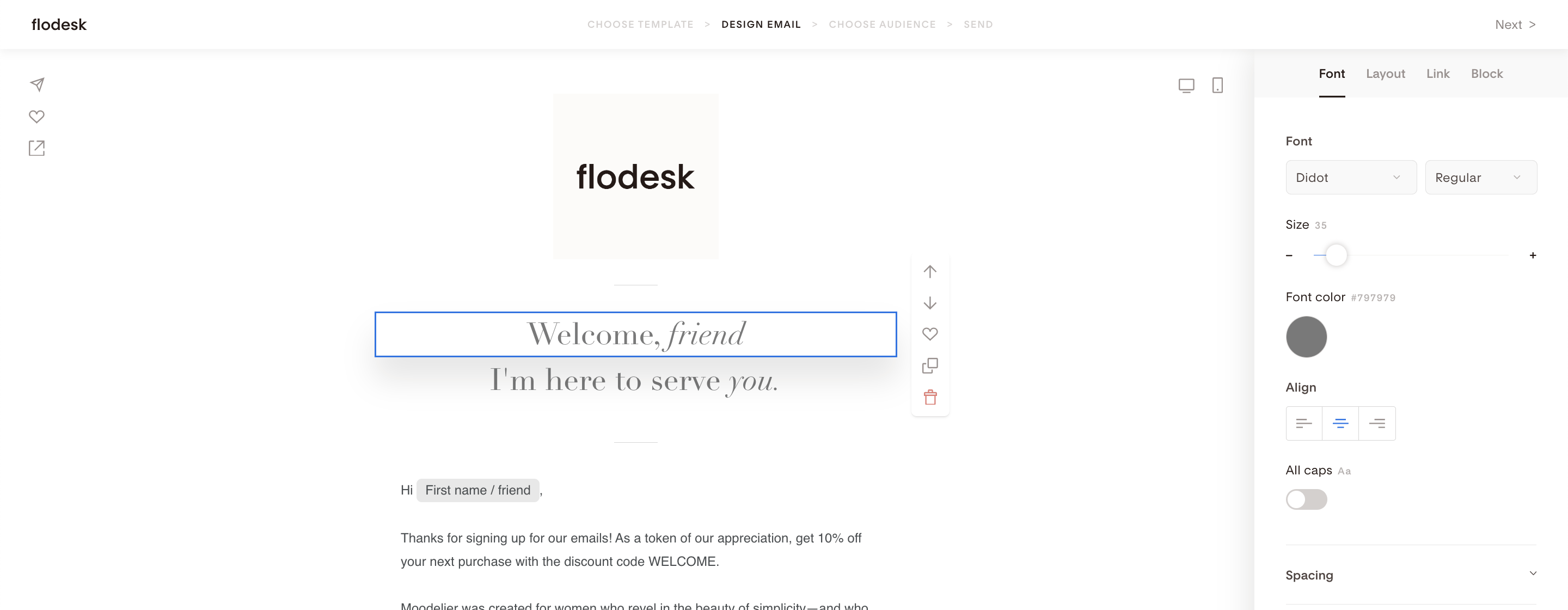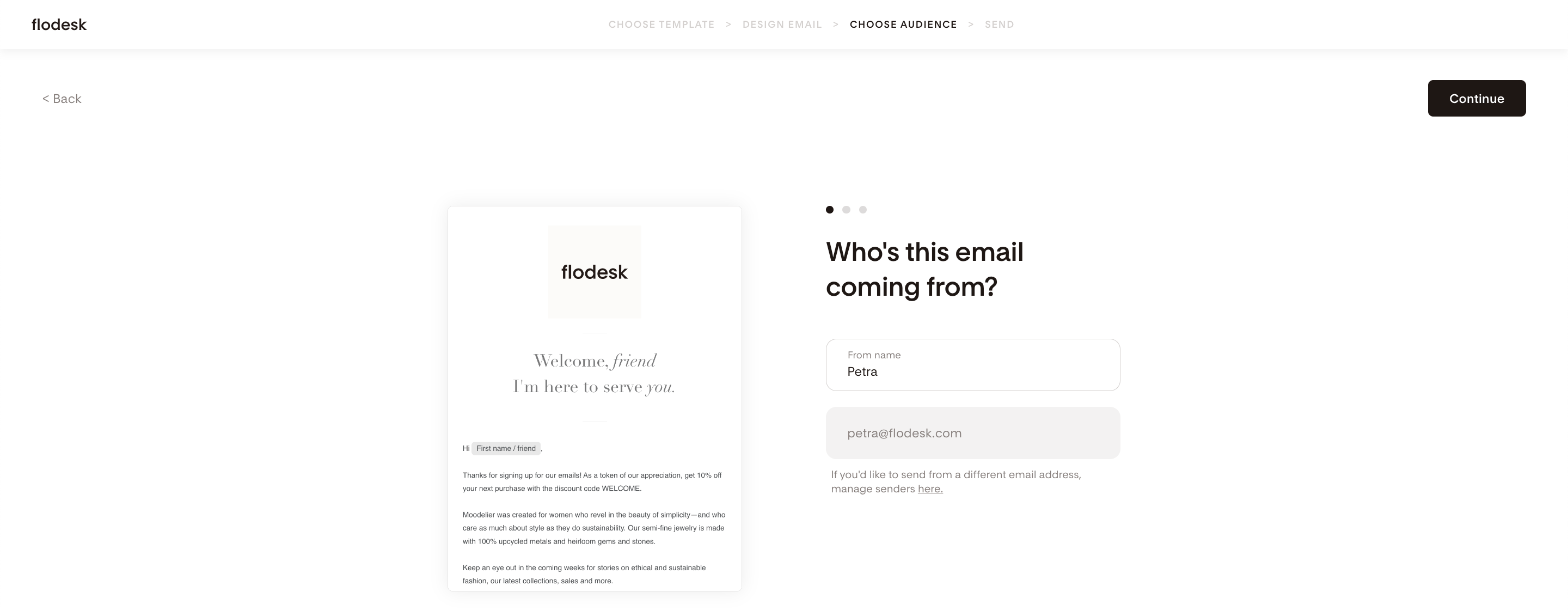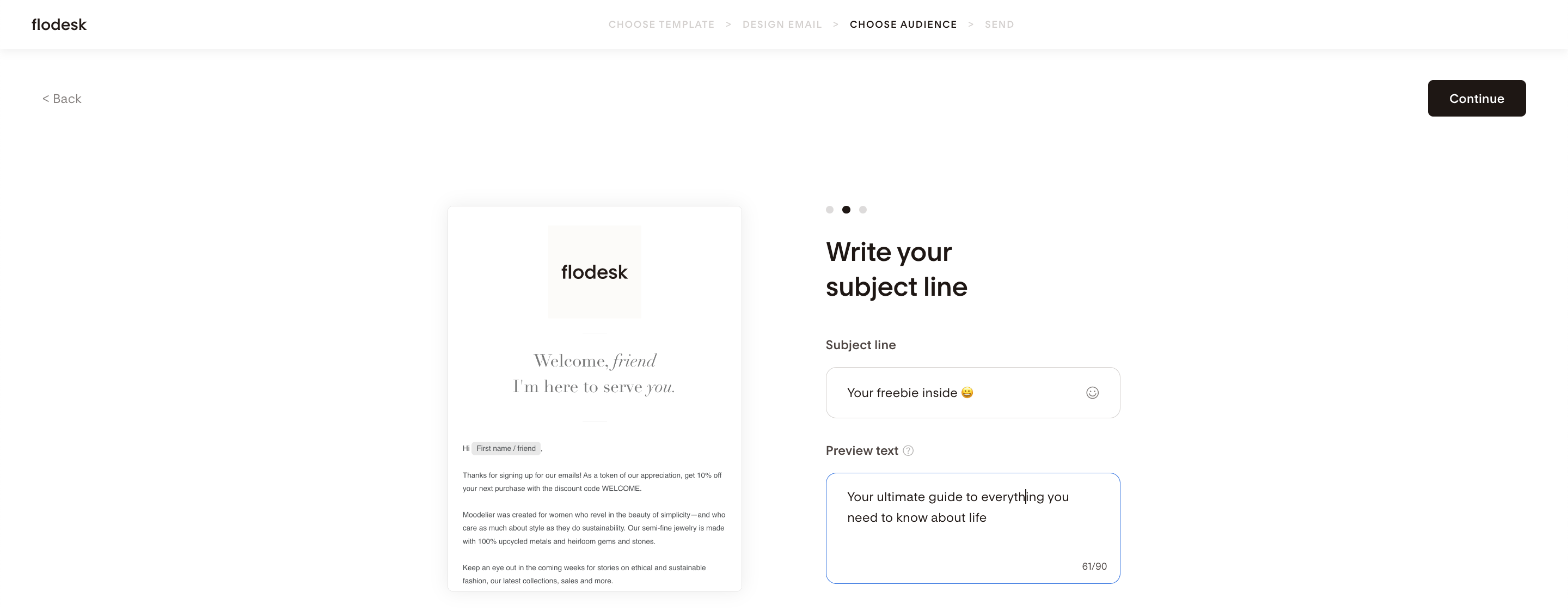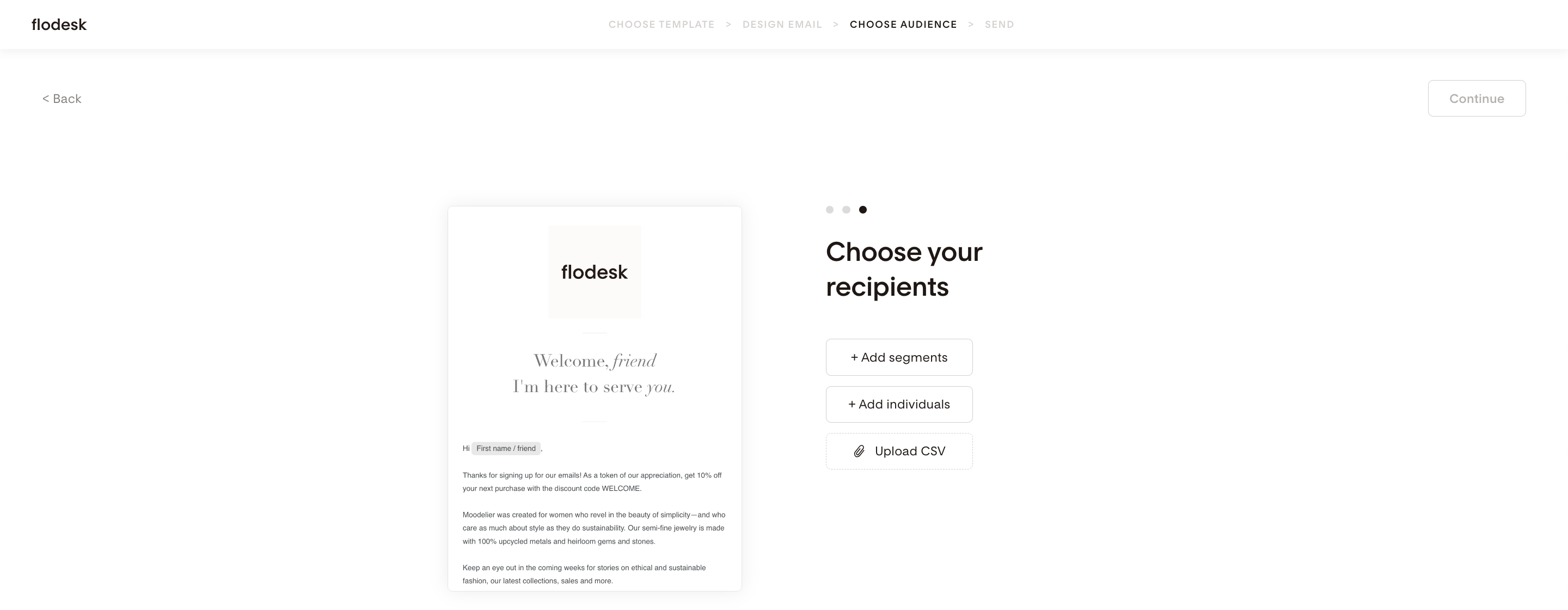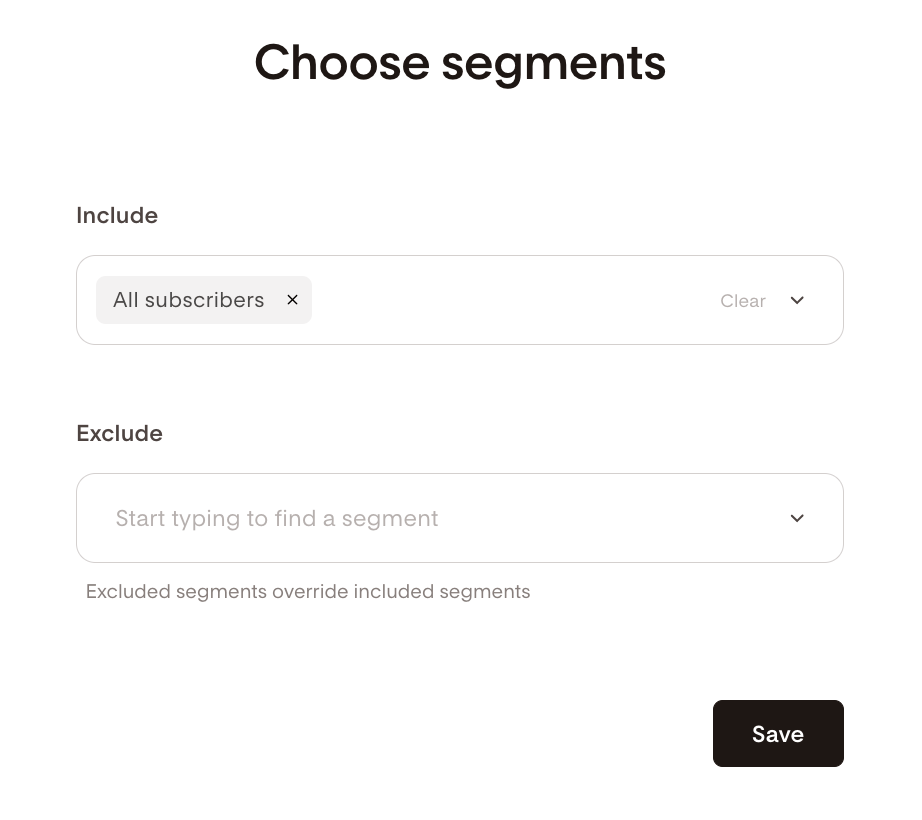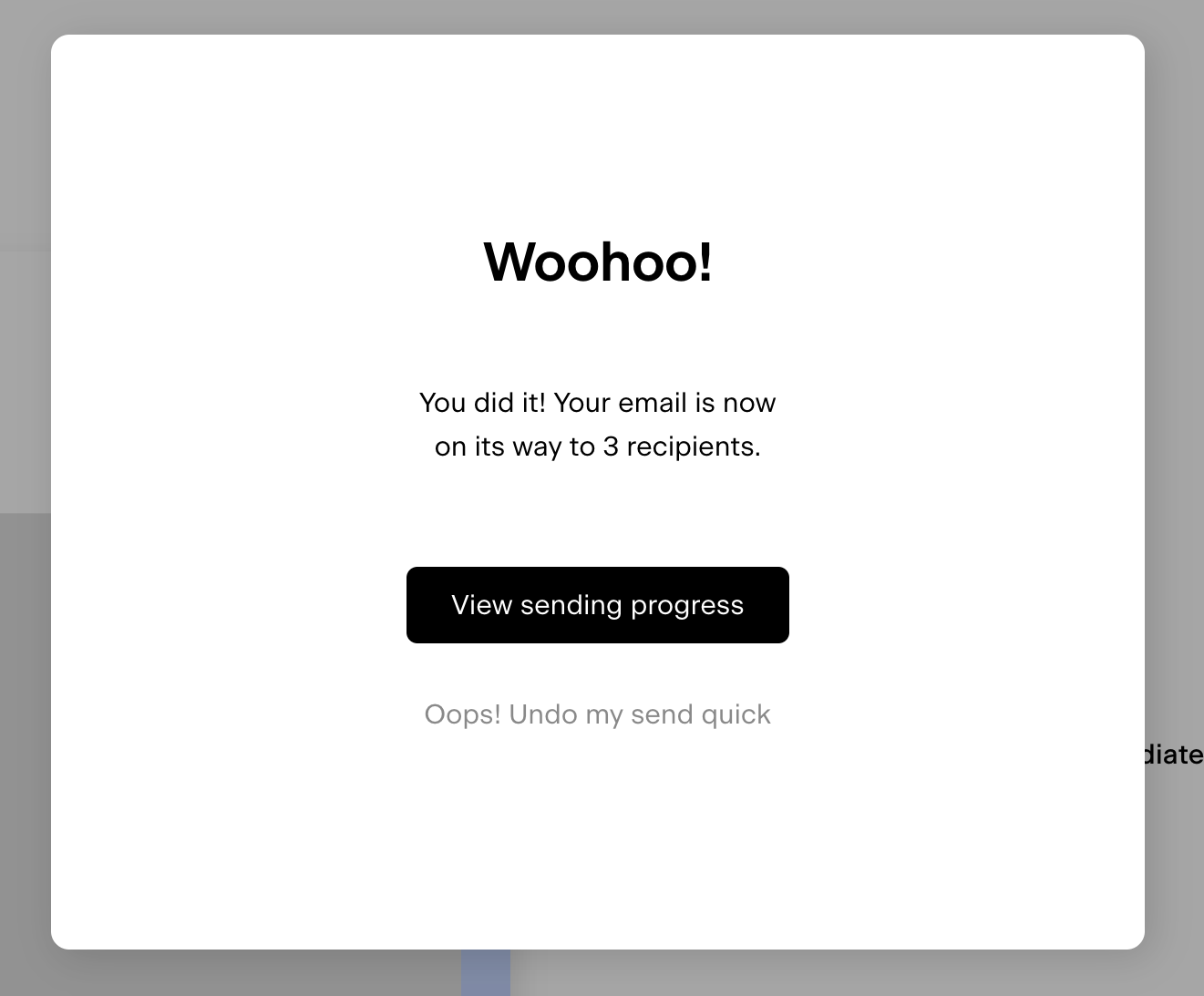Design a welcome email
Get ready to choose a template and jump into the Flodesk builder
Step 1. Let's start in the Flodesk template gallery (if you're not there, go to Emails in the top menu > + New email.)
Step 2. Click on the Welcome category on the left side to narrow it down.
Step 3. Choose a welcome email template you love and click on View details to learn more about when to use this template.
Step 4. Make sure to preview on mobile and desktop, it's one of our favorite features.
Step 5. Click on Customize to start making it your own!
Step 6. Click on any part of the email to start editing—the tabs on the right sidebar let you navigate through the settings bar.
Use the icons to the right of each block to easily move blocks up and down, save them to favorite blocks, duplicate, or delete a block.
Pro tip: Upload your custom brand fonts and use them across email layout blocks, forms, and checkouts.
Step 7. When you're ready to send, click Next on the top right navigation flow. You'll be able to choose your sender profile, subject line, preview text, send time, and more in the next few screens.
Step 8. Choose your sender profile (who this email is coming from) and make sure to preview the email in the thumbnail image on the left side. Click Continue.
Step 9. Write your subject line (go ahead, add an emoji if you wish—we do all the time) and preview text. Your preview text is the snippet that appears after your subject line in most email programs. Click Continue.
When creating an email from a template, from scratch or favorites (not duplicated emails or shareable templates), Flodesk will suggest a subject line and preview text based on your content. The text is only generated once. You can edit or replace this suggestion.
Important: Your data is not being used to train any models. However, if you prefer not to use the AI subject line auto-suggestion feature, please email our team at support@flodesk.com with your account details to disable it for your account.
Step 10. If you've already added your segments into your Flodesk account, then click on +Add segments to choose your recipients by segmented groups.
If you haven't added segments yet, you can add individual emails—but they need to be on your email list already as subscribers.
You can also click on Import CSV file to create a new segment on the go (CSV is just a fancy name for a spreadsheet that is saved in "comma-separated values" format. To save your spreadsheet in this format go to your spreadsheet program > click download or save > select CSV or comma-separated values as the file type).
Step 11. Select whether to send your email now or schedule it for a later time.
Step 12. Send or schedule and you're done!
No worries if you got too eager and pressed that send button before you were ready. You have 10 seconds to hit Oops! Undo my send quick and go back to editing.
Important: Once the email has been sent to your recipients, you can't 'unsend' it or recall it.
If you made a typo in the email or forgot to add a link, duplicate the email, edit it as needed, and send the updated version to your Audience. We recommend writing a new subject line for this email, like 'Oops, I made a mistake, here's the missing link'—or something similar.