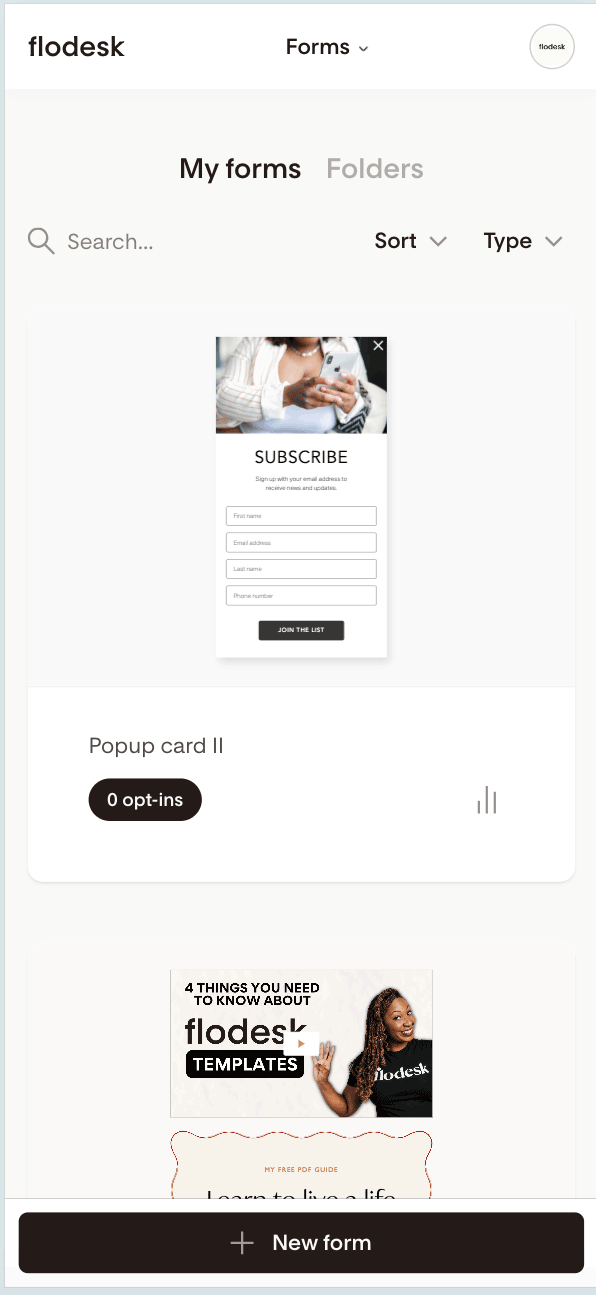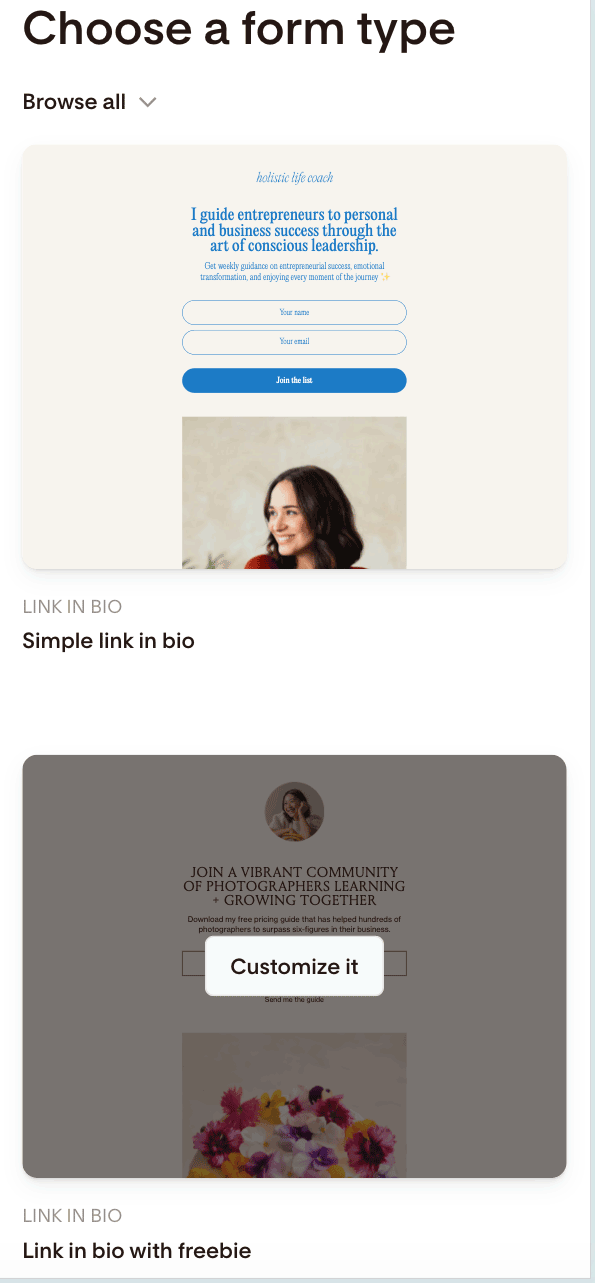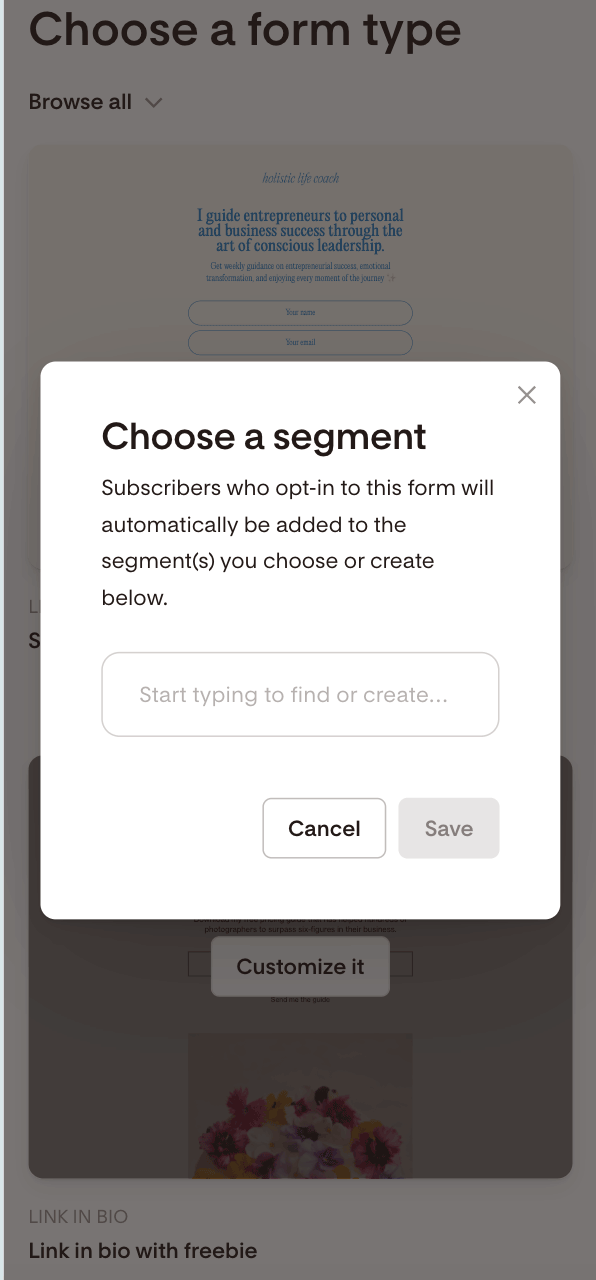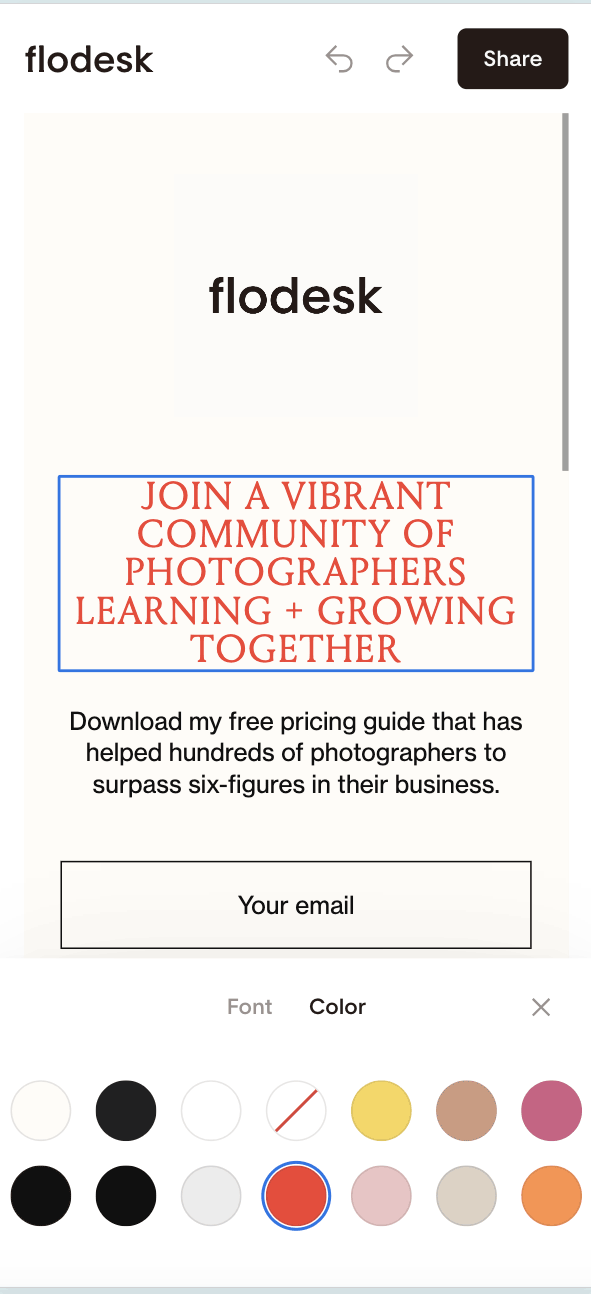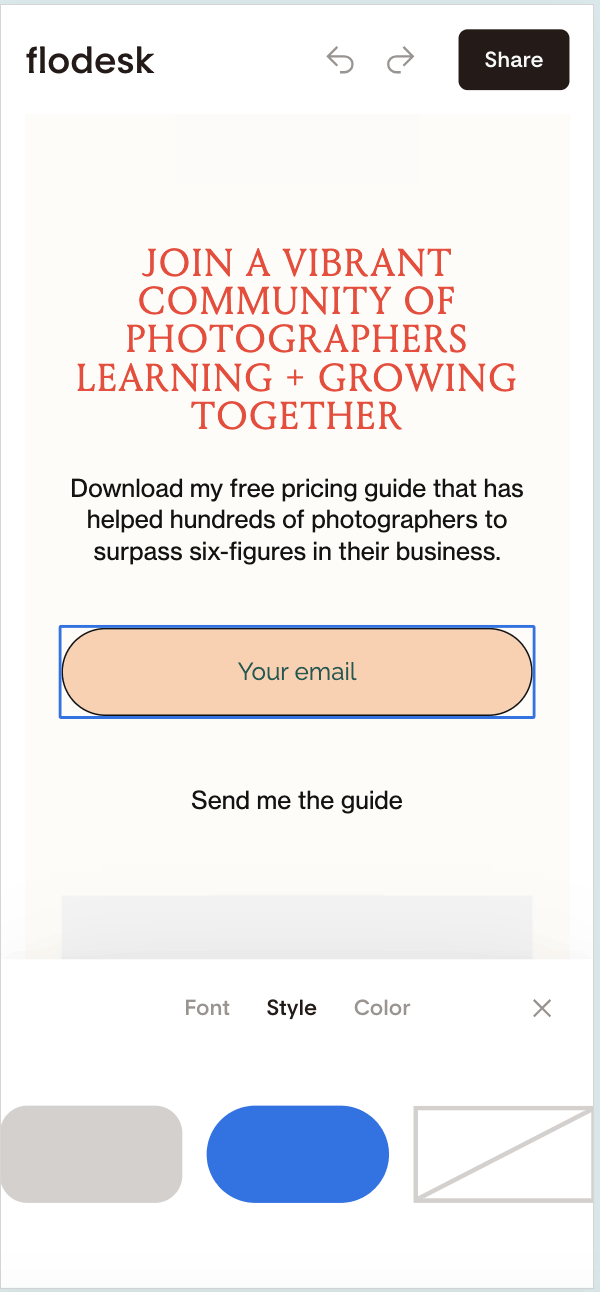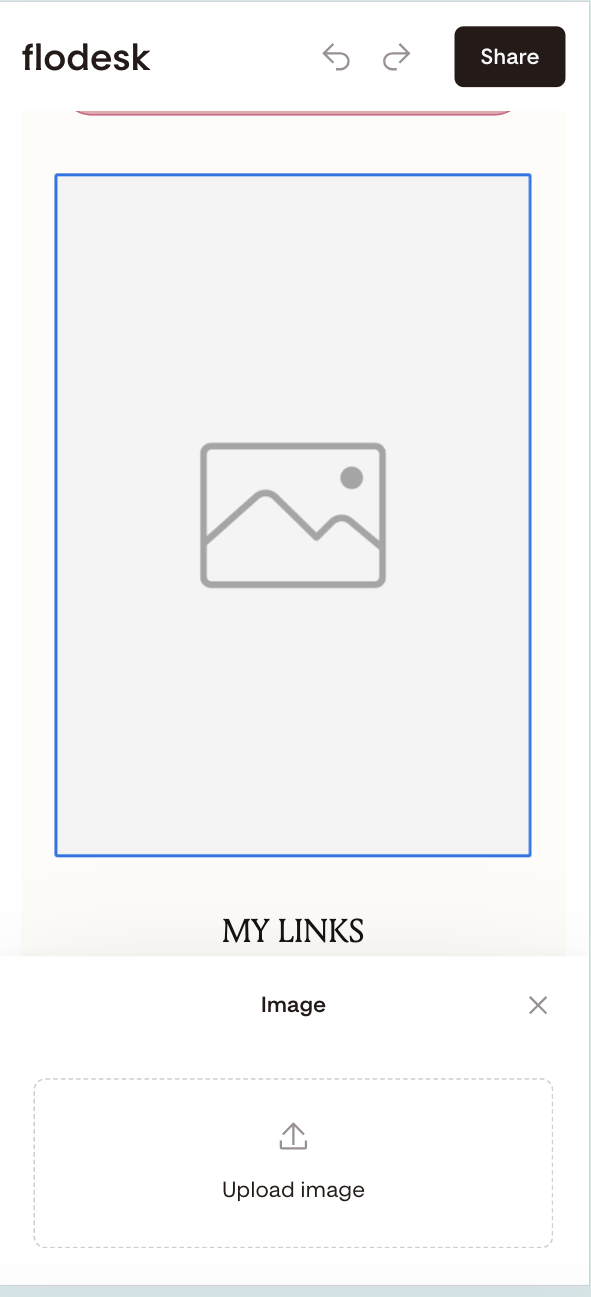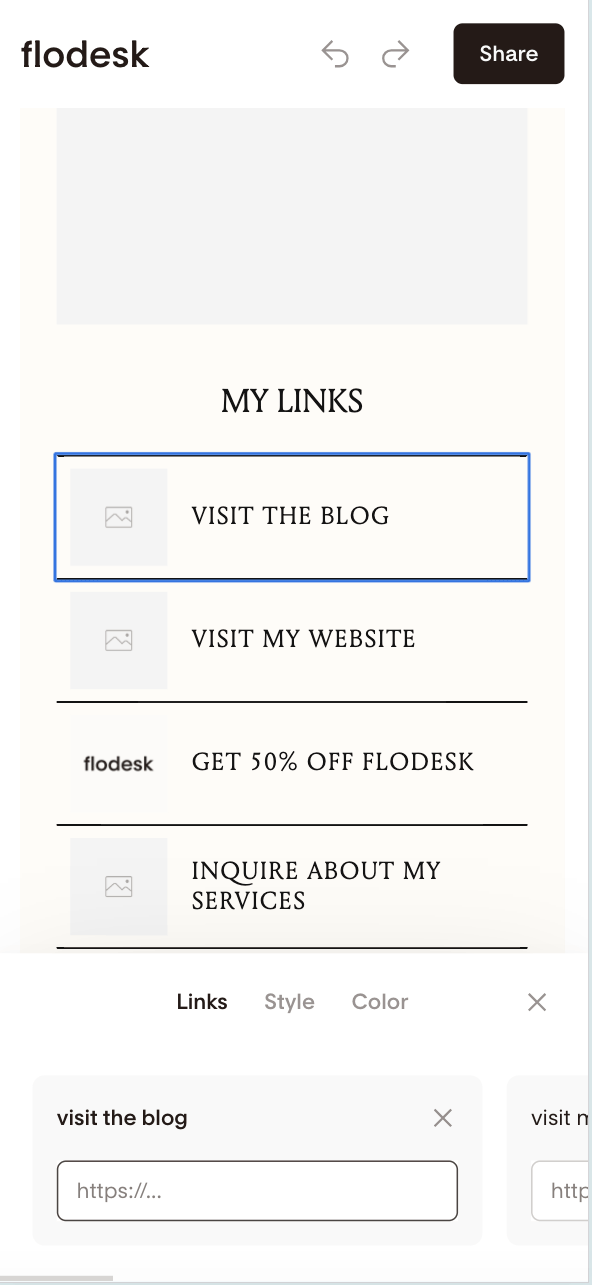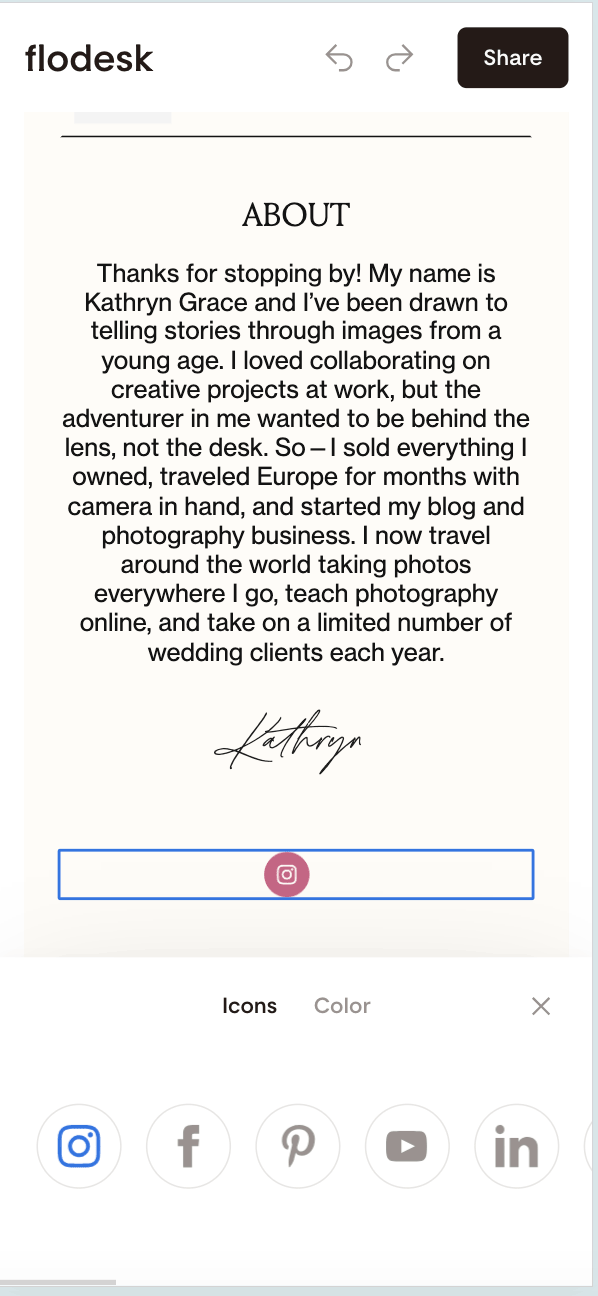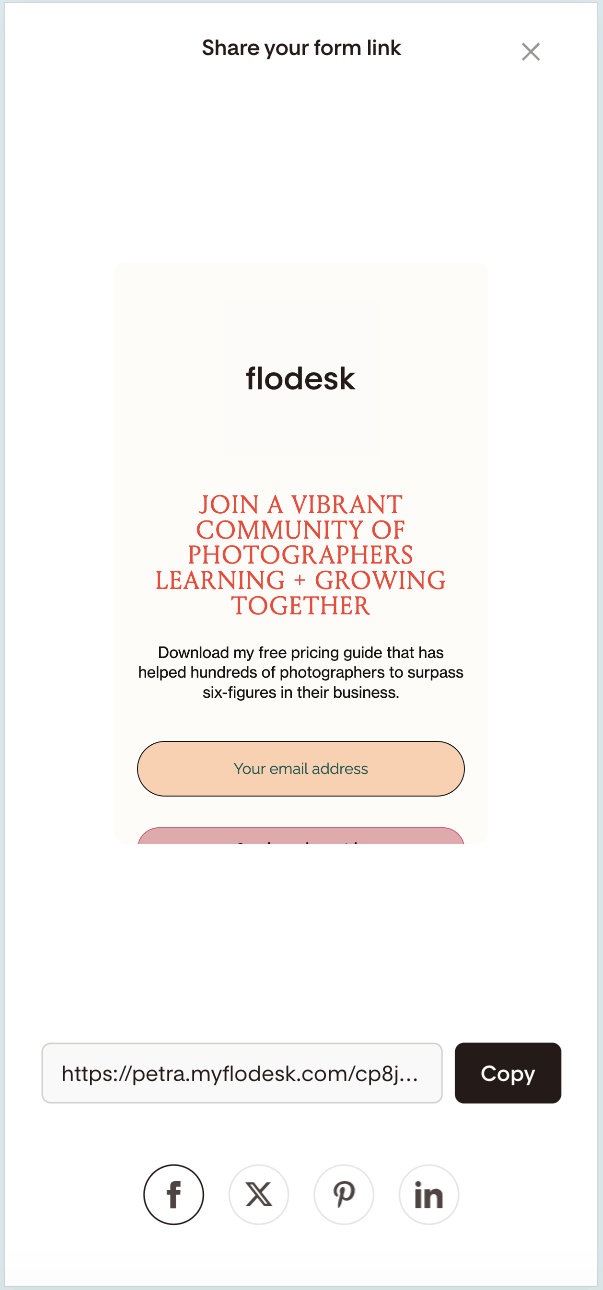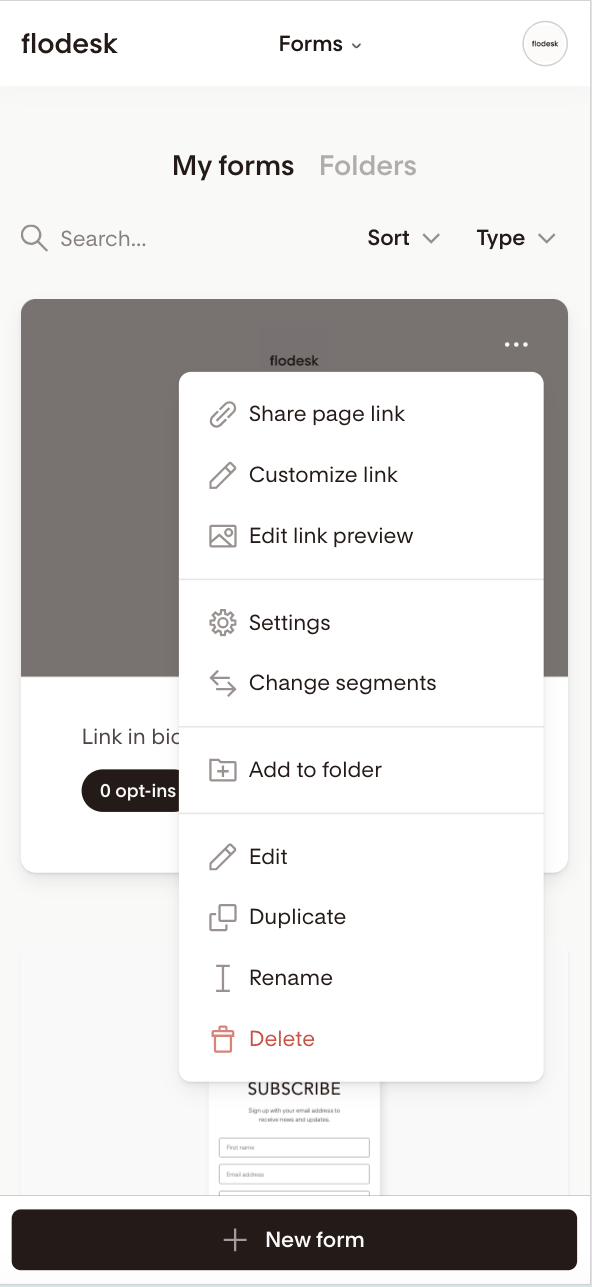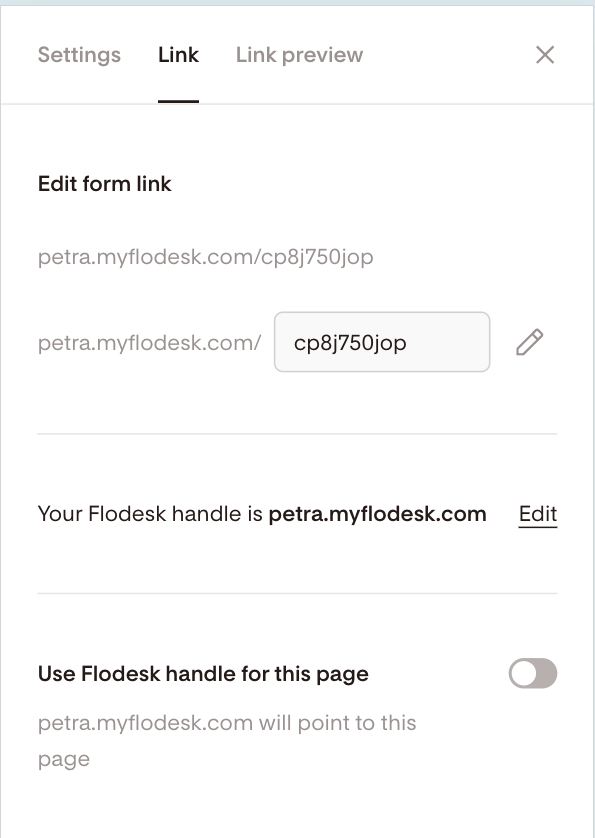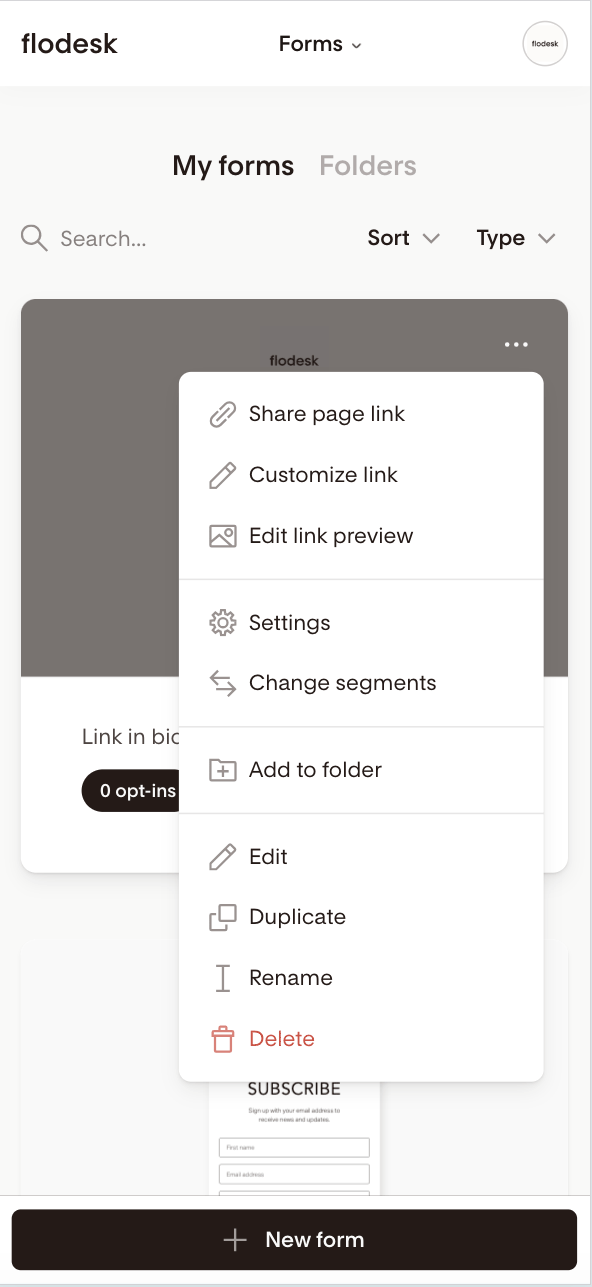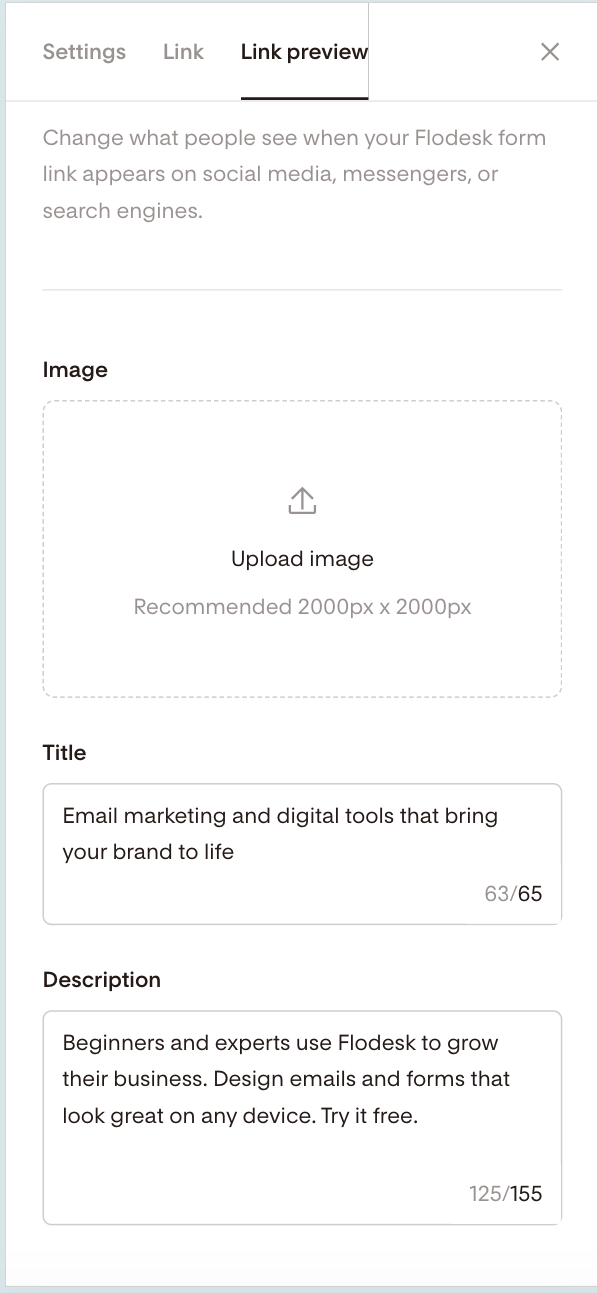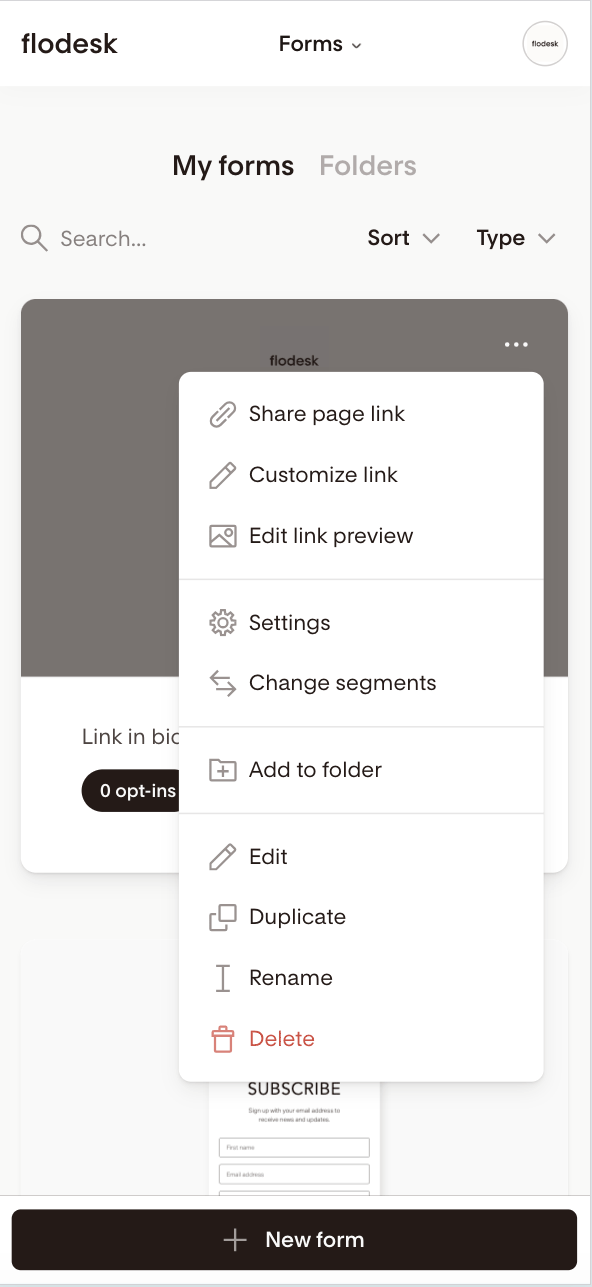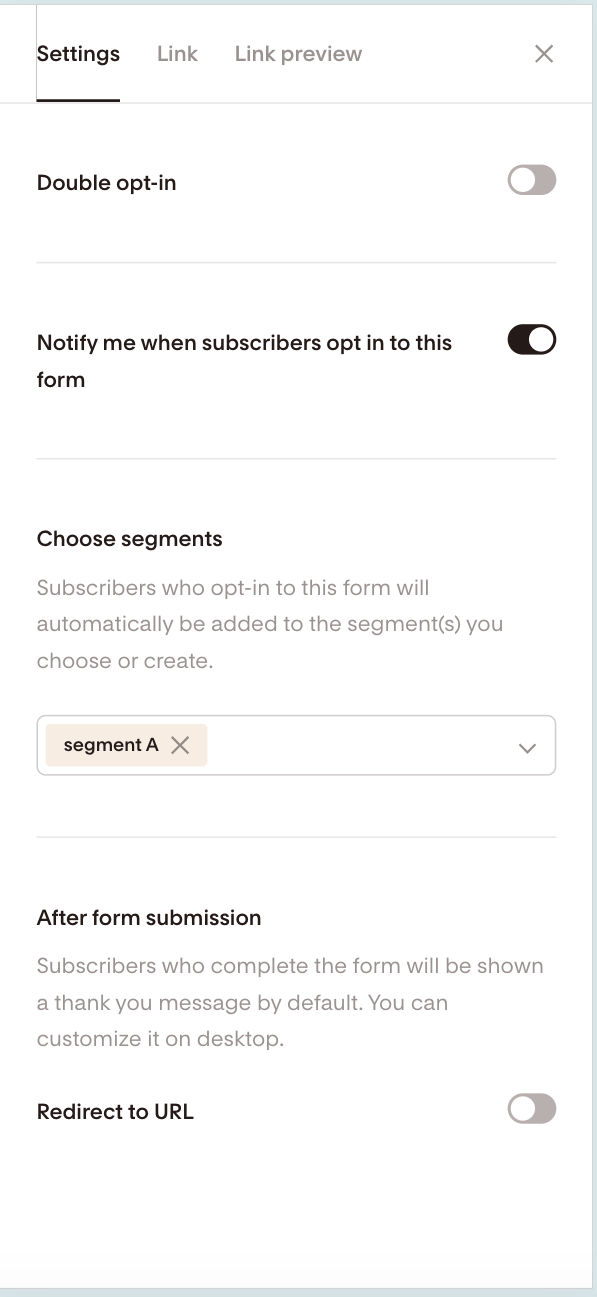Mobile form builder
A detailed guide on creating and publishing Full page forms and Link in bio forms on your mobile phone
Do you need to quickly create a Full page form or modify your Link in bio on the go? All you need to do is log into your Flodesk account on your mobile phone, go to your Forms dashboard and start creating on your mobile.
Now, with Full page forms or Link in bio forms on mobile, you can:
Create new forms
Preview, copy link, and share forms
Edit your form—change colors, fonts, upload logo, change text, and more
Adjust segments for form preferences
Edit links in Link in bio
Upload an image to form
How to create and publish Full page forms and Link in bio forms on mobile
Step 1. Log into Flodesk on your mobile device and navigate to the Forms dashboard
Step 2. Tap the create +New form button at the bottom of the screen
Step 3. Choose one of the Link in bio or Full page form templates, click on the form's card, then click Customize it
Note: You can only create and customize Link in bio and Full page forms on a mobile device. Log in from your desktop if you'd like to work with a Popup or Inline form.
Step 4. Choose a segment. Subscribers who opt-in to this form will automatically be added to the segment(s) you choose or create here. Save your changes.
Step 5. Tap the form's heading or body text area, and you'll see the editing options at the bottom of the screen, including Font and Color. Double-tap the text to overwrite it with your own form copy.
Step 6. Tap the email address field or the button and customize it using the Font, Style and Color settings. Double-tapping allows you to edit the default text.
Step 7. Tapping the image placeholder lets you to upload a photo from your mobile device.
Note: you can't access Unsplash or Giphy to upload images when editing your form on a mobile device. If you want to add an Unsplash image or a Giphy Gif, log into your Flodesk account from a desktop and edit the form that way.
Step 8. Tap each link block and type in the relevant URLs it should point to. Double-tap the placeholder text—in our example, it's the one with "visit the blog"—and overwrite it as needed. Then, style the text using the Font and Color options. You can also upload an image from your device by tapping the image placeholder area in the link block.
Note: You can't reorder the links when editing your form on a mobile device. If you want to change the order in which the links appear in this section, log into your Flodesk account from a desktop and edit the form that way.
Step 9. Tap the social icon, and you can change the color of social icons and your linked accounts directly from the bottom sheet
Important: when editing your Full page form or Link in bio form on mobile, some functionality is not available, like:
Editing the Thank you message
Ability to toggle on/off blocks or elements
Unsplash / Giphy uploads
Adjusting the number of fields/custom fields
Updates to brand settings
To access these features, log into your Flodesk account from a desktop and continue editing your form from there.
Once you finish customizing your form, tap the Share button in the top right corner. A full-screen window will pop up, which shows
A preview image of your form
A copy link CTA
Social share icons
How to customize the Full page form or Link in bio form link before sharing it with your followers
Go back to your Forms dashboard
Tap on the form's card, then tap the three dots (...) quick access menu in the top right corner
Tap "Customize link", then use the pencil icon to "Edit form link"
How to edit the Full page form's or Link in bio form's metadata before sharing it with your followers
On your Forms dashboard, tap on the form's card, then tap the three dots (...) quick access menu in the top right corner
Tap "Edit link preview"
Upload your meta image
Edit the meta title and meta description
Can I access the form settings on my mobile phone?
You can access the following form settings on your mobile device:
Turn on double opt-in for the form
Turn on notifications when subscribers opt in to this form: Flodesk will send you a subscriber notification email, including the number of your active subscribers
Change the form's main segment under "Choose segments"
Set a redirect URL
To access these settings
Go to your Forms dashboard
Tap on the form's card, then tap the three dots (...) quick access menu in the top right corner
Tap "Settings"
Summary
To create and publish Full page forms and Link in bio forms on mobile:
Log into Flodesk on your mobile device
Navigate to the Forms dashboard
Tap the create +New form button at the bottom of the screen
Customize your form
Tap the Share button and grab the form's link