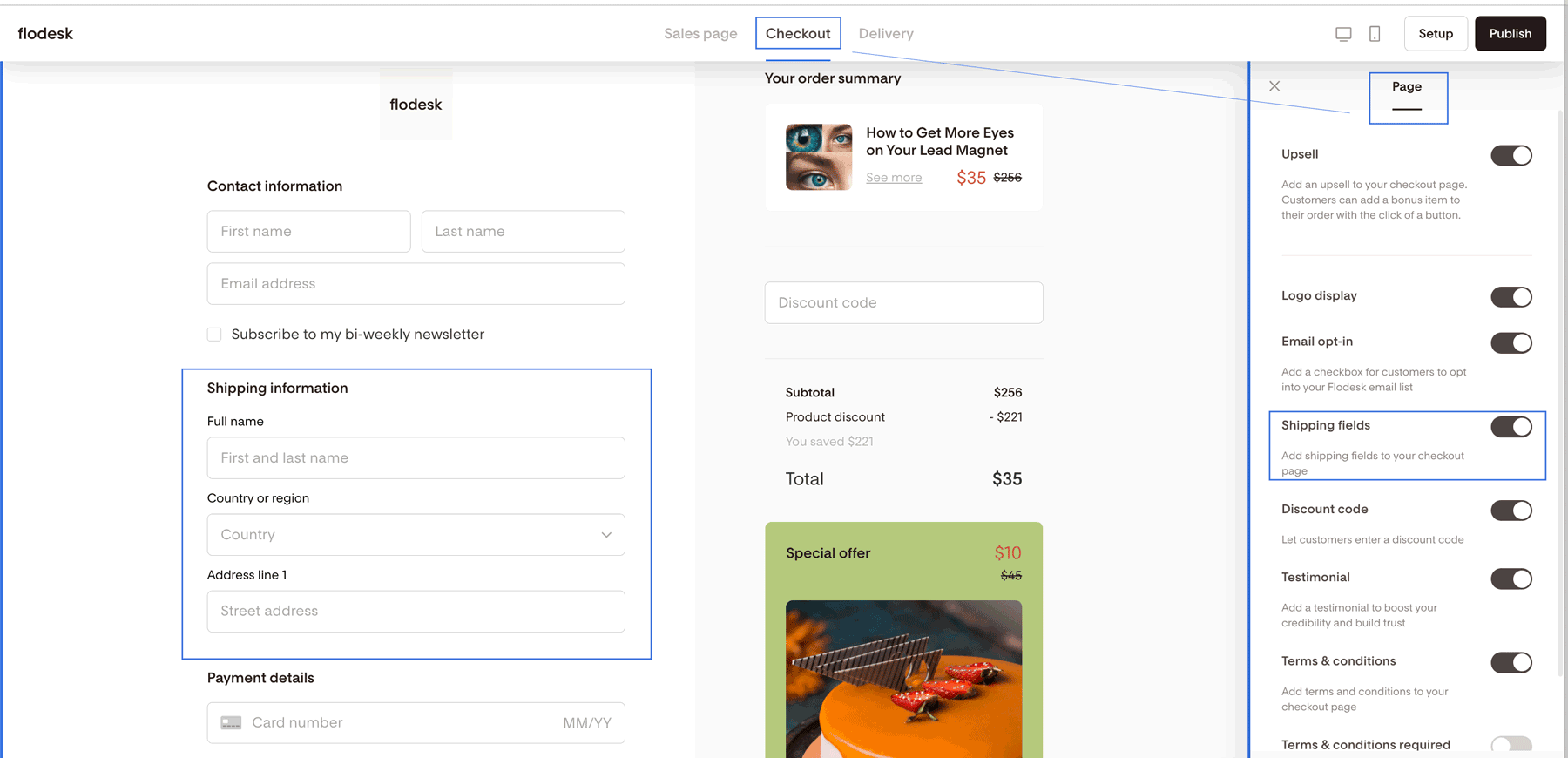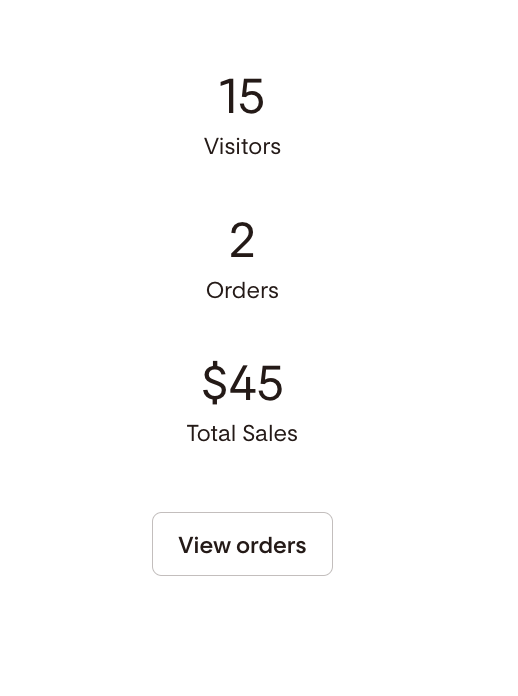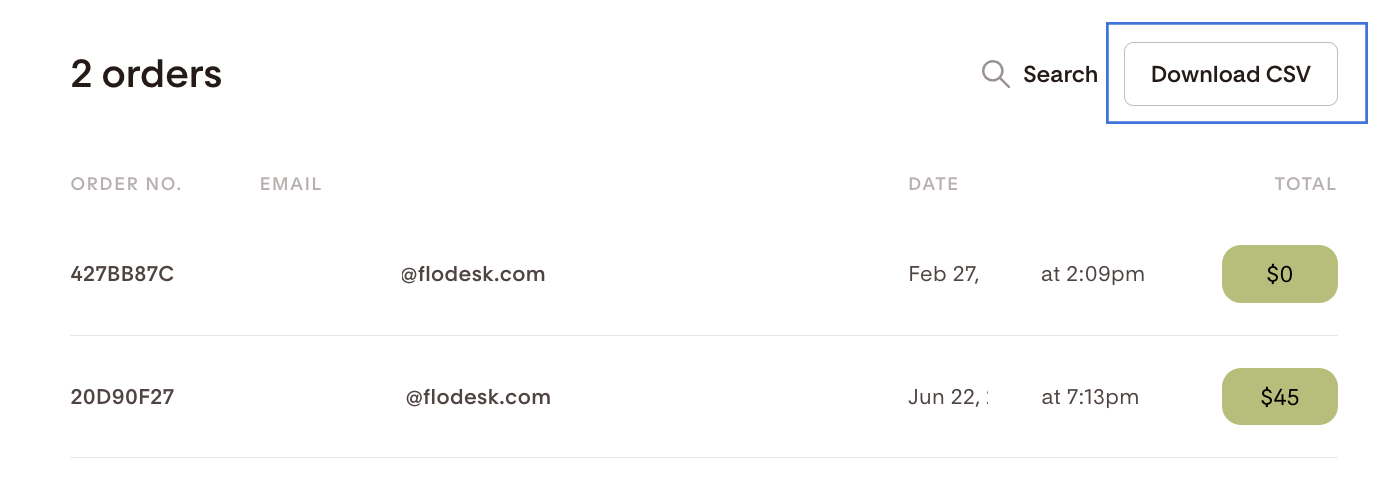How to collect shipping information in Flodesk Checkout
A quick guide on how to toggle on shipping fields in your Flodesk Checkout and answers to your FAQs
Whether you’re offering a free or a paid product in Flodesk Checkout, you can easily collect global buyer addresses per checkout by enabling the “Shipping Fields” toggle in the checkout builder ‘Page Settings’.
How to turn on shipping fields in Flodesk Checkout?
Step 1. Once you finish editing your checkout sales page, click the Checkout tab
Step 2. Click somewhere on the background area outside of any fields, and on the right sidebar you’ll see the Page settings panel
Step 3. Toggle on the “Shipping fields” option. Your Checkout is now enabled to collect shipping information from your buyers.
Where can I find the buyers’ shipping addresses once they complete my checkout?
You need to download the detailed order report (CSV file). It contains the buyers’ shipping addresses, and additional information related to their order.
Step 1. Click on the analytics icon on the bottom right of the checkout card to flip the card, then click the View orders button
Step 2. On the Order details page, click the Download CSV button. The CSV file contains the submitted shipping address, among others.
Will Shipping Fields be required for all orders?
If you turn on the Shipping Fields toggle for your checkout, your buyer has to complete the Shipping Fields to be able to complete their order.
Do the Shipping Fields autocomplete for the buyer?
We don’t have an autocomplete feature for Shipping Fields. Your buyer has to enter their shipping information manually, including their Full Name.
Why does the Buyer need to re-enter First & Last Name for Shipping?
To collect shipping information, we’re leveraging the Stripe Address Element and it allows the Buyer to request shipping to an alternative recipient (gift).
Can Shipping Information be collected for Free Products?
Yes, you can turn on shipping fields collection for free products, However, shipping costs must be covered by you, as the Merchant, because no additional revenue will be collected as shipping cost.
Can I collect more information in addition to the Shipping Address?
You can’t add custom fields to your checkout and collect additional information (i.e. phone number, custom questions) at this time.
Summary
If you need to collect shipping information from your Flodesk Checkout buyers, turn on the “Shipping Fields” toggle under the Page settings panel in the checkout builder.