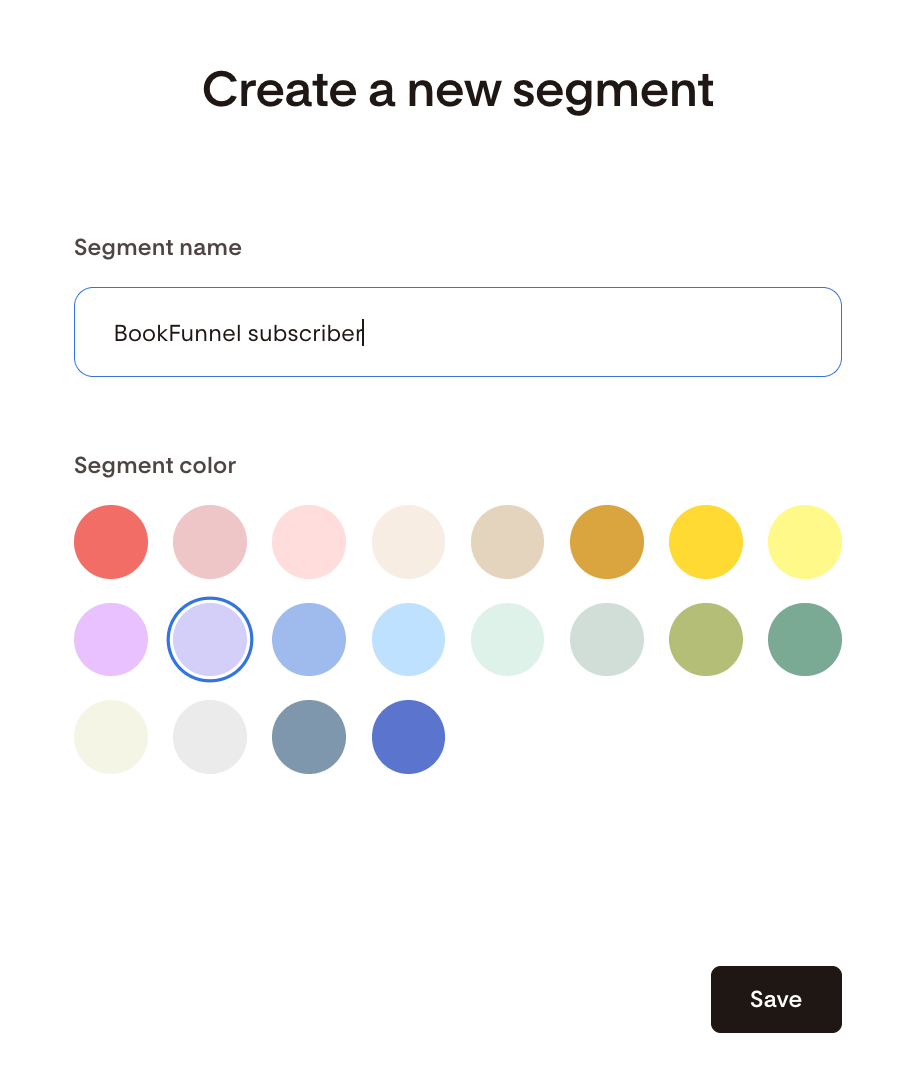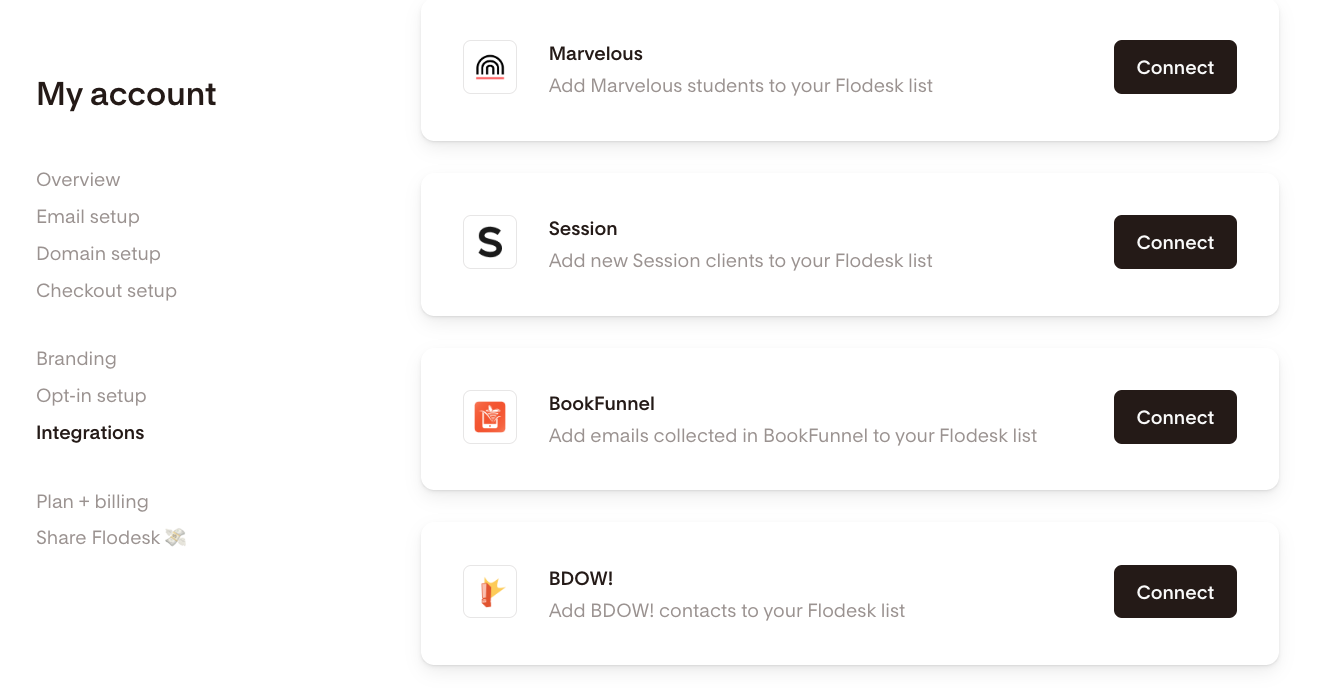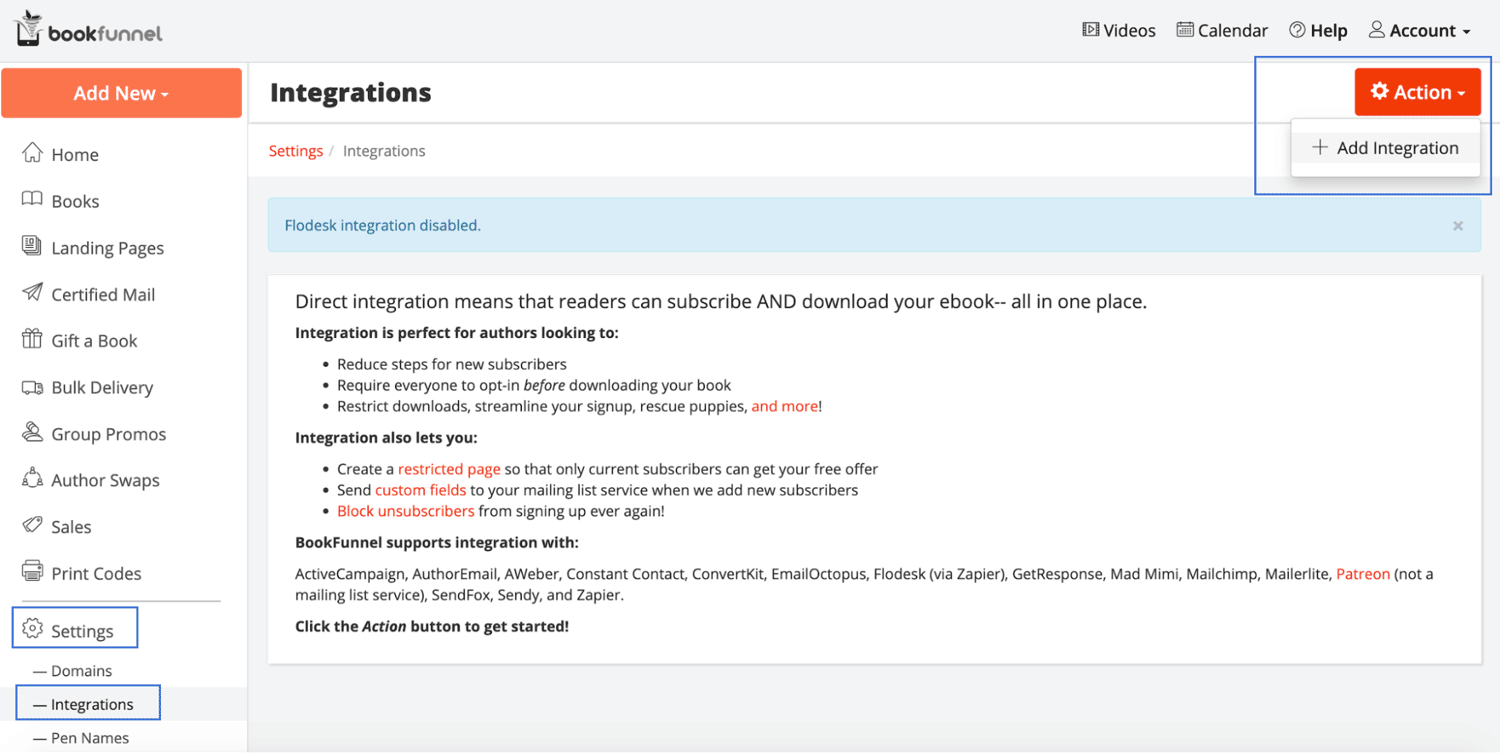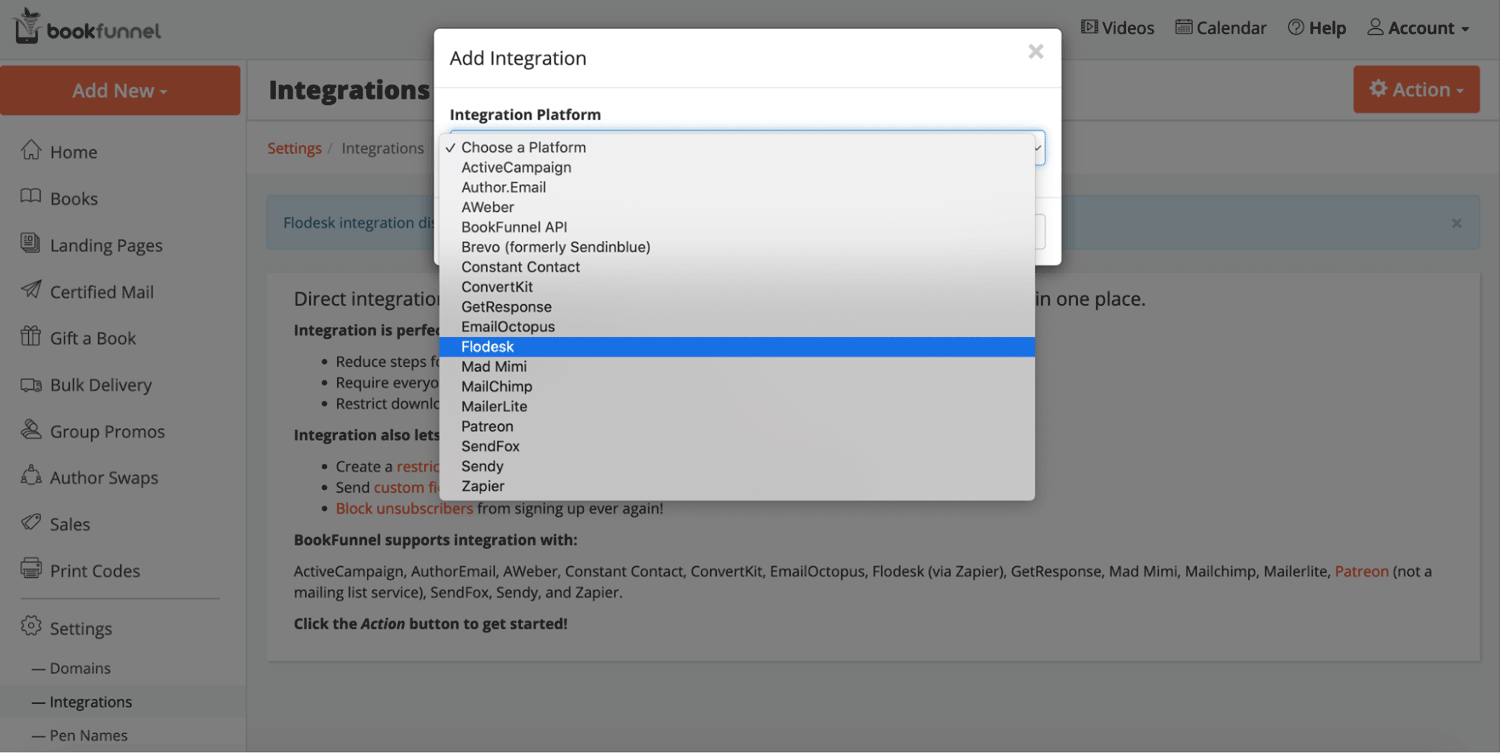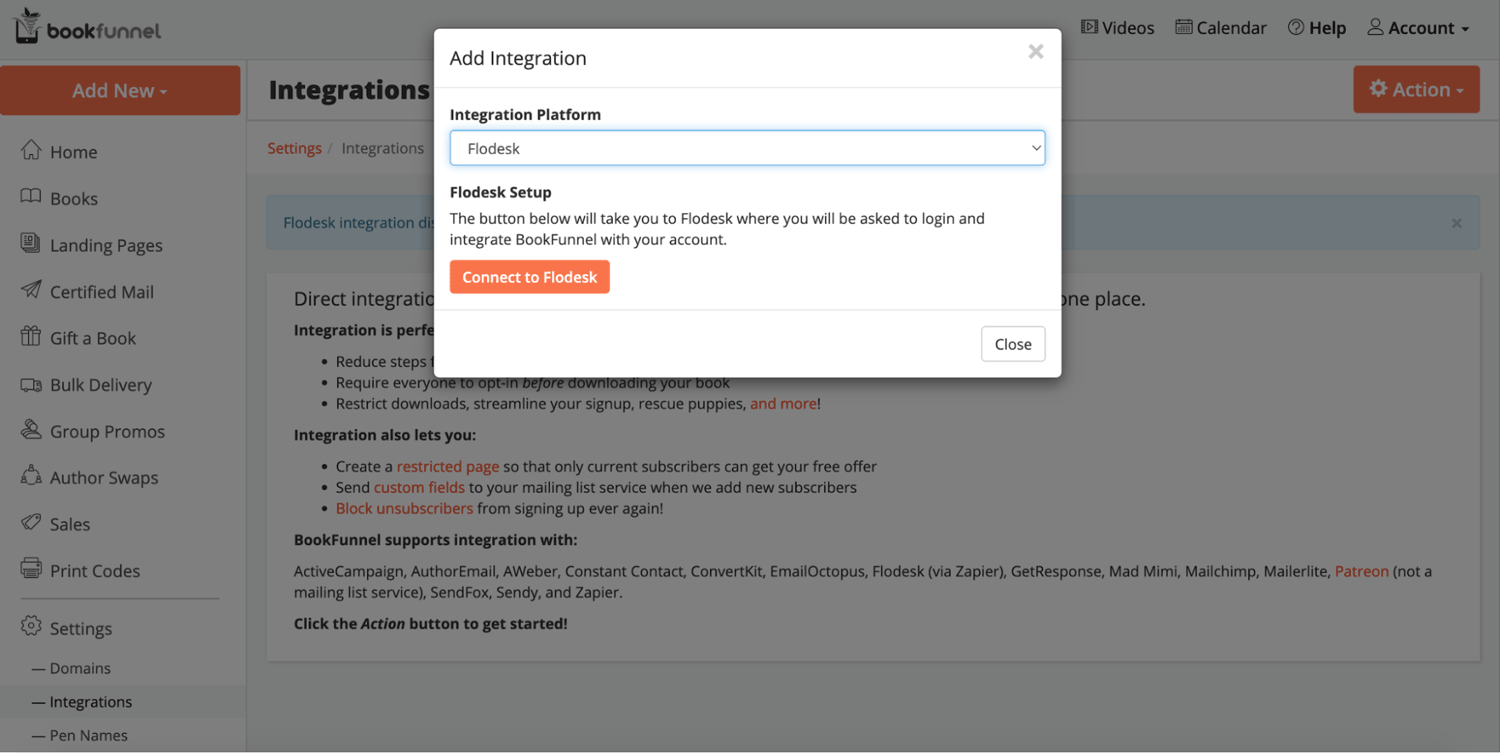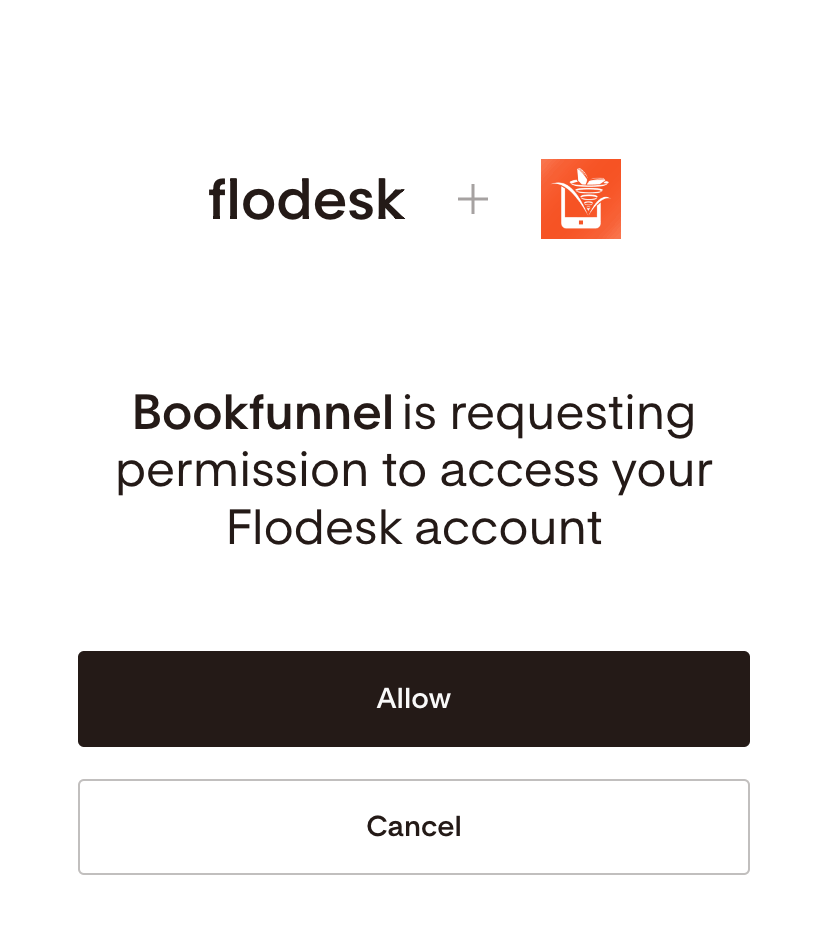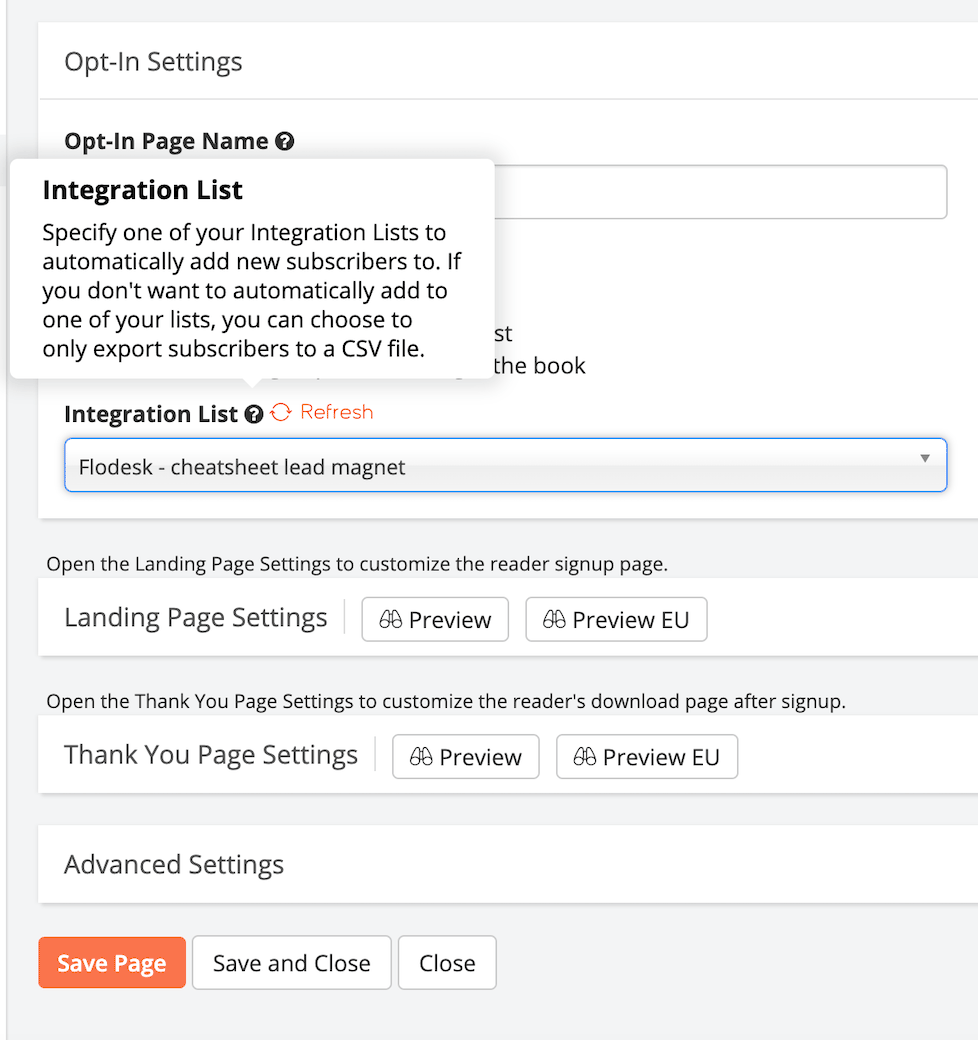How to connect BookFunnel and Flodesk
A step-by-step guide on how to connect your BookFunnel account to Flodesk
Whether it’s delivering your reader magnet, sending out advanced copies of your book, handing out ebooks at a conference, or fulfilling your digital sales to readers, BookFunnel does it all.
In this article, we’ll show you how to connect your BookFunnel account to Flodesk within minutes via our direct integration interface.
Note: you need at least the Mid-List+Integration or Bestseller Author Plans on BookFunnel to take advantage of direct mailing list integration. Every time you have a new subscriber, BookFunnel automatically adds them to your list.
Things you’ll need for the integration:
BookFunnel account
Flodesk account
At least one segment in Flodesk where individuals who subscribe in BookFunnel will be added
Connecting your BookFunnel account and Flodesk
Start by creating the segment(s) you want to add subscribers from BookFunnel. Next, connect your BookFunnel account to Flodesk.
Step 1. Within your Flodesk account, create a new segment by navigating to your Audience > Segments dashboard. In this example, we created a new segment called “BookFunnel subscriber”.
Step 2. Next, go to Account settings > Integrations and click the Connect button on the BookFunnel integration card.
Step 3. If you have a BookFunnel account, sign in. Otherwise, sign up for a new account.
Step 4. Once you’re logged into your BookFunnel account, go to Integrations, click the Action button and select + Add Integration.
Step 5. Select Flodesk from the Integration Platform dropdown.
Step 6. Click Connect to Flodesk and log in to your Flodesk account.
Step 7. Click Allow to authorize BookFunnel to access your Flodesk account.
Step 8. Once logged in, you can accept the BookFunnel App and then will be directed back to the BookFunnel dashboard. And that's it!
Now that your Flodesk and BookFunnel accounts are connected, review your existing email signup pages in BookFunnel.
Click the edit button next to any email signup page to select the Flodesk segment under the “Integration list” drop-down that you want all new email addresses sent to. Click “Save and Close” to save the new page settings.
Note: Any email address collected before you selected your Flodesk segment and clicked Save will need to be exported from BookFunnel and manually imported to Flodesk. All new subscriber email addresses collected after you clicked Save will be added automatically.
Summary
To connect your BookFunnel account to Flodesk,
Log into your BookFunnel account and go to Integrations
Click the Action button, select + Add Integration and select Flodesk
Click Connect to Flodesk
Enter your Flodesk login details and click Allow to authorize BookFunnel to access your Flodesk account