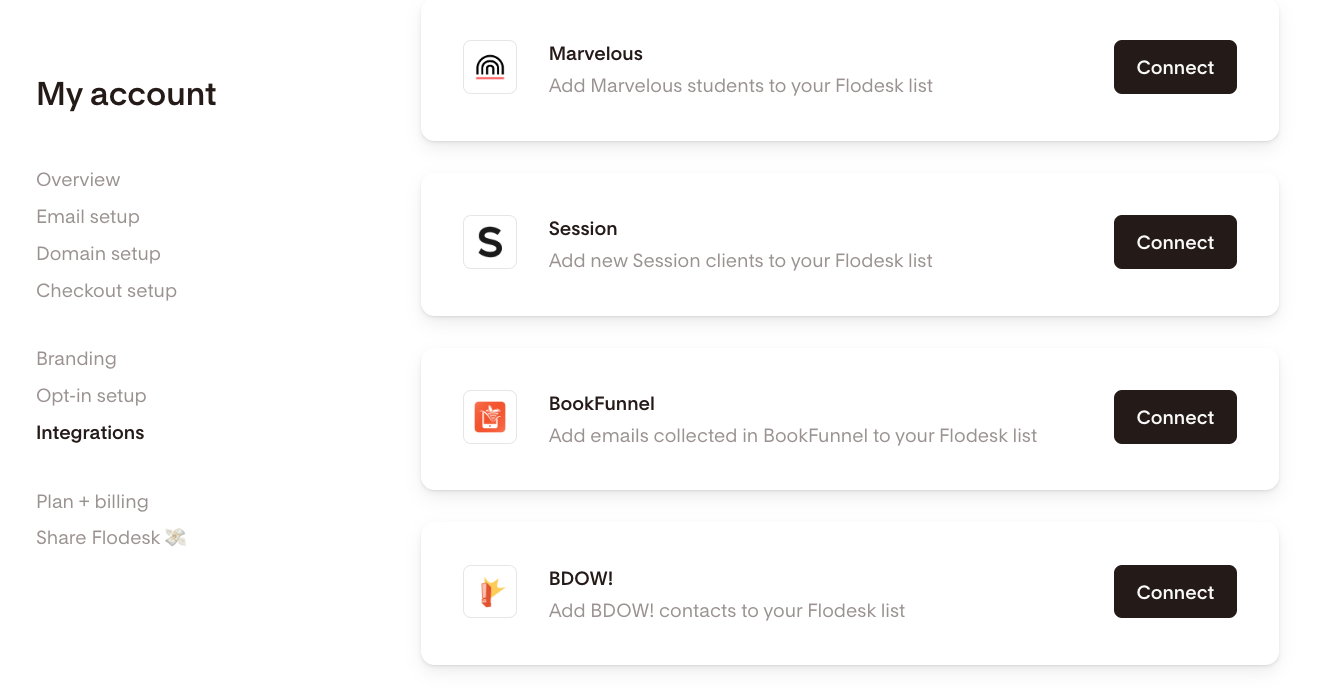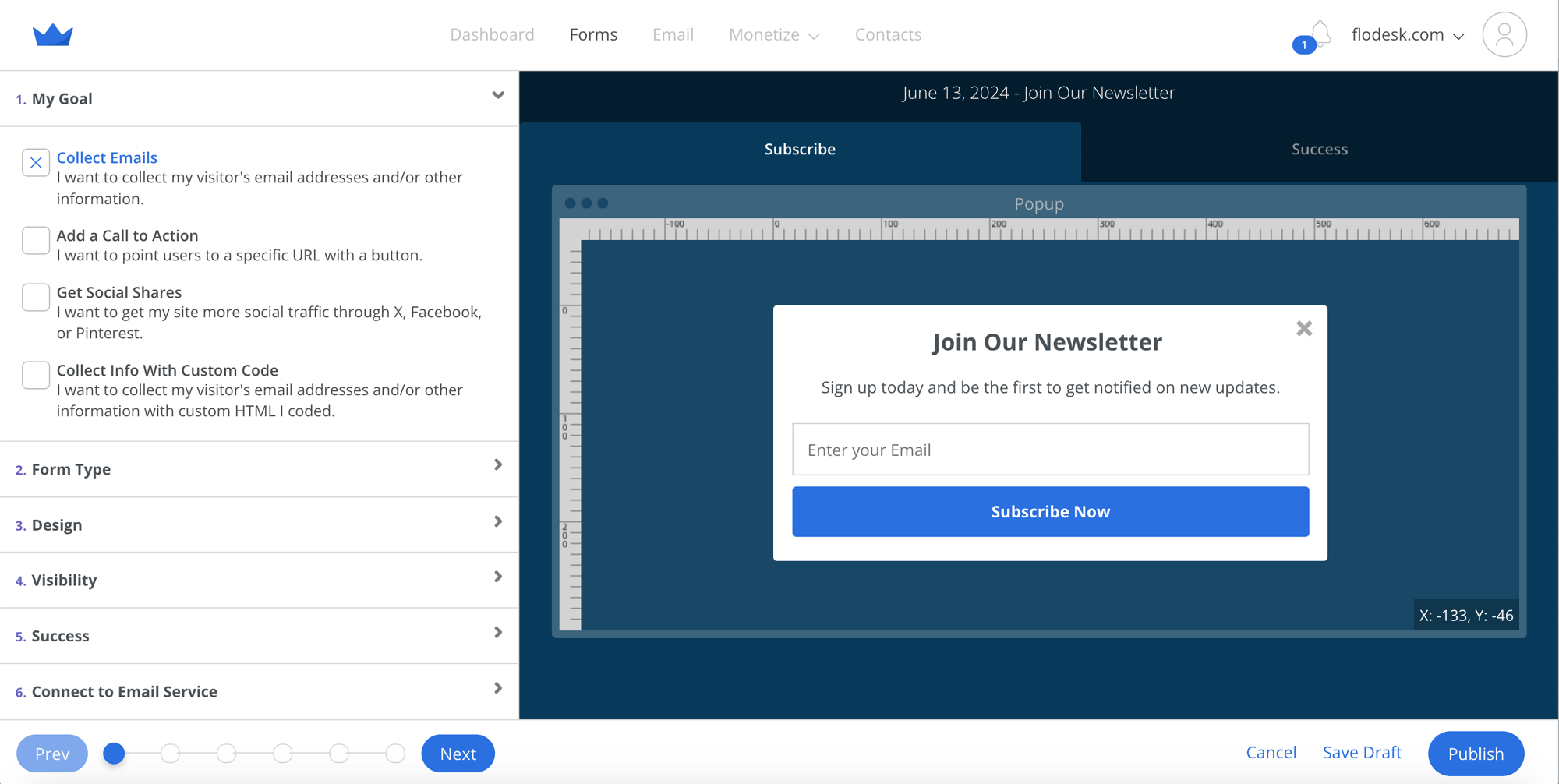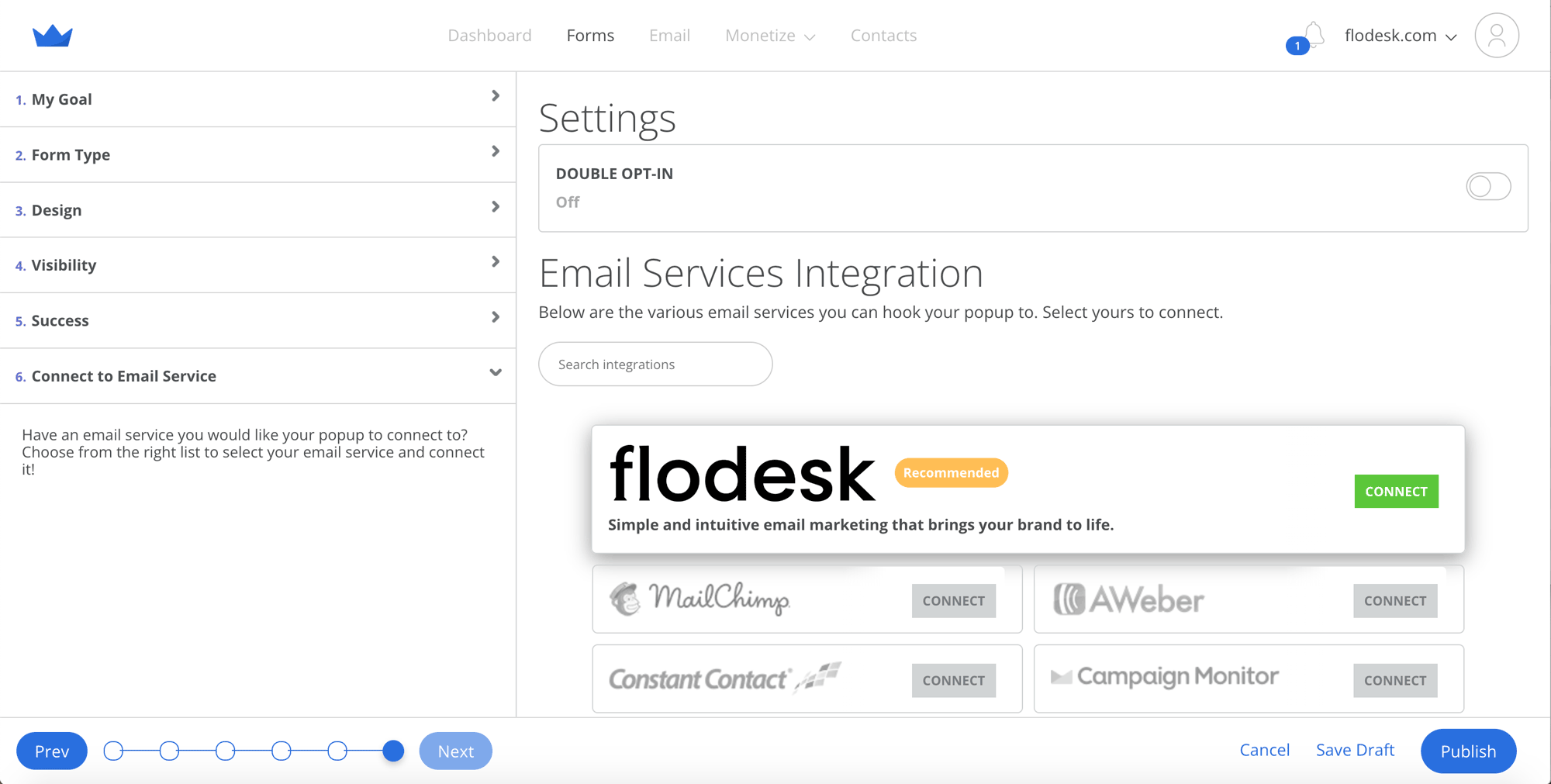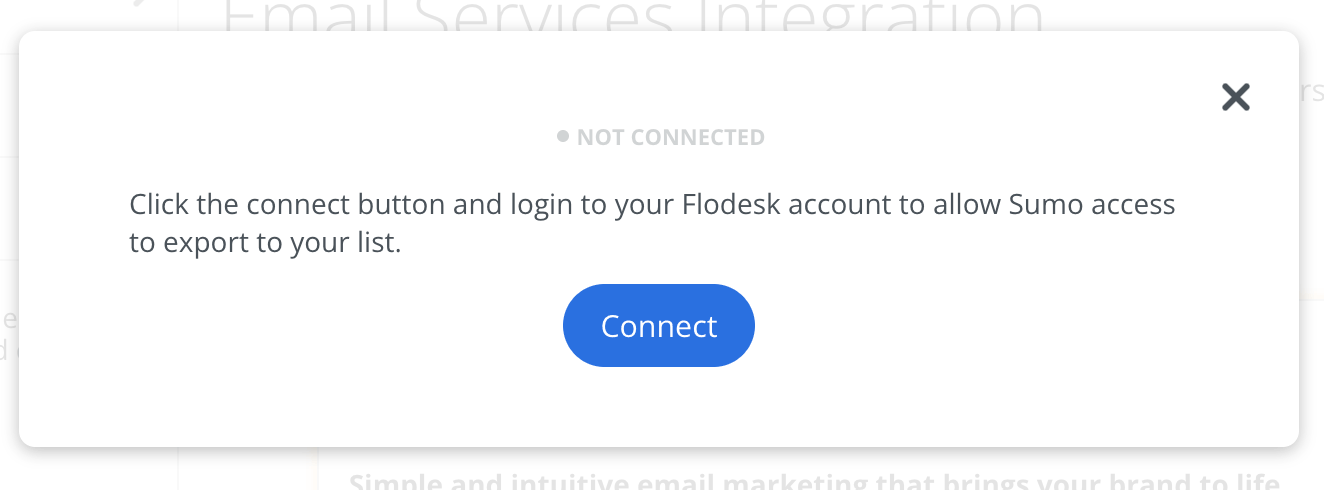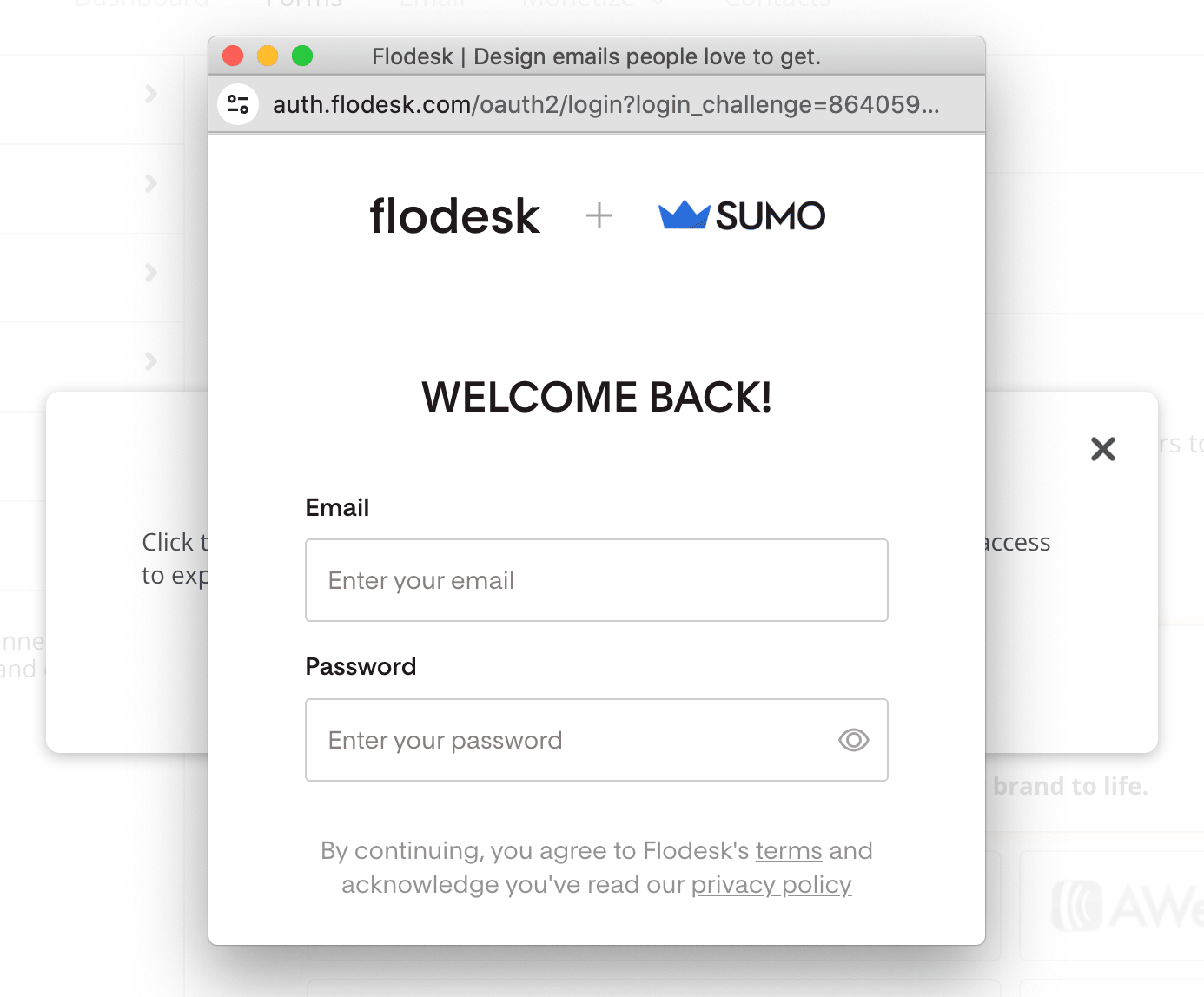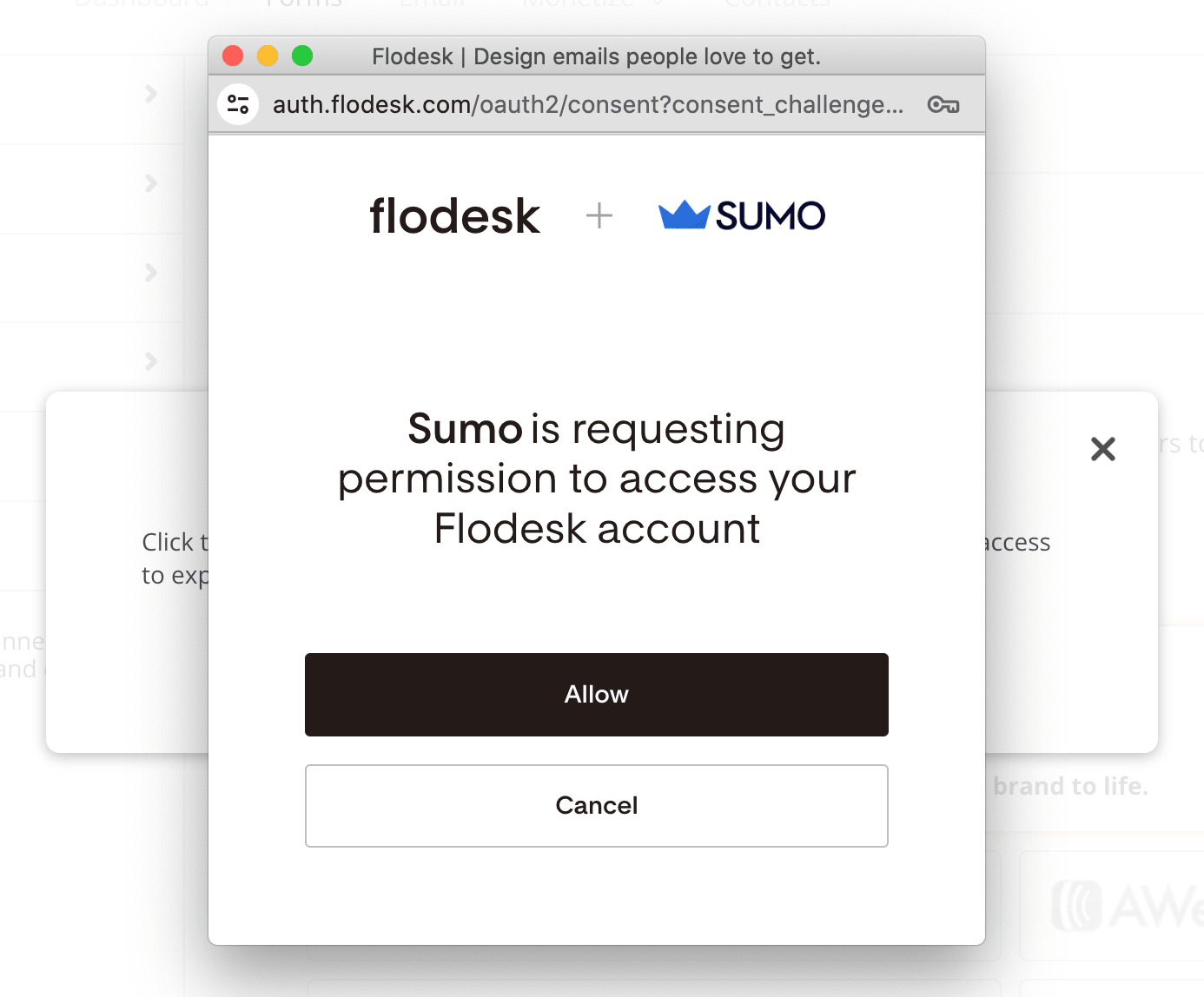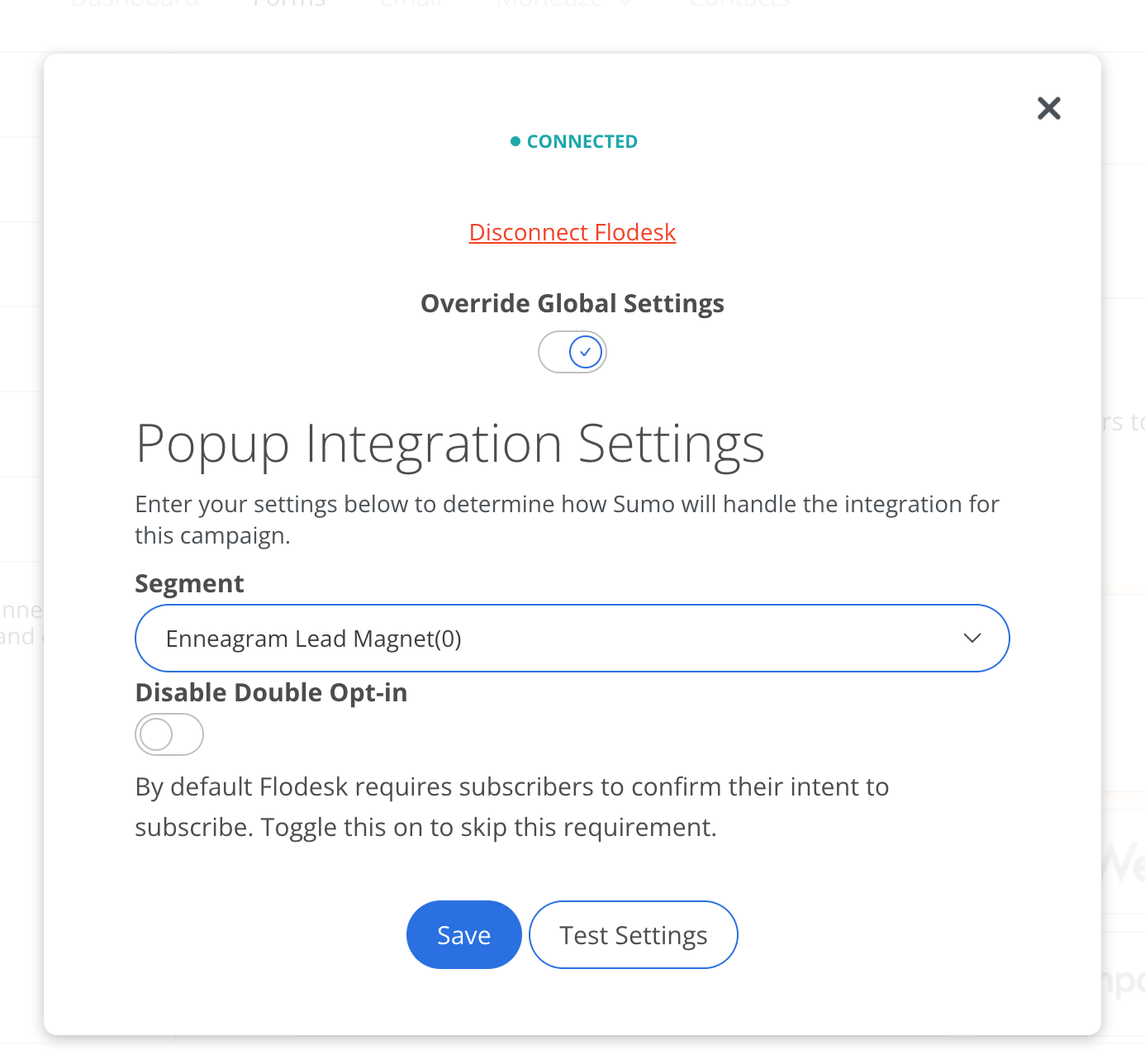How to connect BDOW! and Flodesk
A step-by-step guide on how to connect your BDOW! (formerly SUMO) account to Flodesk
BDOW! (formerly SUMO) helps you create high-converting, on-brand forms and pop-ups that look just as good as your website—including form A/B testing capabilities.
In this article, we’ll show you how to connect your BDOW! account to Flodesk within minutes via our direct integration interface so that you can collect subscribers through your BDOW! forms into your Flodesk audience with ease.
Things you’ll need for the integration:
BDOW! account
At least one BDOW! opt-in form
Flodesk account
At least one segment in Flodesk
Connecting your BDOW! account and Flodesk
Start by creating the segment (or segments) in Flodesk you want to add subscribers coming via your BDOW! opt-in forms to. Next, connect your BDOW! account to Flodesk as follows.
Step 1. Within your Flodesk account, create a new segment by navigating to your Audience > Segments dashboard
Step 2. Next, go to Account settings > Integrations and click Connect on the BDOW! card
Step 3. If you have a BDOW! account, sign in. Otherwise, sign up for a new account
Step 4. Once you’re logged into your BDOW! account, go to Forms and create a new form to collect emails. Once you’ve finished editing the form, click the Connect to Email Service section.
Step 5. On the next screen, select Flodesk from the available apps under Email Services Integration and click Connect
Step 6. Click the Connect button and login to your Flodesk account to allow BDOW! (SUMO) access to export to your list
Step 7. Log in to your Flodesk account and click Allow to authorize BDOW! (SUMO) to access your Flodesk account
Step 8. Once Flodesk is connected, use the dropdown to select the Flodesk segment you want to add subscribers opting in through this form.
Also, as Flodesk requires subscribers to confirm their intent to subscribe, keep the double opt-in enabled. Remember to edit and customize the double opt-in confirmation email and thank you page in Flodesk!
Use the Test settings button to double-check your setup and then Save.
Summary
To connect your BDOW! account to Flodesk,
Log into your BDOW! account
Go to Forms and create a new form to collect emails, then click the Connect to Email Service section.
Select Flodesk from the available apps and click Connect
Enter your Flodesk login details and click Allow to authorize BDOW! to access your Flodesk account