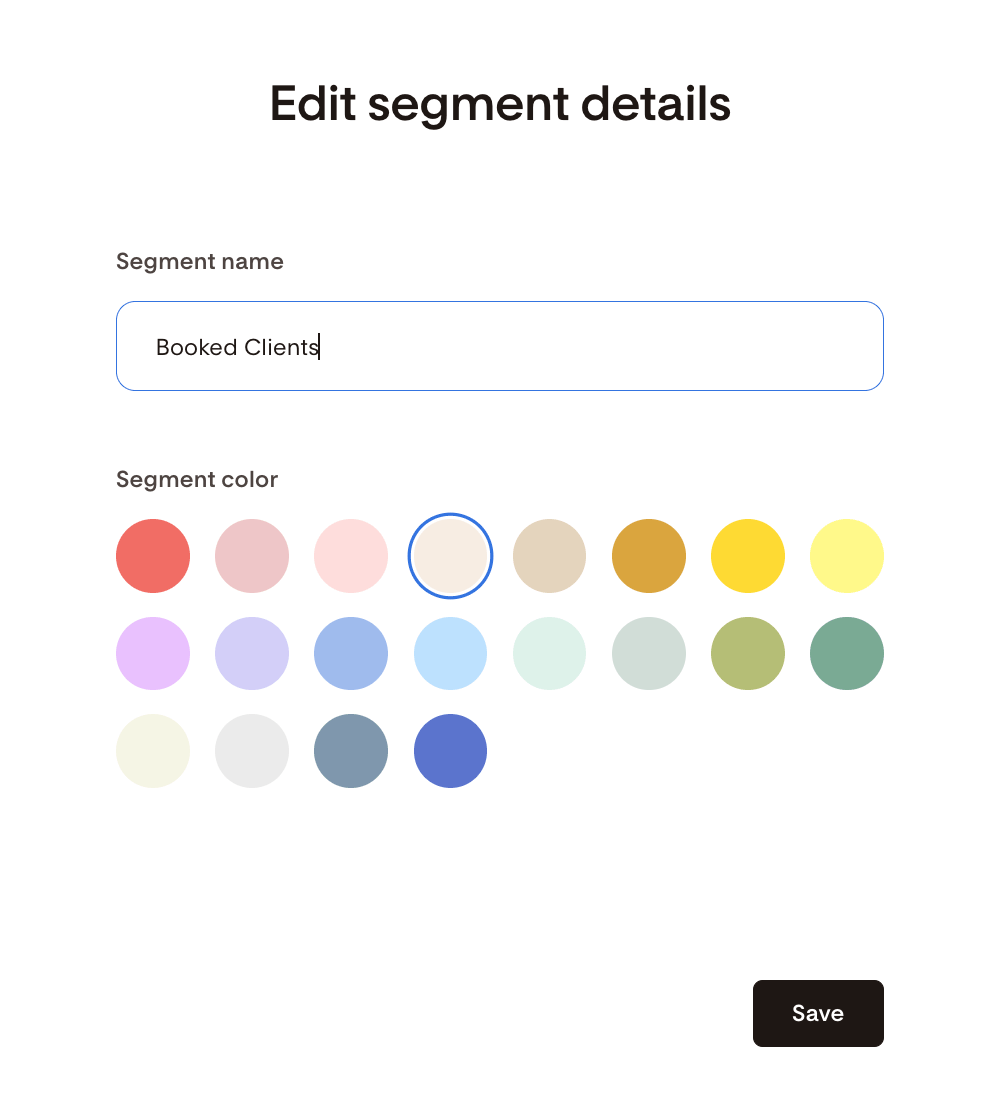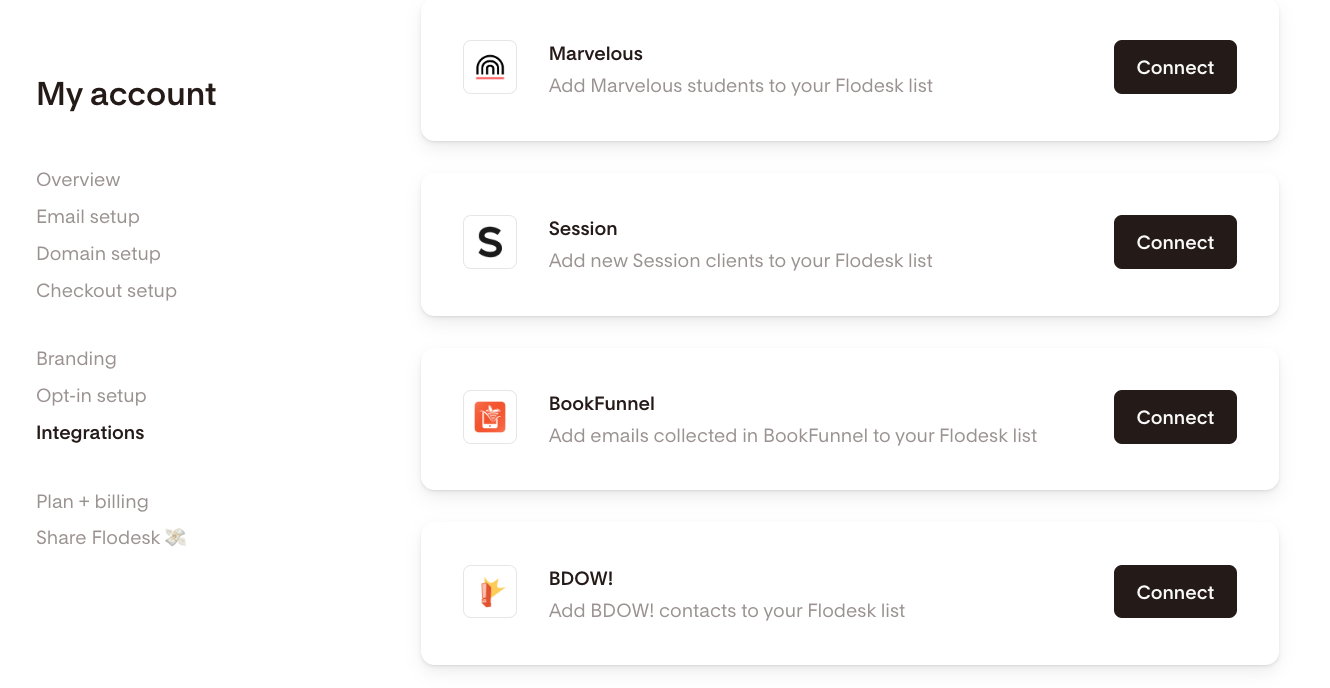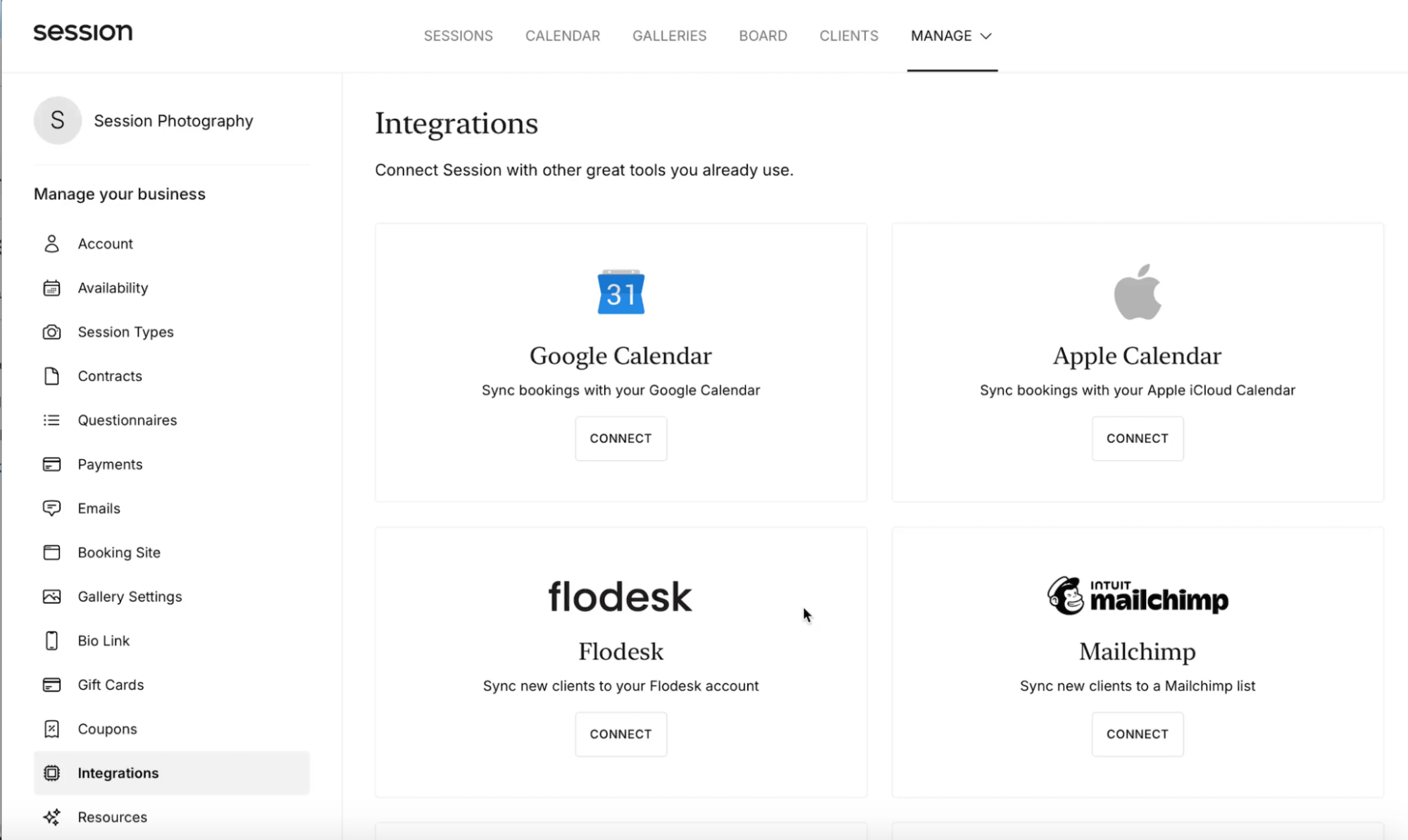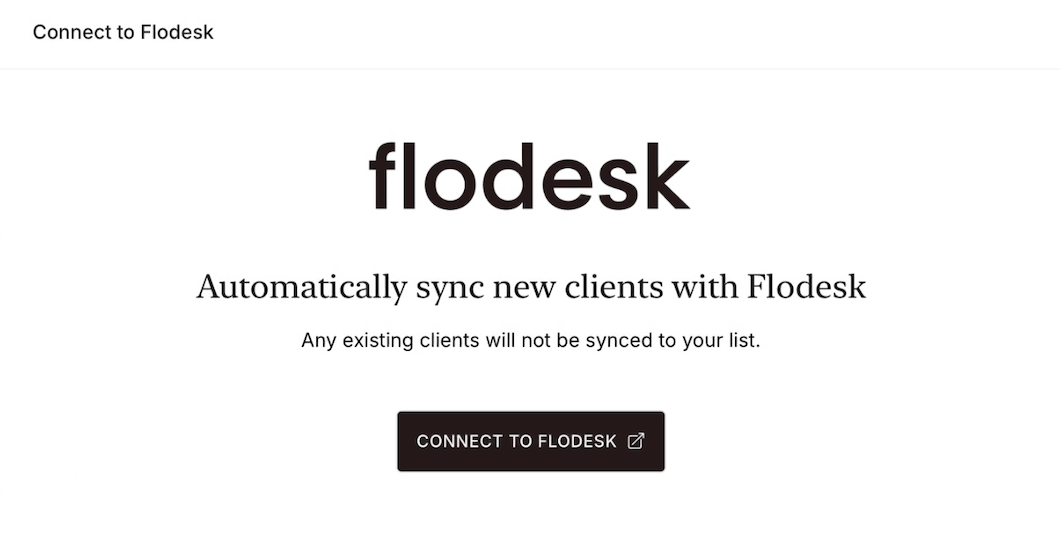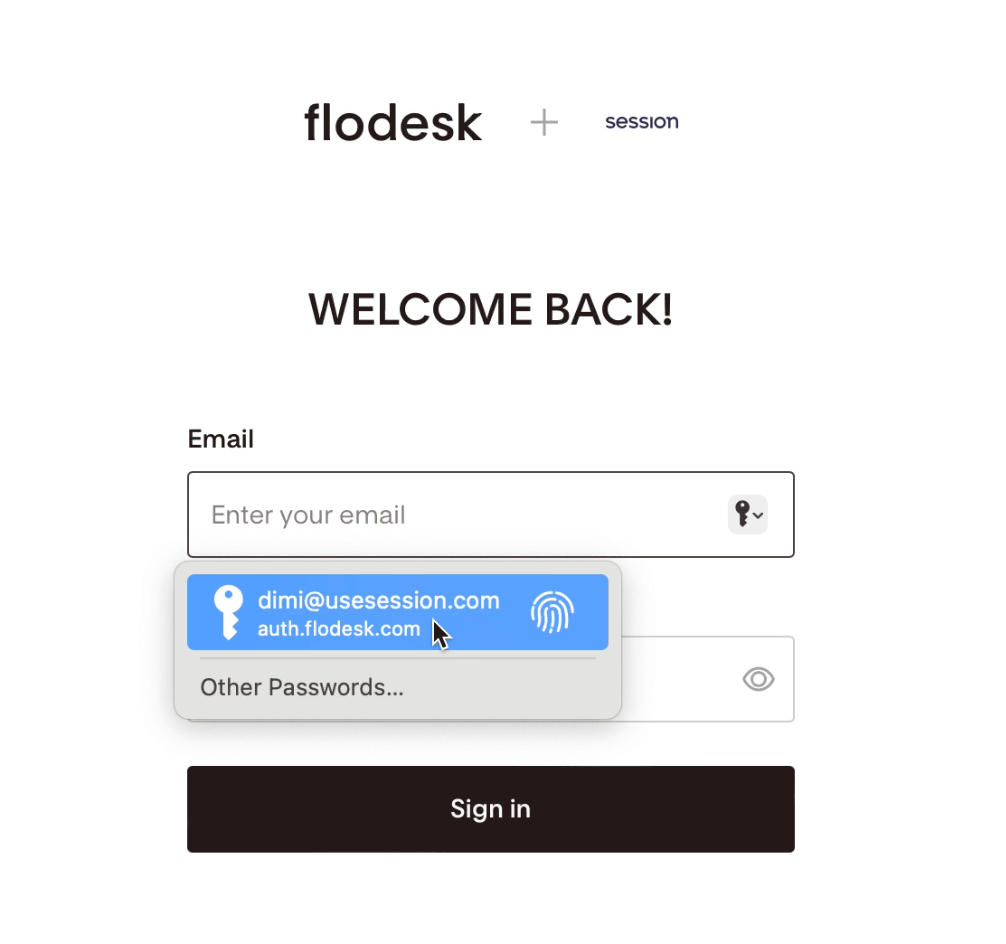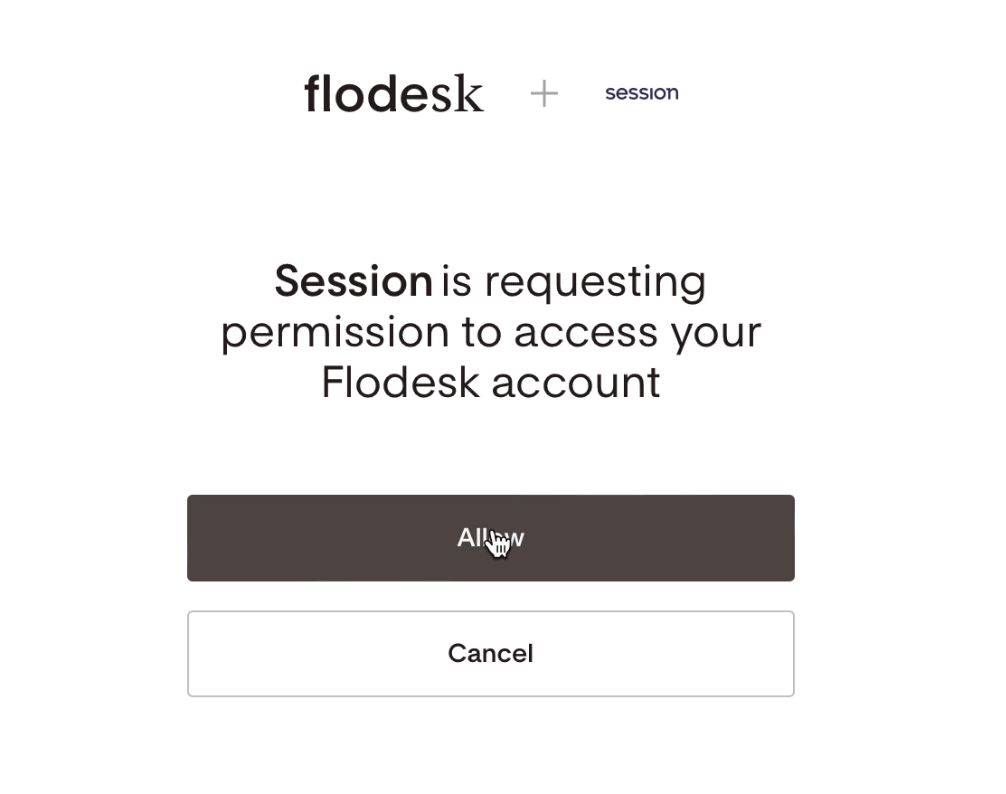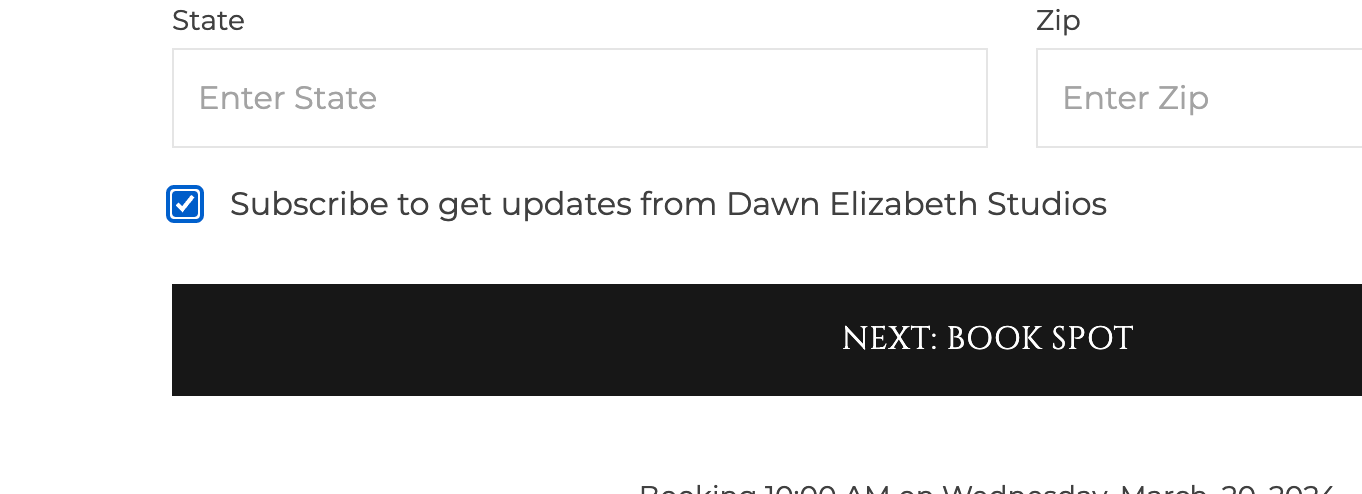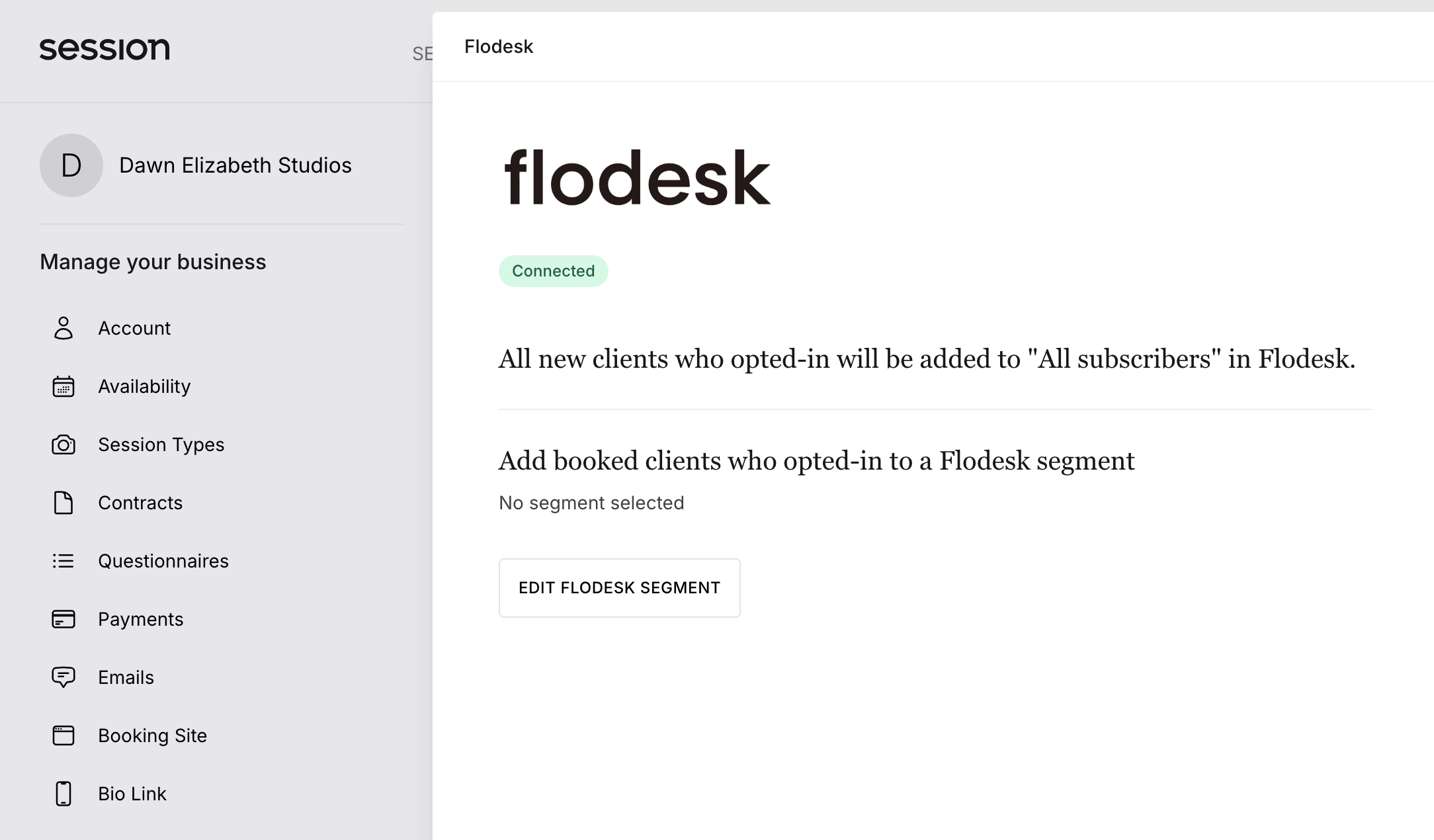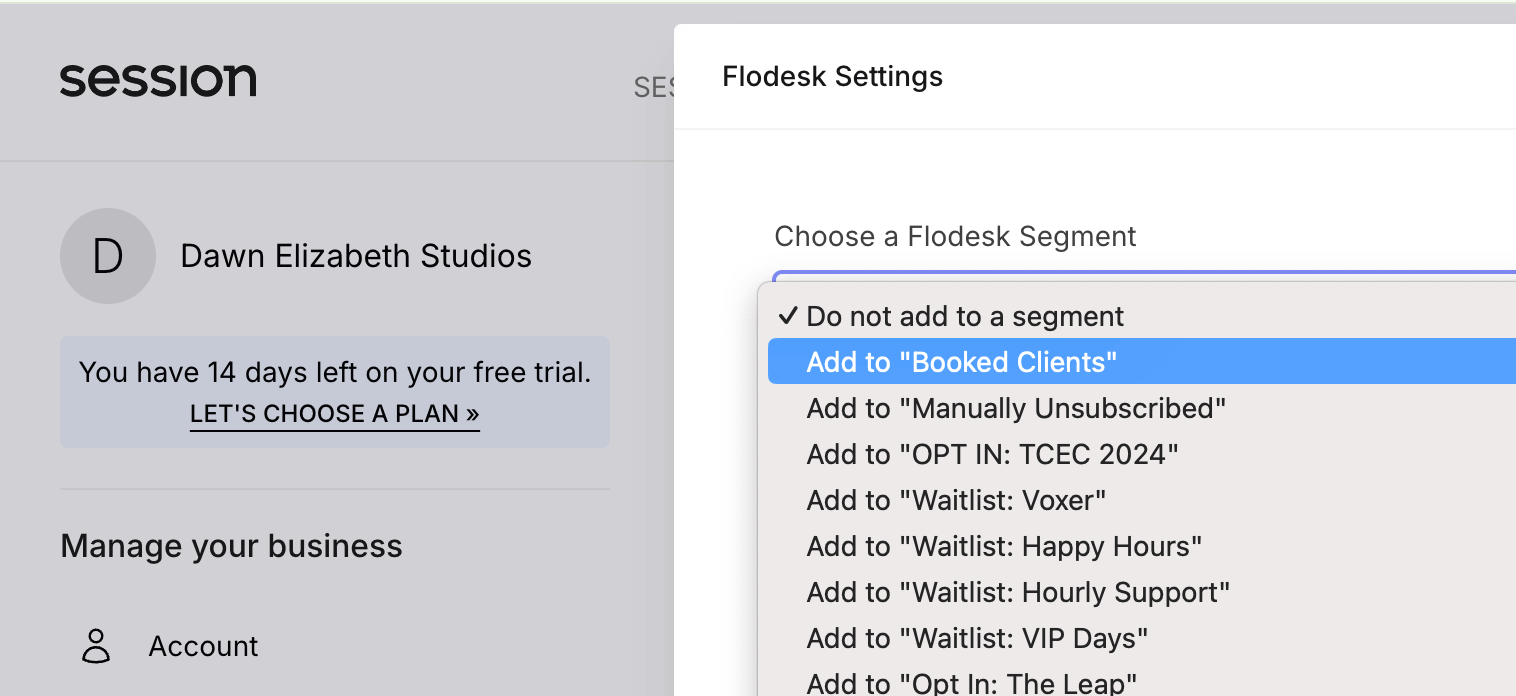How to connect Session and Flodesk
A step-by-step guide on how to connect your Session account to Flodesk
Session is a booking platform for photographers that simplifies and automates your booking process. Get contracts signed, questionnaires answered, and fees paid—all during booking.
In this article, we’ll show you how to connect your Session account to Flodesk within minutes via our direct integration interface.
Things you’ll need for the integration:
Session account
Flodesk account
At least one segment in Flodesk where you want to add booked clients from Session who have opted-in to email marketing
Connecting your Session account and Flodesk
Start by creating the segment you want to add clients who book a session with you and opt-in to email marketing. Next, connect your Session account to Flodesk.
Step 1. Within your Flodesk account, create a new segment by navigating to your Audience > Segments dashboard. In this example, we created a new segment called “Booked Clients”.
Step 2. Next, go to Account settings > Integrations and click the Connect button on the Session integration card.
Step 3. If you have a Session account, sign in. Otherwise, sign up for a new account.
Step 4. Once you’re logged into your Session account, go to Manage > Integrations and click Connect Flodesk.
Step 5. Log in to your Flodesk account and click Allow to authorize Session to access your Flodesk account.
Step 6. Once your Flodesk account is connected, all new clients from Session who have opted-in will be added to your “All subscribers” segment in Flodesk.
To add booked clients who have opted-in to a specific Flodesk segment
Click the ‘edit Flodesk segment’ button
Choose a Flodesk segment from the drop-down
Save your changes
Summary
To connect your Session account to Flodesk:
Log into your Session account
Go to Manage > Integrations
Select Flodesk from the available apps
Click Connect to Flodesk
Enter your Flodesk login details and click Allow to authorize Session to access your Flodesk account