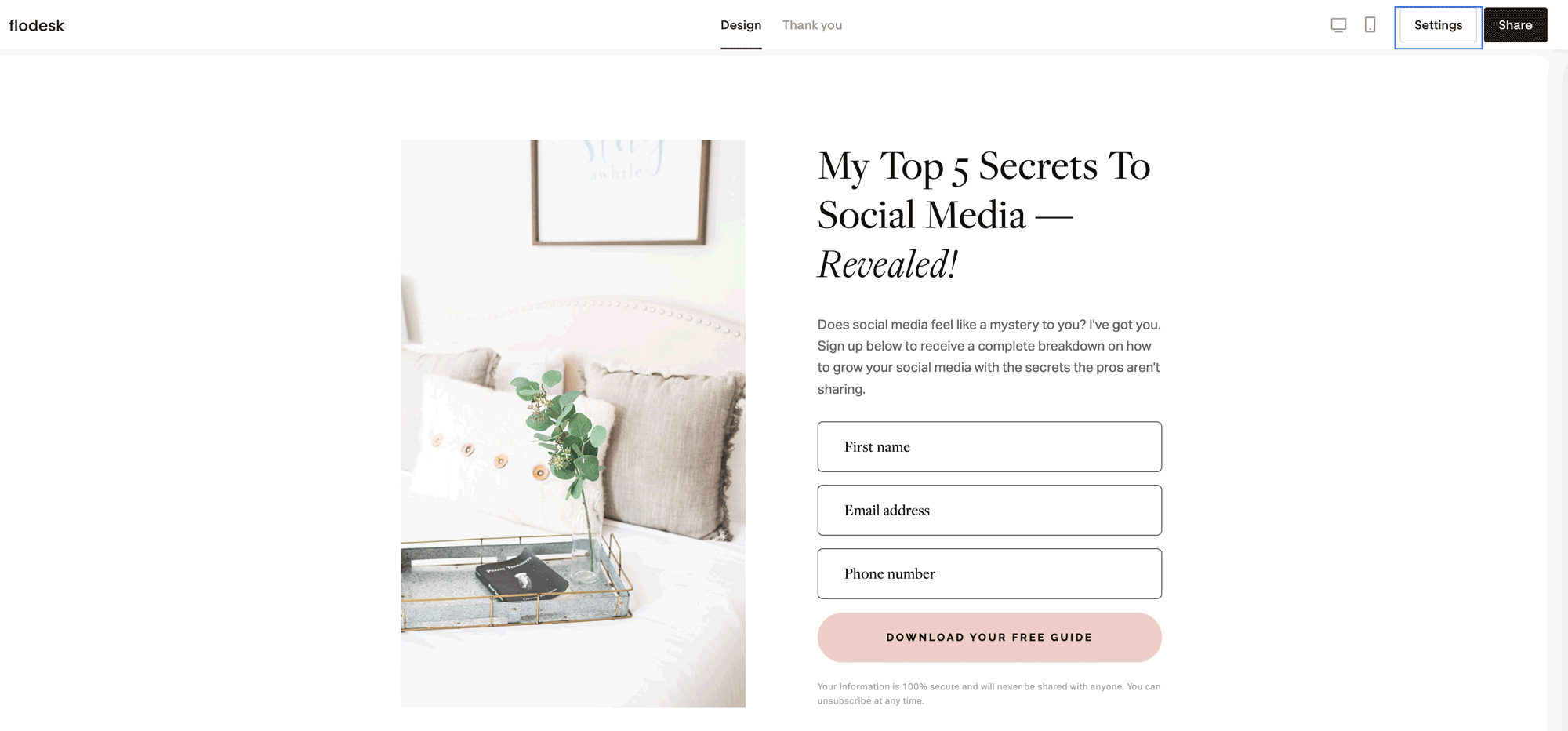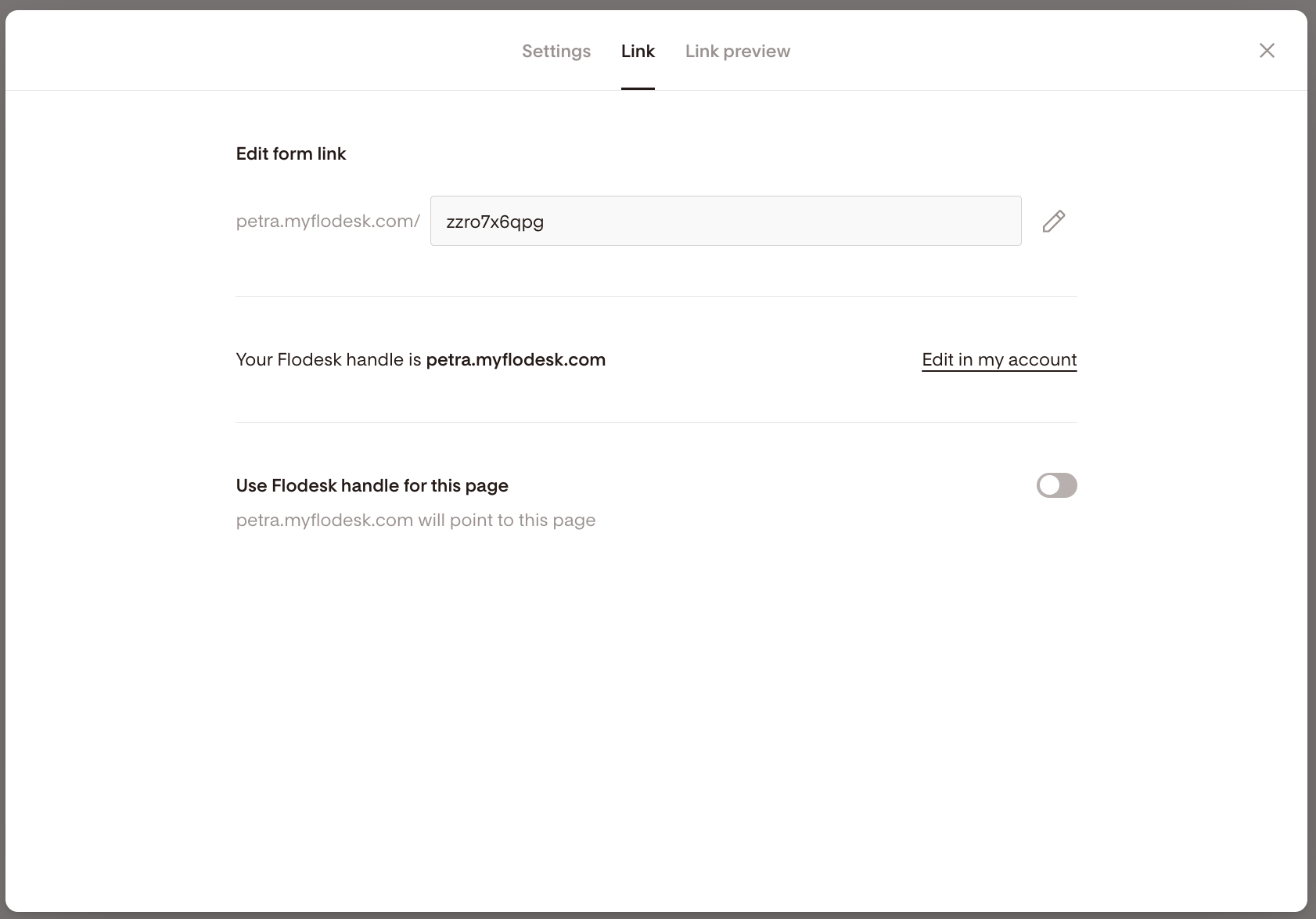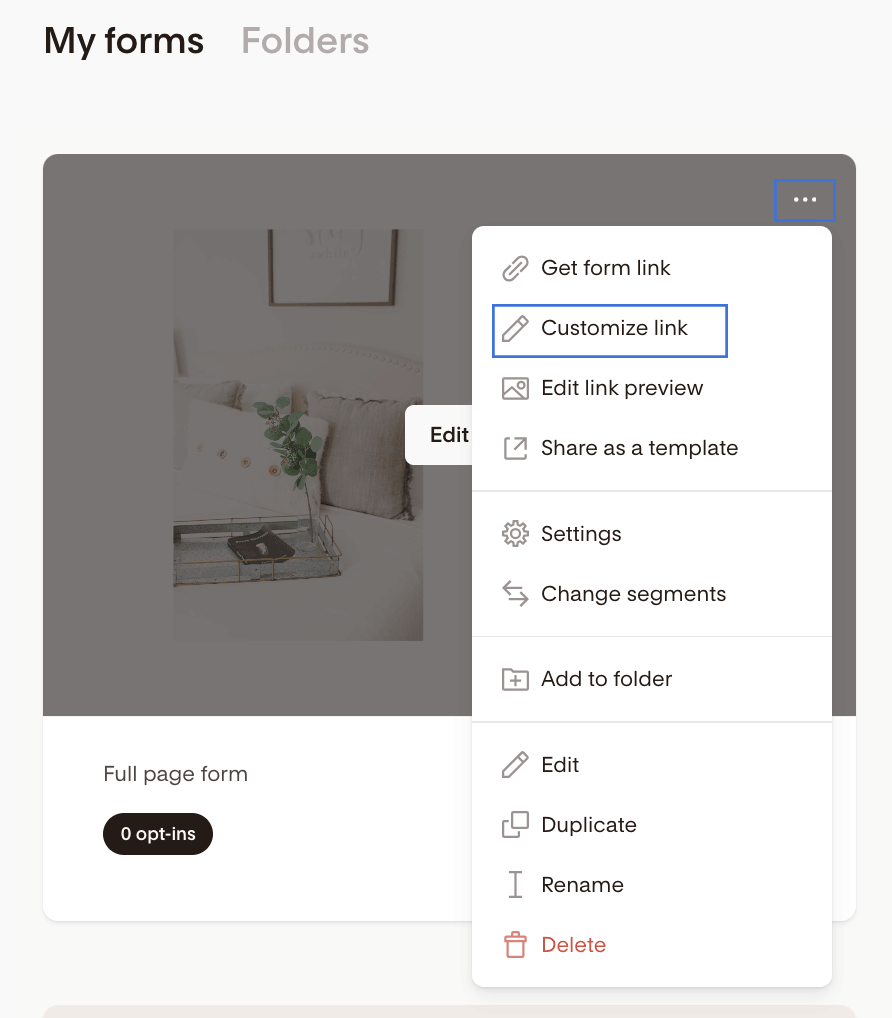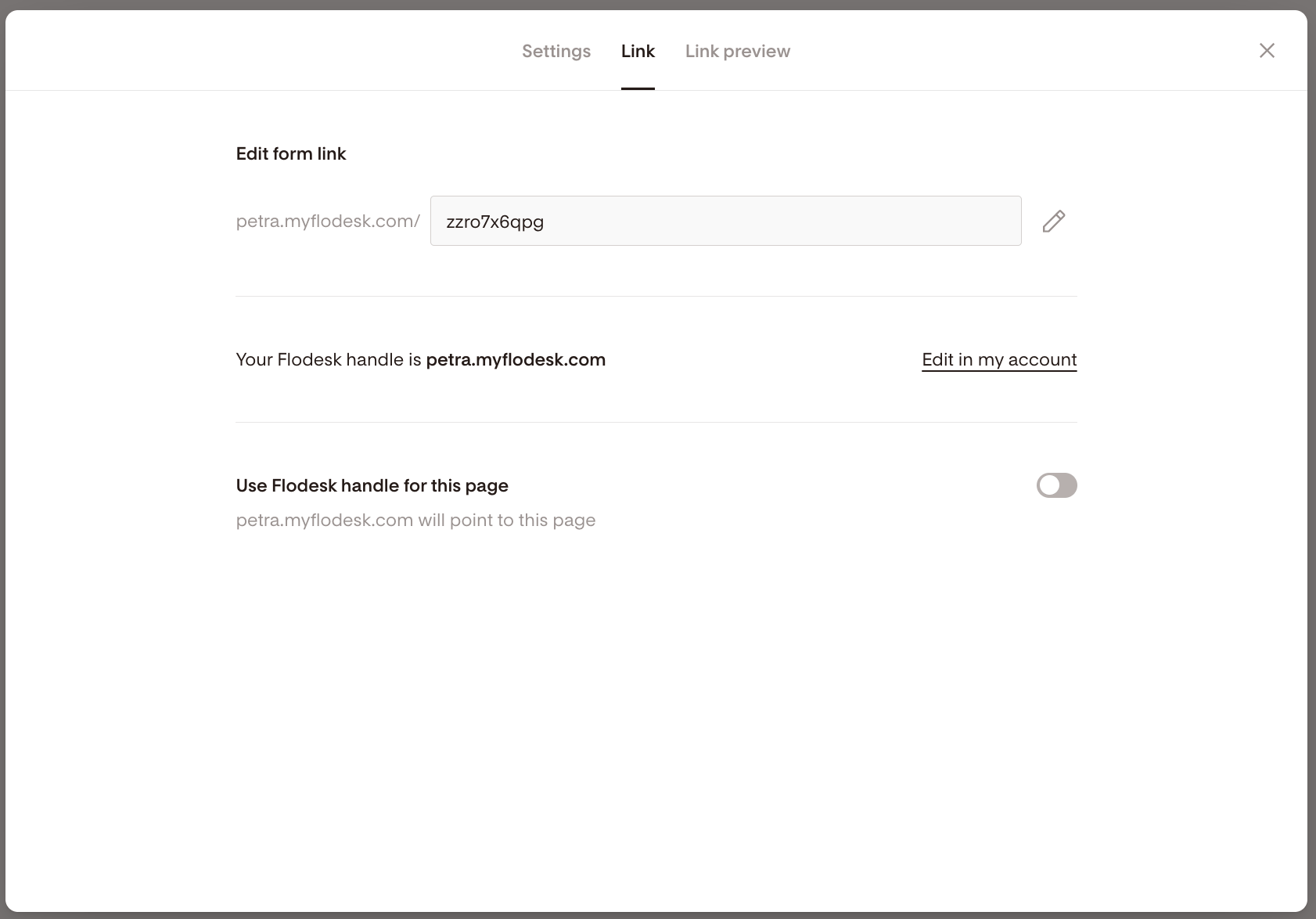How to customize your Link in bio Form and Full Page Form links
A detailed guide on how to edit your Link in bio Form and Full Page Form links.
Whether you’re creating your next freebie offer or setting up a waitlist for your upcoming photography sessions, a Link in bio form and Full page forms allow you to design an opt-in form without the need to embed code in a website.
Just grab the published form link and share it everywhere.
When creating a Flodesk Link in bio form or Full page forms, our system automatically generates a random link. But you can customize these links (slugs) to make them shorter, more concise, and on-brand. Here is how.
How to customize your Link in bio form or Full page form link
Step 1. Once you've finished designing and customizing your Full page form or Link in bio form, click the Settings button and go to the Link tab
Step 2. On the Link tab, click the pencil icon under the Edit form link section to set a custom slug (URL) for your form.
Alternatively, you can enable your Flodesk handle to point to this page by toggling on the Use Flodesk handle for this page option. This way, when you share your Flodesk handle, in my case it's https://petra.myflodesk.com, it will direct visitors to the current form URL.
How to edit the link of an existing link in bio form or full page form
If you already created a Link in bio form or a Full page form, do the following:
Step 1. Hover over the form’s card on your Forms dashboard and click the three dots (...) quick access menu
Step 2. Select the Customize link option
Step 3. On the Link tab, click the pencil icon under the Edit form link section to set a custom slug (URL) for your form.
Alternatively, you can enable your Flodesk handle to point to this page by toggling on the Use Flodesk handle for this page option. This way, when you share your Flodesk handle, in my case it's https://petra.myflodesk.com, it will direct visitors to the current form URL.
And that’s it! You’ve successfully edited and customized your link in bio form or full page form link.
Will my old form links still work?
Your initial Link in bio Form and Full Page Form links starting with “view.flodesk.com” will always work, just as the new auto-generated ones with format “solitary-truth-935.myflodesk.com/0a93b779-0e9d-4df56“.
However, you need to be mindful of the following: Once you claim your Flodesk handle and customize your form links for the first time, those links will not work if you change them a second time.
Here’s an example.
Say your current Link in bio Form (or Full Page Form) link is “solitary-truth-935.myflodesk.com/0a93b779-0e9d-4df56“ and you edit your Flodesk handle and form link to create something like “petra.myflodesk.com/social-form”. The very first time, both links will work.
However, if later on you change your link from “petra.myflodesk.com/social-form” to “petra.myflodesk.com/instagram-social-form”, then the “petra.myflodesk.com/social-form” won’t work anymore and people visiting that link will get a 404 error message.
As a best practice, always check to make sure your new links are working before you share them with your audience. To do this, just copy and paste the link into an incognito browser.
Summary
Customizing your Link in bio form and Full page form links helps communicate what your link points to with crystal clarity.
To start customizing your Link in bio form or Full page form, click the Settings button and navigate to the Link tab. Then simply click the pencil icon under the Edit form link section and edit the URL (slug).
Alternatively, click the three dots (…) to access the quick access menu on the form’s card and select Customize link.