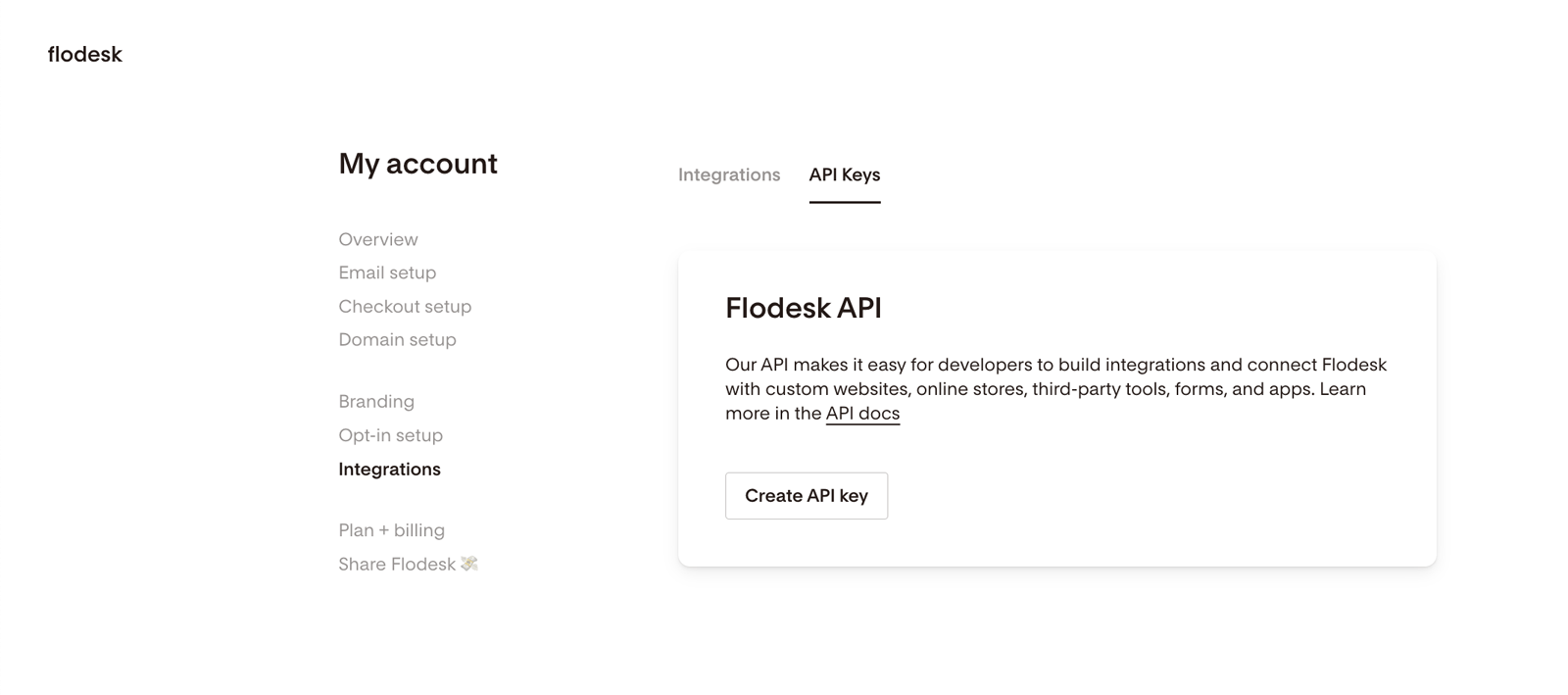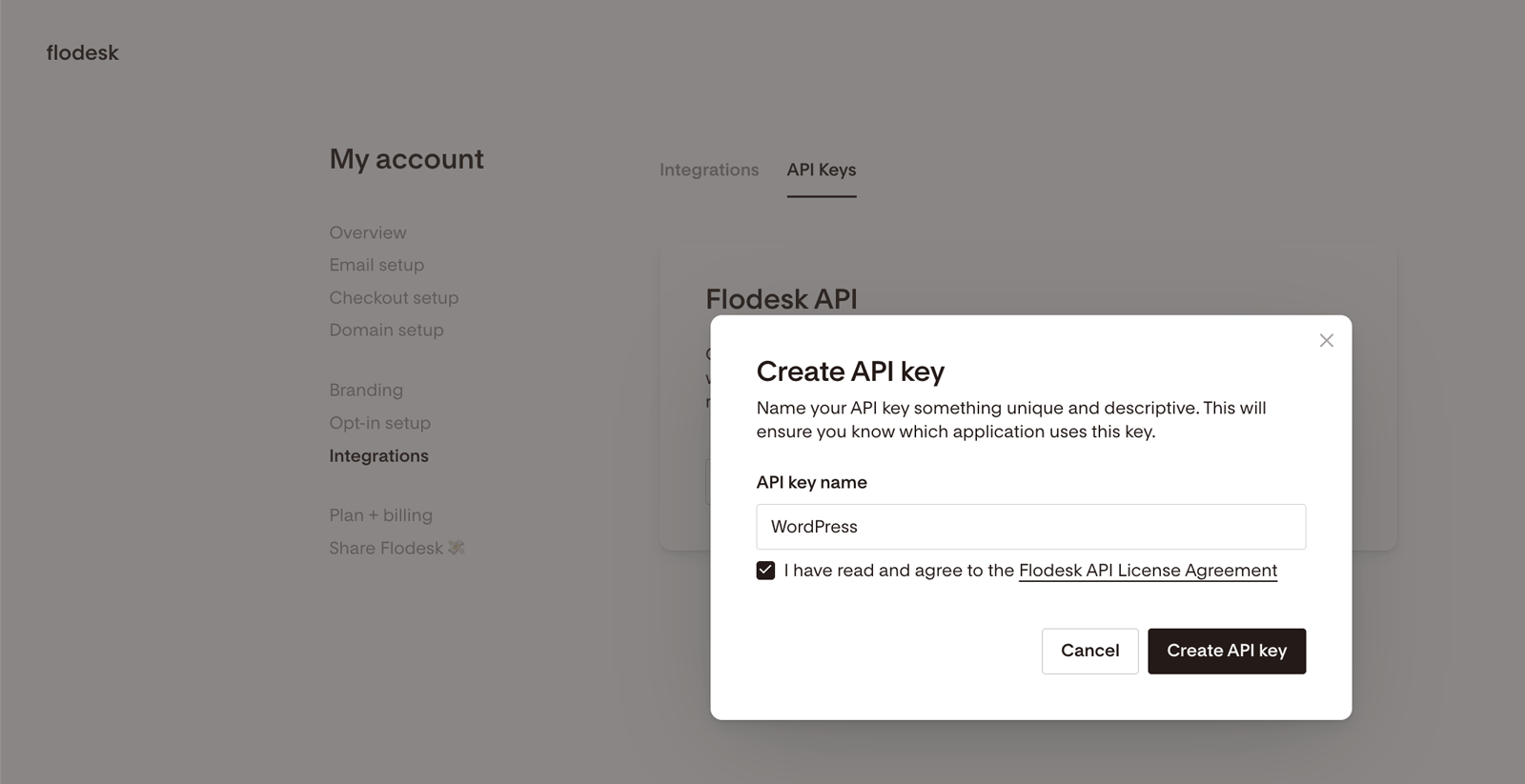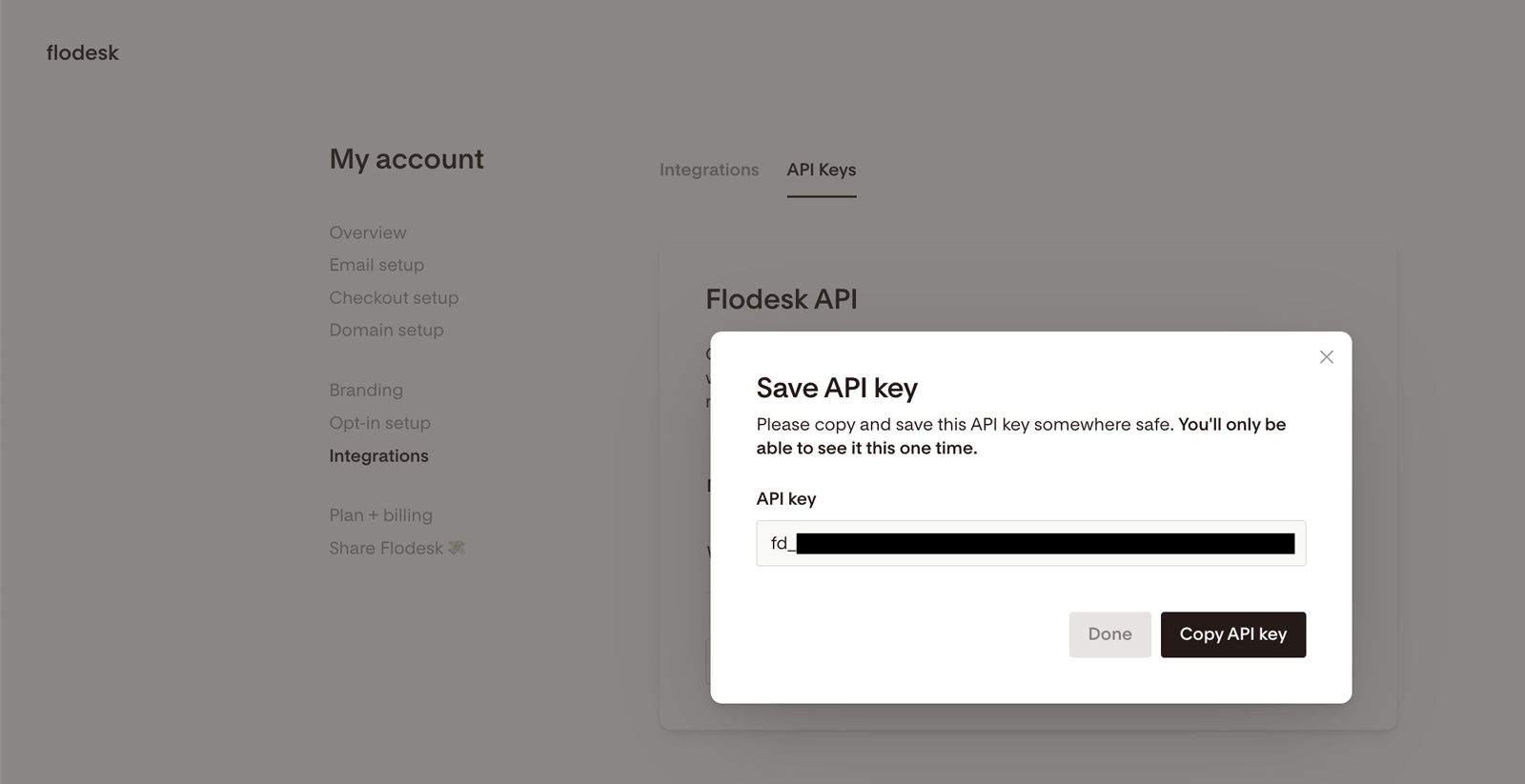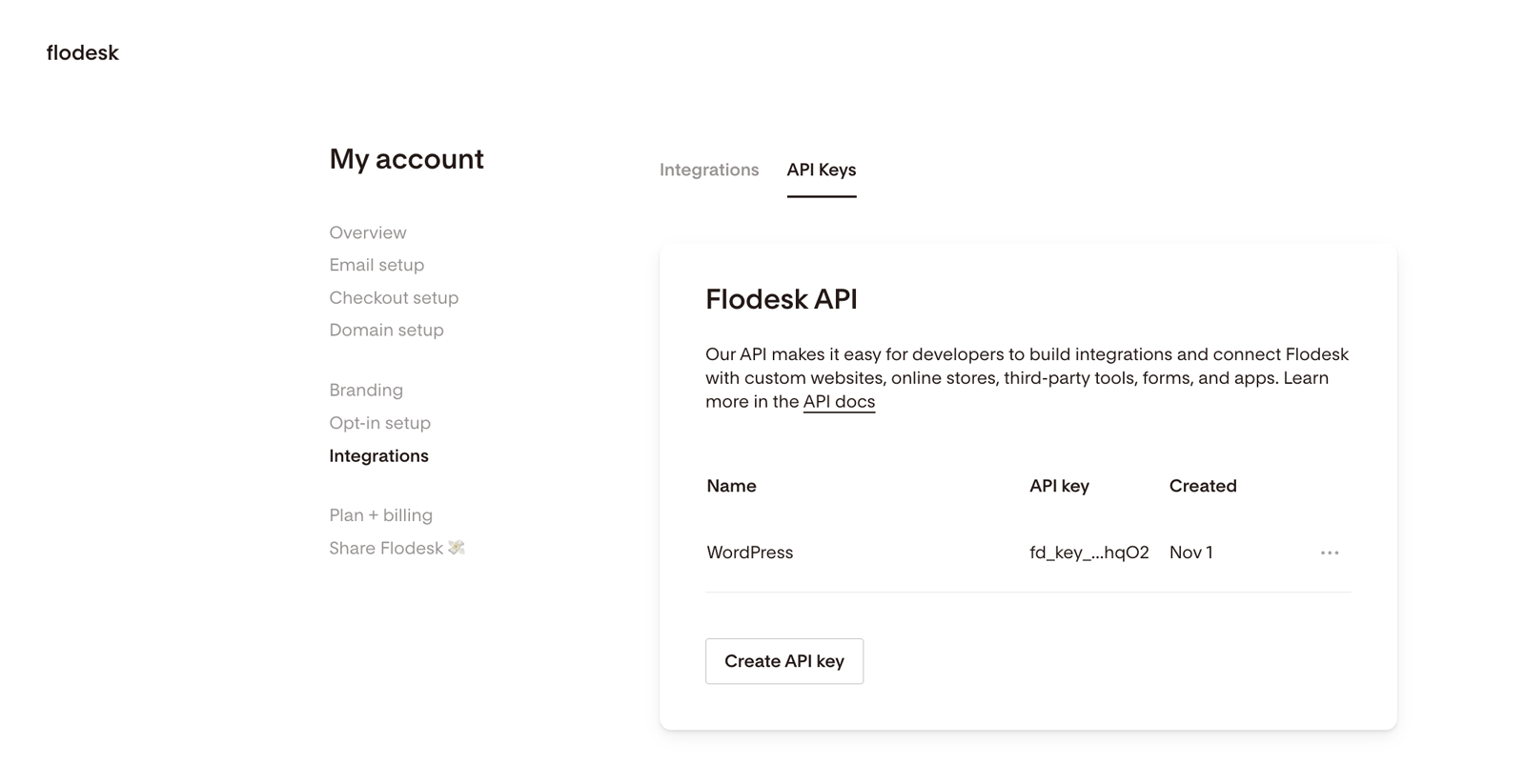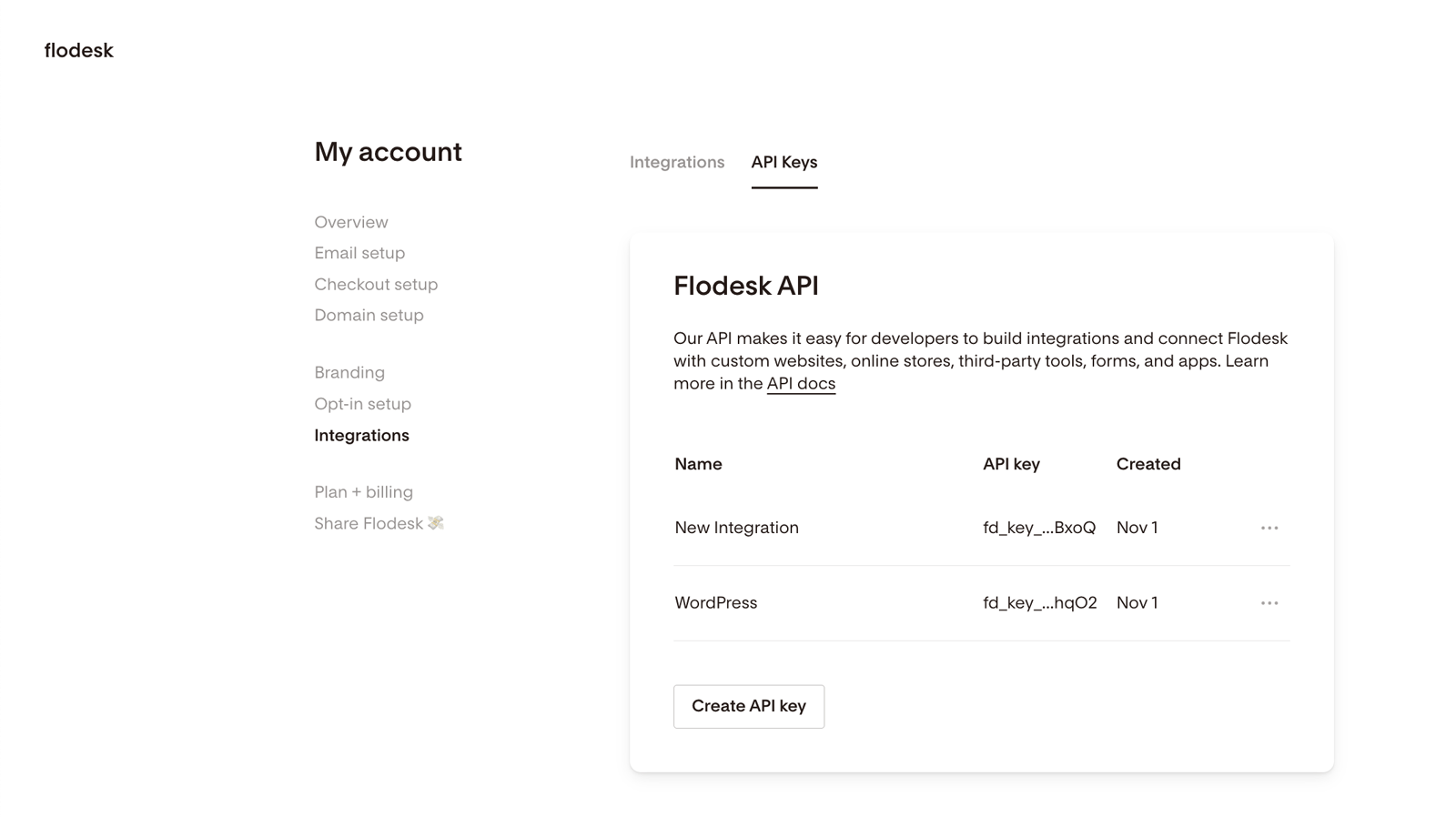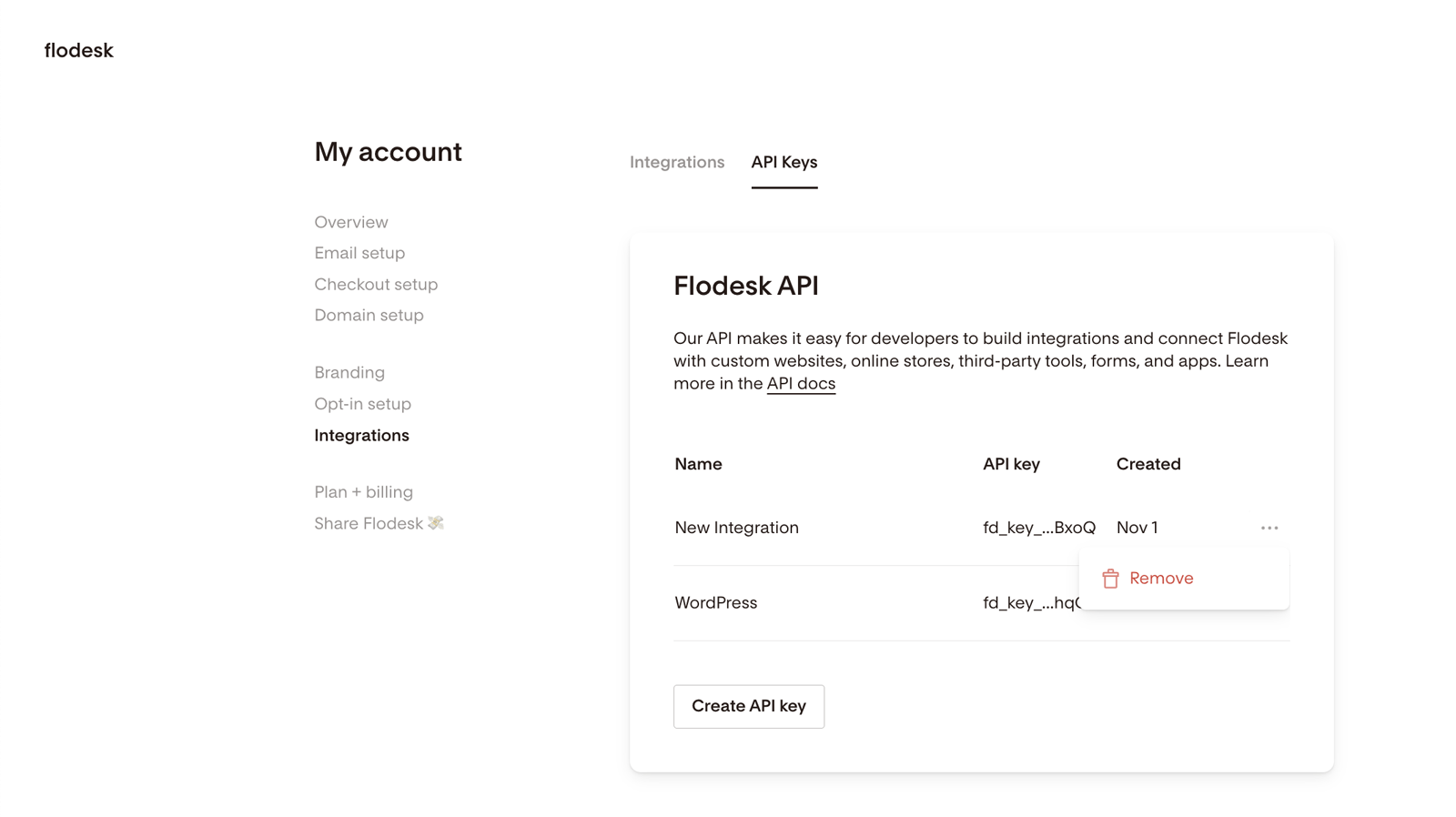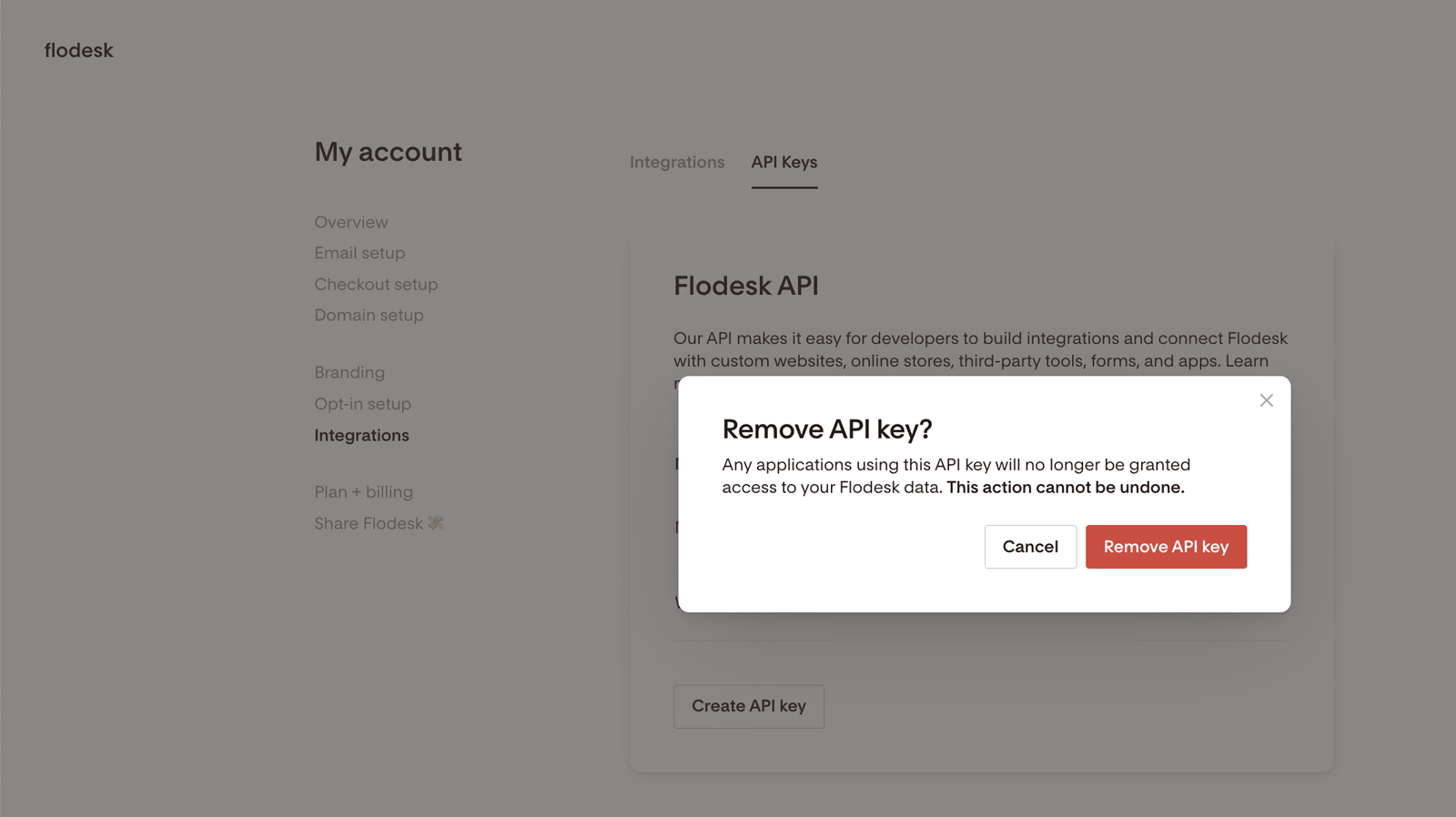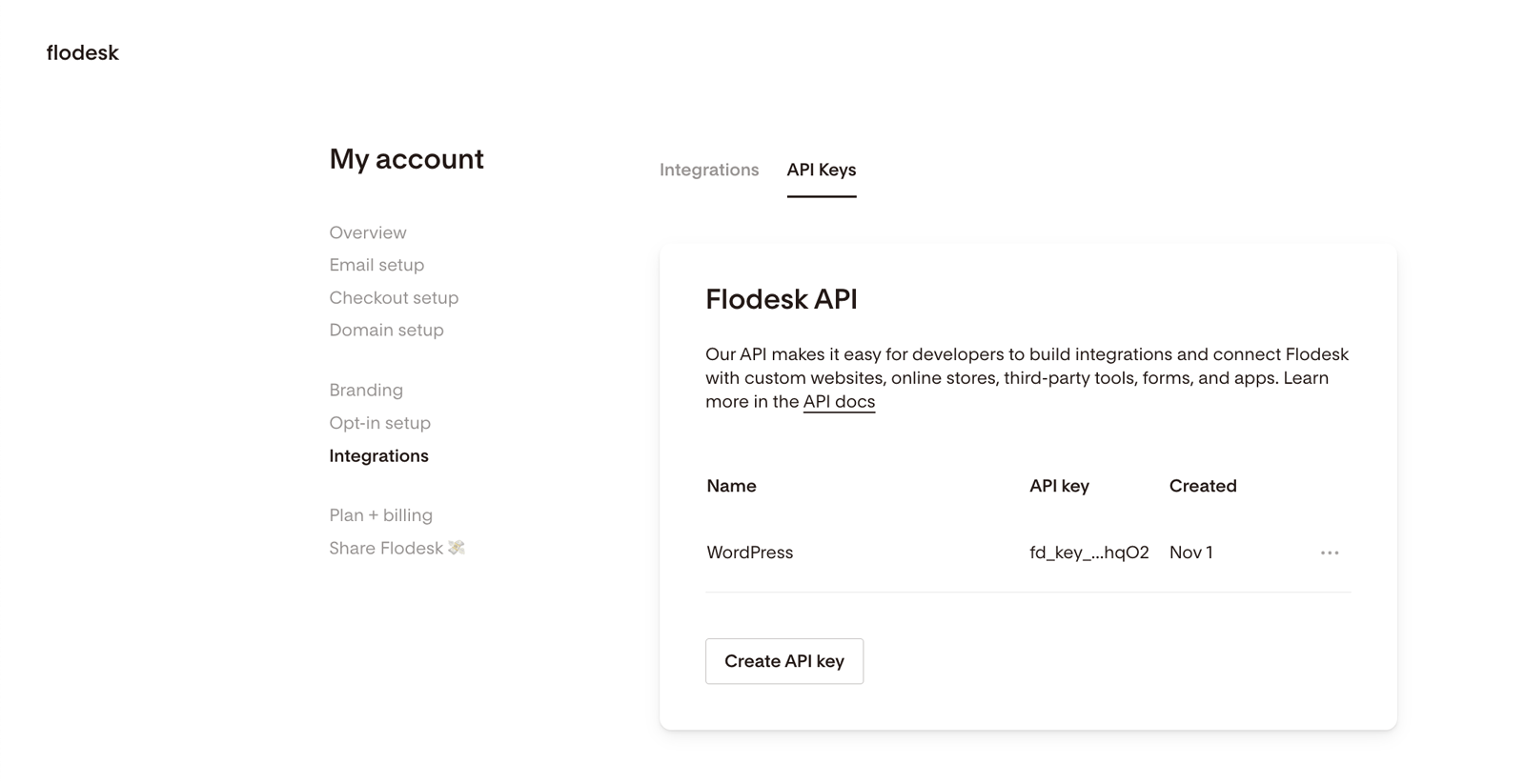About API Keys
A detailed guide on creating and revoking API keys in your Flodesk account
Synching subscriber data across your business applications can take time and effort to stay on top of. Our API feature is here to help with that and to streamline your integrations.
In this article, we'll cover what an API is and how to generate an API key to grant access to your Flodesk account.
Note: connecting apps via an API is an advanced method that will require coding knowledge or working with a developer. To see the available API requests and webhooks, check out the Flodesk API Documentation here.
Who can use this feature?
API keys are not available on trial accounts and free plan accounts.
What is an API and what are API keys?
First, let's define ‘API’. It stands for "application programming interface," which is a fancy way of saying that different apps can communicate with each other by exchanging data through API requests and responses. An API key is a unique set of characters that confirms the requesting system can interact with the receiving system.
For example, if you want to use your WordPress theme’s built-in opt-in form to collect subscribers and want to send the subscriber data to Flodesk automatically, you can use an API connection via a unique API key.
Keeping your API keys secure
As API keys grant full access to your Flodesk account, you should protect them like you would your password.
Find here some best practices when working with API keys.
Give each integration its own API key.
Add a descriptive API key label to each key to know which one goes with which application.
If a specific API key is compromised, you can revoke that key without disabling access to your other integrations.
Be careful not to share the key publicly (such as in screenshots, videos, or help documents).
Do not email an API key. This could allow access to your Flodesk account if hackers were to compromise your email account.
If you need to share access to your account, generate a new key and label it, so you’ll know which key to revoke if needed.
How to create an API key in your Flodesk account
You’ll need to generate an API key to set up an integration with your Flodesk account to automatically sync and manage your subscribers across your connected systems and your Flodesk account.
Step 1. Go to your Account settings > Integrations > API Keys and click the ‘Create API key’ button to generate your first API key
Step 2. Add a unique and descriptive label to your API key. This will ensure you know which application uses this key.
For example, if you use this API key to connect your WordPress website’s subscriber form, name the label ‘WordPress’—or similar.
Step 3. Click ‘Create API key’ button, and a unique series of characters will appear. Copy and save this API key somewhere secure using the 'Copy API key' button.
Important: You’ll only be able to see it this one time.
Step 4. Once you copy and secure the API key, click 'Done' to return to the API keys screen.
If you want to set up an integration with other systems, repeat the above steps and create unique API keys for each.
How to revoke an API key in your Flodesk account
If you ever need to revoke an API key because an API key has been compromised, or you no longer use the integration that was accessing your account through it, follow the steps below.
Note: Once you've revoked an API key, you can't reactivate it. You’ll need to generate a new key and update any integrations that used the original key.
Step 1. Go to your Account settings > Integrations > API Keys and click the three dots (...) next to the API key you want to delete and select ‘Remove’.
Step 2. Confirm that you wish to proceed with the action by clicking the ‘Revoke API key’ button, and then you’ll be redirected to the API keys screen.
Important: This operation cannot be undone. Any applications using this API key will no longer be granted access to your Flodesk data.
Limited support
Our Member experience team is ready to assist with questions regarding Flodesk’s native integrations (Shopify, Instagram); however we don’t offer support for custom API setups or third-party integrations.