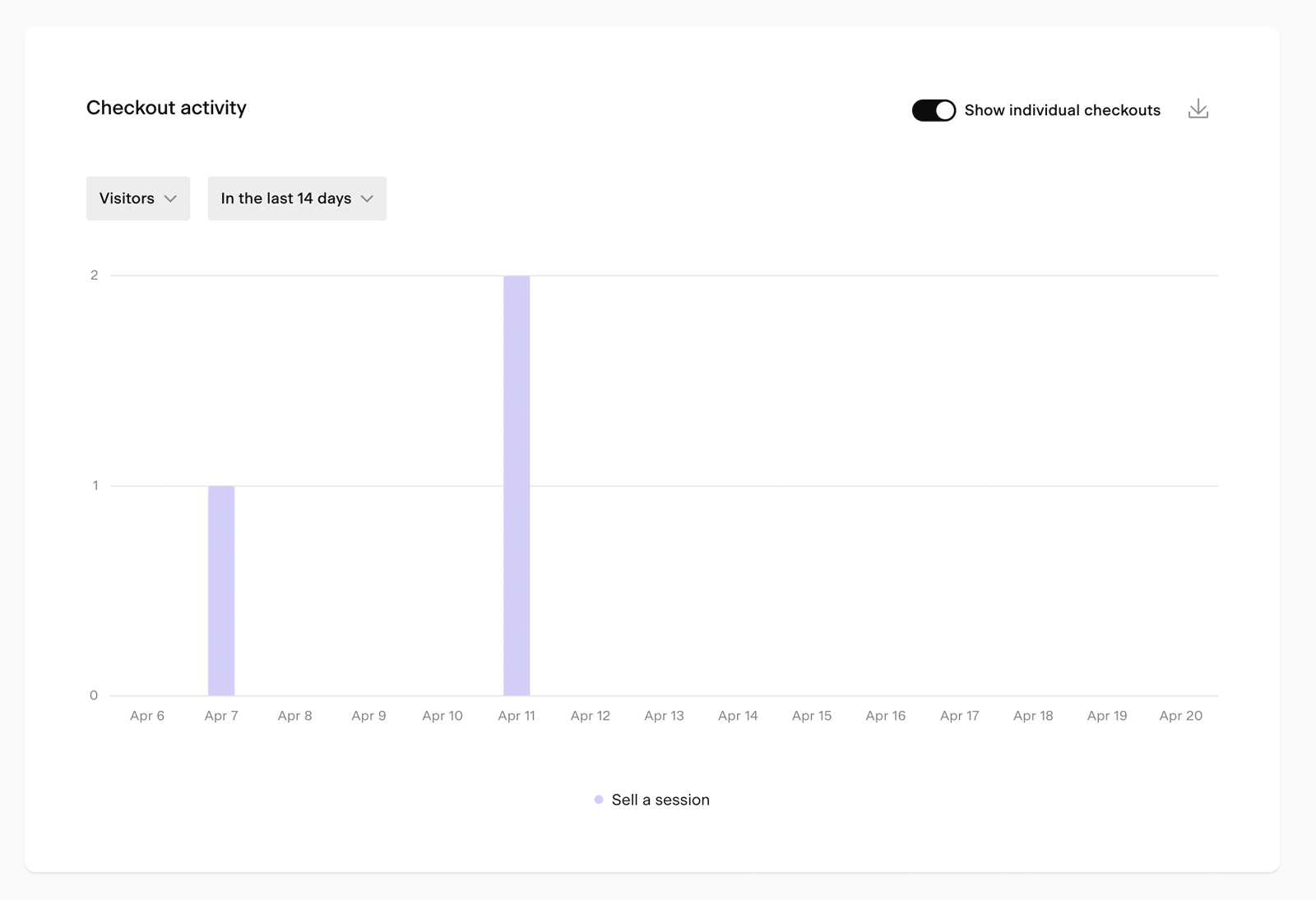How many visitors did my checkouts get in the last 2 weeks?
Edited
Have you launched a new sales campaign driving people to your Flodesk Checkout? Curious about how many visitors you have had in the last two weeks?
Let’s find out.
Step 1. Login to Flodesk, then click on Analytics > Checkouts.
Step 2. Look for the Checkout activity bar chart.
Set the metric drop-down to show “Visitors” and the time selector to “show chart by” > “Days” and use the “14 days” option.
If fewer people than expected visited your Checkouts, look for additional ways to share your offers and generate a buzz.
Summary
To see how many visitors your checkouts got, click Analytics > Checkouts and check the Checkout activity bar chart on the page.
Was this article helpful?
Sorry about that! Care to tell us more?