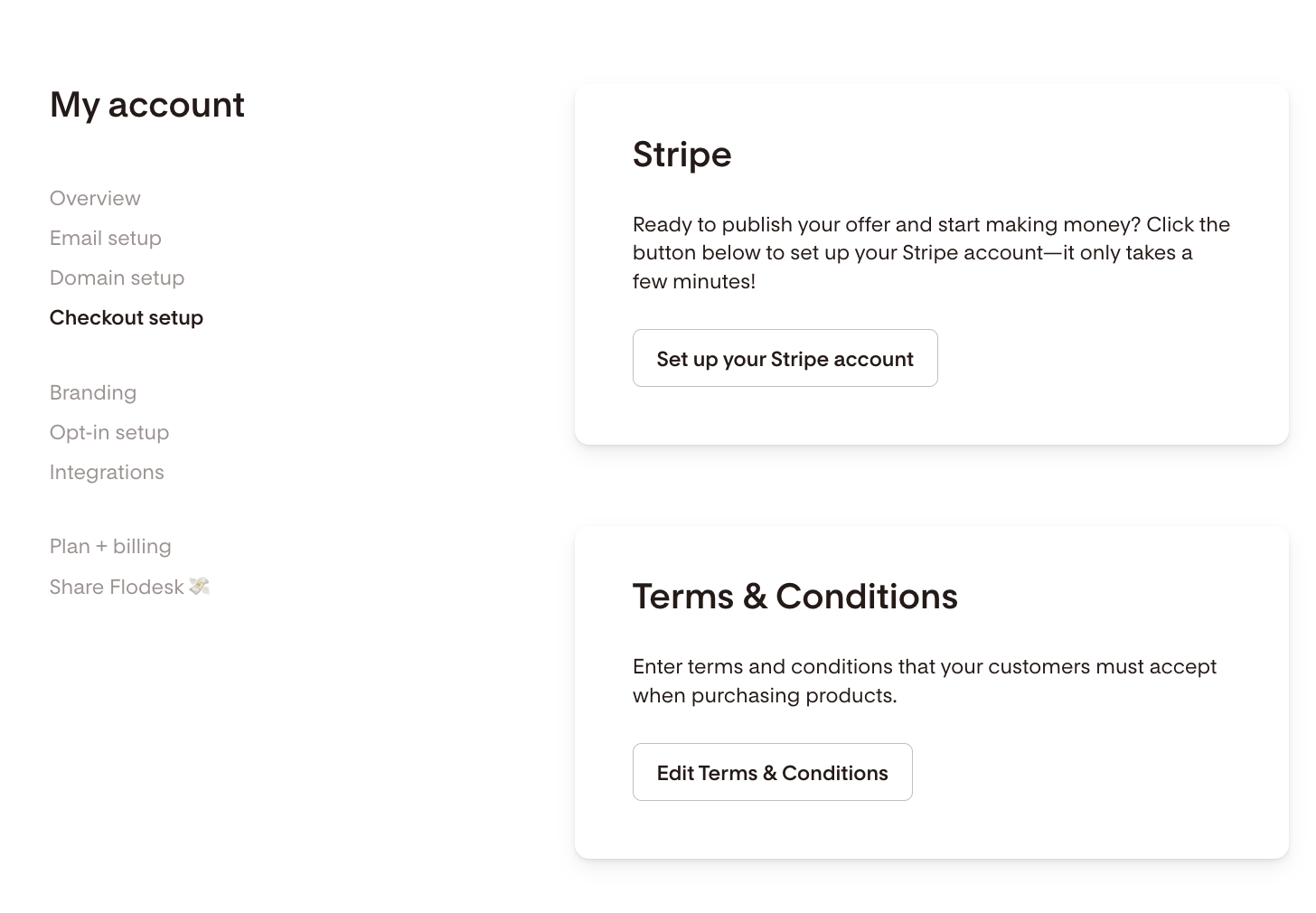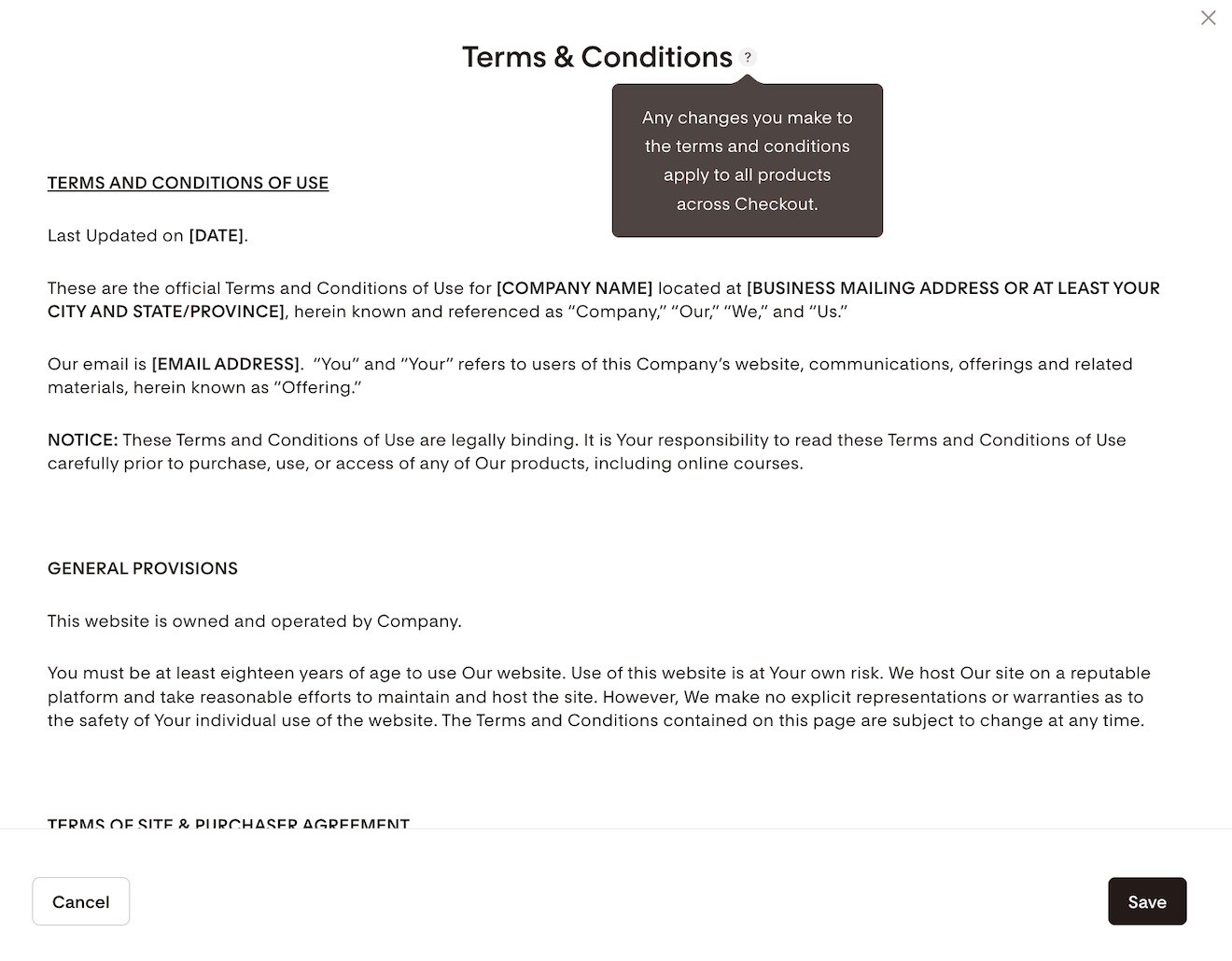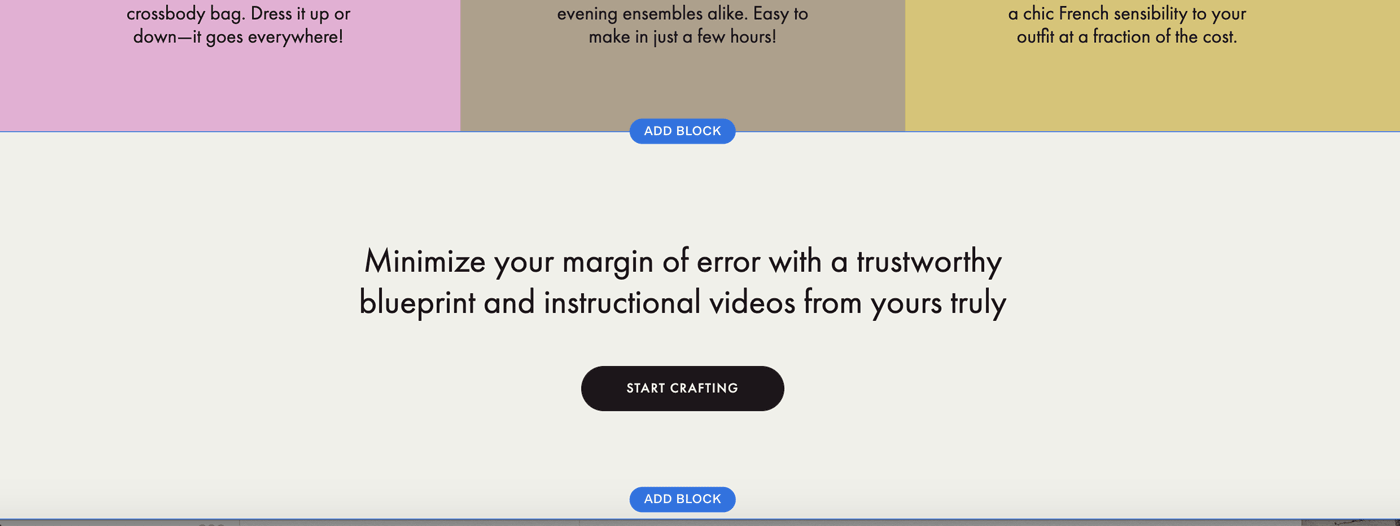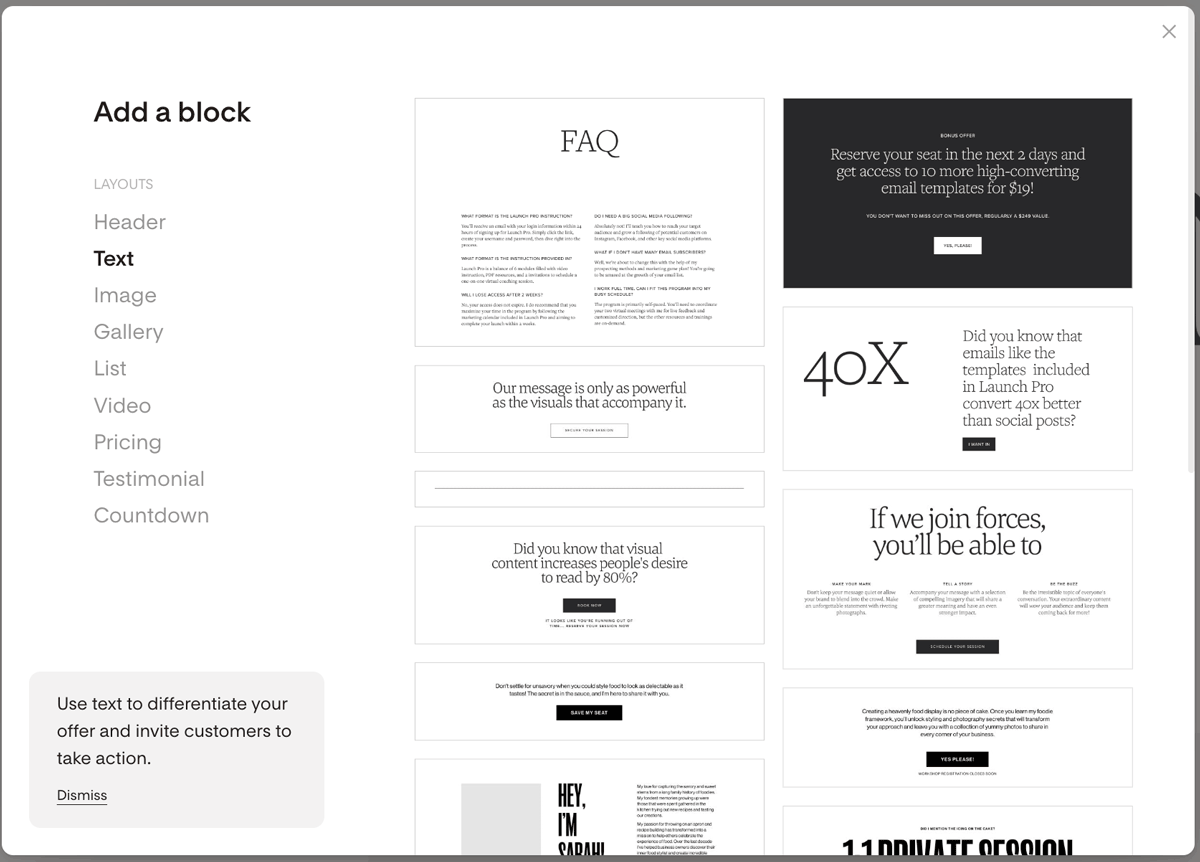How do I indicate my refund policy?
Whether you're selling services or digital products via your Flodesk Checkout flow, having a clear and transparent refund policy is good practice and will reduce issues related to disputes, chargebacks, or unhappy buyers in the future.
Where to add your refund policy in Flodesk Checkout?
We recommend adding your refund policy in your Terms and conditions and also include it on your sales page.
Terms and conditions
Go to My account > Checkout setup and click on the Edit Terms & Conditions button.
If you don’t have a Terms and Conditions document, you can use the generic Terms & Conditions (ToS) you see pre-uploaded. Just replace the highlighted default values at the top with your personal information and modify the ToS as you see fit for your business, including your refund policy.
If you already have a ToS that you want to use, simply delete this preloaded version and replace it entirely with your own.
When finished, remember to save your changes.
Sales page
Regardless of which sales page template you choose to start building your checkout flow, you can customize your sales page according to your business needs.
You can add a new block by clicking the Add block button.
For the refund policy, choose one of the available Text blocks and edit it as needed.