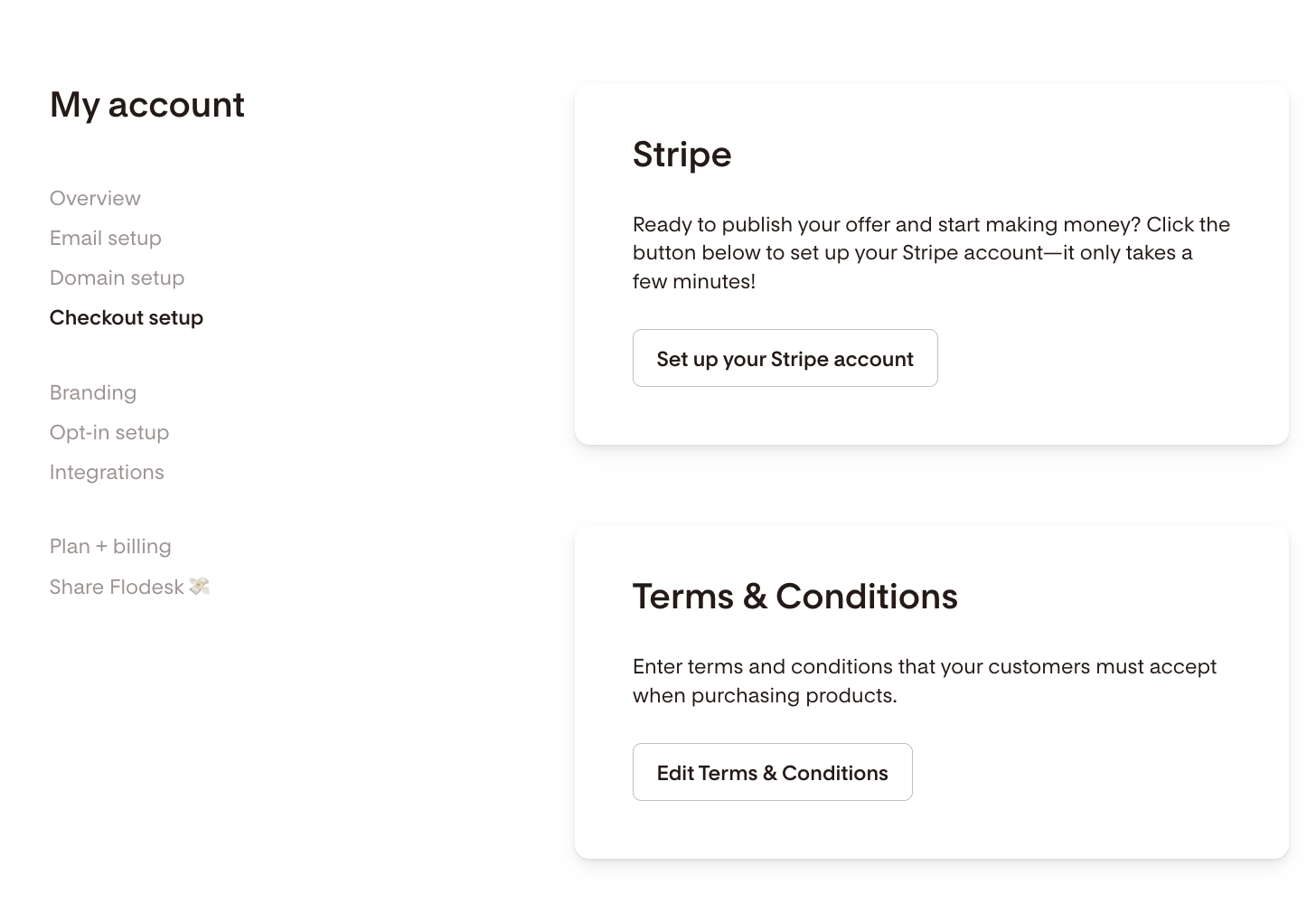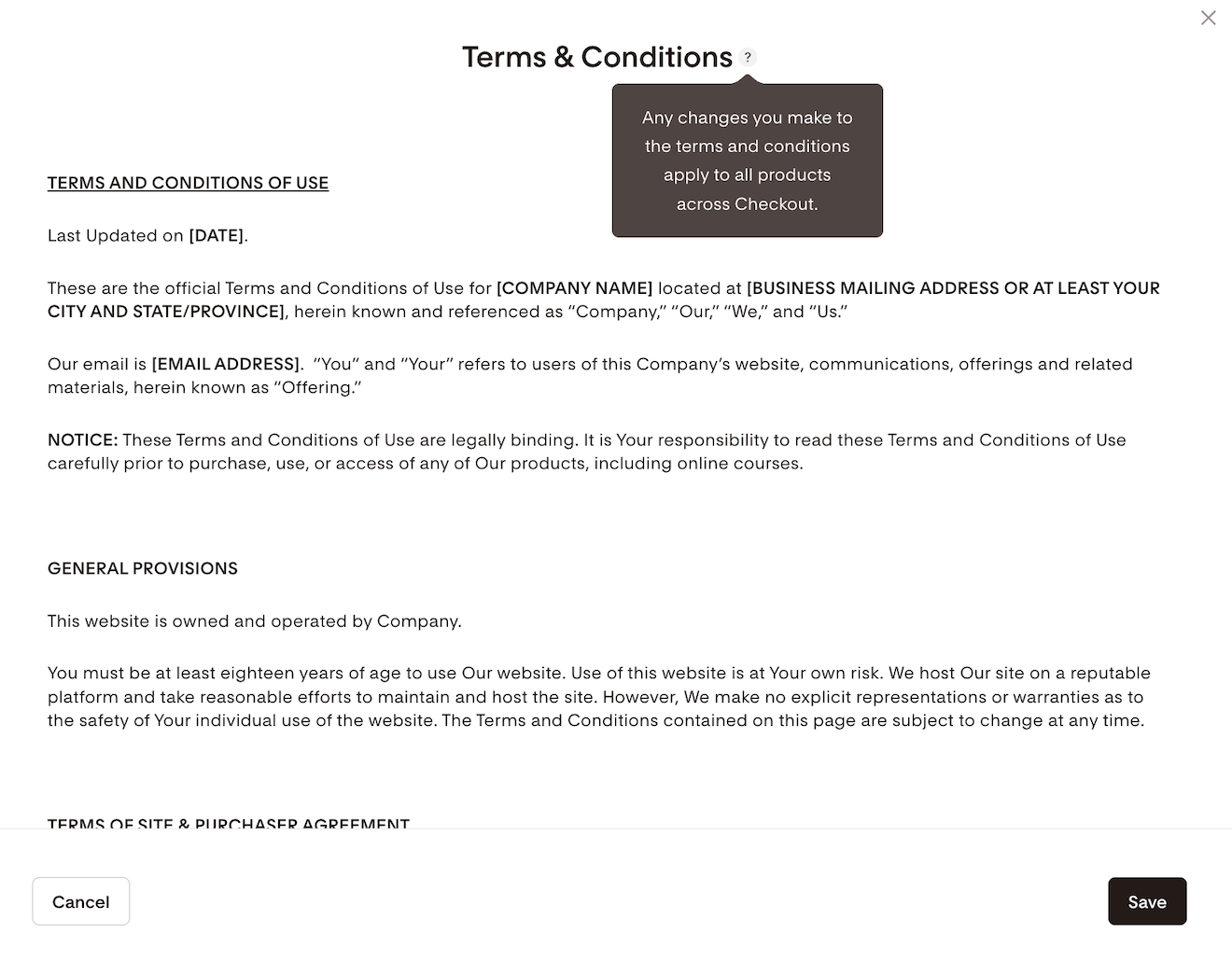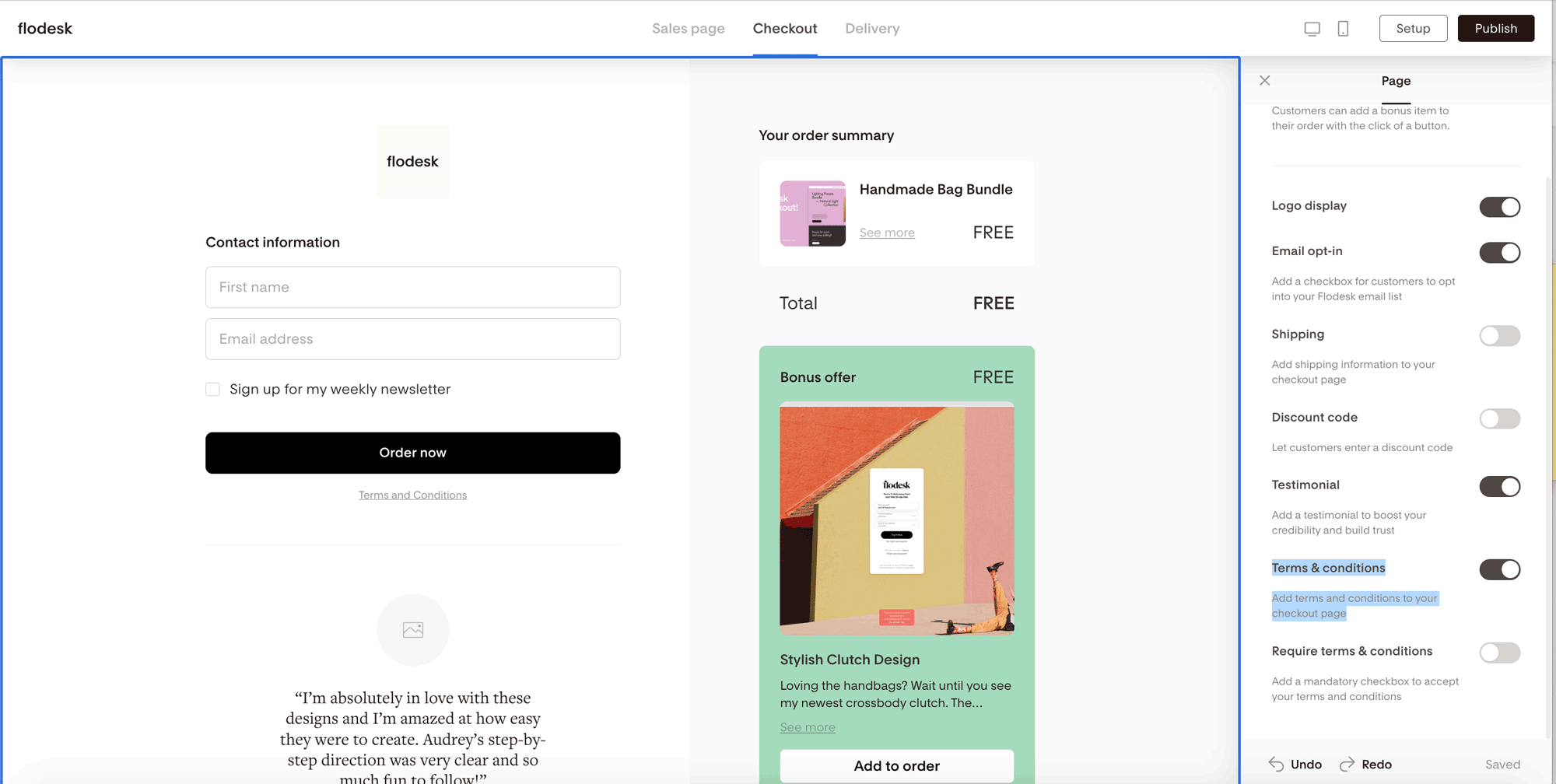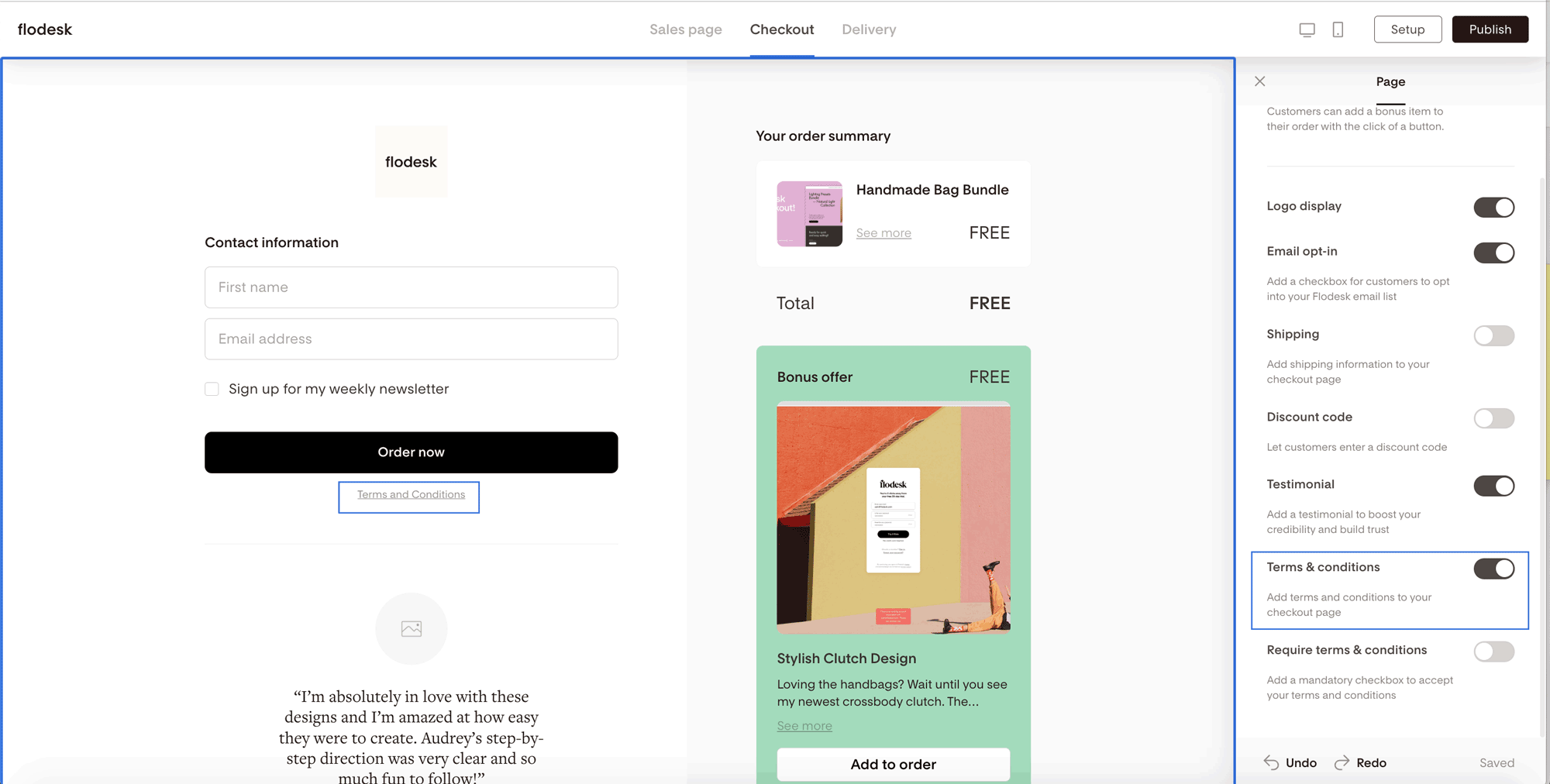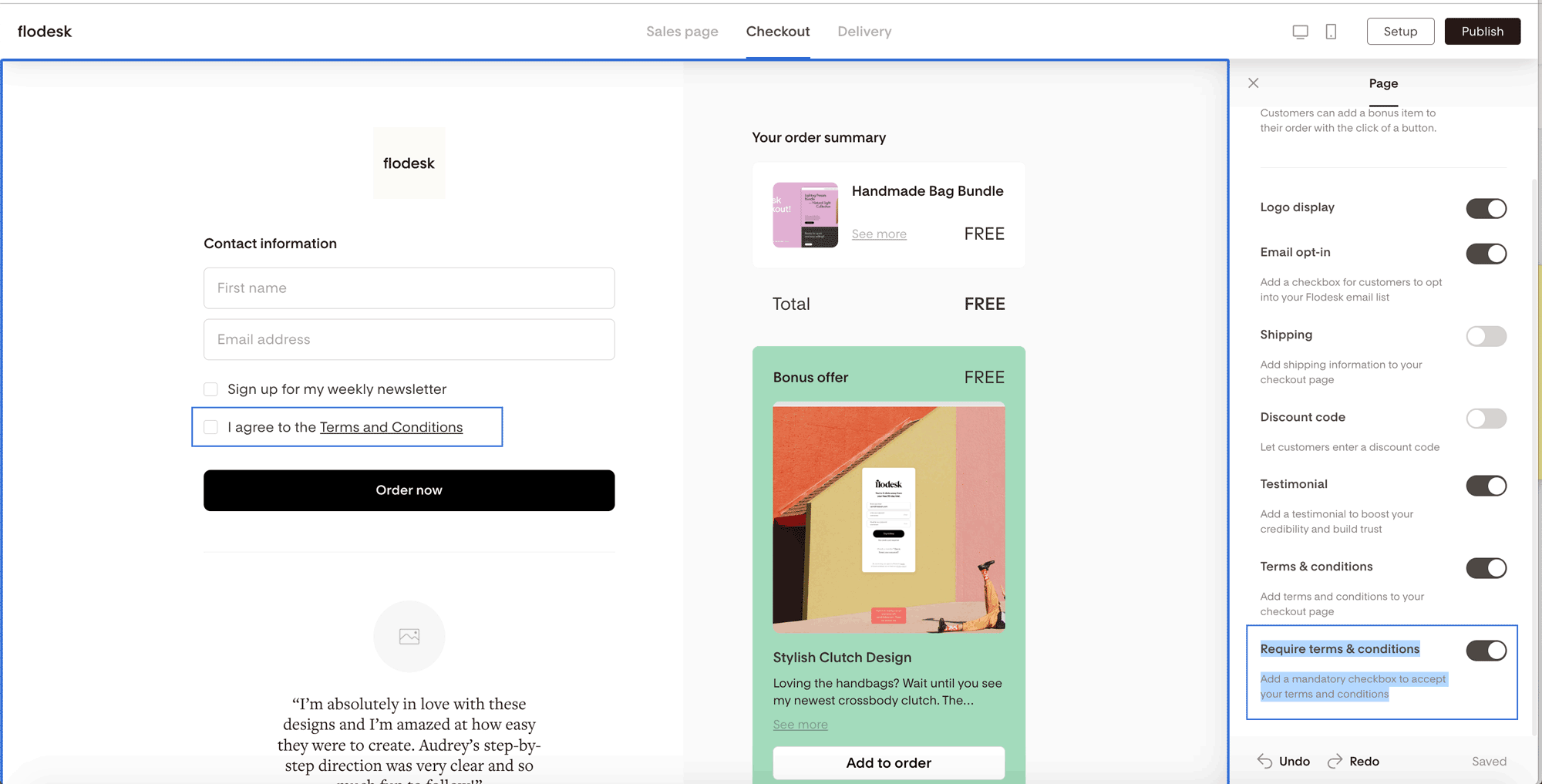How to add your Terms and conditions to Flodesk Checkout
Flodesk Checkout is the easiest way to sell online. You don’t need a website or complicated setup with separate tools. But you may need protection in the case of disputes after the sale. That’s why we recommend you add your Terms and conditions (ToS).
Step 1. Log in to Flodesk and go to My account > Checkout setup.
Step 2. Click on the Edit Terms & Conditions button.
Step 3. If you don’t have a Terms and Conditions document, you can use the generic ToS you see pre-uploaded. Just replace the highlighted default values at the top with your personal information and modify the ToS as you see fit for your business.
If you already have a ToS that you want to use, simply delete this preloaded version and replace it entirely with your own.
Step 4. Save your changes.
Where do my customers find the Terms and conditions?
Your Terms and conditions will appear on the checkout page where your buyers enter their payment details.
When customizing your checkout page, make sure to turn on (toggle on) the Terms & conditions under the Page settings.
Your customer can access it by clicking on the Terms and Conditions link under the Payment details section.
You can also make the Terms & conditions to be mandatory for your buyers to accept by turning on the Terms & conditions required toggle. This adds a mandatory checkbox to accept your terms and conditions before they can complete the purchase.
Summary
To help protect your business in the case of disputes after the sale,
add your Terms and conditions by uploading it via My account > Checkout setup,
toggle on the Terms and conditions on the checkout page to make it visible to your buyers,
make the Terms and conditions required with a mandatory checkbox.